Google Home Mini Doesn’t Respond or has stopped working? Use these Solutions
Google Home Mini is a small version of the original Google Home that allows users to control and set up speakers, displays, and Chromecast using IoT. The Home Mini is a voice-controlled speaker and it can also be used to issue trivial commands to your device like schedule and event on the calendar, open maps for navigation or open any other application. There have been reports of Google Home Mini not responding to the user commands or audio input and that could be due to a configuration issue or failure of the microphone to detect the audio signal, In any case, you can try the below solutions and see if any of those works for you.

Before you proceed with the solution make sure you have taken care of these initial troubleshooting steps:
- The microphone is not set to mute
- If you are using Google Home, you can find the microphone mute button at the back of the device, When you touch that button the Google Assistant will say if it is muted or not.
- For Google Nest Mini and Google Home Mini, the mute button is at the side of the device.
- For Google Nest Audio: the mute button is at the back next to the power cord.
- In the case of Google Nest Display, use the switch at the back of your display.
- Say Okay Google or Hey Google in your microphone and the LED dots on the top of your speaker should blink.
- Try rebooting your Google Mini speaker or display by disconnecting the power cable and reconnecting it again.
- Ask a question to Google Mini and say repeat the question to make sure it understood the question correctly.
Use Google My Activity To Make Sure Audio Is Being Detected And Clear The Microphone
Google keeps track of all your activities across your Google services including Google Search, Maps, Google play store, and online shopping. This helps google fine-tune our search results. One of the advantages is that google records everything you say to your Google Home and Mini and you can log in to myactivity.google.com and listen to those recordings. In this method, we will log in to my Activity and listen to those recordings to make sure these recordings are clear, if these are scratchy or they do not exist that means that the microphone is not working correctly, In that case, we will try to clean the microphone and see if that works for us.
- Go to myactivity.google.com and try to play any of the voice recordings that you used on Google Mini and see if you can properly hear the audio if there is a distortion or the voice is not clear then that means there is something wrong with the microphone.
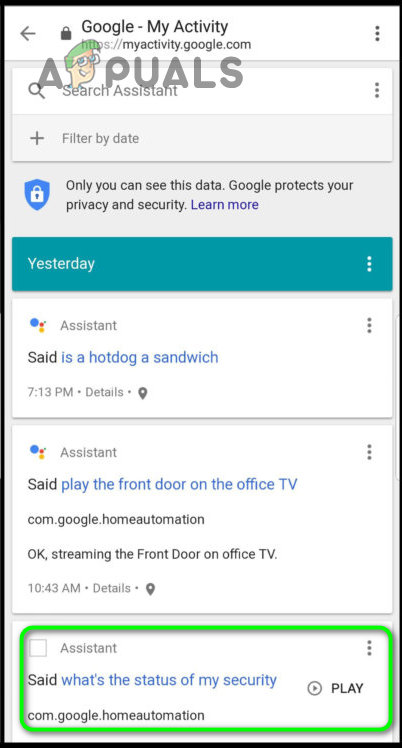
Google Mini Audio Recording - If that is the case you can try tapping on the back of the device to ensure the dust particles get out of the speakers otherwise you will need to contact google and it fixed.
Changing Wi-Fi Channel Options From Router
For Wireless routers, there are a number of Wi-Fi channels available and the strength of these Wi-Fi signals does depend on the Wi-Fi Channel selected. Since some Wifi channels have more interference than the others and that is because there may be other Wifi networks present around you and the signals from those networks create interference. Google Home Mini uses 2.4Ghz or 5GHz frequencies to connect if there is another strong network around you that uses the same frequency band then it can cause interference. In this method, we will use first find out any other networks around that use the same network frequency, and If so we will change our network Wifi channel.
- You will need an android device for this purpose and an Android application to detect the surrounding Wi-Fi networks and their signal strength over a specific channel. In this example, we will use WiFiMan.
- Open this application and walk around your home and see what different Wi-Fi networks are around you and how good is their strength.
- You can see in this example that there are other networks that have very strong Wi-Fi Signals over channels 1,6 and 11 in the 2.5GHz frequency band so the possible solution will be setting your own Wi-Fi router to a different Wi-Fi Channel than these.
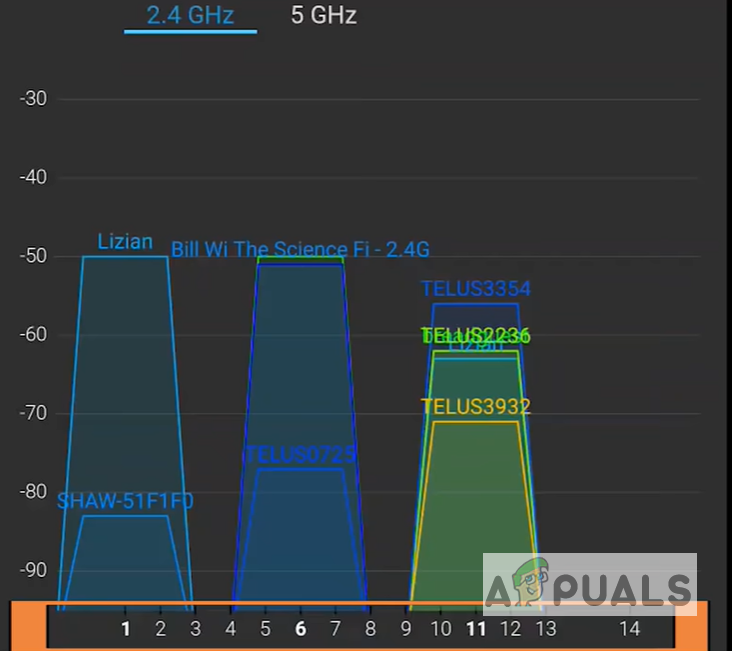
Different types of Wi-Fi Channels occupied by the surrounding Wireless Networks - You can change your Wi-Fi Channel by going to your Router Wi-Fi settings and selecting the appropriate channel from there, your router will automatically restart once you change your settings.
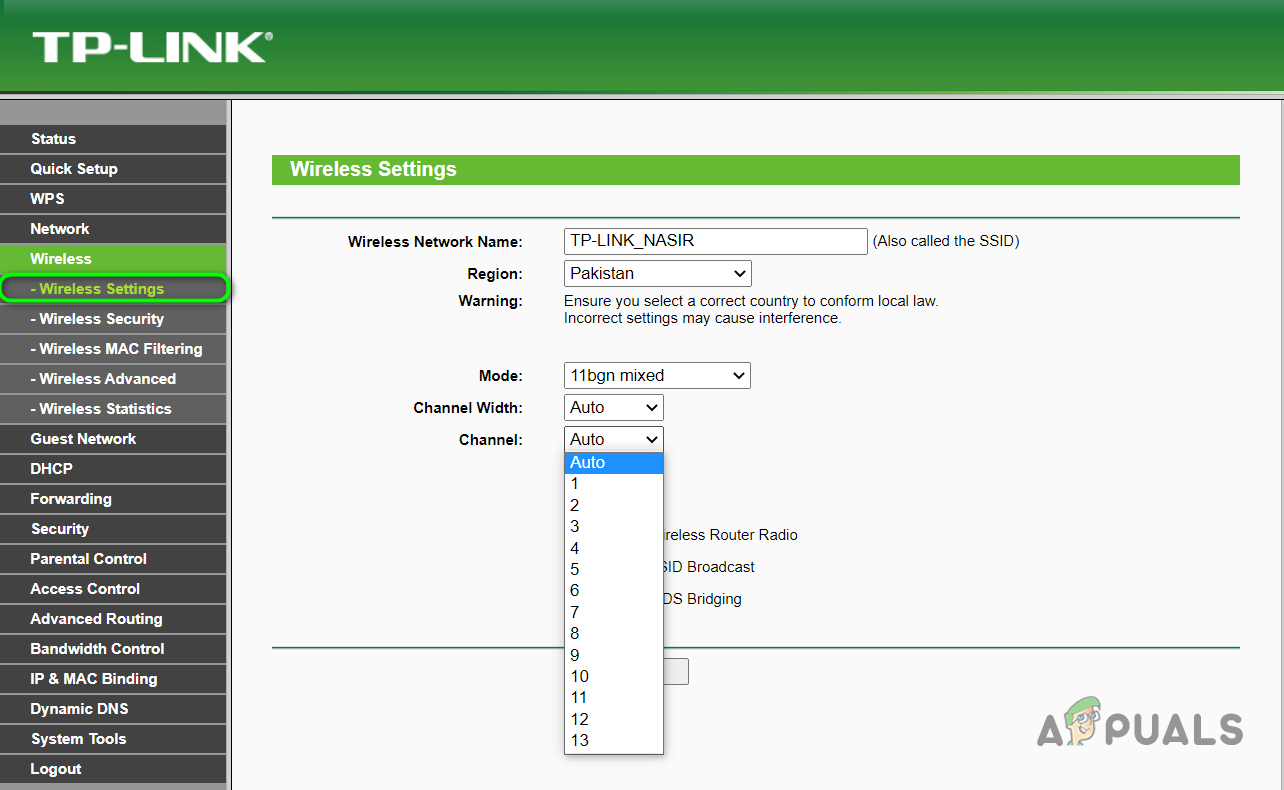
Change Wi-Fi Channel from the router settings - If there are a lot of other Wi-Fi networks around you that are already using most of the Wi-Fi channels then you can switch your own Wi-Fi router to a 5GHz band instead of changing the Wi-Fi channel.
Reset Google Home Mini
In this method, we will reset the Google Home Mini to the factory default settings. Resetting a device ensures that any misconfigurations are rolled back and the cache from the memory is cleared but this will also remove all your custom settings. This method has been reported to have helped some users.
- Turn around the Google Mini device.
- There should be a small circular button underneath the Google logo, press and hold that circular button.
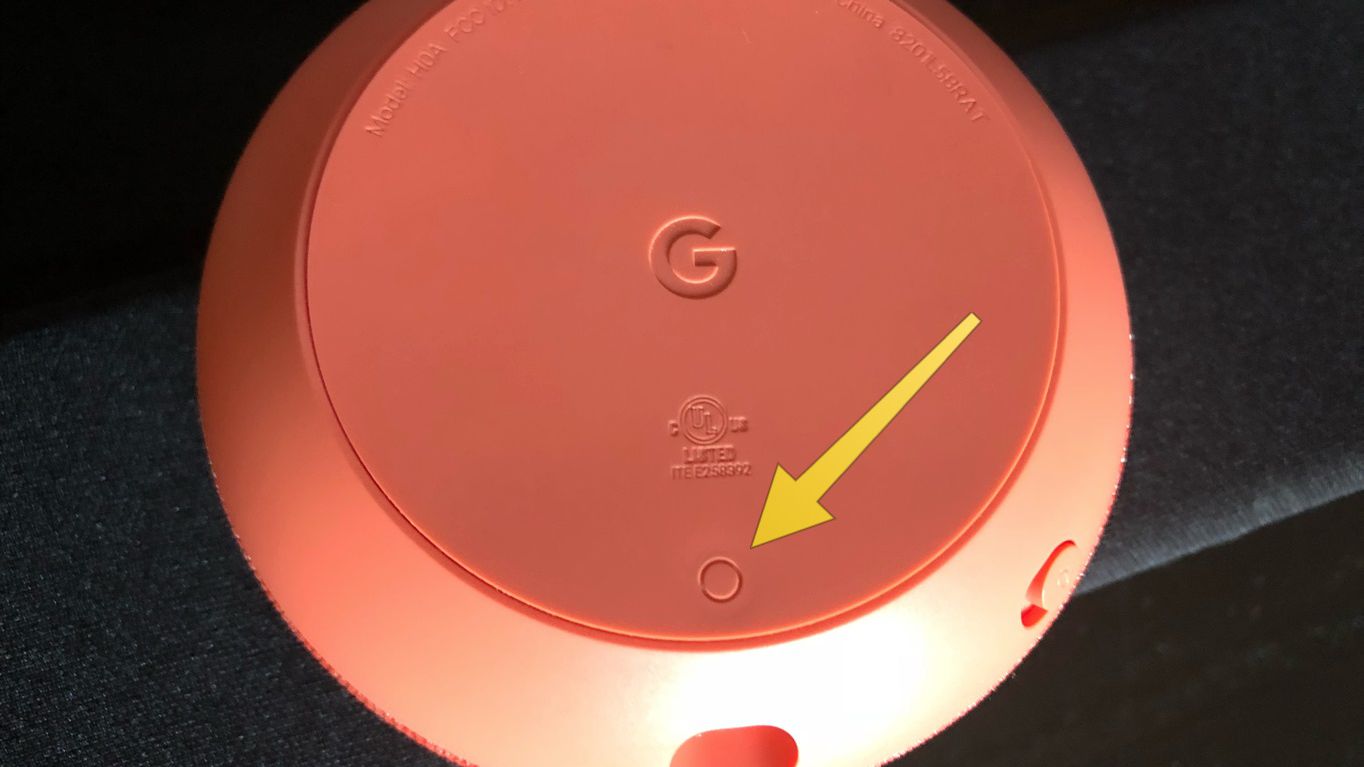
Press and hold that circular button - As soon as you press that button you will see the small light turned on the front and you should hear the audio message that says “you are about to completely reset Google Home”.
- It should take a few seconds and once the light turns green you can let go of the button.





