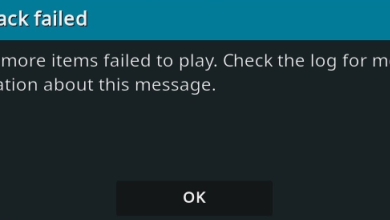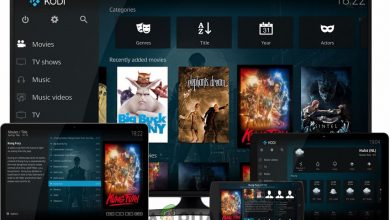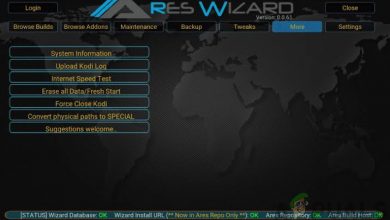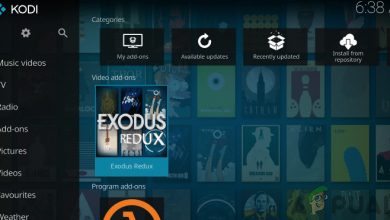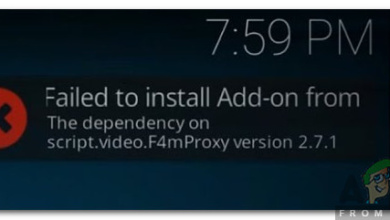Fix: Kodi Unable to Retrieve Directory Information
Entertainment is good; everyone likes and enjoys it. There are many online media services providers today, take the example of Amazon Prime, Netflix and not to forget Hulu. For some people, the drawback is that they naturally want you to pay for their services. What could be a way around it? Well, that’s where Kodi comes in handy. It is an open source, non-profiting media services provider that lets you enjoy TV shows, music, movies etc. without costing you a penny. Albeit, all of it comes at a price i.e you are watching the content without the copyright owner’s approval which can get you in trouble.
Getting back to the topic, there are a number of errors that can ruin your fun-time while using Kodi. One of them is the ‘Couldn’t Retrieve Directory Information’ error. It is not really common but it does spoil someone’s entertainment once in a while and since you are reading this, you’ve probably encountered it as well.

What causes the issue?
Well, it is pretty simple. Since you are, mostly, using third-party add-ons on Kodi; this can occur due to —
- Bad internet connection. Usually, when your internet connection is not working properly, you’ll end up with this issue as your device is not able to send/receive information from the source.
- Wrong source URL. If the source URL that you’ve entered has spelling mistakes or incorrect, you won’t be able to access the content.
- The repository has expired. As we mentioned earlier, you are likely to be using third-party addons in Kodi and due to that, it can be a possibility that the repository has expired or been done in.
- You are not able to connect to the source. If you cannot connect to the repository, you do not get to enjoy the stuff.
Now, to get to the real part, let us jump into the possible solutions for your problem:
Solution 1: Check Your Internet Connection
First and foremost, start off with the easiest and common thing. Check whether your internet connection is working properly. Use your PC or smartphone, that bit doesn’t matter, just make sure your internet connection is fine and running. After you’ve done that, if you are using an Android TV box or any other, check if it is properly connected to your wifi. If your connection is fine, jump to the next solution.
Solution 2: Check the Source URL
It is a possibility that the error is emerging due to incorrect source URL. To check the repository, what you’ve to do is:
- Go to the Settings of Kodi.
- There, look for File Manager and tap into it.
- Right-click the respective repository and click/tap Edit Source.

Select Edit source - Tap/click on the URL of the repository.

Check the source URL for errors - Double check the URL for any errors.
- Make sure that the URL is all in lower-case letters.
- Once done, just click OK and save.
Once you’ve followed the steps and there’s no uncertainty in the source URL, hop on your computer and try to access the URL. If it is running properly, you should see something like this:

Solution 3: Use a VPN
Sometimes, it happens that something is blocking your access to the repository URL. It could be restrictions imposed by your ISP or anything. To dodge that, you’ll have to use a VPN. In today’s world, nobody really needs an introduction to VPNs, but for those who do, VPNs are Virtual Private Networks that enables you to access blocked or restricted websites by cloning your IP address.
There are tons of VPNs out there, you could use any that you feel good about and get going. When you are not to access a certain repository, it’s going to look something like this:

Solution 4: Finding the New Address
Like we mentioned above, you are using third-party add-ons that usually change their address whenever a domain is put down. To get the new address, you’ll probably have to give it a go on Google. With a bit of luck, you probably will find the new URL but if you cannot, give our last solution a go.
Solution 5: Using an Alternative Repository
Finally, if nothing really works out for you, there is but one road for you. Search for an alternative repository. The reason why you can’t get the repository to working is it has surely been done in. In such an event, look for an alternative repository as the third-party add-ons are mostly run in various sources.
To check whether the repository has been done in or not, just visit the source URL, if it has been shut down, you’ll see something like this:

Note: Please note that we do not support illicit content and since Kodi lets you use third-party add-ons, most of them are probably illegal. Use Kodi and its add-ons legally.