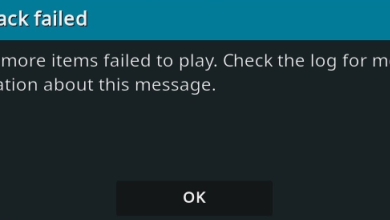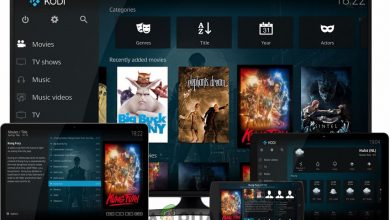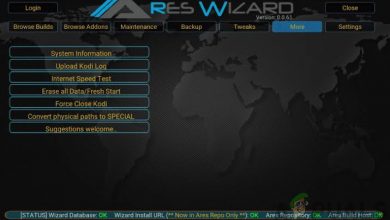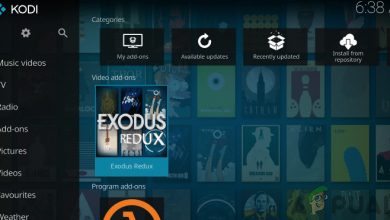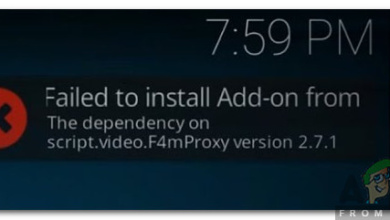Fix: Kodi not Working
When you find something too good to be true, it probably is. Kodi seems too perfect for this world which indeed why it isn’t what you think it. Imagine you download a software or purchase a ‘Kodi box’ and then stream unlimited free TV and Movies for life. That is indeed too good to be true.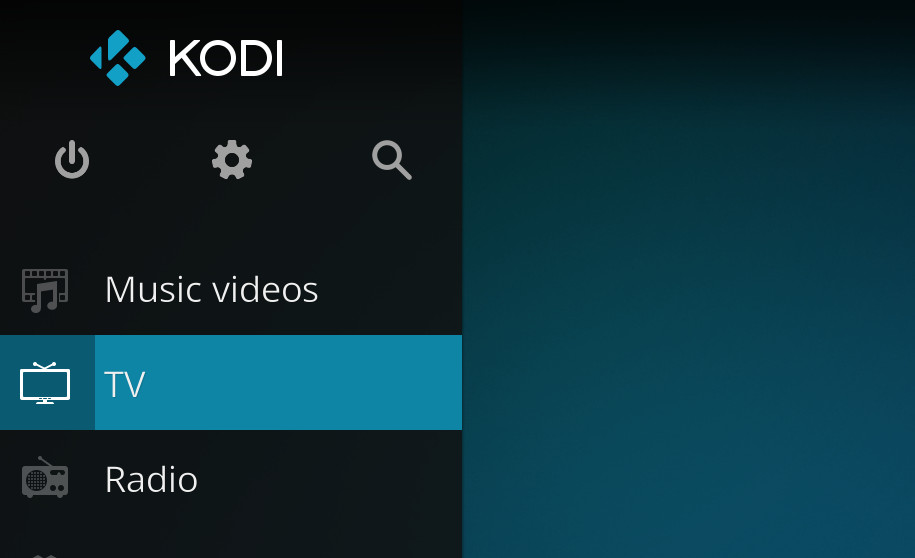
Here are some facts for you to know before we move on to the reasons why your Kodi might be malfunctioning or not working:
- You have been pirating movies and TV shows this entire time. What you are doing is not ‘legal’ or ‘ethical’.
- Your box might be malfunctioning all of a sudden because copyright owners and regulatory bodies are constantly battling and shutting down the sites from where the content is streamed. The Kodi add-ons use these sites to stream content.
- If your add-ons are not working on your ‘Kodi box’, it will be a real pain getting it up and running. Even if you find a good add-on or stream, it may close in the future leaving you empty-handed again.
I bought a Kodi Box. Shouldn’t it work with some guarantee?
Simply put, Kodi is not a company which sells hardware at any level. It is an open source project, a team of volunteers who are dedicated to building a cool video player for different phones and computers on so many platforms. It is mainly intended to be used for video files stored on your computer. It also enables you to use add-ons; these are simple scripts which give you access to all types of content online.

So to sum it, Kodi is just a very good video player but there are third-party add-ons which offer pirated content. As a result of this, a vast number of companies, groups, or individuals have started selling Kodi Boxes and claim that after this one-time investment, you will not ever need to buy a movie or purchase subscription.
Who is to blame?
So at this point, you all must be thinking that this is party Kodi’s fault. Why did it allow the add-ons at the first place to be integrated into the application? Let’s change the main actors here. Google Chrome is based on open-source software and anyone can make their own version of it after making the necessary modifications. There are also tons of websites online which provide the streaming capability.
I could easily develop a “Fully packed Chrome”. A “one-time solution” you will ever need. All I will do is add the required extensions and load up some bookmarks. Now you cannot blame Chrome, can you? Same is the case with Kodi.
So what do if some of the minor problems of Kodi come forward? Take a look.
Solution 1: Updating Graphics Card Drivers and installing DirectX
Kodi is known and famous for supporting almost all kinds of videos out there without any frame losses. It is a decent application which doesn’t require any pre-requisites. However, there are still some elements which you must ensure the smooth working of Kodi. You should always keep your graphics card drivers updated and make sure you have the latest version of DirectX.
Each version of Windows has its own version of supported DirectX. Windows 10 has the latest supported version of 12, for Windows 8.1 it is 11.2, for 8.0 it is 11.1 and for 7 it is 11.1. You can follow the method listed below to ensure which version of DirectX is installed on your computer. If it is lower than the supported version, you should upgrade it by downloading the installer package from the official site.
- Press Windows + R, type “dxdiag” in the dialogue box and press Enter.
- Now select the tab “Display” and check the Feature Levels under Divers. The largest feature level is the version of DirectX installed on your computer.
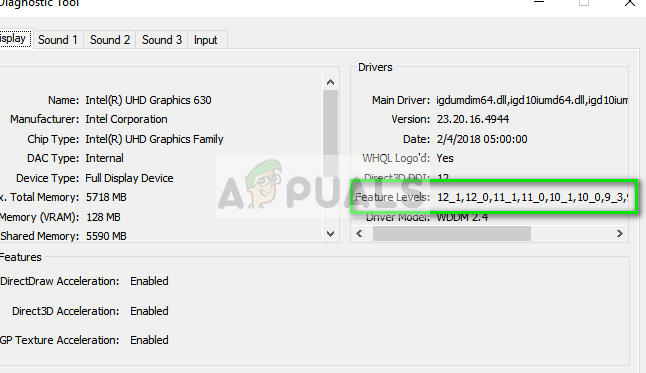
Now we will go through how to update the graphics drivers on your computer. First, we will uninstall the drivers in safe mode, and check if the default drivers do the trick. If they don’t, we will update the drivers manually.
- Boot into Safe mode. Type “devmgmt.msc” in the dialogue box and press Enter. Here navigate to Display Adapters, right-click on your adapter and select Uninstall Device.
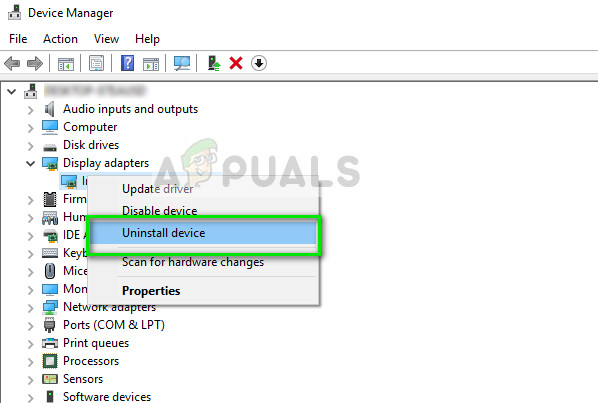
- Boot your computer into normal mode, press Windows + R, type “devmgmt.msc” in the dialogue box and press Enter. Most probably the default drivers will be installed. If not, right-click on any empty space and select “Scan for hardware changes”. Now check if Kodi works. If it does without any problems, good for you. If it doesn’t, carry on.
- Now there are two options. Either you can search online for the latest driver available for your hardware from the manufacturer’s website such as NVIDIA etc. (and install manually) or you can let Windows install the latest version itself (search for updates automatically).
- We will take a look at installing manually. Right-click on your hardware and select “Update driver”. Select the first option “Search automatically for updated driver software”. Choose the second option if you are updating manually and select “Browse for driver” and navigate to the location where you downloaded.
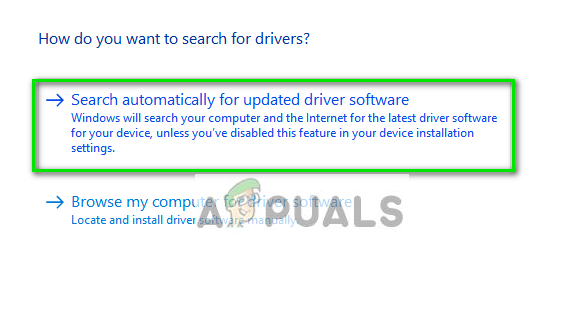
- Restart your computer after installing the drivers, launch Kodi and check if this solves the problem.
Solution 2: Tweaking Kodi itself
If solution 1 didn’t work for you or if you didn’t require the solution, we can move on with tweaking with Kodi itself. The first and foremost thing you should check is if Kodi is updated to the latest release available. The team releases build every once in a while targeting various bug fixes and new features. You should head over to the official website and download the newest version. You can choose any of the options (Installer or Windows Store). AS to this date, v17.6 “Krypton” is the newest one.
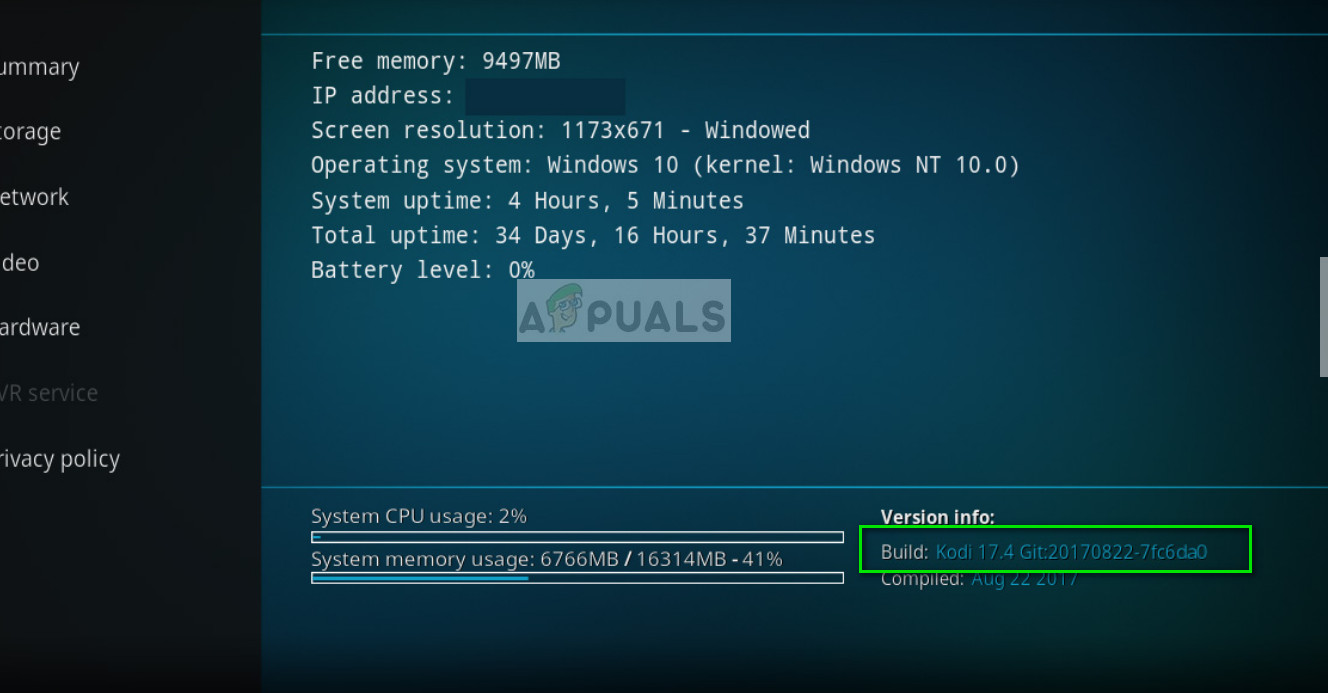
If you are having problems with the functionality of Kodi, you should try re-installing the software package. It is possible that the installation or system files have become corrupt or some important registries are missing. Re-installing fixes these problems.
- Press Windows + R, type “appwiz.cpl” in the dialogue box and press Enter.
- Here all the different applications installed on your computer will be listed. Navigate through all of them until you find Kodi. Right-click it and uninstall.
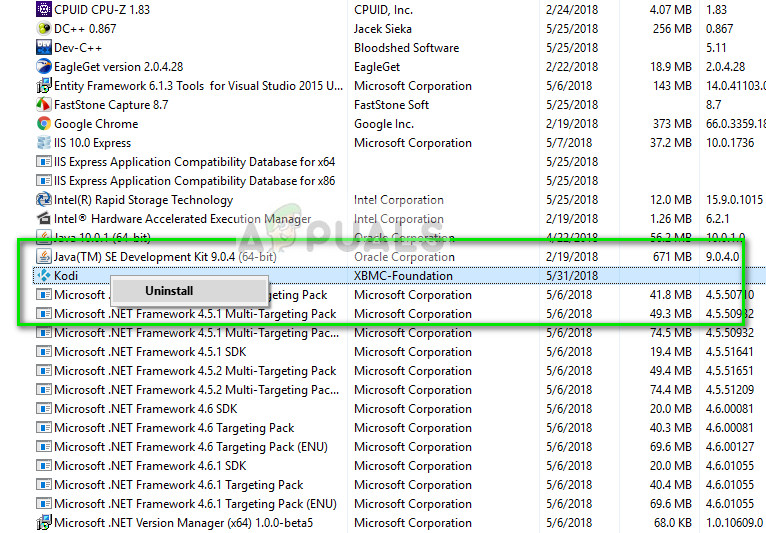
- Now download the latest version available and install accordingly.
If you are having problems with add-ons, oh boy. It is hard to isolate the issue when it comes to add-ons. The tips we could suggest is that you use well-known add-ons on your Kodi software. Some of the well-known add-ons include Covenant or Exodus. Furthermore, you should also make sure that these add-ons are updated whenever there is an update available.
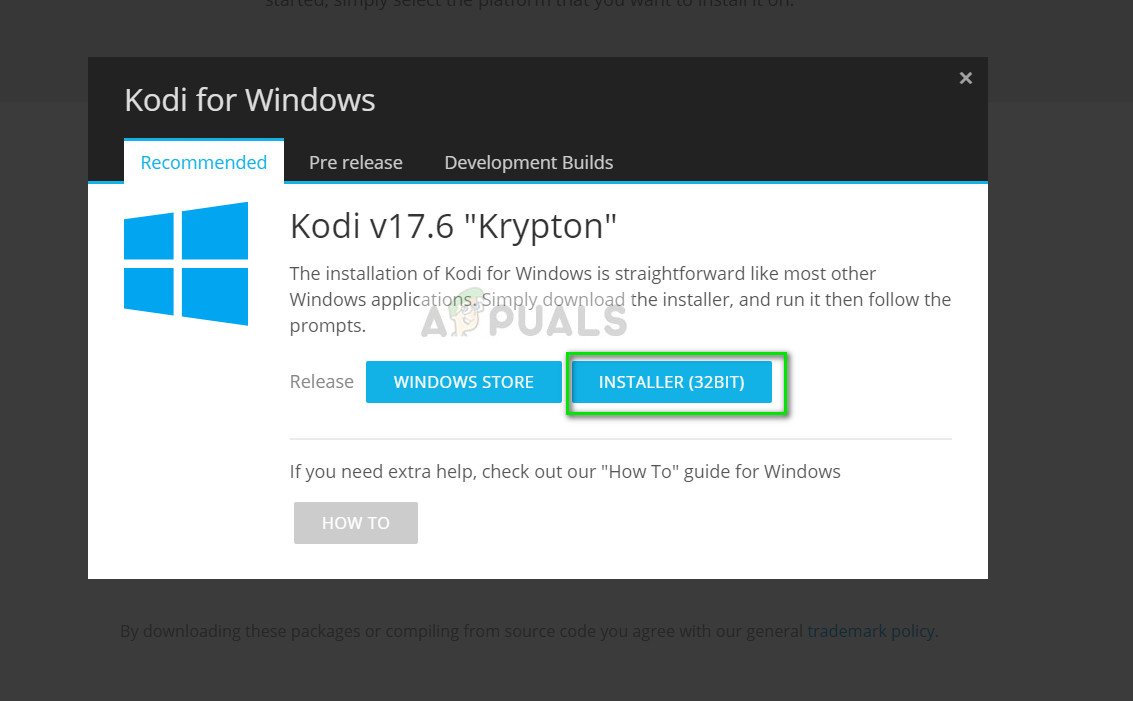
If your software stopped working after installing a specific add-on, you can disable that add-on and try again. This should be obvious as this is the general rule of troubleshooting.
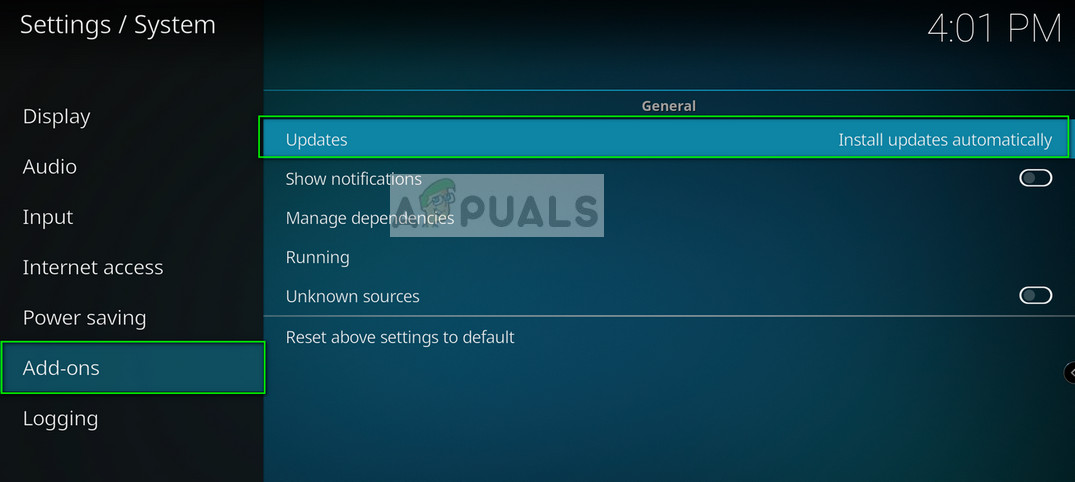
Solution 3: Installing Add-ons manually instead of Builds
If you are installing direct builds, there are chances that Kodi might not work as expected. Builds have all the add-ons installed previously and give you a “fully packed” experience without you having to do anything else.
In these cases, it is recommended to refrain from these direct builds and try installing Stock Kodi and add the add-ons one by one manually. Because if one of the add-on or mod is acting out, your entire Kodi module might not work.
Solution 4: Clearing add-on cache
Each add-on has its own cache where it stores temporary data for its work to properly. It is possible that the data saved in the cache is either bad or corrupt. In these cases, it is advised that you clear the add-on cache.
- Navigate to the main screen of Kodi and click “Add-ons” using the left navigation panel.
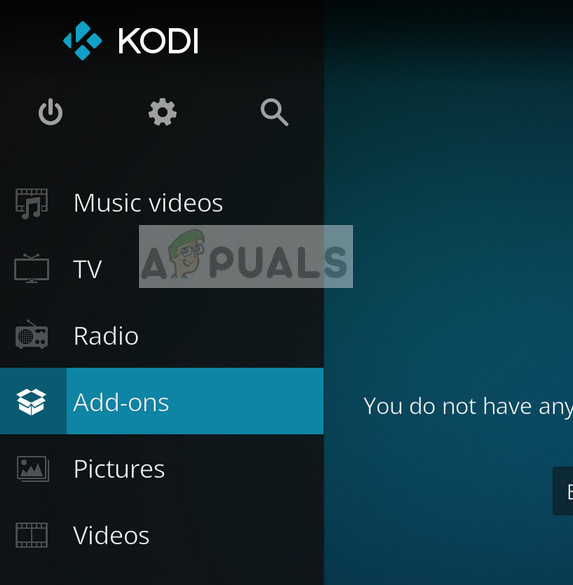
- Now select the category of the add-on which you want to clear the cache of. After selecting it, clear the cache.
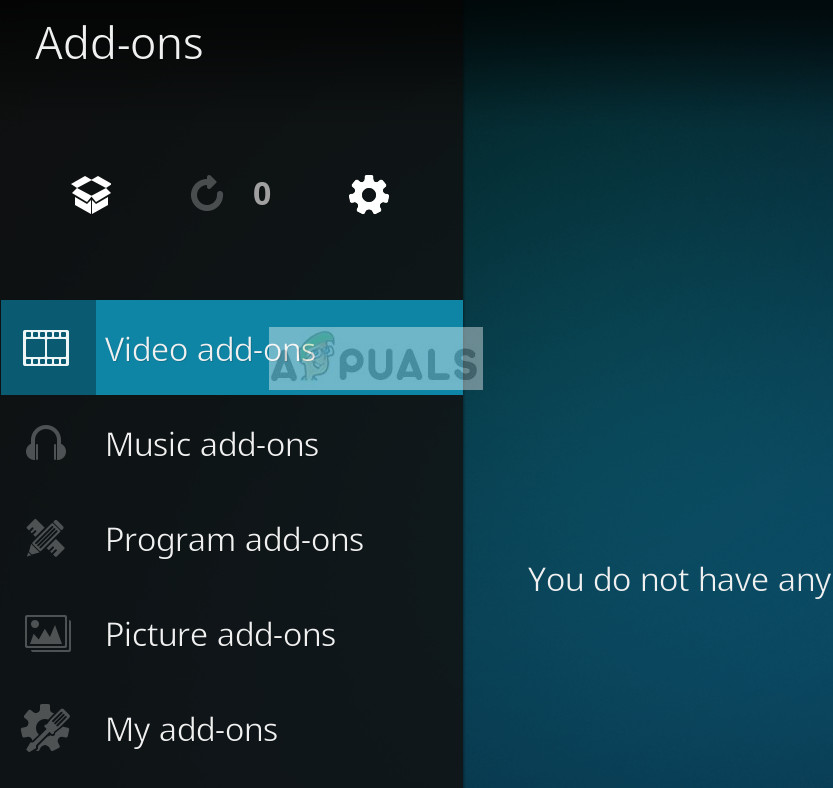
- Restart Kodi and check if the problem at hand got solved.
Solution 5: Using a VPN
If you are experiencing the error “No stream available”, it probably means that the content you are trying to access is not available in your country or is blocked by your ISP because of legal reasons.
Like we discussed above, Kodi is media player which can be used to stream stuff such as live football matches, dramas etc. If your ISP feels that your viewership is disrupting its protocols, it can block your access.
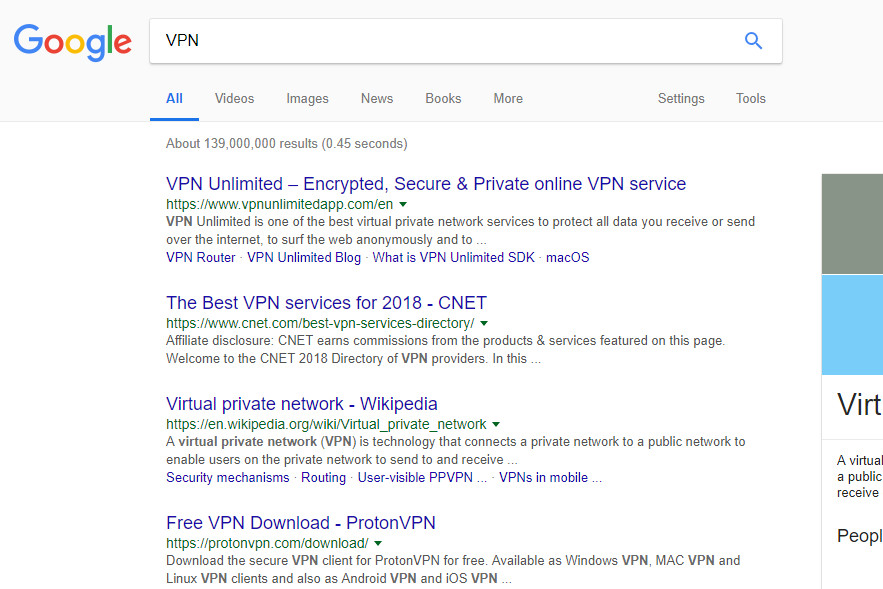
Here is where using a VPN comes in. VPN will act a proxy; hiding your connection from your ISP and tricking the network into thinking that you are accessing something else or are accessing it from somewhere else. You can easily obtain different free-to-use VPN’s from all over the internet.
Note: Appuals.com always promotes legality in whatever you do. We encourage you to pay what you watch and through the proper channels. We have no affiliation with any of these schemes whatsoever. All information is provided purely for the knowledge of the reader.
Here are a few workarounds which do not require much elaboration but are known to fix related problems with Kodi.
- Always try to use add-ons from official sources and repositories. They are more stable and provide more guarantee that your software will run as expected.
- You can also try downgrading the version of Kodi if, after a Windows update, it doesn’t work.
- Also, consider disabling your Antivirus software. Antiviruses are known to block any type of content it considers malicious.
- If you are experiencing network errors on Kodi, check if you are using a Proxy Server on your network. If you are, you should also set a proxy server on the software.
- Add-ons are considered one of the greatest culprits in any situation. Make sure to troubleshoot them first before moving on.
- If you have a ‘Kodi device’ as mentioned at the top of the article, it is possible that the hardware itself is faulty.