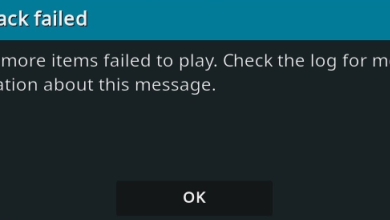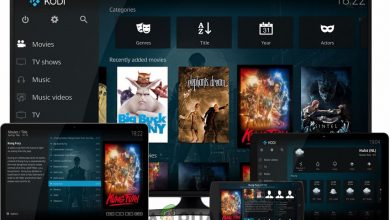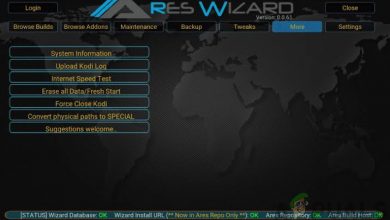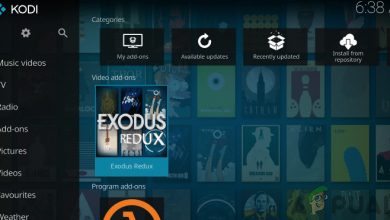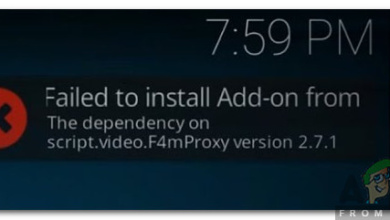Fix: Kodi Exodus Search not Working
Kodi is one of the leading free open-source media players which have compatibility for different devices including consoles. Users can easily stream videos, audios, and even listen to podcasts with ease. These features combined with customizable options makes the experience even more worthwhile.

Kodi depends heavily on its search feature through which users can search content and artists to follow etc. If the search is not working, Kodi will be very hard to navigate and in many cases become useless. Recently there have been numerous user reports where Kodi Exodus search stops working. In this article, we will discuss the issue and provide remedies to fix it.
What causes Kodi Exodus Search not to Work?
Some of the causes why Kodi Exodus search doesn’t work are but not limited to:
- You have incorrect filters set which might limit the search and give you an illusion that your search isn’t working.
- The API Key is banned which relates to the search function in Kodi.
- Your internet connection is not working properly and it might limit the search function if it is not open (without Firewalls and proxy servers).
Before moving on with the solutions, please ensure that your internet connection is open and you are not using any connection in any institution or public place. These connections usually make use of proxy servers which might limit the connectivity of some modules.
Solution 1: Checking for Search Filters
Kodi has a search filter option which allows users to filter the search results. In some cases, users had the search filter toggled on which filtered the search and didn’t display all the results. You should check the information beneath the search options and locate the search filters. Search filters such as unwatched or watched might limit your search capability and give you an illusion that the search module isn’t working.
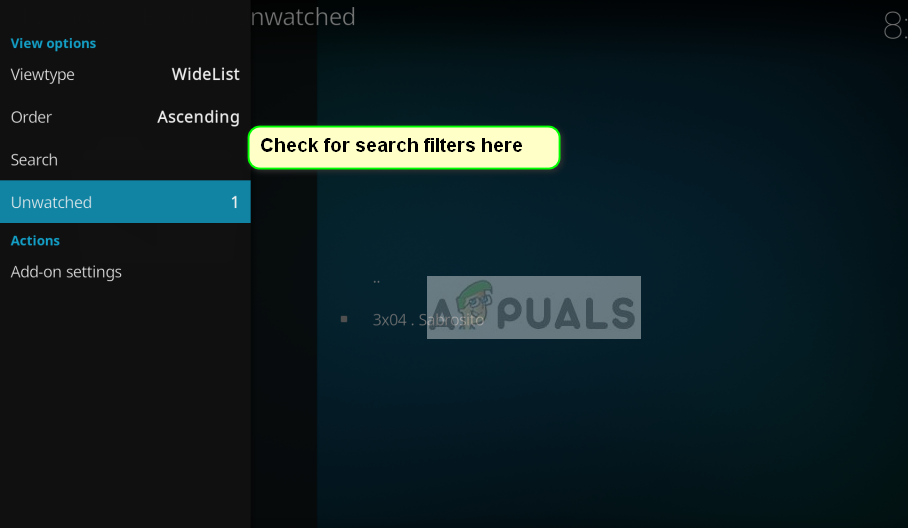
Restart the application after applying the search filters and check if the issue is resolved.
Solution 2: Clearing Cache
Cache in Kodi contains temporary information used by the application to perform its operations. This data is used actively not only in search but in other modules as well. If the cache is corrupt or has bad data, some of the features might not work as expected.
Hence we recommend that you clear your cache in Exodus and see if this does the trick. Some of your preferences might be lost and you may have to set them again in the future.
- On your Kodi, click Add-ons and select Exodus from the right window of your screen.
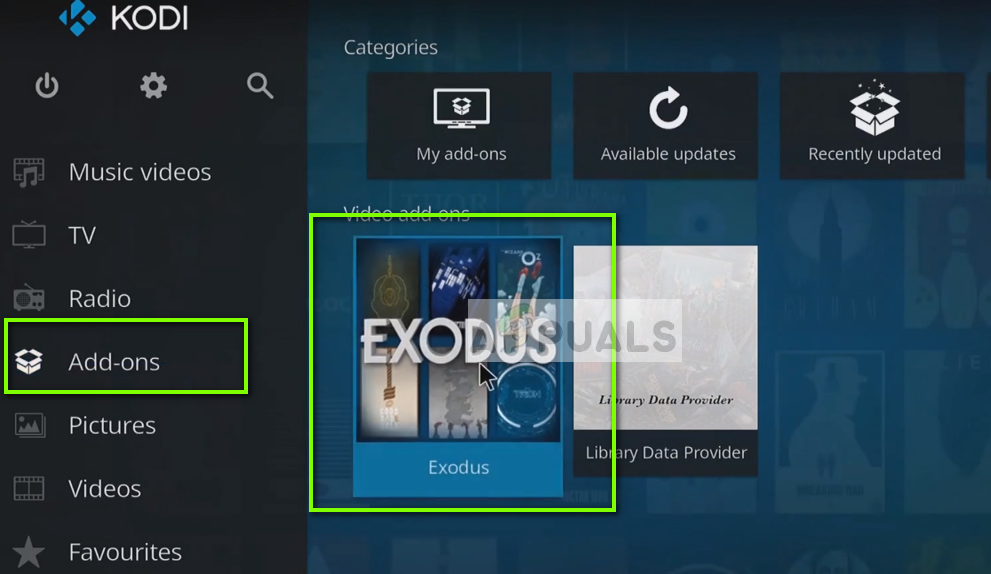
- Once in the new menu, select Tools from the next window.
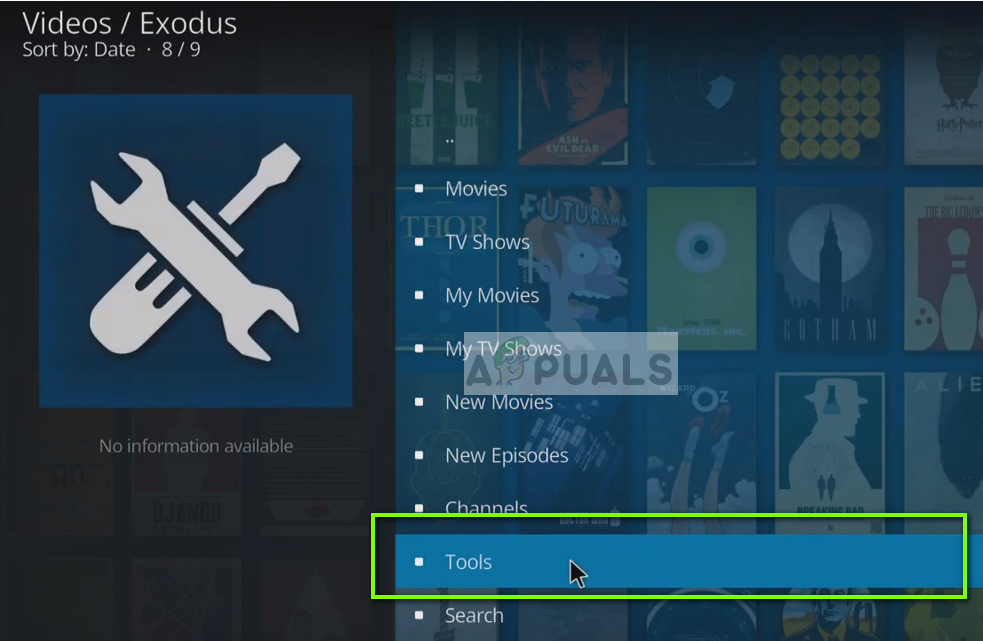
- Now navigate to the bottom of the list of Tools and select Exodus: Clear cache.
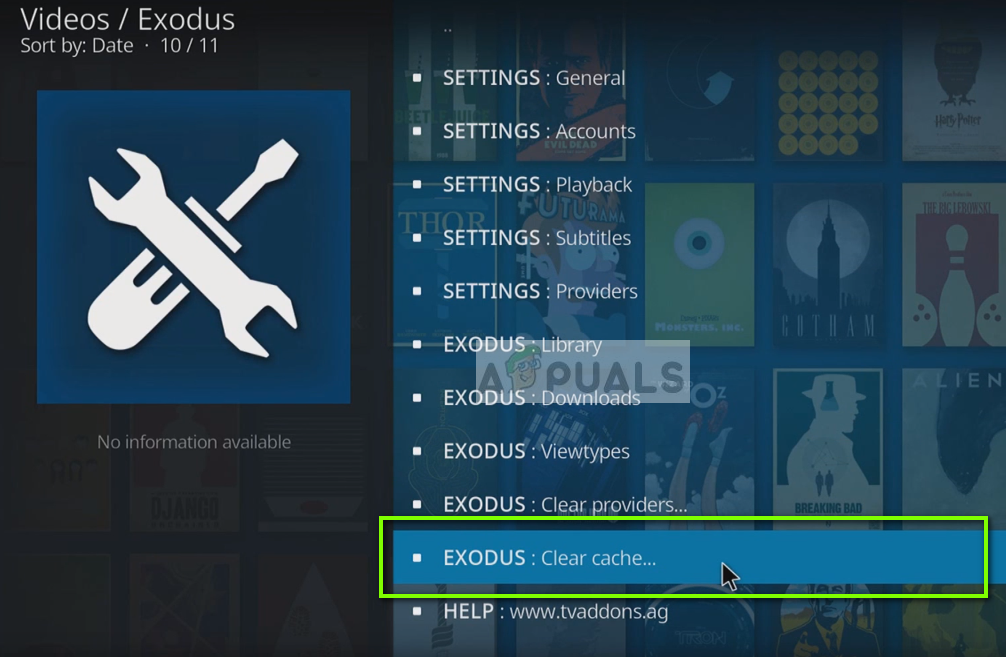
- You will be asked for a confirmation before proceeding. Press OK. Your cache will now be reset. Restart the application properly and check if the search is working as expected.
Solution 3: Registering API Key with Trakt
There have been numerous cases where the API for the search has stopped working because of verification or technical issues. There is a detailed method on how to tackle this situation but it involved quite a lot of steps. So take out some time and have patience when following this solution. Make sure that you follow all the steps and don’t leave any step midway.
These steps are illustrated on how to perform the steps in a Fire TV. You can replicate it in any system accordingly. Here it is also assumed that the Fire TV and Windows PC are both on the same Wi-Fi network.
- You might need to create a personal Trakt account before you can register a new application. After you have made a new account, navigate to Trakt New Application Page to register a new application.
- Enter any unique name in the name box (it is recommended that you choose a unique name).
- In the redirect URI box, type the following:
urn:ietf:wg:oauth:2.0:oob
- Now click the Save App You will be redirected to your dashboard where you will find the Client ID and Secret Code. We will refer to this information later on.
On Fire TV/Fire Stick
- Download ES Explorer on your device.
- Once it is downloaded, open it and navigate to the very bottom. Now select Show Hidden Files.
- Now while you are still within ES Explorer, scroll down to Network, then Remote Manager and Turn it on.
- Now note the FTP address which you will see on the screen.
On PC
- Press Windows +E to open the File Explorer. Now at the address bar present at the top of the screen, enter the FTP address which we just noticed in Step 4 in the previous steps. Now a bunch of folders will populate which are present in your Fire TV/ Fire Stick.
- Now navigate to the following address:
Android/data/org.xbmc.kodi/files/addons/plugin.video.exodus/resources/lib/modules/
- Now copy the file “trakt.py” and paste it on your Desktop. Make sure you get the exact file (not ‘trakt.pyo’).
- Right-click on the file and select Edit with notepad. Now locate V2_API_KEY and replace the value inside ” with the Client ID from your dashboard in Trakt. Now Find CLIENT_SECRET and replace the value inside ” with the Client Secret ID from your dashboard in Trakt.
- Save the edited file. Now copy the file and paste it back to the Fire TV window from where we copied it at the first place. Most probably you will be given a prompt that the file already exists. Press Yes to replace.
On Fire TV/Fire Stick
Restart your Fire TV/Fire Stick and check if the search functionality is working again as expected without any issues.