Fix: Google Home can’t Connect to the Internet
In the current living era, everything has been digitalized while phasing out the old traditional ways of doing things. A lot of new innovative technologies have emerged and all these are backed up by the availability of internet connection. Google Home is one of the emerged technologies that is designed to perform various tasks in our homes. It is capable of managing the activities in the house, contacting people, playing music and planning your daily routine among others. All these activities cannot be achieved without good internet connectivity.

Due to an internet connectivity issue, you might find your Google Home not responding well with the connected devices. You may find that the music is not playing smoothly. Also, YouTube and Netflix don’t open on command and you can’t be able to connect to other smart home devices. The device also creates some static or it keeps on saying “Something went wrong, try again”. This is evident that there is a likelihood of a poor internet connection.
What makes Google Home not to connect to the Internet?
After receiving numerous reports from multiple users, we decided to investigate the issue and came up with a set of solutions which solved the problem for most of our users. Also, we looked into the reasons due to which Google Home cannot connect to the Internet and listed them below.
- Connection range: If the distance between your router and Google Home is far, then the internet connection is likely to have issues.
- Bandwidth issue: If your bandwidth is limited and you have other devices on your network, Google Home will experience the connection problem due to the inability of your router to handle the extra traffic.
- Obsolete version of Google Home app: When you have not updated your Google Home app in your phone, there is a possibility that your device won’t connect to the internet.
- Wi-Fi band: Google home might not be able to work with the type of Wi-Fi band you are using if you using a dual-band router for both 2.4 GHz and 5 GHz.
Now that you have a basic understanding of the nature of the issue we will move on towards the solutions. Make sure to implement these in the specific order in which they are listed to prevent any conflicts.
Solution 1: Reboot Google Home and Router
Rebooting of the devices will quickly help you fix the internet connectivity problem by clearing the temporary configuration which may have prevented internet connection. These devices might have a random temporary bug that interrupts the internet connection. You should, therefore, consider to restart the devices first and see whether the problem is solved before proceeding to other suggested solutions. To reboot the Google Home, you need to follow the following steps:
- Launch the Google Home App on your phone.
- Tap on the Menu at the top right corner of your screen.

- Click on the Devices
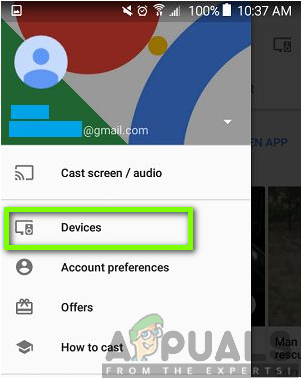
- On the Device screen, click on the three dots icon at the top right corner.
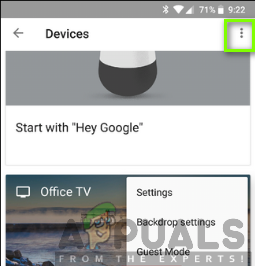
- Click on Reboot
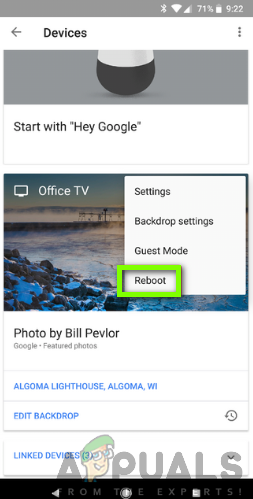
To reboot the router, all you have to do is to unplug the power cable from the wall, wait for 30 seconds, and then plug it back in. You can also restart it by pressing the on/off button at the back, wait 30 seconds, and then turn it on again. The on/off power button is as shown in the image below.

Solution 2: Ensure you have the Latest Version of Google Home app
If nothing works even after rebooting the devices, you need to check for the updates of your Google Home app. Upgrading to the latest version may help your device connect to the internet without any problems. This will also enable you to acquire new features in the application and have a better experience. To update the app is quite easy and all you need to do is open Google Play store, find your Google Home in My Apps and tap on update. You can also download the latest version by followings the steps below:
- Open the Google Play Store app.
- Search for the Latest Version of Google Home.
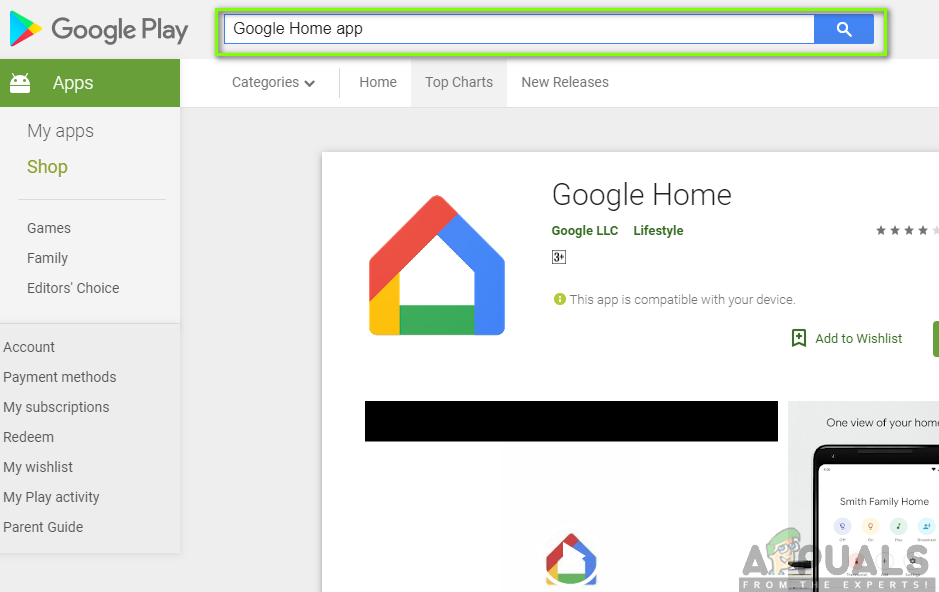
- Click on the app as indicated in the image below.
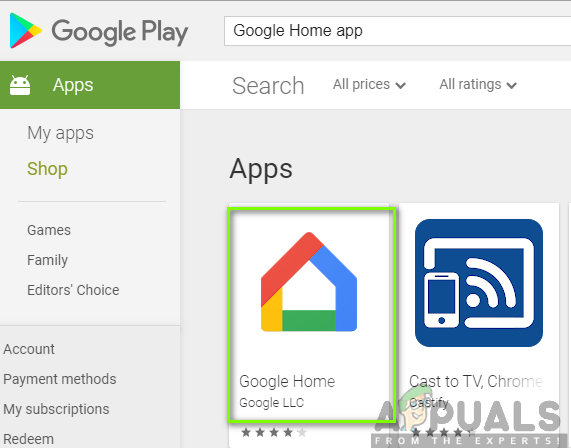
- Click on Install to get the latest version of the app.
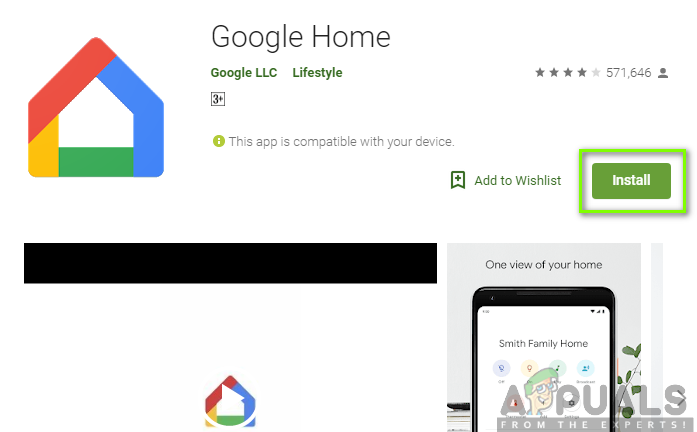
Solution 3: Move your Google Home next to your Router
The only way to achieve a successful internet connection is through your router. You will have to determine whether the issue with the connectivity is the distance between the two. Try to move your Google Home next to the router and see if it works well. If it does, then there is likely a problem with the distance or interference between where your router is located and your where your Google home normally stays.
You should, therefore, consider to permanently move your Google Home next to your router or moving the router to a closer range next to your Google Home. You should ensure the router is placed in a rather better central place away from interferences such as barrier walls and other electronic devices.
Moreover, if you cannot move your router from its location, you might need to consider purchasing a mesh network which will help in improving the internet coverage.
Solution 4: Limit the Devices on your Network.
Your Google Home might have problems to connect to the internet because of having other devices on your network that consume the internet. Too many devices on the network will lower the bandwidth used by your Google Home hence bringing up the connectivity issue. You will notice that your Google Home have delays in responding, buffering and music randomly stops or does not start at all.
You will have to shut down other devices that are on the same network. This will give your Google Home enough bandwidth and stronger signal to operate successfully in a good internet connection. However, if you do not want to limit the number of devices on your network, you should consider upgrading your internet to a plan that provides more bandwidth.
Solution 5: Try a different Wi-Fi Band
Trying to use a different Wi-Fi band can help solve your internet connectivity problem. Most routers are a dual band and they consist of 2.4 GHz and 5 GHz Wi-Fi connection. The 5 GHz network, which is tempting to use, has faster speed but at a shorter range. The 2.4 GHz has a slower speed but over a longer range. You might need to consider connecting to the 2.4GHz network if you are using the 5GHz network. On the other side, you need to connect to the 5GHz network if you are using the 2.4 GHz network. This would be a probable solution to solve the internet connectivity problem of your Google Home.
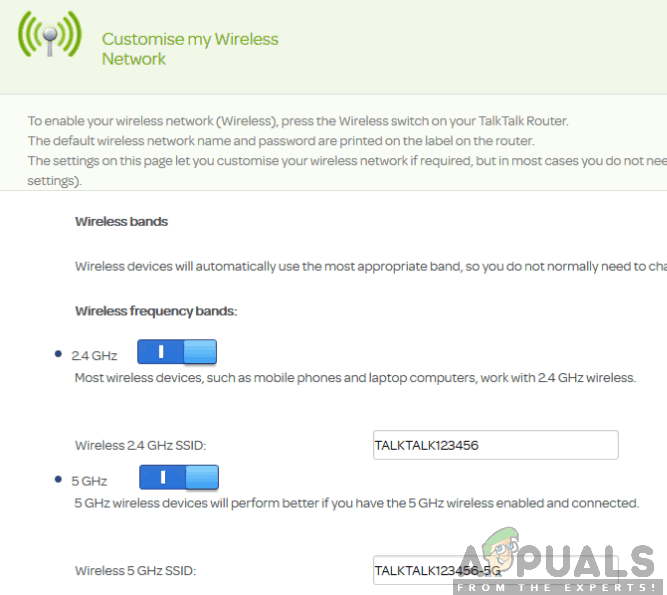
Solution 6: Factory Reset Google Home and Router
If the above solutions fail to work, you should consider factory resetting these devices. This will enable you to fix the internet connectivity issue by erasing all the data, configurations and settings, hence, restoring the devices into their original manufacturer state.
To reset Google Home, you need to locate the microphone on/off button on the device. Press it down for 12-15 seconds. You will hear the Assistant confirm to you whether you want to reset, but just continue pressing and then release it. The microphone button on the device is as shown below.

To hard reset your router, you first need to locate the reset button at the back or bottom of the router. You may need to use a pin or a paperclip in case you can’t press the button using your finger. After locating it you should press and hold it down for 30 seconds and release it. You should then wait for another 30 seconds for the router to fully reset and power back on. The reset button is as shown in the image below.
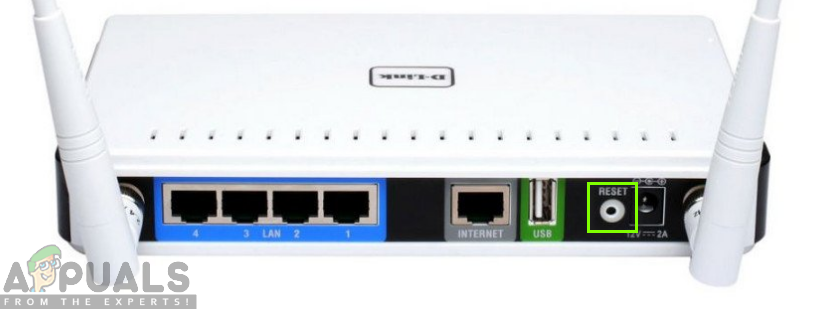
Note: Make sure that you have your router configurations at hand (if any) as this will refresh it completely and set the default settings.
Solution 7: Contact Google Home Support
After you have exhausted all the solutions above and nothing has fixed your problem, your last option will be to contact Google Home Customer Support for more help. The support team will help you fix the kind of problems you are experiencing. You can also join them in the live chat or through email.





