Fix: Rainbow Six Siege Error Code: [2-0x00000067]
The Error Code 2-0x00000067 Connection Failed is a Rainbow Six Siege issue that appears when players try to join a friend’s squad. When it occurs, this issue doesn’t let users join other squads and are unable to play with their friends. This issue is being encountered on PC, as well as consoles like Xbox and PlayStation.
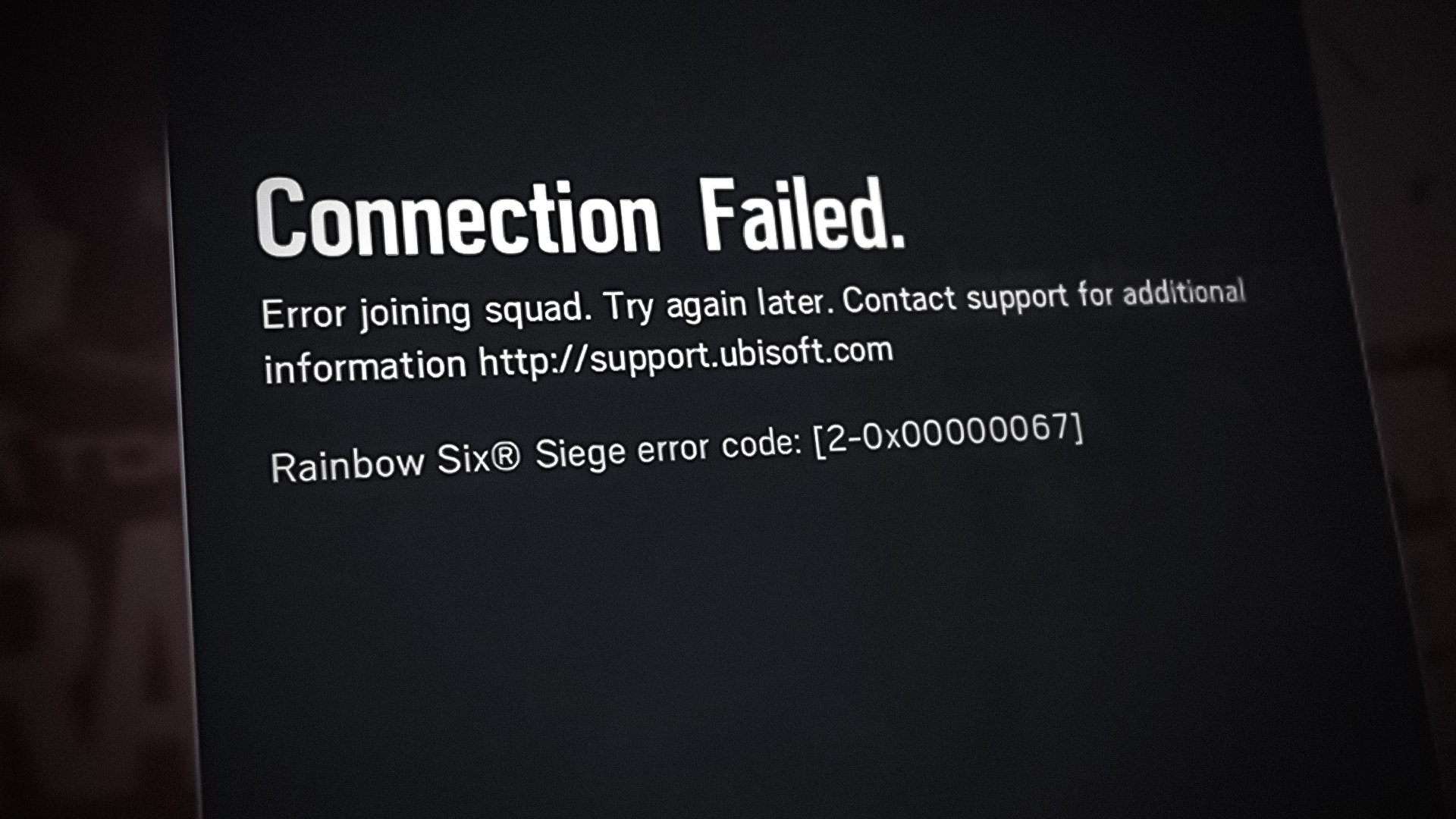
One of the most common causes of this issue is your internet connection. The underlying cause might be different, but it’s almost always related to the network location data that gets exchanged. If it is set to Public, the connection to the server might be affected by certain ISP ranges. You’ll need to ensure that the connection is on Home to be able to connect with others.
Another cause could be some extra network adapters that are currently powering the data exchanges on your PC. A prime example of this is Hamachi, which affects the connection of this game with a LOT of ISPs due to a level 3 node.
Your router or modem could also cause this issue – this could happen because the router is forced to run with some security settings that are limiting its capabilities. A simple restart might be enough, or you might need to restart the router to the default settings.
Here is a list of methods that will help you fix this Rainbow Six Siege error:
1. Restart the game
Because this issue could be caused by a simple bug that the developer has not yet addressed, restart the game to see if you can resolve it quickly.
After being unable to join a friend’s squad, try connecting again on that squad or to another squad to see if you can connect successfully.
If you are still unable to play online after reconnecting, close and reopen the game. This process restarts the game and may resolve an issue caused by temporary files accumulated by the game.
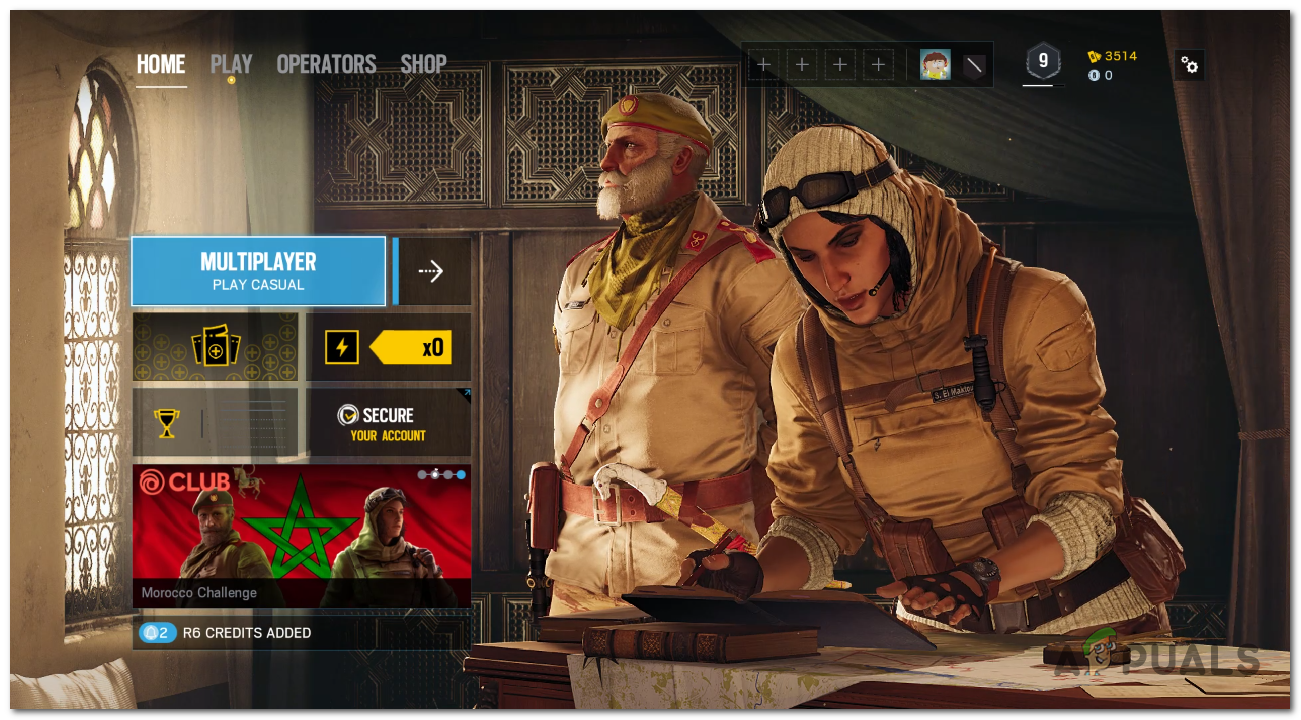
When the game restarts, try joining any of your friends’ squads to check if the error code 2-0x00000067 still shows.
2. Restart/Reset your router
Because the most common cause of the error code 2-0x00000067 in Rainbow Six Siege is a typical network inconsistency, you should also restart your router to make it re-assign network TCP / IP data to the device where you’re playing the game.
This approach will resolve situations in which a low-end router is unable to assign sufficient network resources to maintain a connection with the game server.
Important: In this instance, it is also recommended that you unplug non-relevant devices that are consuming valuable Internet bandwidth.
Next, restart the router by pressing the power button once (on the back of the router) or manually removing the power cable from the power outlet.
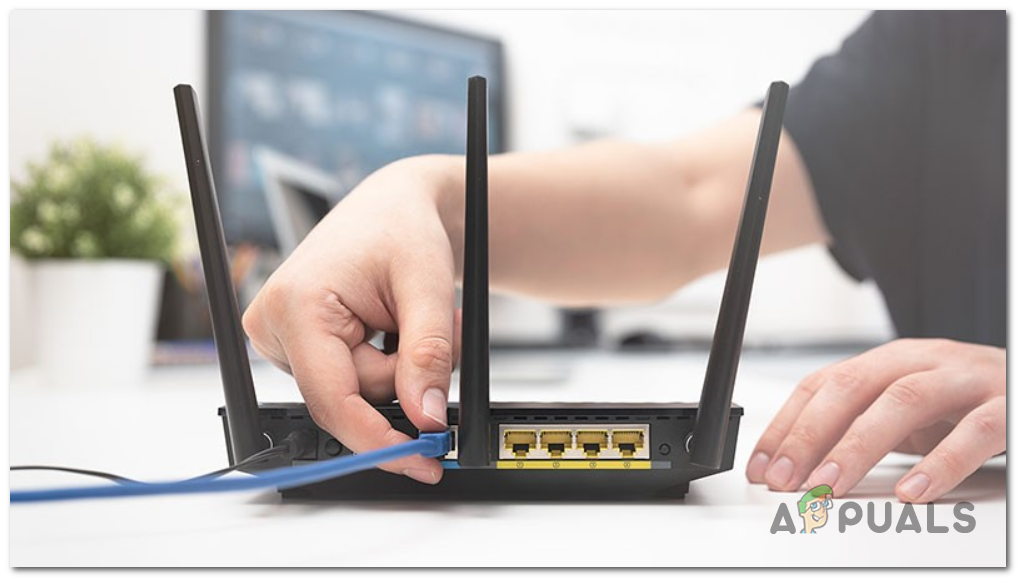
Wait a full minute after this to make sure that the power capacitors are entirely drained.
Next, turn your router back on to verify if the problem has been fixed. If you continue to receive the error code when attempting to join a friend’s squad, you should perform a router reset.
But, before you go, keep in mind that this approach will reset all unique credentials, settings, and tweaks you previously made to your router settings – essentially returning it to factory settings.
If you don’t mind losing forwarded ports, blocked/whitelisted devices, and custom settings, push and hold the Reset button on the back of your router with a sharp item (little screwdriver, toothpick, needle, etc.).
Hold down the reset button until the front LEDs flash at the same time. This indicates that the reset procedure was successful.
Reconfigure your router to regain Internet access and check to see whether the problem has been repaired.
Note: Keep in mind that if your ISP uses PPPoE, you will need to re-validate your ISP credentials.
If the error code 2-0x00000067 still occurs, your router wasn’t the cause of it.
3. Disable any extra network adapters
This Rainbow Six Siege error might be also caused if your internet connection is being blocked by a competing network adaptor. By far, the most frequent scenario where this error will be produced is when you have more than one network adapter currently active on your PC (e.g. the Windows Network adapter + an extra adapter used for facilitating virtual networks).
A good example is Hamachi, which many users have reported to be problematic.
If you are a user of Hamachi or other custom network adapters that will help you create, manage, and maintain virtual private networks, you should try to disable it and see if the error is fixed. In case the error is not appearing anymore, you should uninstall it to make sure that you remove the culprit.
Here is a step-by-step guide on how to do this:
- Open the Hamachi app and turn it off by pressing the Power button.
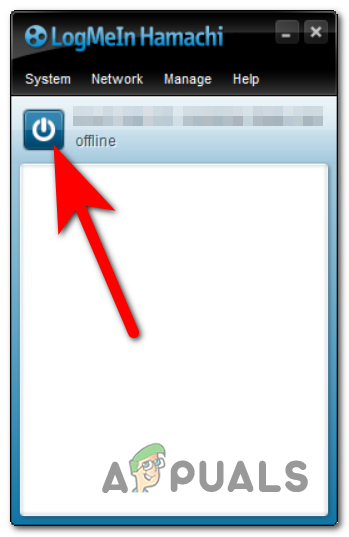 Note: If you are using a different extra network adapter, turn it off.
Note: If you are using a different extra network adapter, turn it off. - Now launch the game to see if the error code 2-0x00000067 has disappeared.
- If the issue is not appearing anymore, you should uninstall it to not encounter it again.
- Open a Run dialog box by pressing the Windows key + R.
- Type ‘appwiz.cpl‘ inside the search bar and press Enter to open the Programs and Features menu.
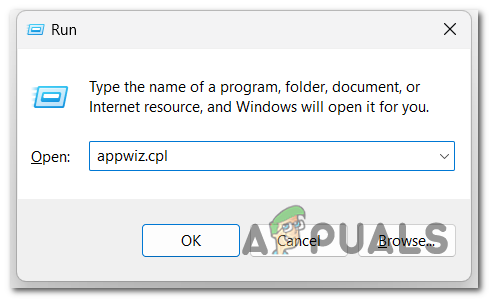
- Search for the LogMeIn Hamachi app through the list of apps.
- Right-click on it and click on Uninstall.
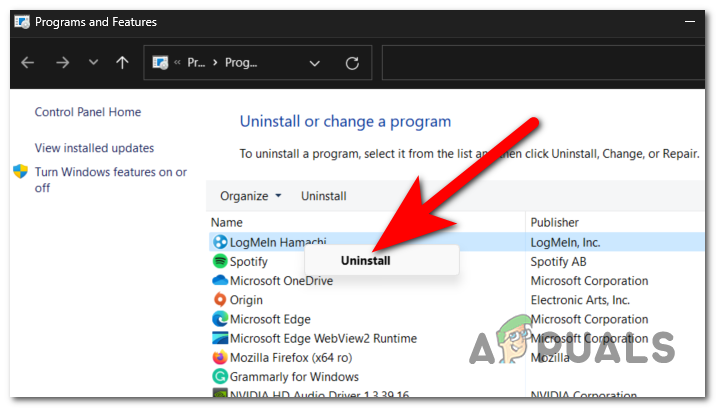
- Follow the on-screen instructions to complete the uninstall process.
- When the process is complete, launch Rainbow Six Siege again and see if the issue has disappeared completely.
4. Set the Network location to Private
This issue might be triggered by your Network location profile. If this scenario is applicable, the 2-0x00000067 error most likely occurs after the game server rejects the connection because it deems that your Internet connection cannot be trusted. This occurs due to the Network location profile being set to Public.
To fix this issue, all you need to do is to access the Network & internet settings and change the Network profile type to Private Network.
Here are the steps you need to follow to do this:
- Press the Windows key + R to open a Run dialog box.
- Inside the search bar type ‘ms-settings:‘ and press Enter to open the Windows Settings.
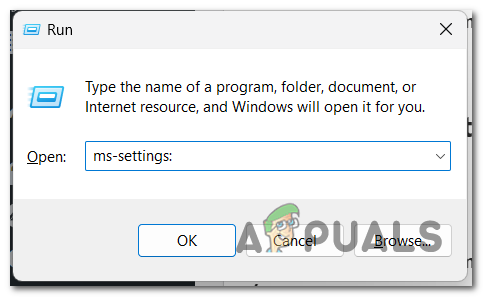
- Look on the left side menu for Network & internet and choose it.
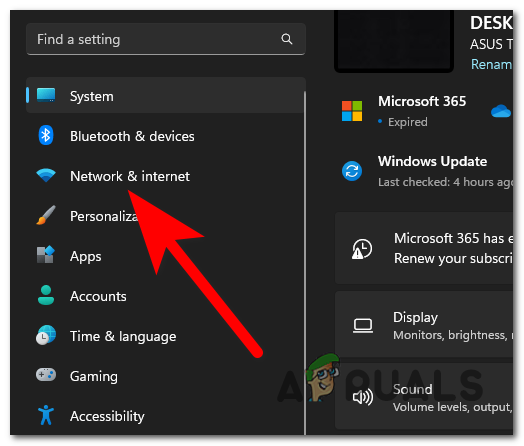
- Now you need to click on the connection you are using. If you use a wireless connection, choose the Wi-Fi section, and if your internet is through cable, choose Ethernet.
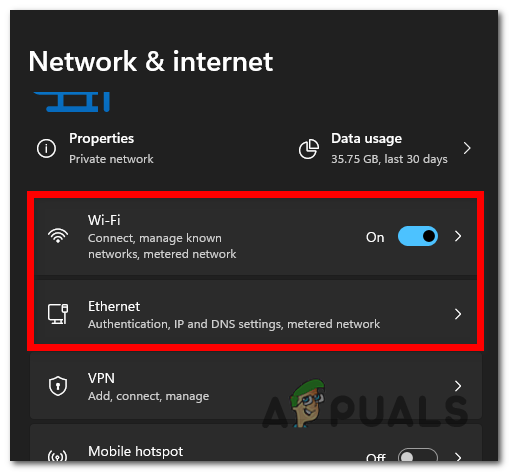
- Select the toggle next to where it says Private network.
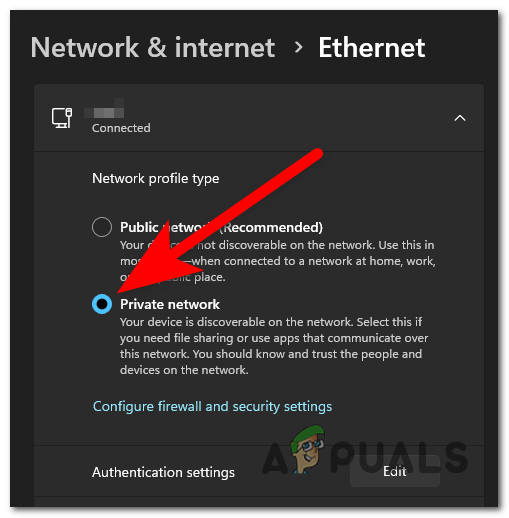
- You can close the Settings and launch Rainbow Six Siege to see if the error code 2-0x00000067 still appears.
5. Forward the ports
It’s also probable that you’re seeing this error because your router isn’t set up to receive inbound network traffic. You might be able to remedy the problem by adding the Rainbow Six Siege ports to the configuration of your router.
Note: Port forwarding, or the act of forwarding a port, is a common gaming strategy that increases the availability of your gaming console or computer to other gaming consoles or computers on the Internet. Port forwarding, particularly for hosts, can improve connection speeds, lobby wait times, and the overall gaming experience.
This method may differ slightly depending on the manufacturer of your router, but by following the directions below, you should be able to accomplish the process.
IMPORTANT: if your router supports it, you can substitute this method simply by enabling the UPnP feature.
Here’s what you need to do to forward Rainbow Six Siege ports so that data communication with the game server isn’t hampered:
- Enter your router’s IP address into any web browser on your computer to gain access to it. The majority of routers use a default IP address of 192.168.0.1 or 192.168.1.1. If your circumstance is different, seek for your router’s IP address online.
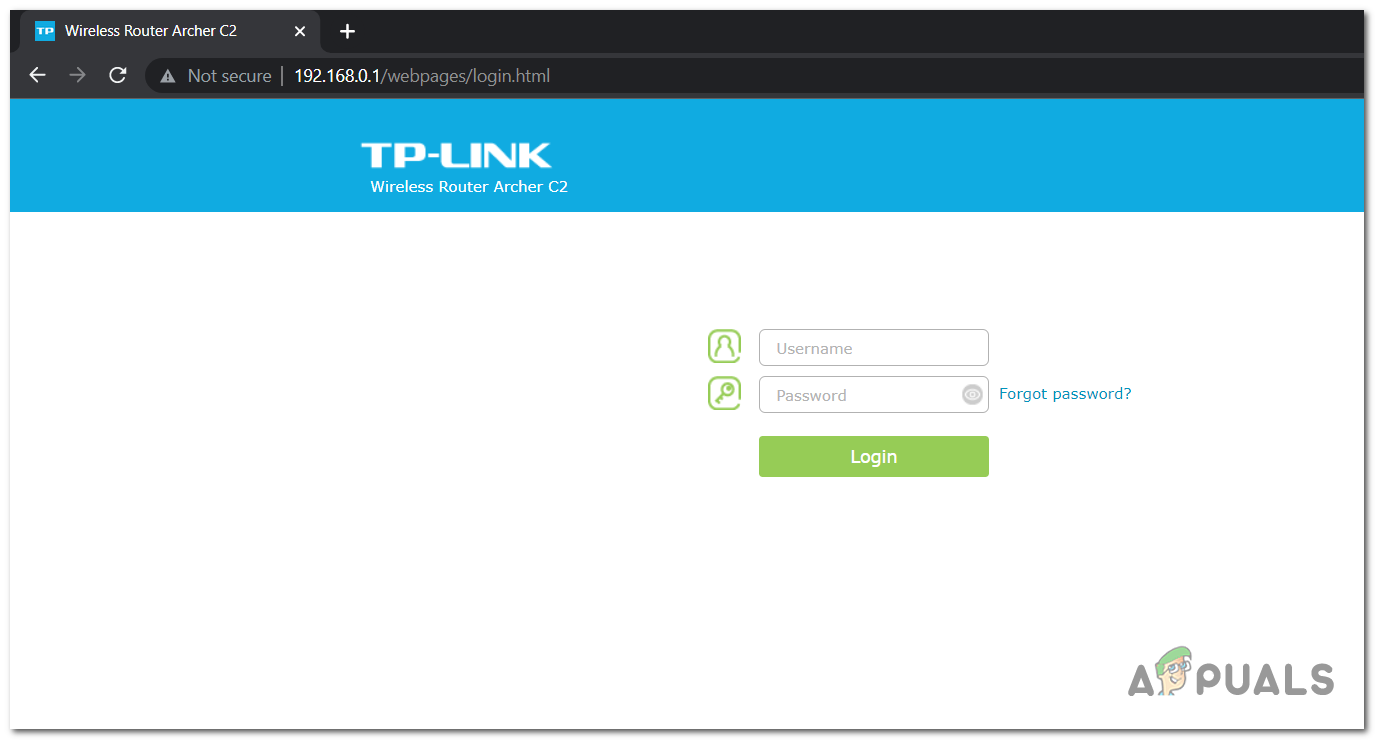
- Once you’ve gotten to the router’s IP address, enter your credentials to gain access to the setup options. If you haven’t changed the default user and password, try the username admin.
Note: Try admin, 1234, or leave the password box blank for the password. If you are not permitted to access your router’s settings, seek online for the default username and password associated with the brand and model of your router. - Expand the Advanced menu until you reach the NAT Forwarding (Port Forwarding) section once you’ve got access to your router’s configurations.
- Then, under Virtual Servers, click Add to add your first port.
- Keep in mind that the ports required for Rainbow Six Siege differ depending on the platform you’re playing on. Here is a list of the specific ports that Rainbow Six Siege uses on each platform:
Rainbow Six Siege - PC
TCP: 13000, 13005, 13200, 14000, 14001, 14008, 14020, 14021, 14022, 14023, 14024
UDP: 6015
Rainbow Six Siege - Playstation 4
TCP: 80, 443, 3478, 3479, 3480
UDP: 3478, 3479, 3658, 6115, 10000-10099 Rainbow Six Siege - PlayStation 5 TCP: 80, 443, 3478, 3479, 3480 UDP: 3478, 3479, 3658, 6115, 10000-10099
Rainbow Six Siege - Xbox One
TCP: 80, 443
UDP: 3074, 6150, 10000-10099
Rainbow Six Siege - Xbox Series X
TCP: 80, 443
UDP: 3074, 6150, 10000-10099 - After adding each required port to the Forwarded list, save the changes and restart your router and computer/console to see if the error code 2-0x00000067 has been finally fixed.





