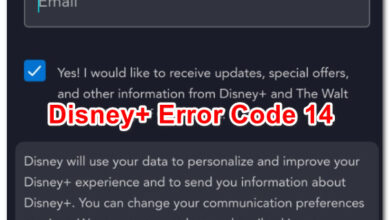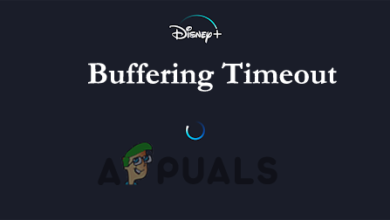How to Fix Disney+ Error Code 83?
The Disney+ error code 83 can occur due to a variety of reasons including your browser settings, network connectivity or at times, an overloaded server. The newly launched streaming service has gained its popularity, however, there seem to be quite a few issues with it. The error code appears when you are not able to establish a connection to the webserver successfully. The said error message is not limited to just desktop users, rather it can appear on the mobile application of the streaming service as well.
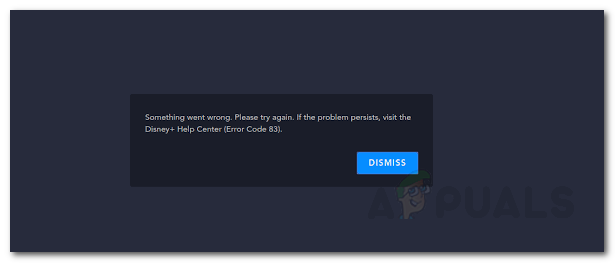
The issue is mostly known to be caused due to your internet connection. Nonetheless, we will be listing all the possible causes of the said issue that we have come across. This will help you have a better understanding of the potential causes of the said issue. So, without further ado, let us get into it.
What causes the Disney+ Error Code 83?
We went through a series of user reports where the experience has been spoiled for several users and salvaged a list of the possible causes for the said issue. Here’s what we found:
- Browser Configuration: As it turns out, the issue can be often limited to a specific browser as the website works completely fine when tried on a different web browser. This happens when your browser configuration is interrupting with the connection being established with the webserver of Disney+.
- Network Connection: In some cases, the issue can be due to your network connection. As it turns out, several users faced the issue due to their IP address being blocked by the webserver for whatever reason. Not only that, in certain scenarios, the error code can appear due to the type of connectivity you are using. This refers to an issue with the network that you are using.
- Overloaded Server: Sometimes, the issue is not from your side and you have no option but to wait out the storm as the problem exists with the server. Since the streaming service has recently been announced, server-side issues are very likely to exist. Thus, an overloaded server can also stop your connection from being established.
Now that you are aware of the possible causes of the said issue, let us get into the solutions that you can implement to get rid of the problem.
1. Try a Different Browser
As it happens, the error code often appears due to the web browser you are using. The culprit in such a case is your browser configuration and not the browser itself. According to various reports, the issue vanishes when the website is visited on a different browser. Therefore, you should try accessing the website via a different web browser. If the error is still there, then that means the problem is not with your web browser but rather the network connection.
In case the issue disappears on a different browser and is restricted to a specific browser, it is probably due to your browser settings. This includes the various extensions you have installed on your browser and more. In such a scenario, you will have to disable the various add-ons you have installed on your browser and then try to pinpoint the culprit. Alternatively, you can also try accessing the website via the Private or Incognito mode where all of the extensions are disabled by default if you haven’t altered with the settings.
Once you have located the troublesome extension, remove it from your browser and then try accessing the website. In case you are using Microsoft Edge, you can also try to reset it. To do that, please refer to the Reset Microsoft Edge on Windows 10 article already published on our site. If this solution does not work for you, move on to the next.
2. Switch Network Connection
As we have mentioned earlier, the issue can also emerge due to the network connection that you are using. If you are using a public network, it is very likely that the network is causing the issue. This can be due to the fact that there’s quite the load on the network and hence you are not able to get sufficient speed due to which the connection is refused. If you are facing the issue with your home network, then you can try the next solution given down below.
If you are facing the problem on the mobile application of Disney+, you can try switching your network from cellular to WiFi and vice versa. See if that resolves the issue. In the case of green light, that specific network is causing the issue. Here, you might have to reset your router which is suggested in the next solution.
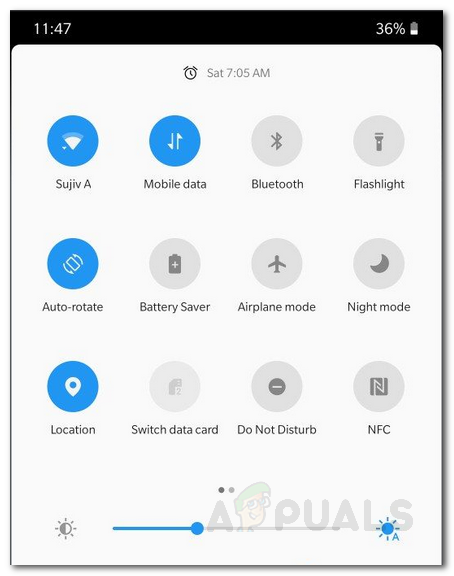
3. Reboot Router
In some cases, the issue can be due to your IP address blocked by the webserver. If you are able to solve the issue by changing to a different network, that means something is wrong with the network configuration of the previous one. In case the network is your home network, then that becomes a problem. In such a case, you can try rebooting the router to resolve the issue. Rebooting your router will assign you a new IP address and hence you will be able to test your connection to the webserver again. You can try rebooting your router 2-3 times just to be on the safe side. In the unlikely scenario of the issue still occurs, you will have to reset your router which will reset all the configuration to the default values. Although there isn’t something that is preferred by everyone as it just gets rid of all the network configuration and resets everything. For doing this, there is a dedicated button on the back of the router next to the Power button. You might have to press it with a thin material for a few seconds for it to work. You can find a more detailed guide on this in this article published on our site.

One of the users reported that he was able to fix the issue by forgetting the WiFi credentials of the problematic network and then entering the credentials again. Therefore, you should try this as well and see if the issue is resolved after doing so.
4. Use a VPN
The use of a VPN, in this case, might sound a little absurd to you but it surely does deliver. There are certain regions that are blocked from accessing the Disney+ web server. In such a scenario, you will have to resort to a VPN that masks your internet connection and you will be able to access the website just fine. Now, there are tons of VPN software available out there but we would suggest something robust and effective like NordVPN which has been reported as working by a user.