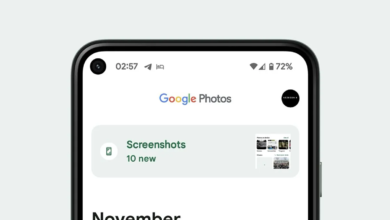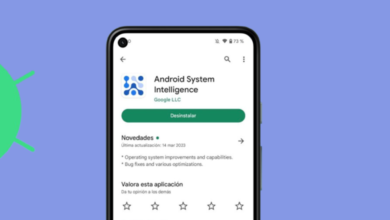Should You Delete the “com.dti.folderlauncher” Package?
- com.dti.folderlauncher: It is a package for an Android system app responsible for managing apps within folders, allowing users to organize apps on their home screen efficiently.
- Disabling com.dti.folderlauncher might be considered due to conflicts with third-party launchers or excessive storage usage. However, it's important to assess these issues carefully as this package is a core part of the phone's functionality.
- Uninstalling com.dti.folderlauncher is risky and not generally recommended. It requires ADB installation, USB debugging, and careful adherence to a specific uninstallation process, which might affect the device's overall software experience.
When scrolling through apps on Android devices, it can often be easy to confuse actual system apps with what you may feel is useless due to the sheer nature of phone manufacturers sometimes including bloatware.
For this guide, we will be going in-depth into “com.dti.folderlauncher” and what exactly it represents.
Table of Contents
What is “com.dti.folderlauncher”?
com.dti.folderlauncher is a package name for an Android system app that is responsible for managing multiple applications within a folder. It simply allows you to have multiple apps bunched together in a folder on your phone.

The way this process works is essentially by letting you create a simple folder on your home screen. Most phones nowadays come with apps in a list or a grid format, however according to one’s preference, these apps can also be organized within folders. So, every time you access a folder, the com.dti.folderlauncher package runs in the background to manage the organization process.
Why is com.dti.folderlauncher Important?
On Android, the com.dti.folderlauncher allows you to create folders, and the way you do this is,
- Tap and hold an app on your device’s home screen.
- Drag the app on top of another app.
- A folder will be created comprising of two apps.
- Now, you can add additional apps to the folder by dragging and dropping them onto the folder.
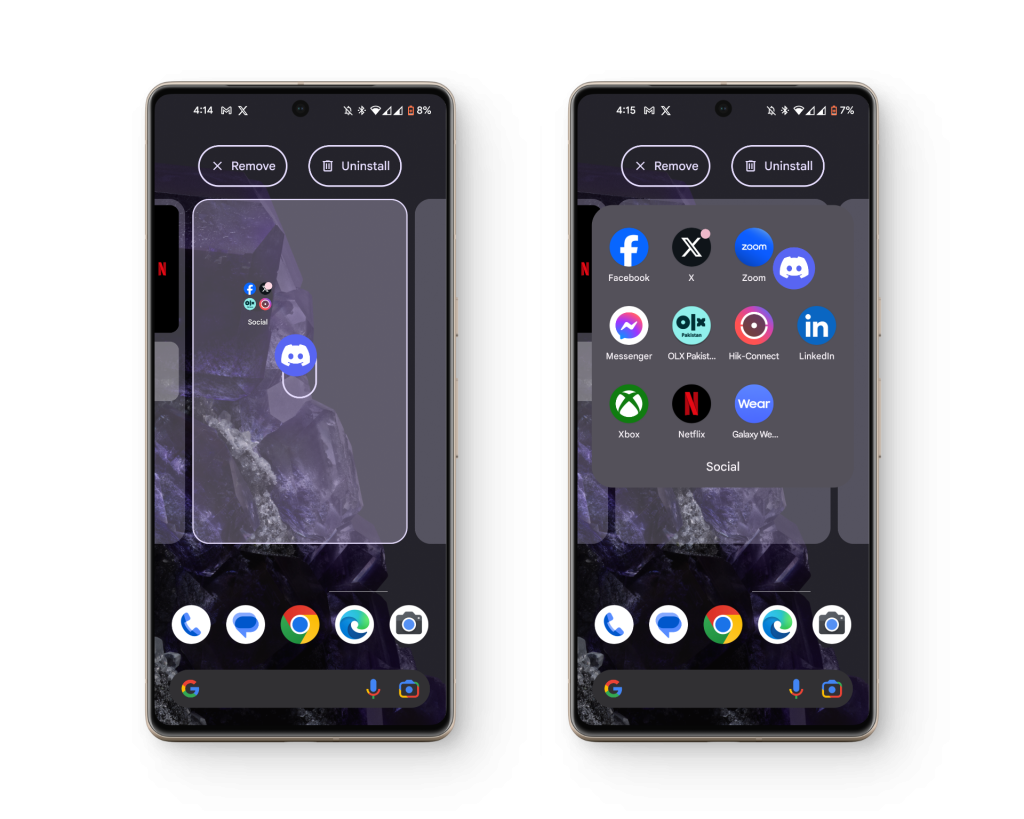
Now, all of the process of arranging the icons and apps inside the folder and the creation process itself is handled by this package, meaning that it forms one of the core parts of the phone’s functionality.
Potential Reasons for Disabling com.dti.folderlauncher
One of the most common reasons for disabling this package is that it can sometimes conflict with other launchers. If you are using a third-party launcher, it is possible that it may be interfering with the processes of the com.dti.folderlauncher package. In such cases, you may need to disable or uninstall the third-party launcher to resolve the issue.
Other than that, it can possibly lead to excessive storage usage due to excessively large number of folders. If the com.dti.folderlauncher package is consuming a huge amount of storage space, it may be best to consider alternative solutions for organizing your apps. For instance, you could use any third-party app management tools or simply organize your apps directly on the home screen.
READ MORE: How to Theme Your Android Using Nova Launcher ➜
Alternatives to Deleting com.dti.folderlauncher
Before resorting to modifying the com.dti.folderlauncher package in any way, it is advisable to look at alternative solutions. These include:
- Troubleshooting Third-Party Launcher Conflicts: If you believe that the com.dti.folderlauncher package is leading to a launcher conflict, try switching back to the default launcher and check if the issue persists. This will help you determine whether the conflict lies with the third-party launcher or the package itself.
- Optimizing Your Storage Space: If the package seems to have reserved a lot of storage, try using cloud storage services or external storage devices to offload less frequently used apps. This will free up space on your device’s internal storage.
- Complete System Reset: If none of the alternative solutions resolve the issue and you are absolutely sure that modifying the com.dti.folderlauncher package is necessary, consider performing a complete system reset. This should be done as a last resort, as it will erase all data and settings on your device.
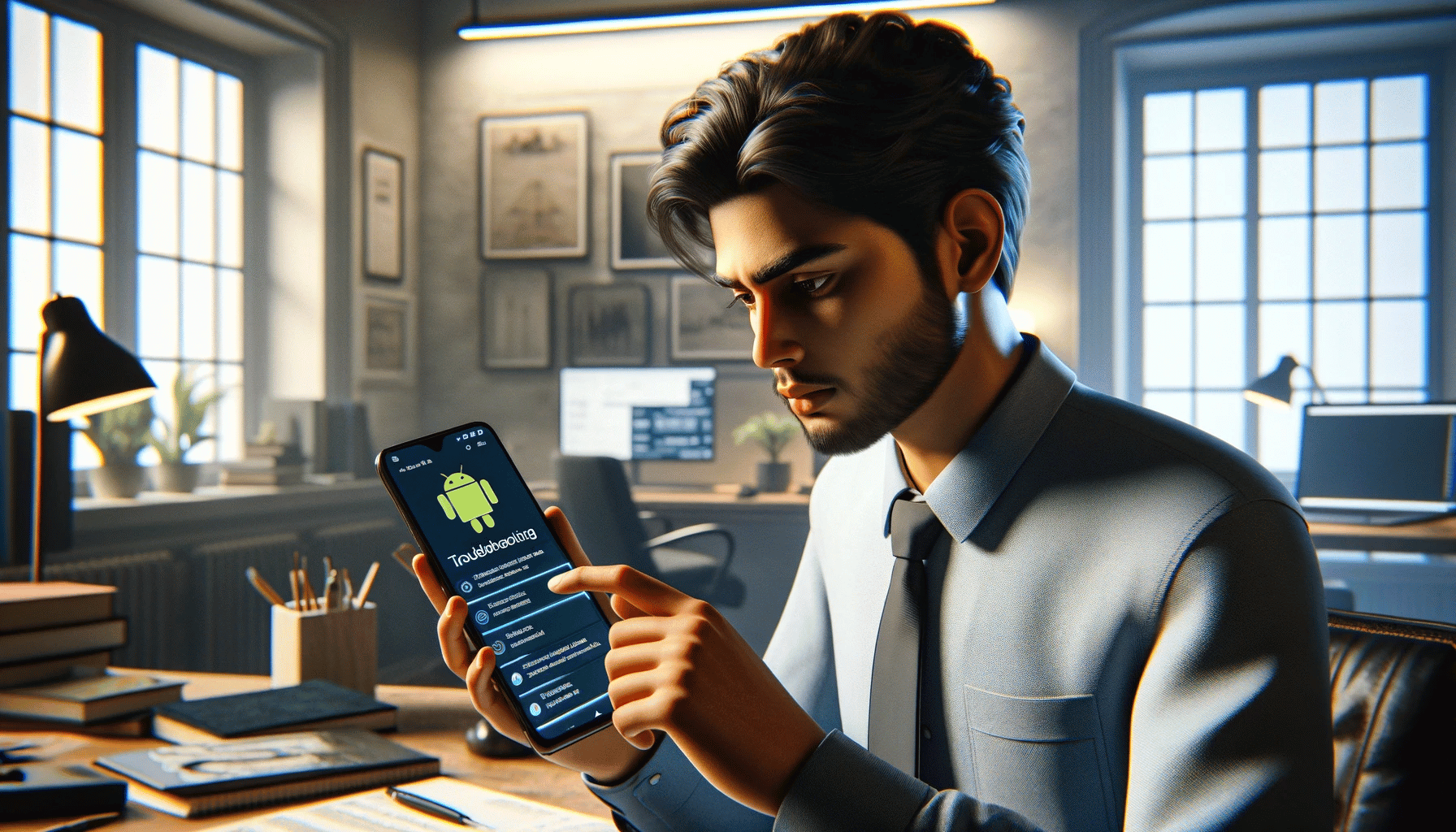
It is important to note here that the better option for getting rid of issues with the com.dti.folderlauncher package is to factory reset your phone instead of choosing to remove the package itself, since that may ruin the overall software experience and may lead to a corrupt OS down the road.
SEE ALSO: How to Factory Reset Android Phone ➜
Uninstalling com.dti.folderlauncher Package
While it’s not recommended, there is a way to remove the com.dti.folderlauncher package from your Android device.
Prerequisites:
- ADB Installation: Download and install ADB on your computer. You can find the complete installation instructions in our detailed guide.
- Enabling USB Debugging: Enable USB debugging on your Android device. To do this, navigate to Settings > Developer options > USB debugging.
- An Android phone
- A USB data transfer cable.
Uninstallation Procedure:
To uninstall the com.dti.folderlauncher package, follow the steps down below:
- Open a command prompt or terminal window on your computer and navigate to the directory where ADB is installed.
- Verify that your device is recognized by ADB by typing the command: adb devices

Checking to see if your device is properly connected to your PC - If your device is listed, proceed to the next step. If not, ensure USB debugging is enabled on your device.
- Enter the shell of your device using the command: adb shell
- List all the installed packages on your device using the command: pm list packages
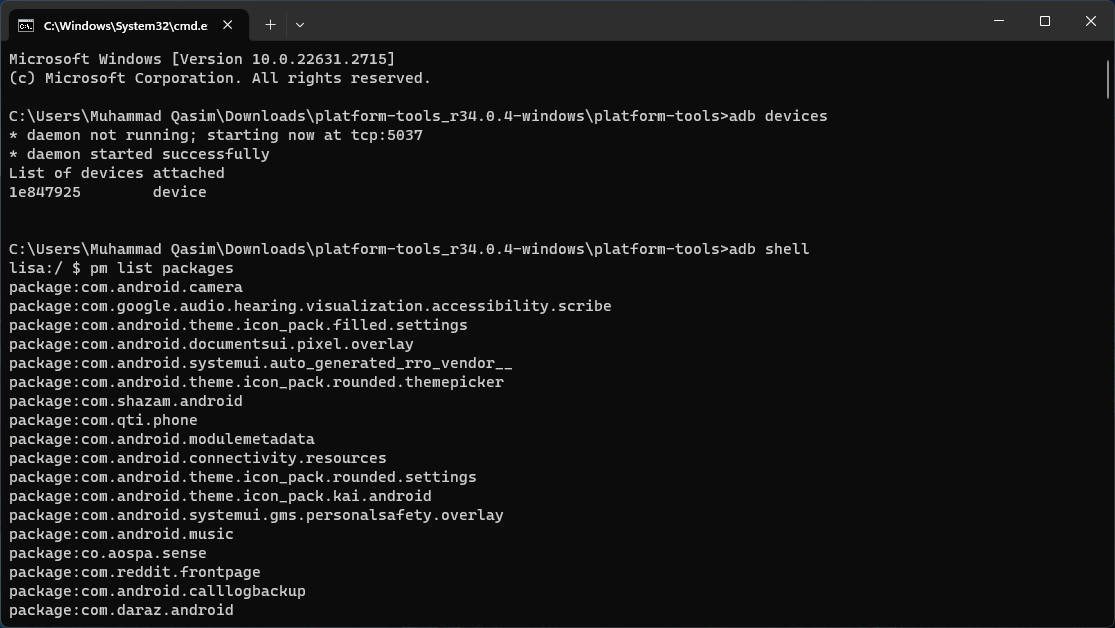
Accessing your phone’s package index - Locate the package name “com.dti.folderlauncher” in the list of installed packages.
- Uninstall the com.dti.folderlauncher package using the command: pm uninstall -k –user 0 com.dti.folderlauncher
- Type exit to close the terminal.
READ MORE: Clearing Cache in Android: What, Why and How? ➜
Conclusion
The com.dti.folderlauncher package is an integral part of the Android OS, but if it causes any sorts of issues, it is advisable to not tinker around too much with the OS and instead choose something that is a bit safer.
FAQs
It allows users to create folders on their Android home screen, providing a convenient way to organise and access multiple apps.
While not recommended, if necessary, follow the provided ADB-based uninstallation procedure in the guide after installing ADB, enabling USB debugging, and connecting your device via USB.
You should ensure that ADB is correctly installed, USB debugging is enabled, and then follow the provided steps cautiously. Uninstalling system packages is always risky and should be done by someone who is educated on its consequences.
 Reviewed by
Reviewed by