How to Fix “Cannot Start the PS4 (CE-34335-8)” Error?
The PlayStation 4 error code CE-34335-8 indicates the system can’t detect the hard drive, preventing the operating system from booting up. This issue, causing the PS4 not to start, arises from an improperly installed hard drive or a faulty one.
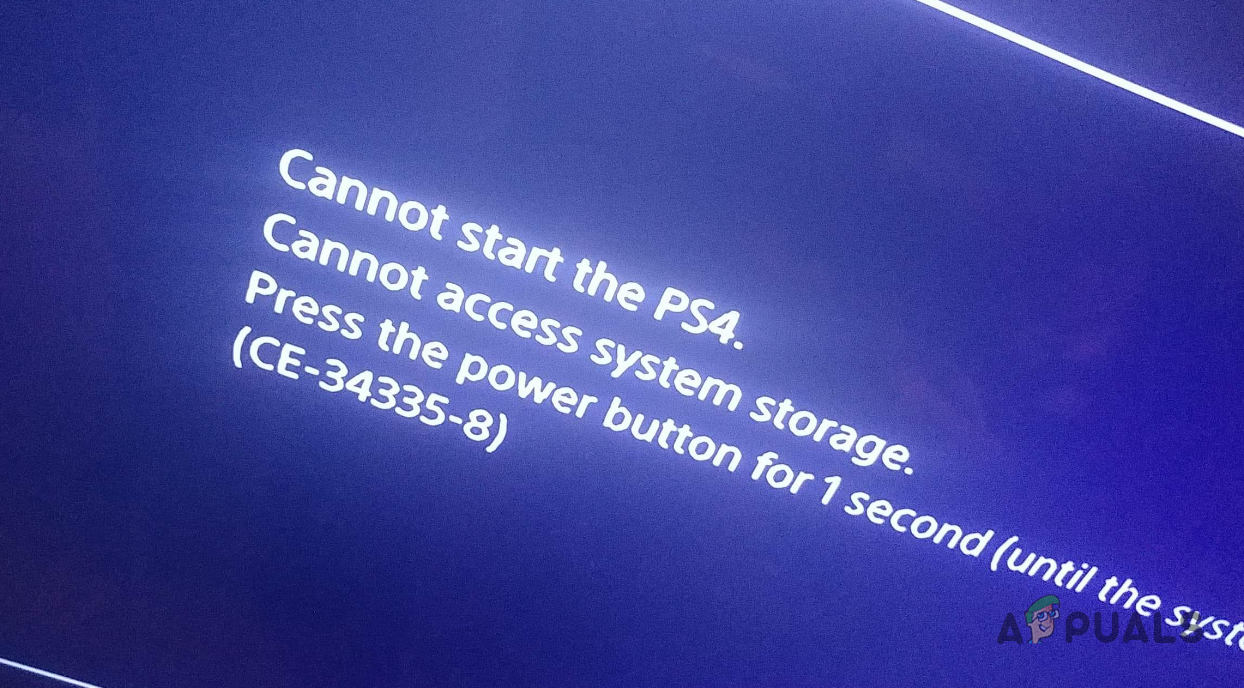
To resolve the issue, replace your PS4’s hard drive. This involves removing the current hard drive and inserting a new one, which we’ll guide you through in this article. If you’re uncomfortable with this process, we suggest having a technician at a repair shop handle the replacement for you.
1. Reinstall the Hard Disk Drive
When encountering the CE-34335-8 error code, the first step is to reinstall your PS4’s existing hard drive. This issue sometimes occurs when the hard drive isn’t correctly positioned, inhibiting system detection.
Reinstalling the hard drive should resolve the issue. Follow the instructions below to proceed:
- First, turn off your PS4 and unplug the power cord.
- Afterwards, position the PS4 upside-down and remove the HDD bay cover, starting from the right side. If a sticker covers the HDD cover, you can safely remove it without voiding the warranty.
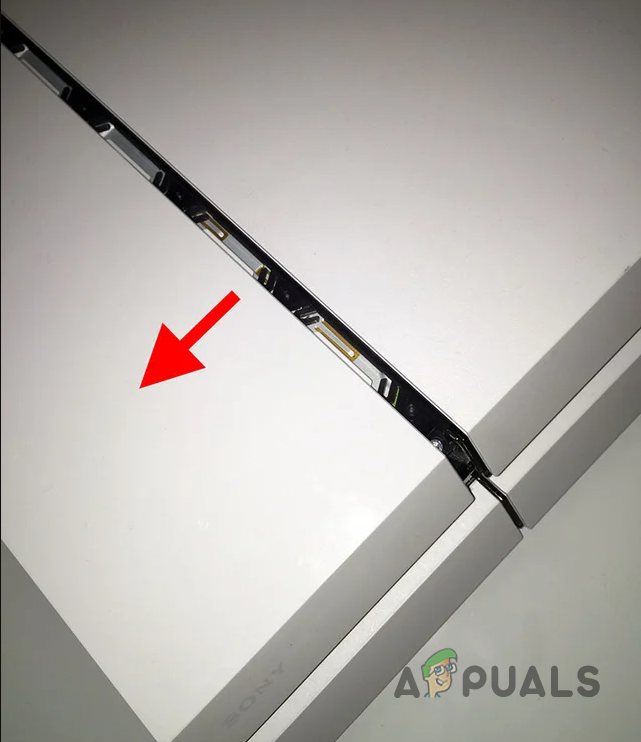
Removing HDD Bay Cover - Then, take a Phillips screwdriver and remove the screw holding it in place.

Removing Mounting Bracket Screw - Once unscrewed, pull the mounting bracket.

Removing the HDD Mounting Bracket - Now, remove the four screws on the mounting bracket (two on each side).

Removing Mounting Bracket Screws - Next, use a soft cloth to wipe the hard drive connectors.
- Then, place the hard drive back in the mounting bracket and screw it in.
- Reinstall your PS4’s mounting bracket.
- Finally, reattach the HDD cover and turn on your PS4.
- Check if the problem persists.
2. Replace Hard Drive
If reinstalling the hard drive doesn’t solve the issue, then the problem wasn’t due to incorrect installation. Instead, the hard drive is faulty and requires replacement.
This process involves several steps: downloading the latest PS4 system software for the new hard drive, replacing the hard drive, and installing the system software in PS4 Safe Mode. Follow the instructions below.
2.1. Download Latest System Software
- First, connect a USB drive to your computer or laptop.
- Then, open the File Explorer window.

Opening File Explorer - After that, right-click on the USB drive and click Format.
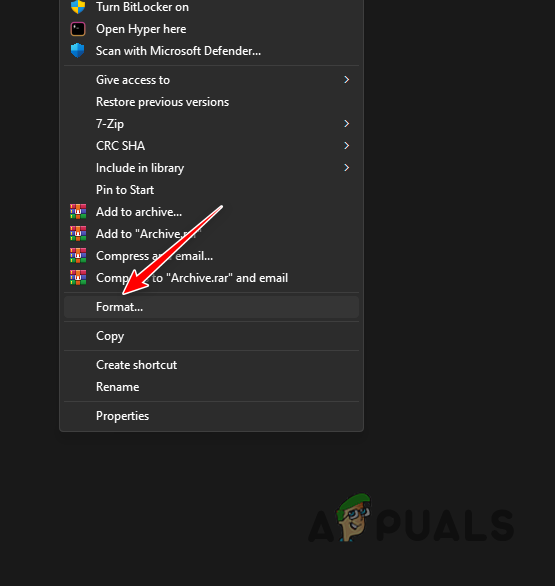
Opening Format Window - On the Format window, select FAT32 from the File System menu.
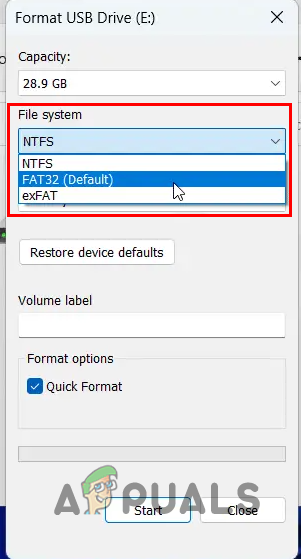
Selecting FAT32 - Then, click Start to format the drive.
- Once you do that, navigate to the USB drive and create a folder called PS4.
- Inside the PS4 folder, create another folder called UPDATE. Make sure to keep it uppercase.
- After that, download the PS4 reinstallation file from the official source here.
- Copy the downloaded file and paste it inside the UPDATE folder.
- That is it. You can now unplug the USB drive from the PC.
2.2. Replace the Hard Drive
- Unplug the PS4 and place it upside-down.
- Remove the HDD bay cover from the right side.
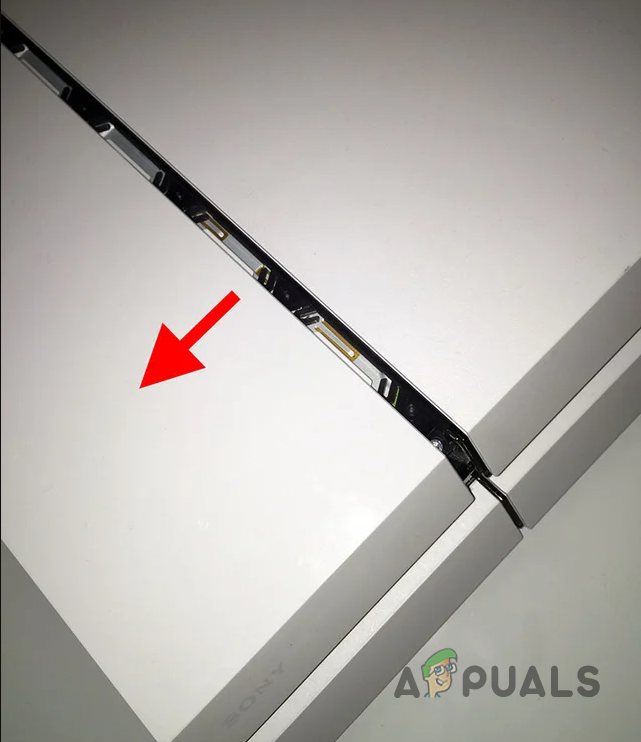
Removing HDD Bay Cover - Then, remove the screw holding in the mounting bracket.

Removing Mounting Bracket Screw - Once you have removed the screw, pull the mounting bracket to remove it.

Removing the HDD Mounting Bracket - Remove the four screws on the mounting bracket. You will find two on each side.

Removing Mounting Bracket Screws - Replace the hard drive with the new one.
- Then, screw in the four screws but make sure not to do them too tight.
- After that, put the mounting bracket back in and make sure you do it the right way up.
- Reinsert the screw that holds the mounting bracket.
- Finally, re-attach the HDD cover.
2.3. Install System Software
- Now that you have replaced the hard drive, plug in the PS4.
- After that, plug the USB drive containing the system software into the console.
- Then, press and hold the Power button until you hear the second beep to boot into Safe Mode.
- On the Safe Mode menu, select the Initialize PS4 (Reinstall System Software) option.
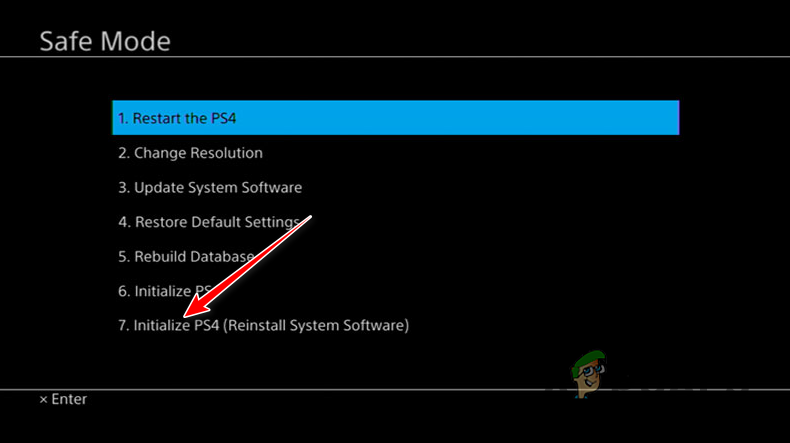
Reinstalling PS4 System Software - Wait for the system software to be installed.
This should resolve the CE-34335-8 error code on your PS4. If the issue continues, there may be an error in the hard drive installation. We suggest taking the console to a repair shop for expert inspection.
 Reviewed by
Reviewed by 




