How To Fix Battlefield 2042 Error Code 15 – 7A?
Battlefield 2042 error code 15 – 7A is reported by tons of gamers while launching the game. Whereas some of the gamers reported after launching Battlefield 2042 they are unable to get into the match or play the game and see the error code on their screen. The problem can be triggered due to many different reasons. So here in this article, we will share the most possible solutions that worked for several affected users and get back in the game in no time.

Battlefield 2042 is out now but after its release number of issues and bugs are reported by the gamers while launching or playing the game. one such common error interrupting the gameplay is Battlefield 2042 Launch Error 0xC0020015. And the error code 15 – 17A is in question now. Well, this error can possibly be caused due to third-party antivirus interference or the server overload problem. Additionally, there are other reasons as well responsible for causing the error. Therefore, before heading towards the solutions that help you to get past the error, it is important to have a look at the possible culprits in detail. So, without further ado, let’s discuss the common culprits:
- Server Outages – One possible reason is the server overload or outages problem that might be affecting the game and stopping it from starting. So, it is important to check for the server status-related issues from the official websites or the EA status page and for any server problem all you need to do is wait till the game developers fix the server issues.
- Antivirus or firewall Interference – In some cases, the error is also originated with the third-party security program or the firewall installed on your system might be blocking the game from running. So, check if you have installed an antivirus program then disabling the antivirus program or adding Battlefield 2042 in the whitelist might work for you.
- Poor or unstable internet connection – The error can possibly cause if your internet connection is not working properly or unstable. To run the game flawlessly it is important to have a stable connection as the internet glitches can also stop the game from launching properly. So, confirm you are not dealing with network inconsistency or contact your ISP to test your connection speed and connect via an ethernet cable
- Using VPN – In some cases, the problem is originating due to the VPN connection you might be using to connect from a different location. Using the VPN connection stop you from running the game, so if you are using a VPN service then switch it off and try a different internet connection.
- Corrupted Cache – Another possible culprit that might trigger the error is the console corrupted cache that is being stored locally. To fix the error and clear the console cache or power cycling help you to clean the temporary files.
As you are now well aware of the common causes responsible for the error. Here follow the possible solutions that help you to circumvent the error and allow you to launch and play the game.
Check the Server Status
If you are facing this error then before worrying and searching the internet for the causes of this error, just check whether the servers of Battlefield 2042 are running at present or not. For this, you just need to open the official EA Help, Battlefield Twitter account, or Battlefield 2042 help page which will give you all the information related to any updates or server issues. These channels will publish announcements if there are any server related issues. You could also visit a third part website DownDetector. for Battlefield 2042 server issue report.
Restart your Device
Sometimes the internal glitches stop the game from launching or running properly, so you need to switch off the gaming device you are using like the PC or console. Possibly there can be any obstructions or some errors running in the background. And restarting your device will make a fresh start by solving all the glitches and bugs that might be causing conflict.
Run Battlefield 2042 With Administrator Privilege
Some games and applications require administrative rights to run properly, so check if you are running battlefield as a local user then this might be a reason why you are seeing the error code 15 – 7A on Battlefield 2042. Just by giving the game administrator privileges, many players have benefited in resolving the error. Follow the steps to how to do it if you are playing on Steam:
- Just open Steam Library.
- Over there select Battlefield 2042.
- Just right-click the option and then choose the Properties option, then you need to click on local files and then go to option Browse Local Files.
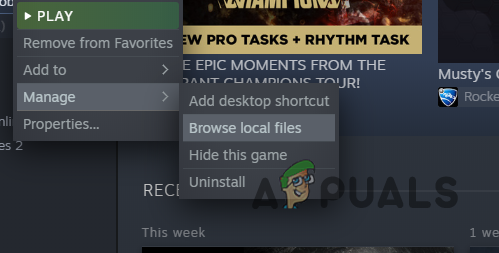
Navigating to the Installation Directory of the Game - In your installation folder search for Battlefield.exe
- After finding it, right-click on that, you need to select Properties, move towards the Compatibility tab option. In the Options menu, you need to select the check box “Run this program as an administrator”.
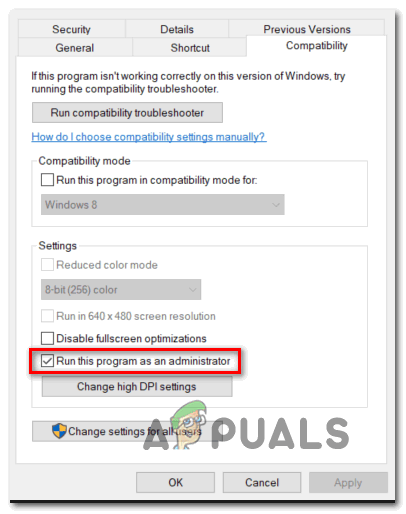
Run program as administrator - Then click on Apply.
- And disable the CrossPlay option.
Hope this works for you to solve the error but if the error still persists then head to the next possible solution.
Test Your Internet Connection
A poor or unstable internet connection is most likely to cause various errors. The limited internet bandwidth and the issue can cause the error during the gameplay or while launching the Battlefield 2042 game. It doesn’t matter whether you are playing the game on the gaming device or PC just make sure the internet connection speed is working fine for making a connection with the Battlefield game. So, you should try testing your internet connection. You can test your console’s connection by following the steps mentioned below:
PlayStation:
- Select the Settings option from the PlayStation home screen.
- Then select Network.
- Select the option Test Internet Connection and then you need to allow to run the test.
Xbox:
- Open the guide by pressing the Xbox button.
- Then click on Profile & System, then click on Settings, then General and go to Network Settings.
- Select the option Test Internet Connection and then you need to allow to run the test.
Reboot the Modem or Router
The basic job of a modem or router is to handle the internet connection of your device, that is, it only does a particular task and you can say it works like a small computer. And just like other devices, it may also sometimes not work properly. So to make it work properly in such cases, you need to turn it off, wait for a minute or so and then turn it on so that any issues like overheating, conflict of IPs between the devices connected or even some minor bug crashes can be freed up.
After you restart your modem or the router, you need to restart the game also. By doing this, it will ensure that your game will connect with the latest IP address which has been configured with your system. Now if you are playing this game with EA Play with Xbox Game then you can close the Xbox app and again restart it.
Change your DNS Address
Usually, your default DNS address is assigned to you by the internet service provider (IPS) and it doesn’t need to be changed. Sometimes DNS servers can be slow or down or there may be some unknown filter or blocks connections for certain servers which result in connection issues with Battlefield servers. so here follow the steps to change the DNS address:
- Press the Windows + R key and in the Run dialogue box that appears type ‘ncpa.cpl’ and click OK for opening the Internet Connection settings item in Control Panel.
- Then in the Internet Connection window, double-click on the active Network Adapter and click on the Properties button below if you are having the admin permissions.
- Now on the list locate the Internet Protocol Version 4 (TCP/IPv4) item. Click on it in order to select it and choose the Properties button below.
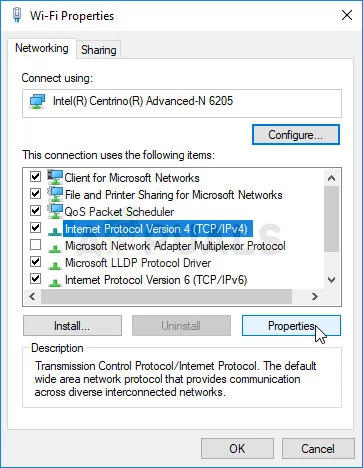
IPv4 Properties - Then in the General tab and click both radio buttons in the Properties window to “Obtain an IP address automatically” and “Obtain DNS server address automatically” if they were set to something else.
- But if they aren’t then select the option “obtain an IP address automatically” only this time keep the “Use the following DNS server addresses” button checked and use 8.8.8.8 and 8.8.4.4 for the Preferred and Alternate DNS server respectively.
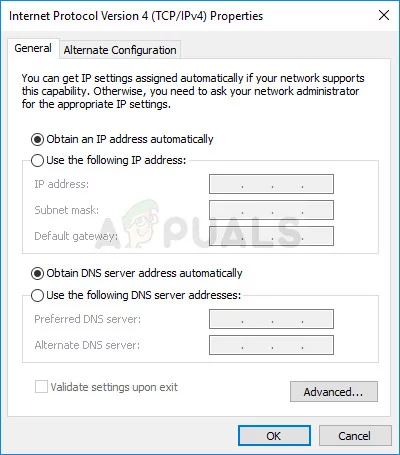
Switch IP and DNS settings to default - Now keep the “Validate settings upon exit” option checked and click on OK to apply the changes immediately.
Then launch the game and see if you still see the error Battlefield 2042 error code 15 – 7A is fixed or not or try the next possible solution.
Verify Integrity of the Game Files
If the above solution won’t work for you to solve the error then another possible reason that is most likely to cause Battlefield 2042 to crash and stop from launching when you have missing game files or the files that are installed on your system gets corrupted. In such a scenario, what you can do is verify the integrity of your game files on steam that will essentially scan the files and download newer files in case of any anomalies. To do this, follow the instructions that are given down below:
- In your libraries, right-click on Battlefield 2042. Else, you can also click the gear icon which is present towards the right side.
- Then select Properties, after opening the drop-down menu.
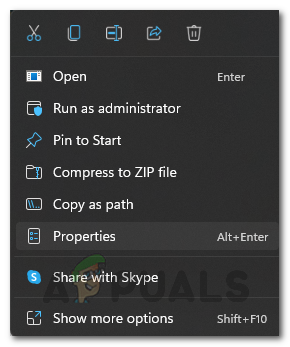
Opening up Properties - Now you need to select the Local files tab and then pick Verify Integrity files of the game
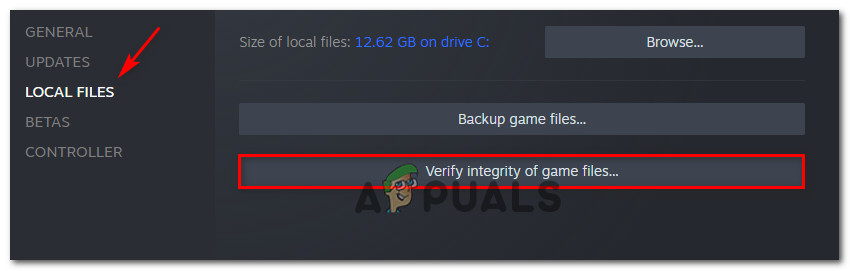
Verify the integrity of the game files - Wait for the process to finish and see if the problem is resolved.
Turn Off Your VPN Or Use Different Connection
Similar to DNS, you may face the problem of using the default connection to connect to the Battlefield 2042 server. So, you can use VPN to connect with different locations. But in some cases, the VPN won’t work and also some games won’t run on a VPN service, so check if you are using a VPN service then, try to disable it.
You can also improve the game by using different connections altogether. You can use a mobile hotspot to connect your game and play it, but this can consume a lot of data.
Also, if you are connected via WIFI then you need to use an ethernet connection as this makes the internet stable and offer a consistent network flow. You can also connect with the ISP to fix internet-related issues. Your ISP should be able to perform a full network scan and might even be able to fix any network problems it finds on its part. A static IP address can also help if you have other similar connection problems with other games.
Allow the Game through Antivirus/Firewall
Make sure the antivirus or firewall is not blocking the game you need to add the Battlefield 2042 extension to your antivirus whitelist so that it does not interfere with the connection of the game.
Follow the steps to do so:
- Go to the Windows option of your system and search for Firewall or any Antivirus you are using in the Search box.
- Select the option “Allow an app or feature through Windows Defender Firewall”.
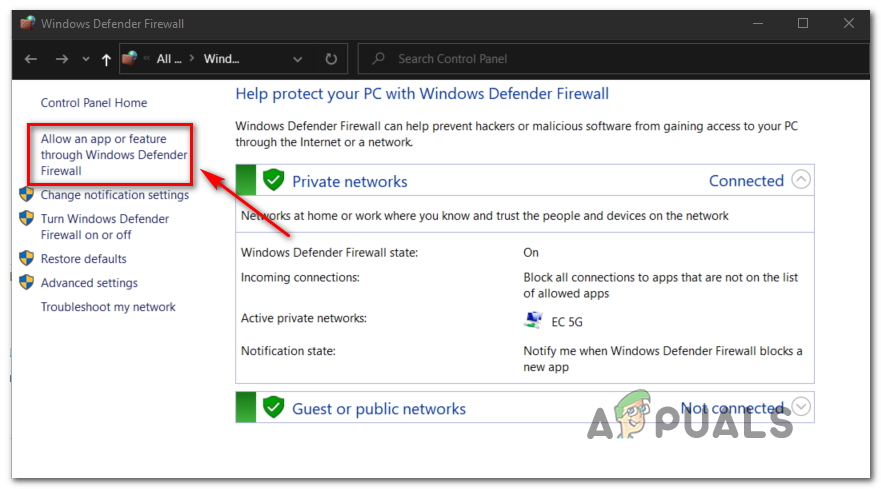
Allowing an app or feature through Windows defender - Search for Battlefield 2042 and select both the checkboxes and then click OK.
- If you are unable to find Battlefield 2042 then press on the “Allow another app” option, then move to the directory of Battlefield game and click on the extension file of Battlefield and again click on both the checkboxes again.
So, this is all about the Battlefield 2042 error code 15 – 7A, hope the solutions given works for you to solve the error completely.





