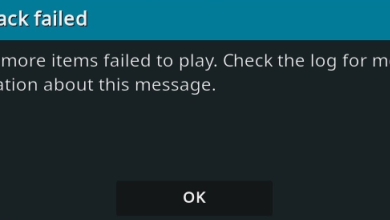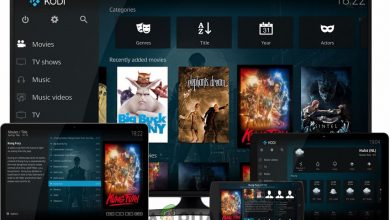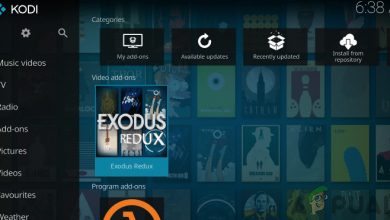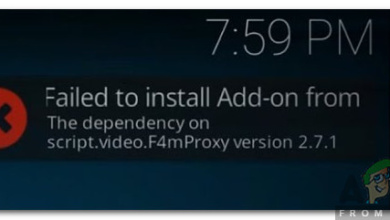Ares Wizard not Working in Kodi? Quick Fixes
Ares Wizard does not load or shows a “pin not recognized” message after you enter the four-digit code from the getpin URL. This stops users from moving forward with updates or builds. This problem usually means that Ares Wizard cannot connect to its pin server, often because of a broken link or issues with the repository.
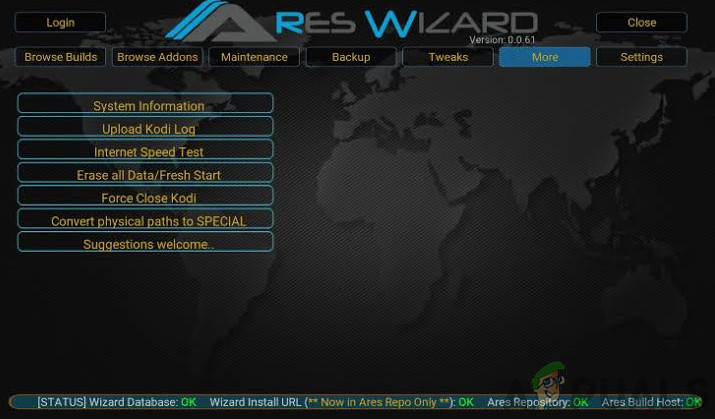
Most of the time, this happens because the repository is out of date or no longer working. However, it can also be caused by typing the URL incorrectly, problems with DNS, or your network blocking certain websites.
Before starting the solutions below, ensure you have a working internet connection, back up your data, and have your Kodi login credentials ready, as you may need to reinstall Kodi as a last step.
1. Clear Cache
Kodi stores temporary data in its cache to help it run smoothly and keep things loading quickly. Add-ons like Ares Wizard also use this cache. However, if the cache becomes corrupt, you may run into issues. Clearing the cache can often fix these problems.
While clearing the cache will erase your preferences, it also removes any corrupted data. Kodi will rebuild its cache when you restart the app.
Note: You can back up your preferences if you’d like to restore them later.
- On Kodi, click on Add-ons and select Ares Wizard from the menu on the right.
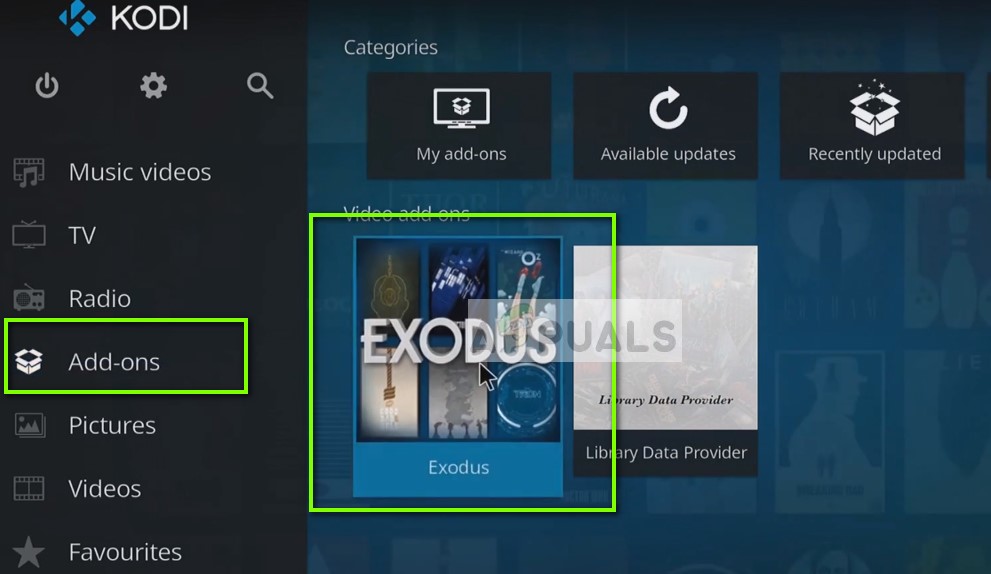
Addons > Ares Wizard – Kodi - Next, select Tools from the menu.
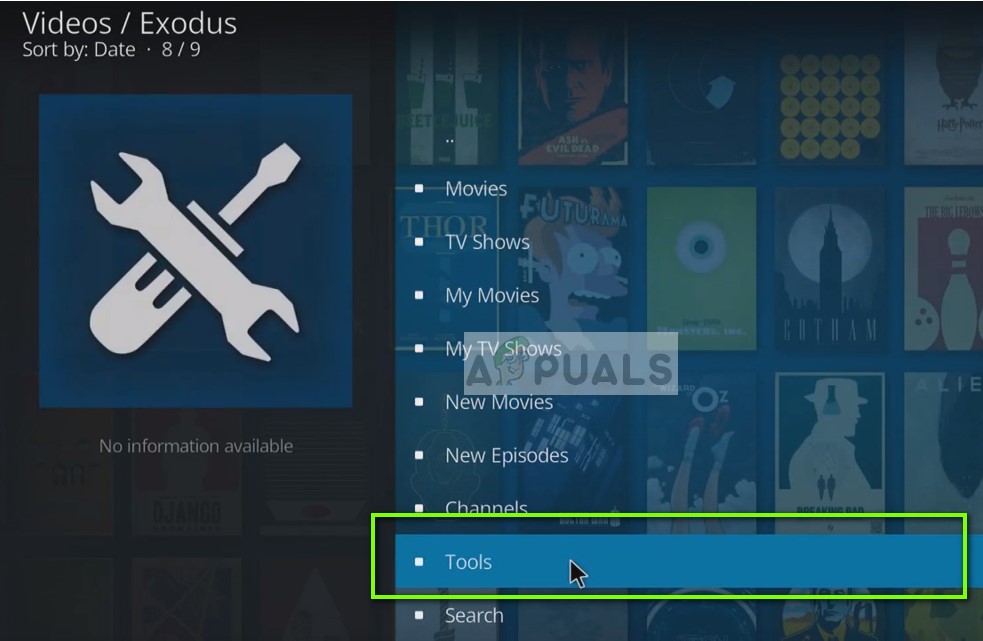
Tools of Ares Wizard – Kodi - Scroll to the bottom of the list of Tools and choose Ares Wizard: Clear cache.
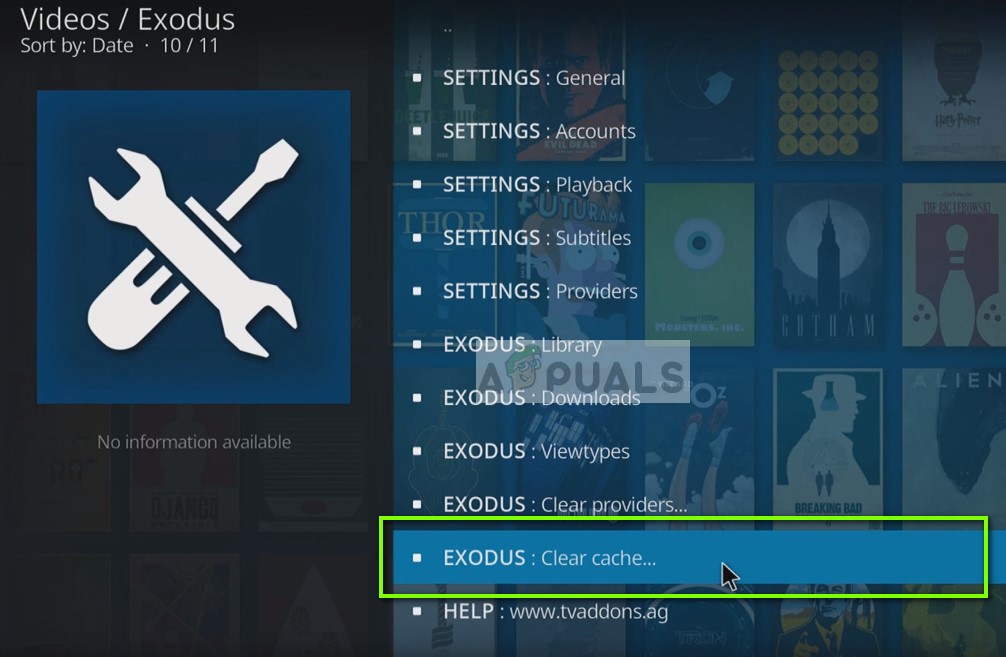
Clearing Cache of Ares Wizard – Kodi - Confirm when prompted. The cache will now be reset. Restart Kodi and check if Ares Wizard works correctly.
2. Check Server Status
Before troubleshooting further, check if the Ares Wizard servers are running. If the servers are down, you won’t be able to install or update the add-on. There have been times in the past when the servers were temporarily unavailable due to maintenance or other issues.
Visit popular Kodi forums to see if other users are experiencing similar problems. If many people report the same issue, the problem is likely on the server side, and waiting is the only option. Also, be aware of other Kodi issues such as Kodi buffering.
3. Use a Virtual Private Network (VPN)
If nothing has worked so far, your ISP may be blocking access to Kodi add-ons, including Ares Wizard. Some ISPs do this because add-ons can sometimes provide access to content that isn’t legally licensed in certain regions.
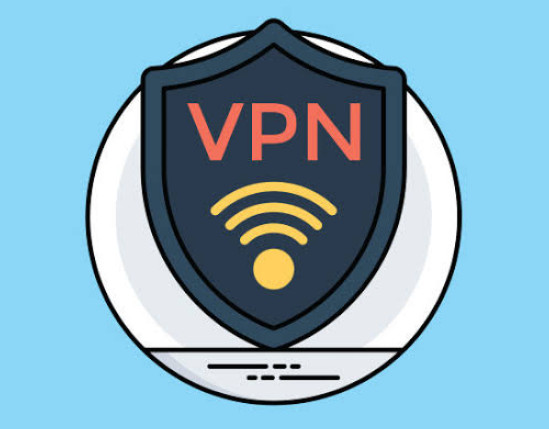
Try using a VPN to bypass ISP restrictions and give Kodi full access to the internet. There are many VPNs available, both free and paid, for all types of devices. Pick the one that works best for you.
Note: Appuals.com always promotes legal usage. We encourage you to access content through legitimate channels and pay for what you watch. We have no affiliation with any unofficial schemes; all information here is for educational purposes only.
4. Reinstall the Ares Wizard Add-on
If Ares Wizard still doesn’t work, try reinstalling the add-on. Sometimes, corrupt or outdated installation files can cause issues. Only use current versions of Ares Wizard, since older versions may be blocked due to legal reasons.
You can also check our guide on How to Add Exodus in Kodi for further tips.
- Open Kodi and select Add-ons on the left menu.
- Select My Add-ons, then Program add-ons.
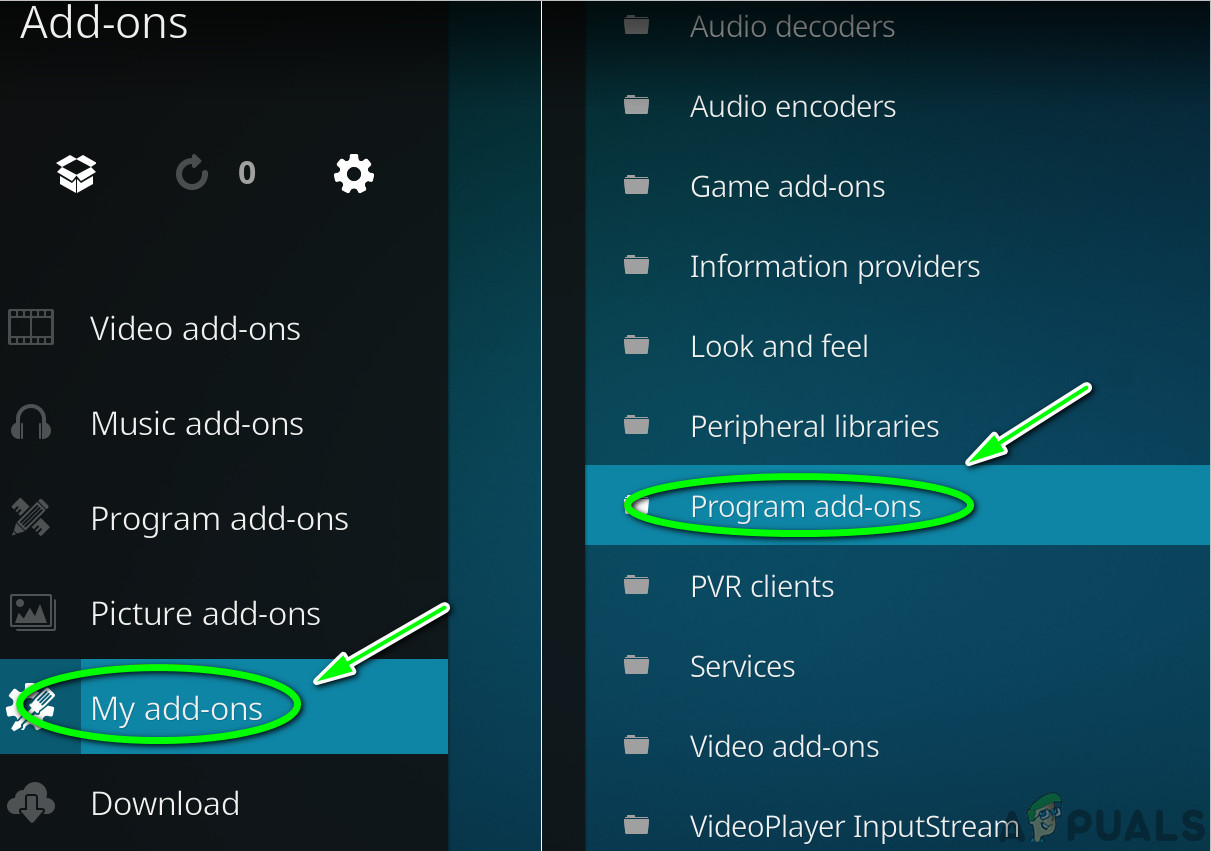
Program Addons – Kodi - Select Ares Wizard and click the Uninstall button at the bottom-right corner.
Restart Kodi fully (a complete power cycle is best). Then, reinstall Ares Wizard as follows:
- Go to the Kodi home page and select the Settings icon.
- In Settings, choose File Manager and then click Add source.
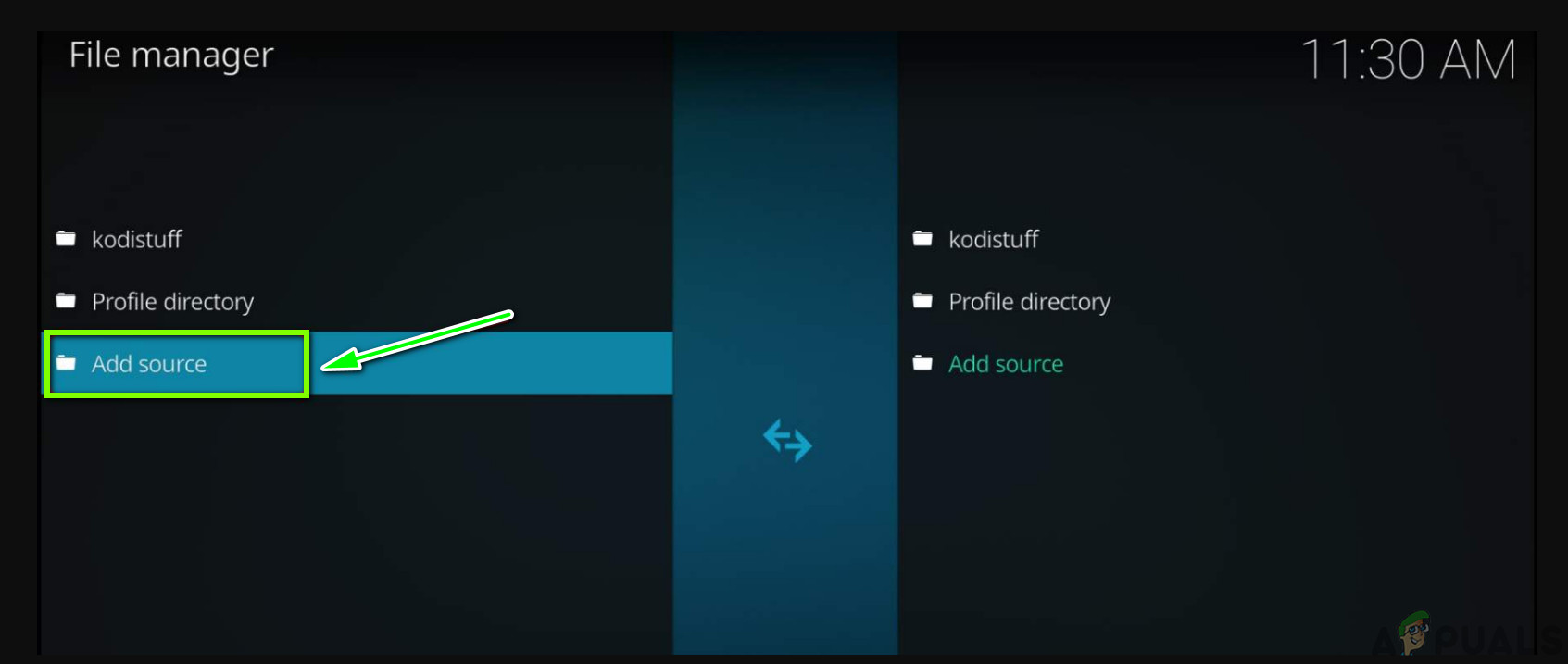
Adding Source - When prompted, enter the following address:
https://areswizard.co.uk
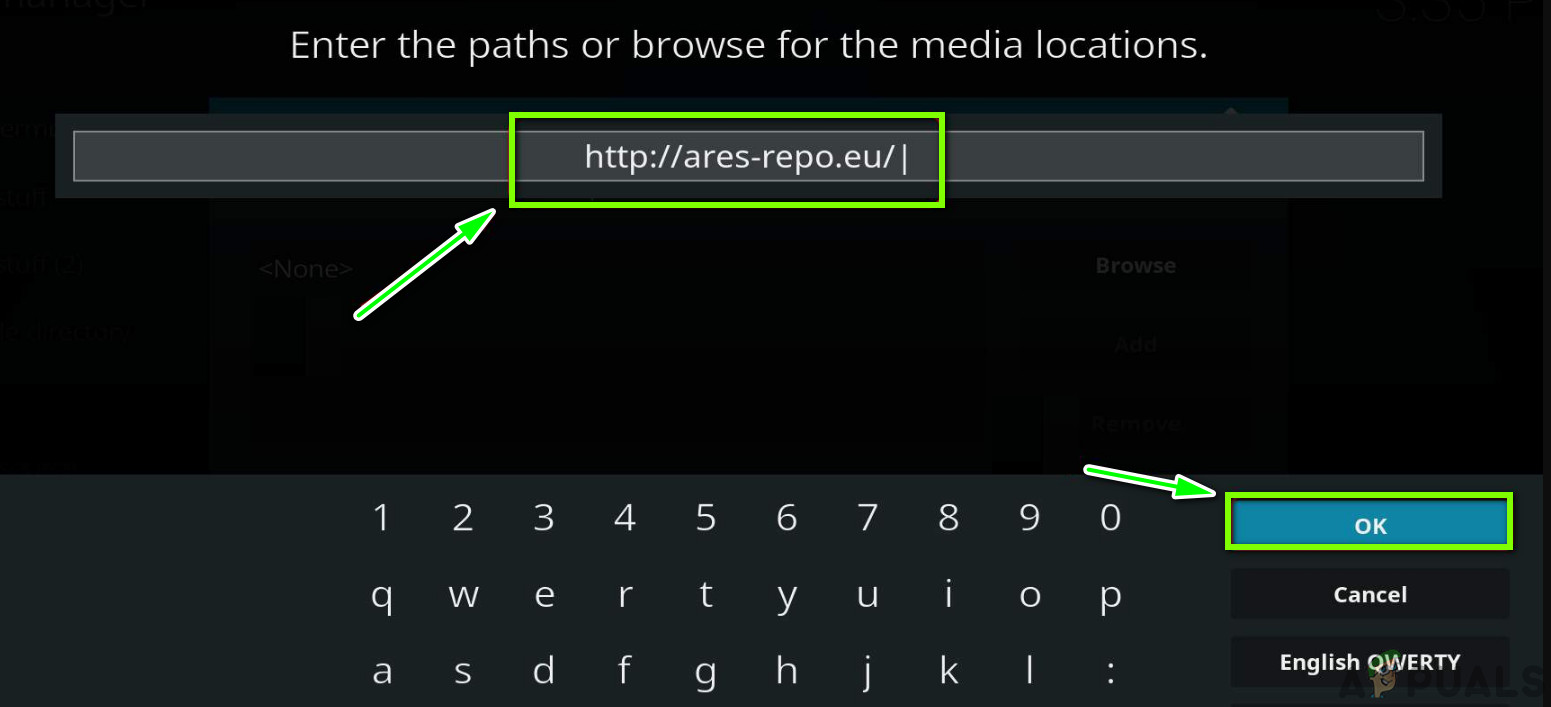
Adding Ares Wizard Source
- Enter a name for the repository.
- Return to Kodi’s home page, select Add-ons, then Package.
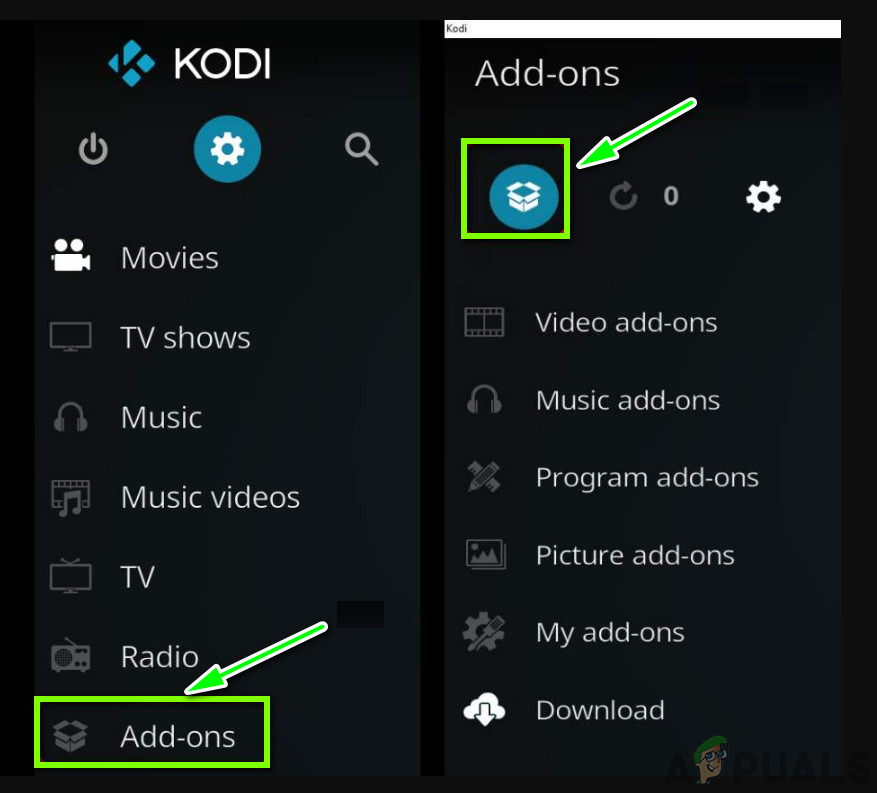
Addons > Package - Choose Install from zip file and select the source you just added.
- Click on areswizard-0.0.69.zip to install.
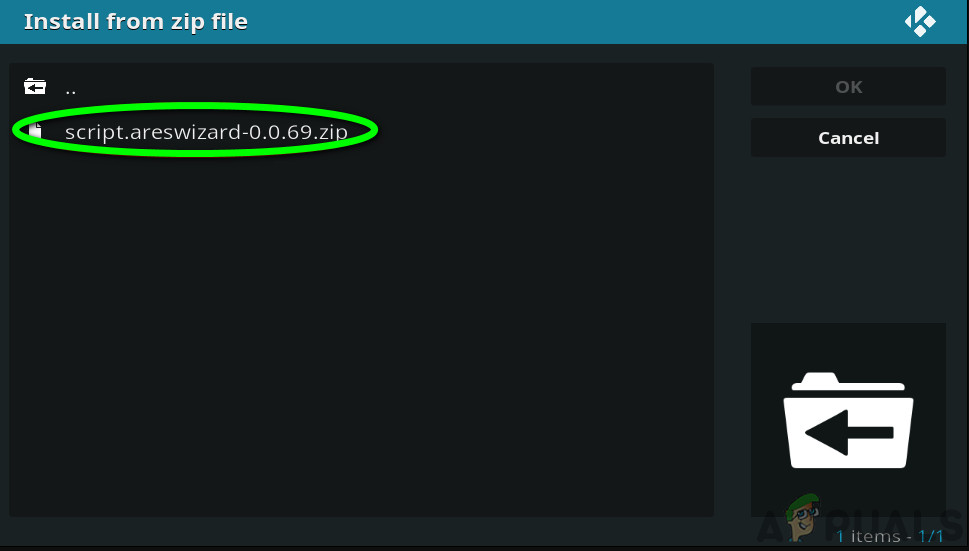
Running Ares Wizard Script - Go to Install from repository and follow this path:
Ares Project > Program Add-ons > Ares Wizard
- Click the Install button at the bottom-right.
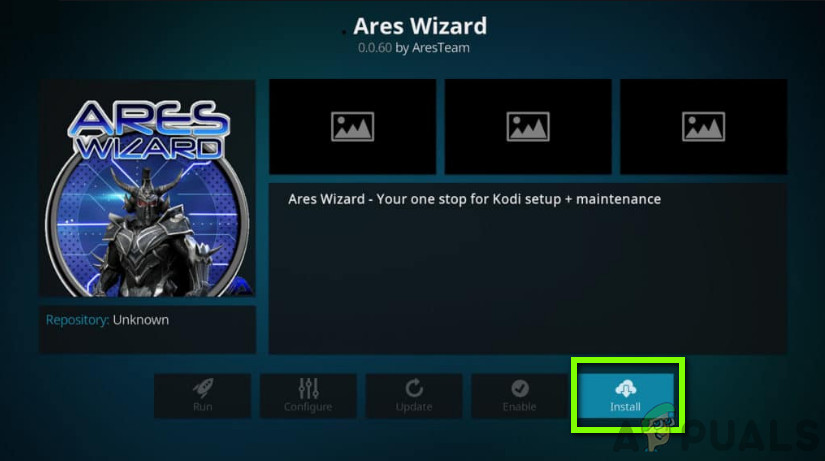
Installing Ares Wizard – Kodi
5. Reinstall Kodi
If none of the above methods work, you should make sure your Kodi is updated to the latest version. Kodi regularly updates its software to stay compatible with different operating systems. Check your Kodi version in the software information or summary section and compare it to the latest available version online.
If you find your Kodi is outdated, update it as soon as possible and restart your device afterwards.
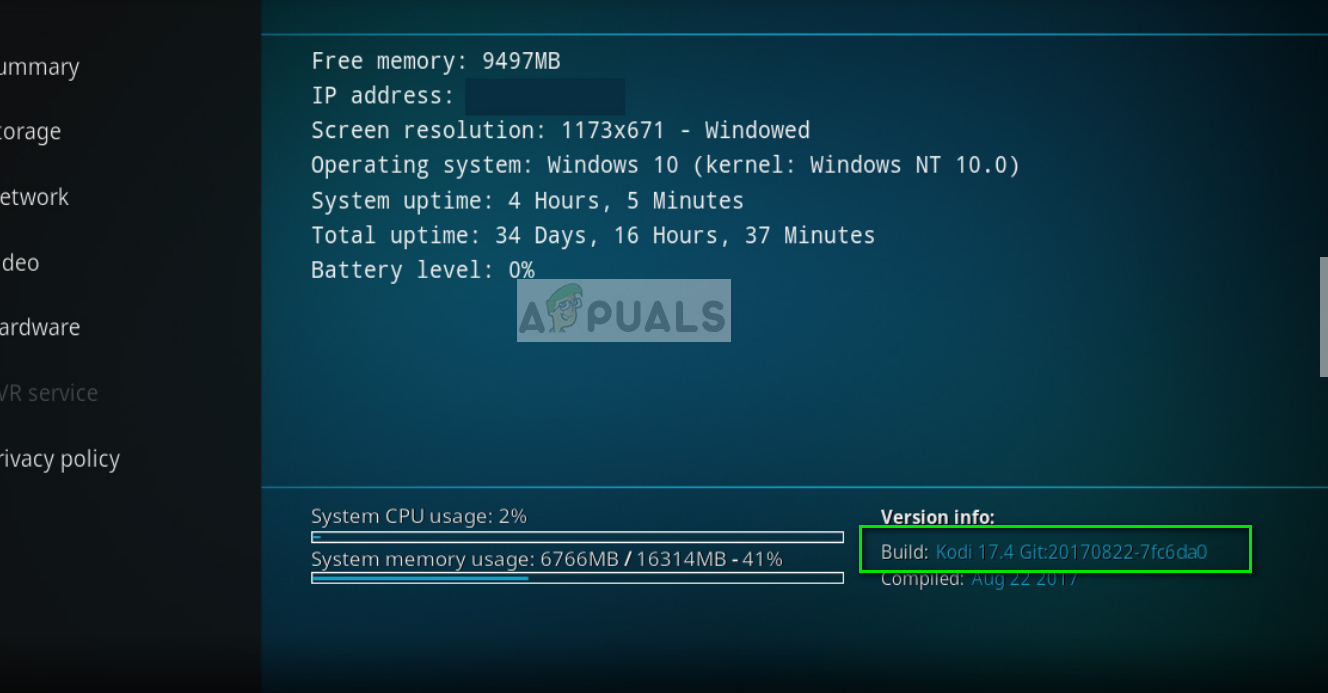
If your Kodi is up to date and problems persist, try reinstalling Kodi entirely:
- Press Windows + R, type “appwiz.cpl” in the dialog box, and press Enter.
- Find Kodi in the list of installed programs, right-click it, and select Uninstall.
- Download and install the latest version from the official Kodi website