How to Add Midourney Bot to Discord in 3 Easy Steps [2024]
- The Midjourney Bot on Discord aids in creating images via AI technology. Users generate images using text prompts through the /imagine command. To use it, one needs an active Midjourney subscription and can then add the bot to their Discord server.
- Adding the bot involves joining the Midjourney community, inviting the bot to your server, and adjusting permissions. This allows for a more private and controlled creative environment, avoiding the crowded nature of the main server.
- For effective use, craft intelligent prompts, experiment with different styles, and engage the community with AI-generated images. Monitor resource usage, particularly GPU time, to manage your subscription effectively.
Midjourney is a popular AI image creation tool operating through Discord, and it has seen a recent update that has enhanced its capabilities a lot. The tool’s popularity often leads to a crowded server experience. Luckily, you can have the Midjourney Bot in your Discord server, which you can only use yourself or add your close friends or team members.
This guide will walk you through the simple steps to integrate the Midjourney Bot and share tips to optimize your image generation experience.
Table of Contents
What is Midjourney Bot in Discord?

The Midjourney Bot is a tool on Discord designed to facilitate the creation of images through text-to-image AI technology. It allows users to generate unique images based on text descriptions, commonly called prompts. This bot is useful for collaborative creativity and organizing work within the Discord platform.
To utilize the Midjourney Bot, users need an active Midjourney subscription. The bot can be added to any Discord server and used in designated channels. The primary interaction with the bot is through the /imagine command, which initiates the image generation process when followed by a text prompt.
READ MORE: The 10 Best Discord Server Rules Templates for 2024 ➜
Why add the Midjourney Bot to your Discord Server?

Before we explain how to add the Midjourney Bot, let’s look at why having it on your server is a great option.
Here’s what the Midjourney Bot can do for you:
- Make your server more exciting with beautiful images: The Midjourney Bot lets you create eye-catching, AI-generated pictures that will grab the attention of your community members.
- Boost creativity and chats: Your community can make AI art. This is a fun way to share creative ideas.
- Keep things private and under your control: When you add the Midjourney Bot to your server, you ensure that only your community sees and interacts with the images you create.
READ MORE: Create and setup a Discord Server (Updated – 2024) ➜
How to add the Midjourney Bot to your Discord server?
Here is the step-by-step guide for adding Midjourney Bot to your desired server:
Step 1: Join the Midjourney community to access the Bot
Before you can start using the Midjourney Bot on your server, you must join the Midjourney community on Discord. The entire method is quite straightforward and should only take a few minutes.
Sign up for one if you don’t already have a Discord account. If you’re an existing user, log in to your account to proceed.
- Next, go to the official Midjourney website and click on “Join the Beta” link that will take you to the Midjourney Discord server.
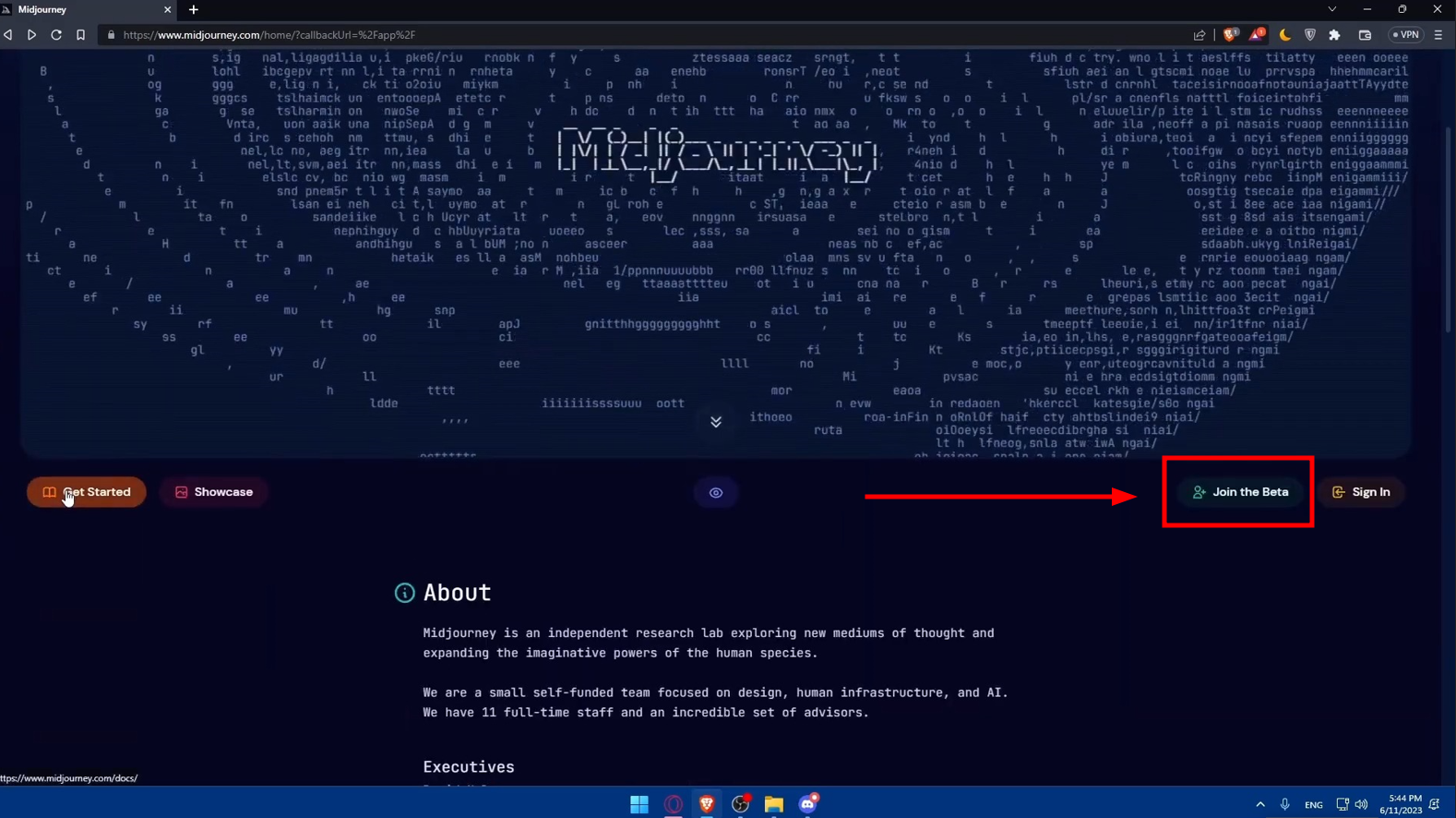
Click on the Join the Beta - Enter your Discord username and click “Continue” and join Midjourney Discord.
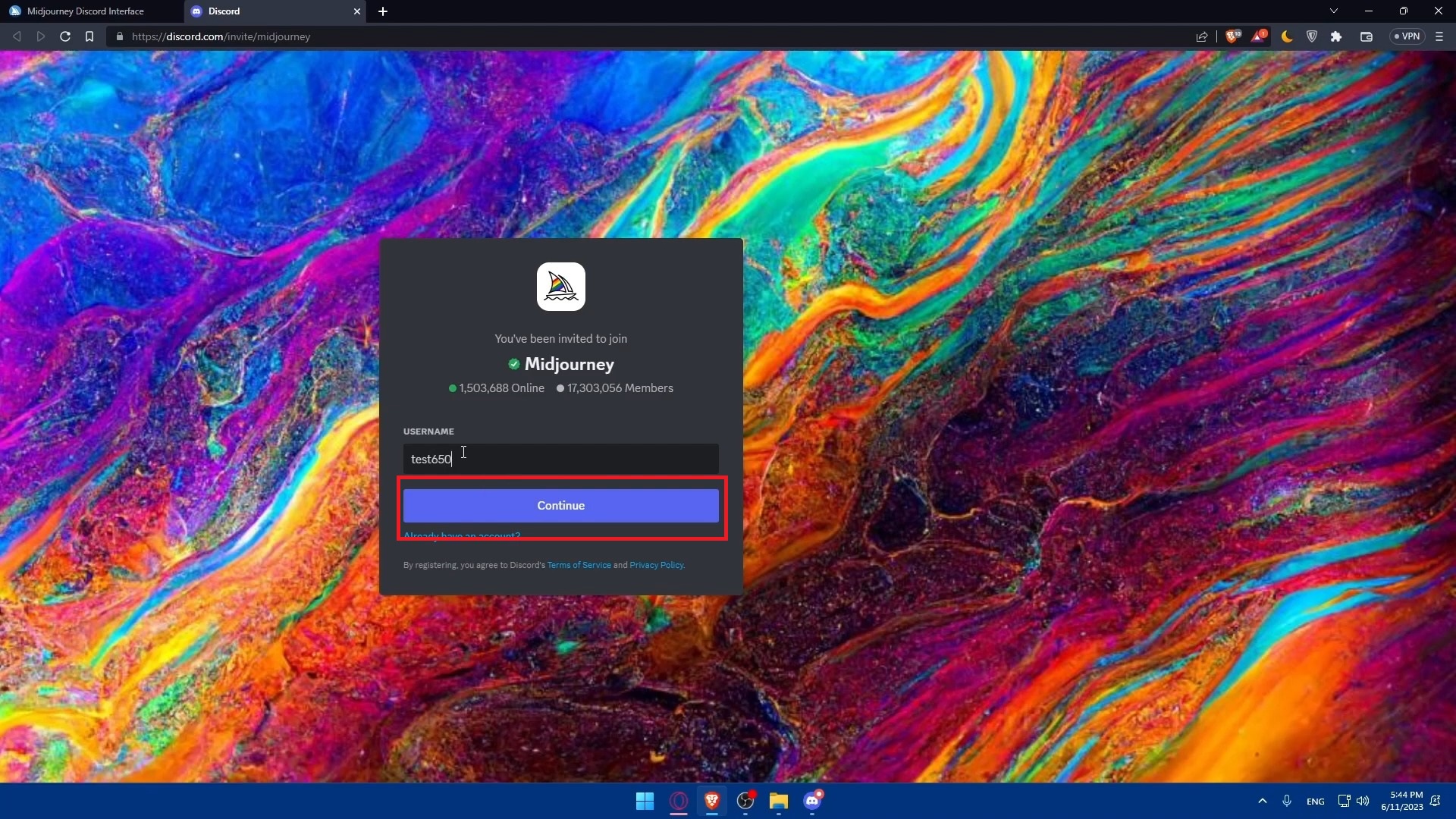
Click continue
Step 2: Add Midjourney Bot to your server
- Now, search for the members’ list on the right side of the display. There, you’ll see a user named “Midjourney Bot.” You can also look for the Midjourney Bot profile within the chat in the main server. It will be colored green. Once you spot it, right click on it.
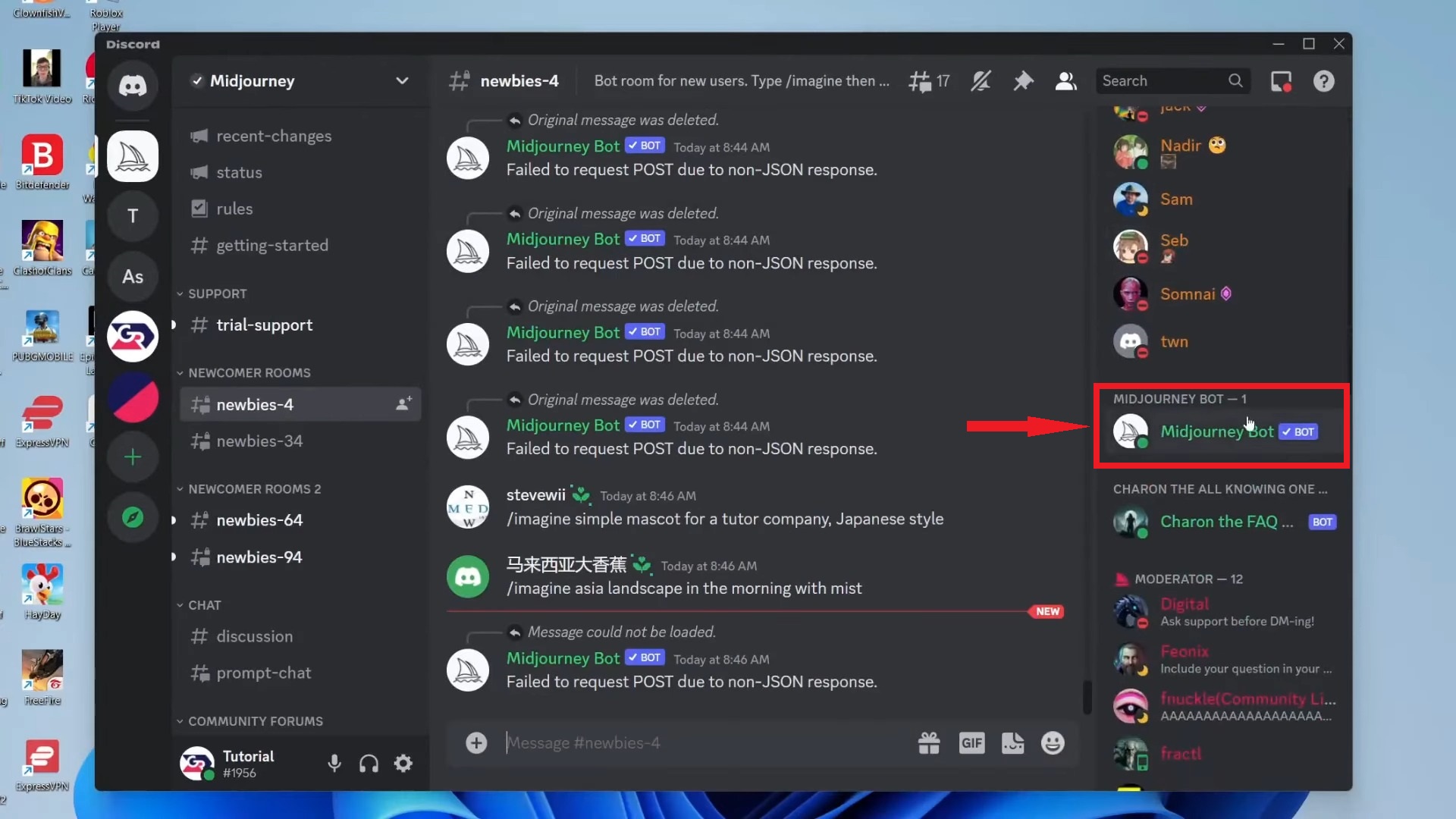
Look for Midjourney Bot Profile - From the menu click on the Profile.

Click on the profile - A new pop-up window will appear, select “Add to Server.”
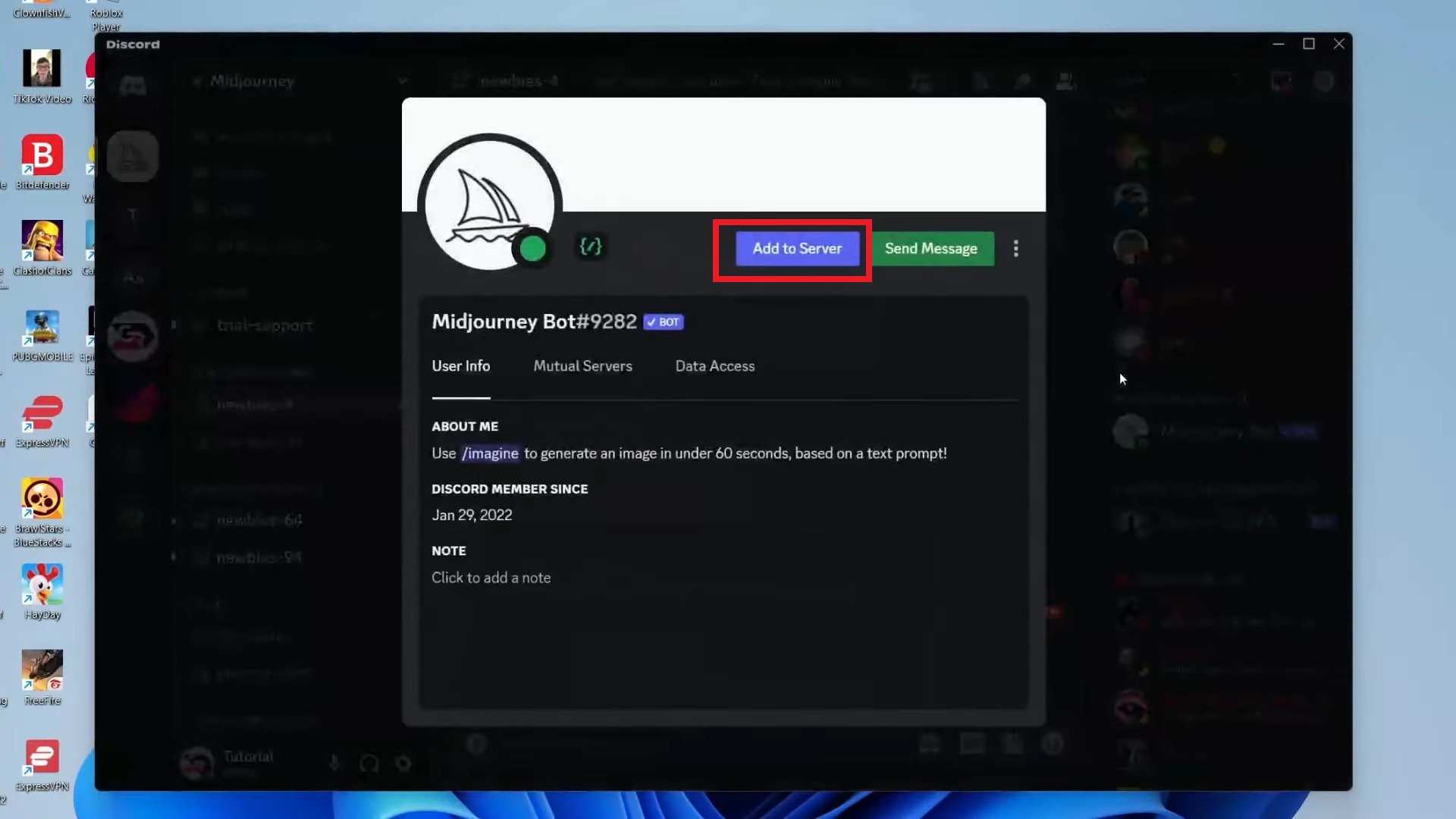
Select Add to Server - Then, choose your server from the drop-down list (if you don’t have one, you need to make one first)
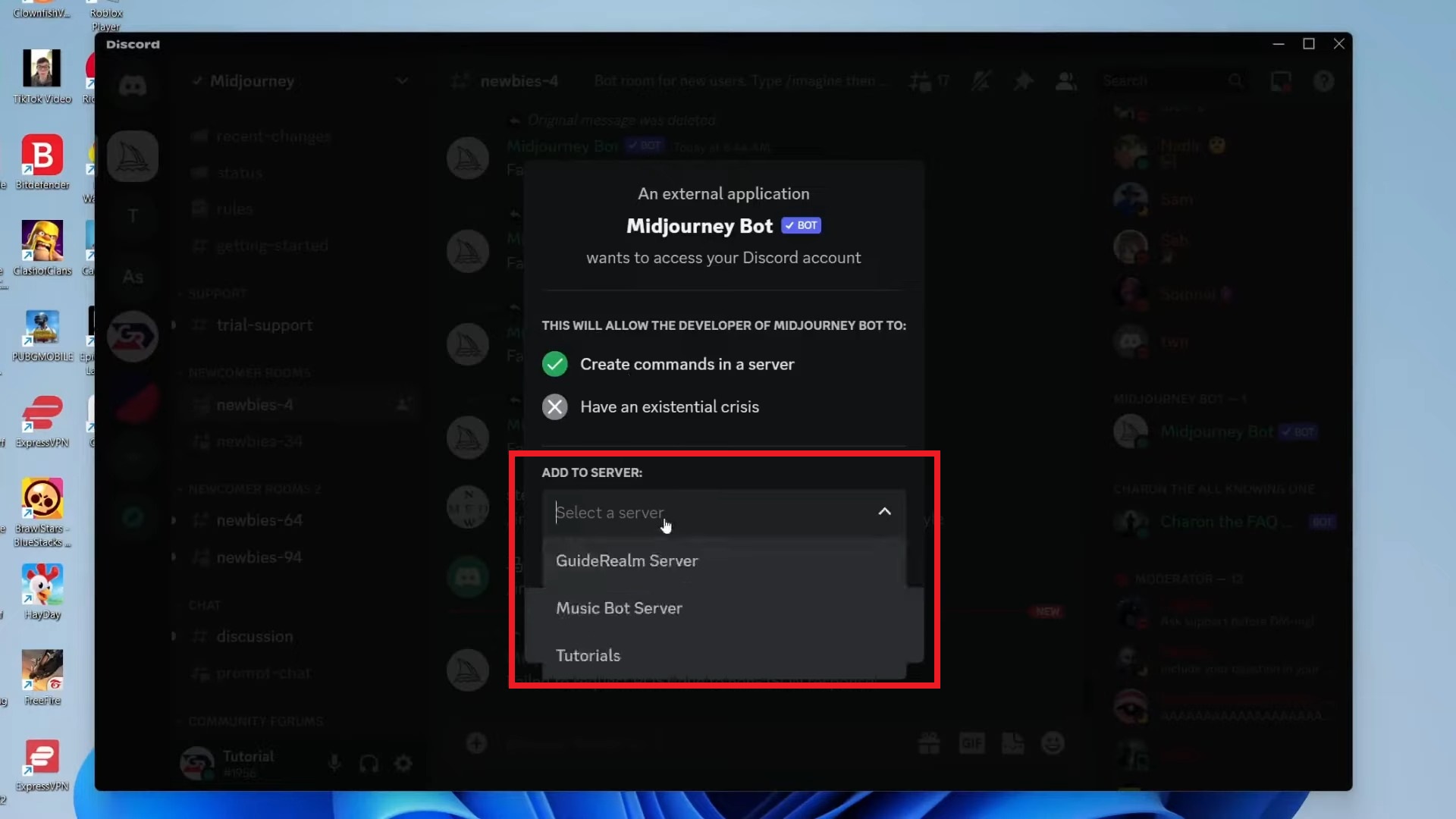
Then choose your server from the drop down list - Once the server is selected, click on “Continue.”

Click on Continue - Here you’ll be asked to choose permissions that you want to give to the Bot. It is recommended to check all the boxes for smooth usage and to access all the features. After that click “Authorize” option.
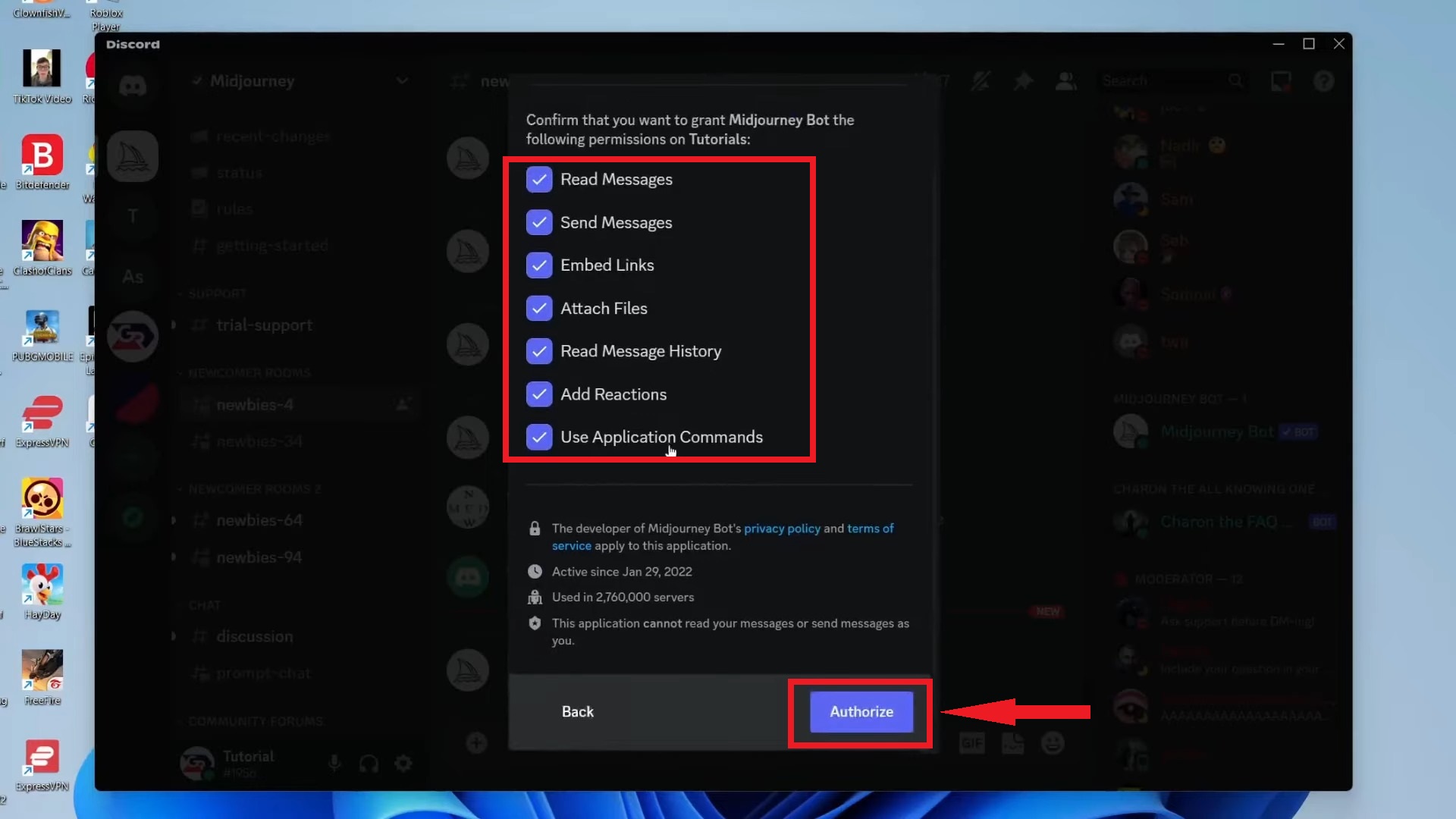
Click on Authorize - Solve the captcha, and that’s it. Now, the Midjourney bot is added in your Discord server.

Solve the captcha
Remember that the bot can only be added to servers with fewer than 1000 members. Authorizing the bot lets it read and send messages on your server. Remember, you can only add bots if you’re an admin of the server.
Step3: Test the Midjourney Bot
You can test the Midjourney Bot on your server by using Commands. Commands help you make images, adjust settings, check user information, and more. Try using the/imagine command by writing your Prompt to let the bot do its magic.

Images sourced from: GuideRealm
You have successfully added the Midjourney Bot to your Discord server.
READ MORE: What are Discord “Super Reactions” & Should You Use Them? ➜
An alternative way of adding Midjourney Bot to Discord
There is another method to add the Midjourney Bot to your Discord server. You can take it as a workaround or just an alternative approach to doing the same thing, as most of the steps are similar to the above method. Here’s what you can do:
- Go to the list panel by clicking on the name of the server in which you want to add Midjourney Bot. You’ll find it in the top left corner.

- This will open a drop-down menu. Choose “App Directory” from the menu.

Click on App Directory - Type “Midjourney” in the search bar to find the Midjourney Bot in the App Directory.
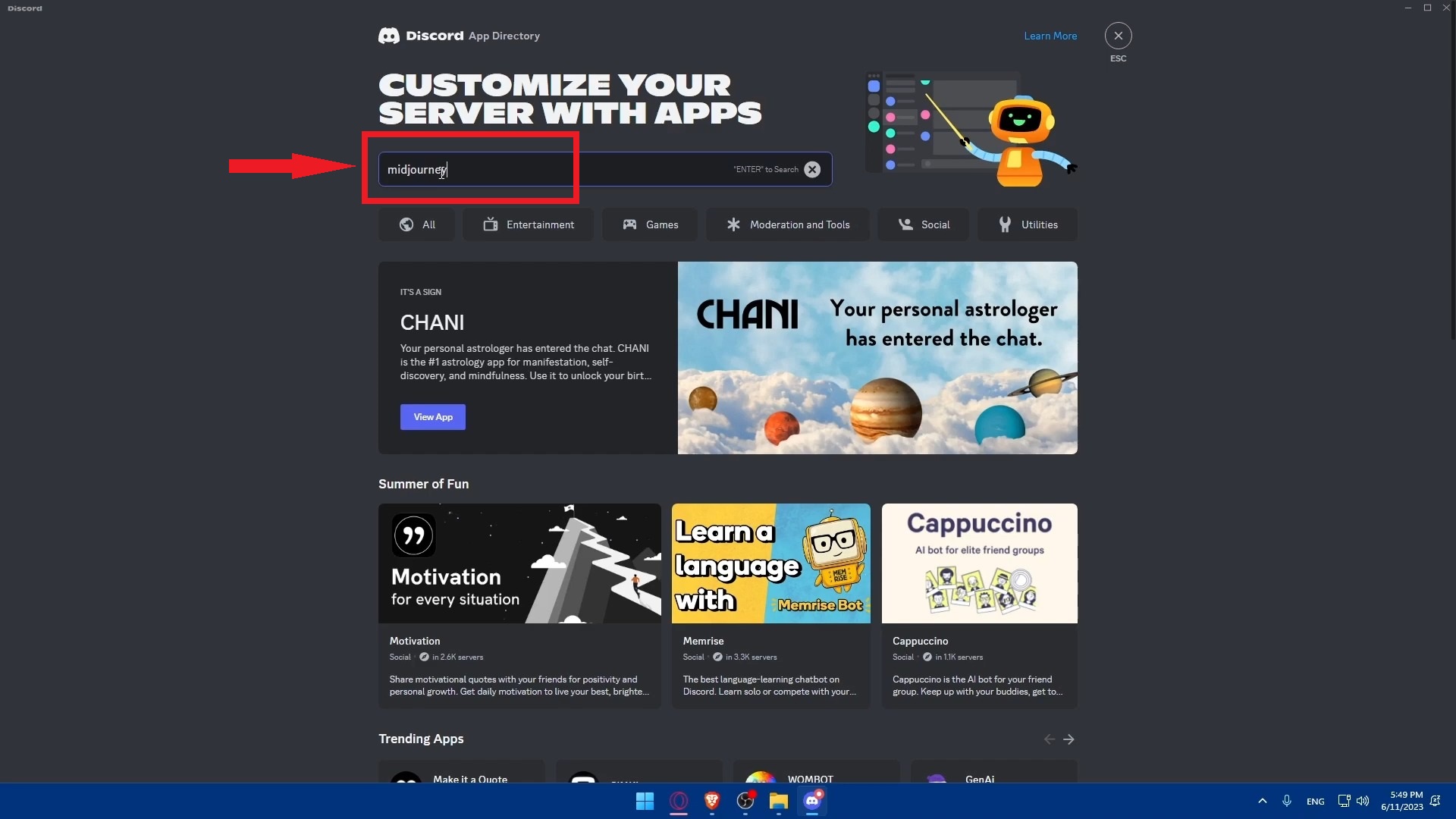
Type Midjourney in the search bar - From the search results, find and select the correct Mid Journey Bot. Usually, it is the very first result you’ll see in the list that appears. It has the Midjourney logo as a profile picture.
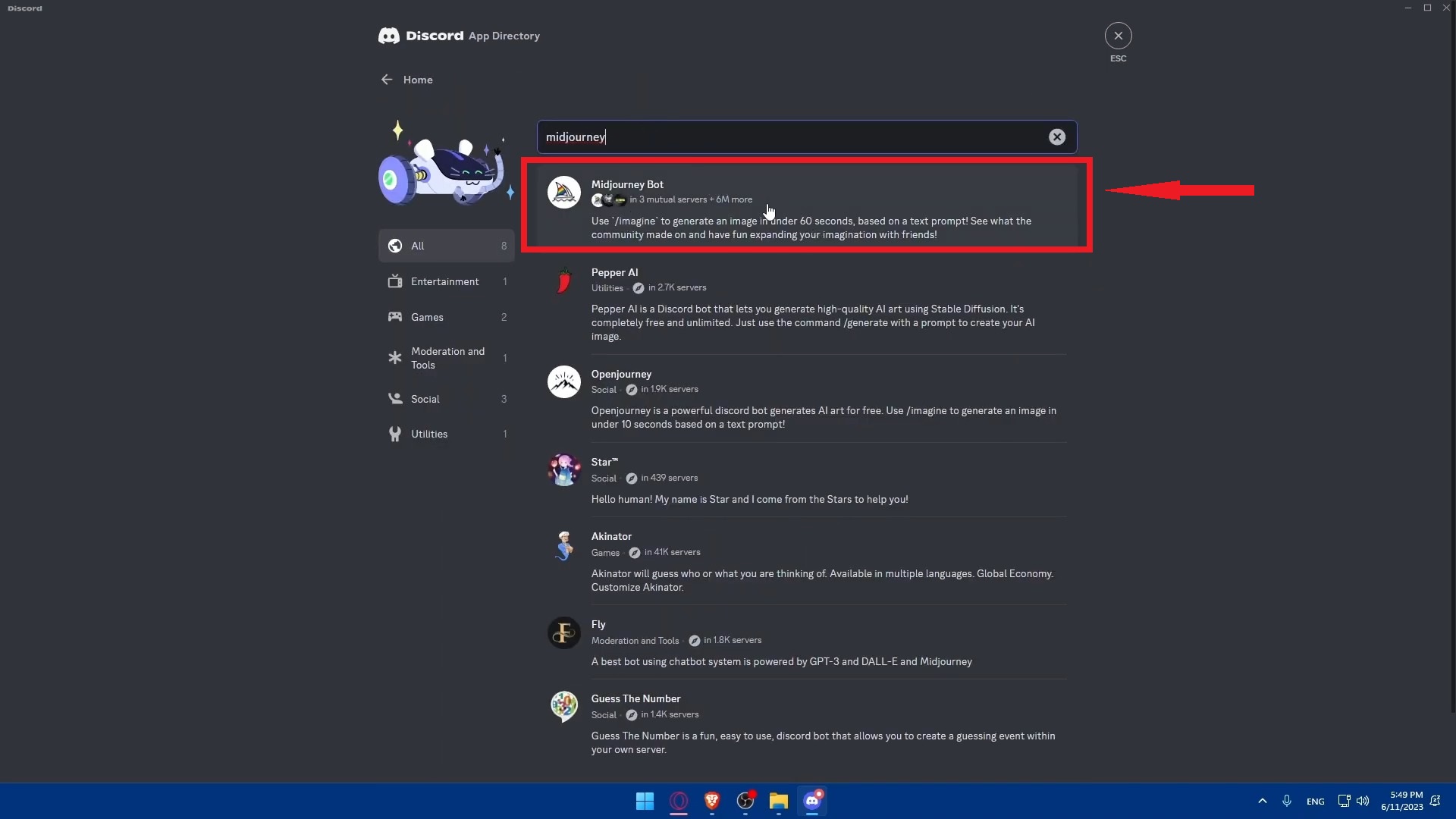
Choose Midjourney Bot from the results - Click on the “Add to server” option that appears.

Click on Add to Server
Images sourced from: Titan
The rest of the steps to add the bot are similar to the main method listed above, ensuring a smooth setup process.
Tips for using the Midjourney Bot effectively

Here are the tips for using the Midjourney Bot effectively:
- Use intelligent prompts: Combine creativity with practicality in your prompts and monitor your resource usage closely.
- Experiment: The Midjourney Bot can create many different types of images based on your prompts. Feel free to experiment with diverse ideas and styles.
- Encourage community engagement: Post the AI-generated images on your server and invite your community members to share their thoughts and reactions. This can spark engaging conversations and joint projects.
- Encourage community engagement: The Midjourney Bot uses GPU time to make images. Be aware of how much GPU time you have left so you can use your subscription effectively.
READ MORE: How to Create Stunning AI Images on MidJourney [Detailed Guide] ➜
Final Thoughts
The Midjourney Bot is an excellent addition to any Discord server, bringing a blend of creativity and technology to your community. This guide has shown you every step and tips to make it easy. With Midjourney, you bring a cool AI image-making feature to your server.
It’s simple to set up; once you do, you can create amazing images with just a text prompt. This bot isn’t just about pictures; it also makes your server more fun and creative. By keeping the process simple and user-friendly, Midjourney ensures that even those new to Discord can add and enjoy the benefits of this innovative bot.
FAQs
Yes, you can restrict the Midjourney Bot to specific channels. Go to the channel settings, click “Edit Channel,” then go to “Permissions.” Choose “@everyone” in the Roles/Members section and uncheck “Use Application Commands.” If someone tries to use the bot in a channel where it’s not allowed, the command won’t work.
Usually, bots are safe, but it’s always good to be careful. The main security concerns are ensuring the bot is from a trusted source to avoid malware risks and verifying its data handling practices to protect user privacy and sensitive information.
Yes, you can have several bots on your server. Just make sure to manage their permissions well to avoid any issues and keep things running smoothly.
Bots typically update on their own. If you need to update a bot manually, look at the bot’s guide or ask on their support server. You might need to refresh the invitation link or use a certain command.
 Reviewed by
Reviewed by 




