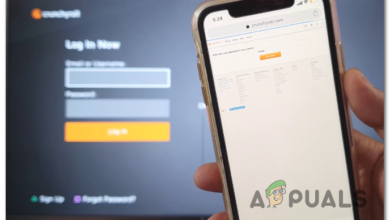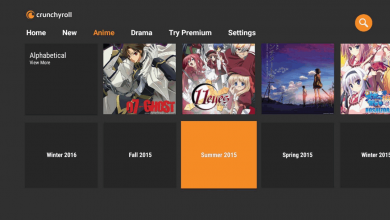How to Get Adblock to work with Crunchyroll?
Crunchyroll has added new ways to block ad blockers, which means regular ad blockers often don’t remove ads during videos anymore. Because of this, many users now see more unskippable ads, even if they use popular tools like AdBlock Plus.
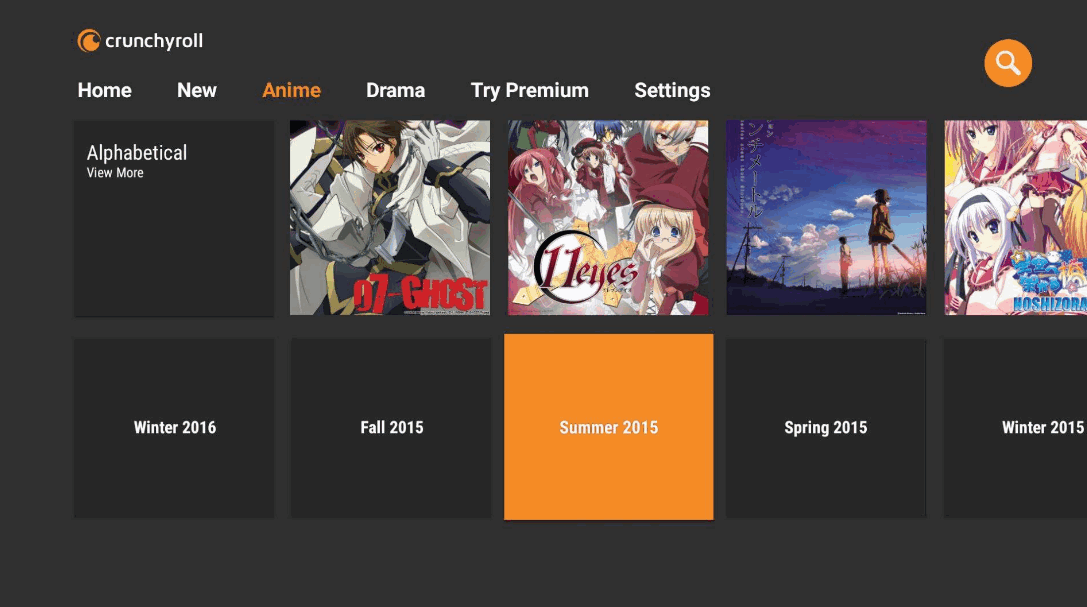
To fix this, try using stronger ad blockers like uBlock Origin or AdGuard. These work better, especially if you keep their filter lists up to date and adjust some browser settings. You can also edit your computer’s hosts file to block ad servers such as static.vrv.co, which can help stop ads from showing up during videos.
Please note that crunchyroll.com works across multiple platforms. Besides the website, there are also Crunchyroll apps for Android and iOS. Blocking ads within mobile apps is a separate challenge.
1. Update Your AdBlock Extension and Filter Lists to the Latest Version
Crunchyroll regularly updates its methods to beat adblockers. If your AdBlock extension or its filter lists are out of date, they may not be able to stop these new ads. Updating your AdBlock extension and filter lists can help. We’ll use Chrome with the AdBlock extension as an example, but you can follow similar steps in other browsers.
- Open Chrome, click the Menu (three dots in the upper right), then click More Tools.
- From the submenu, click Extensions.
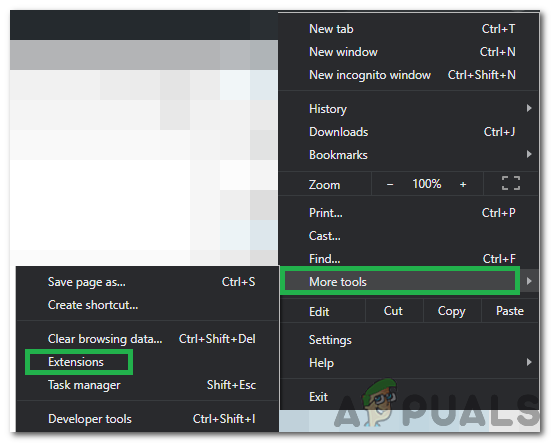
Clicking on More Tools and selecting “Extensions” - In the upper right, enable Developer mode.
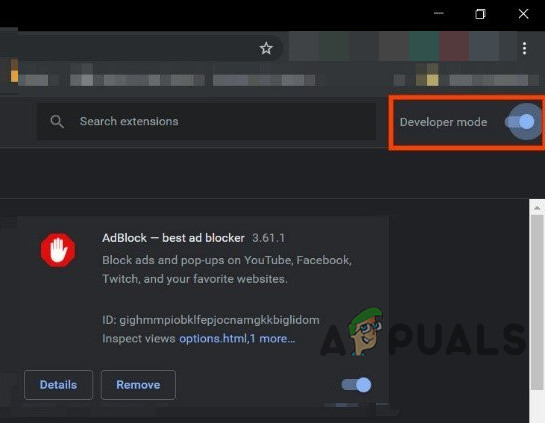
Developer Mode - Click Update to update all extensions.
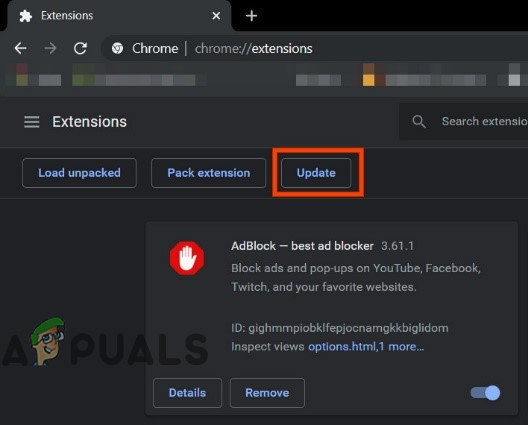
Click on Update - Once the updates finish, restart Chrome and go to Crunchyroll to see if the ads are gone. If not, try updating your filter lists next.
- Filter lists usually update automatically, but you can also update them manually. For instructions, visit the official AdBlock page. Follow steps for your own adblocker if you’re not using AdBlock.
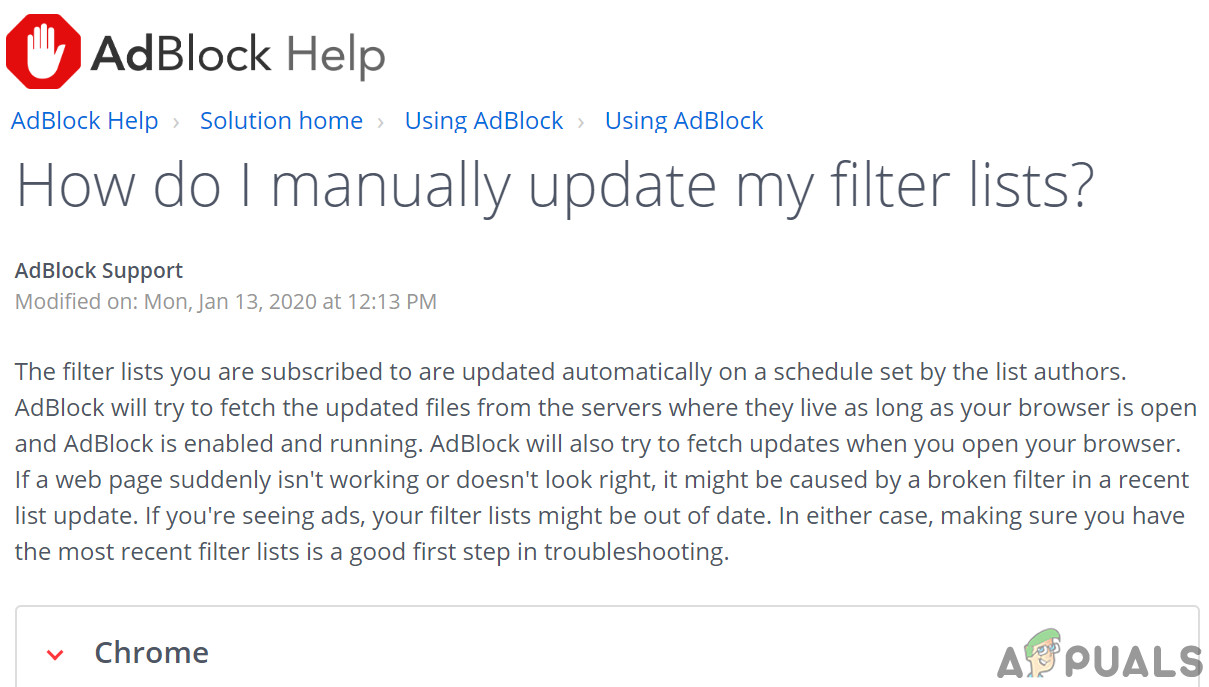
Update AdBlock Filter Lists Manually - After updating, check if ads are now blocked on Crunchyroll.
2. Change Hosts File to Bypass In-Stream Ads
When Crunchyroll plays ads during videos, it uses the static.vrv.co server. We can edit the hosts file on your PC to block this ad source.
- Close your web browser.
- Press the Windows key and type Notepad. Right-click Notepad in the search results, then choose Run as Administrator.
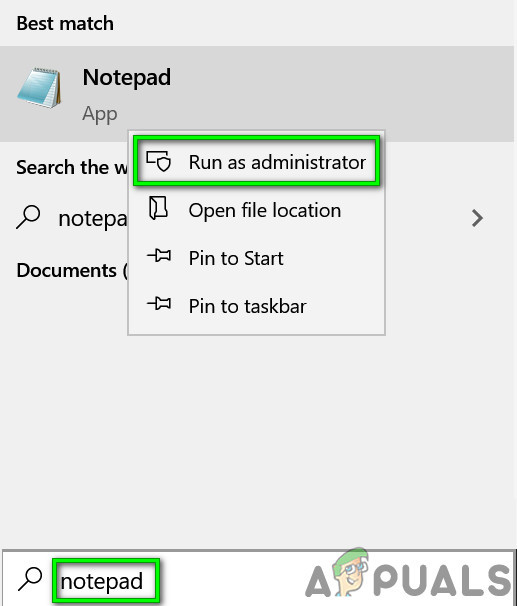
Open Notepad As Administrator - In Notepad, go to File > Open.
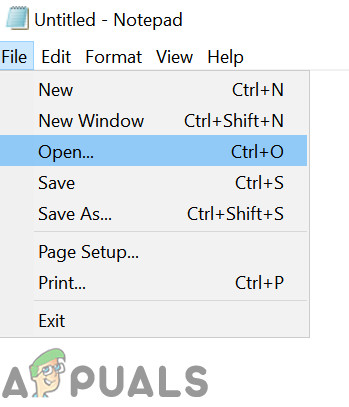
Open File in Notepad - In the open window, switch from Text Documents to All Files.
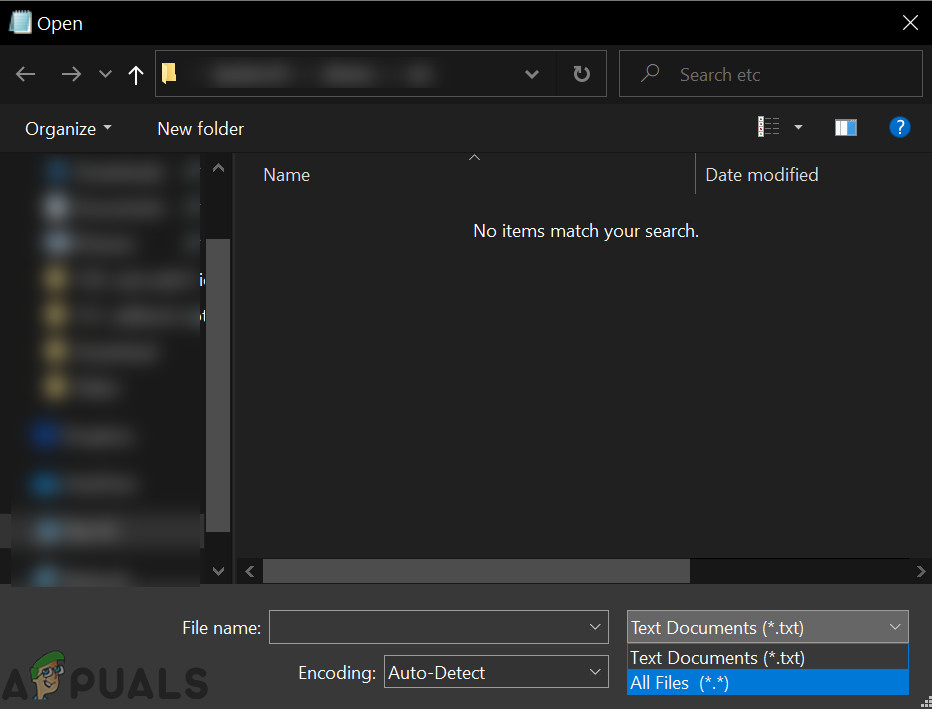
Change From Text Document to All Files - Go to your “hosts file” directory—usually found at:
C:\Windows\System32\drivers\etc
- Select the “hosts” file.
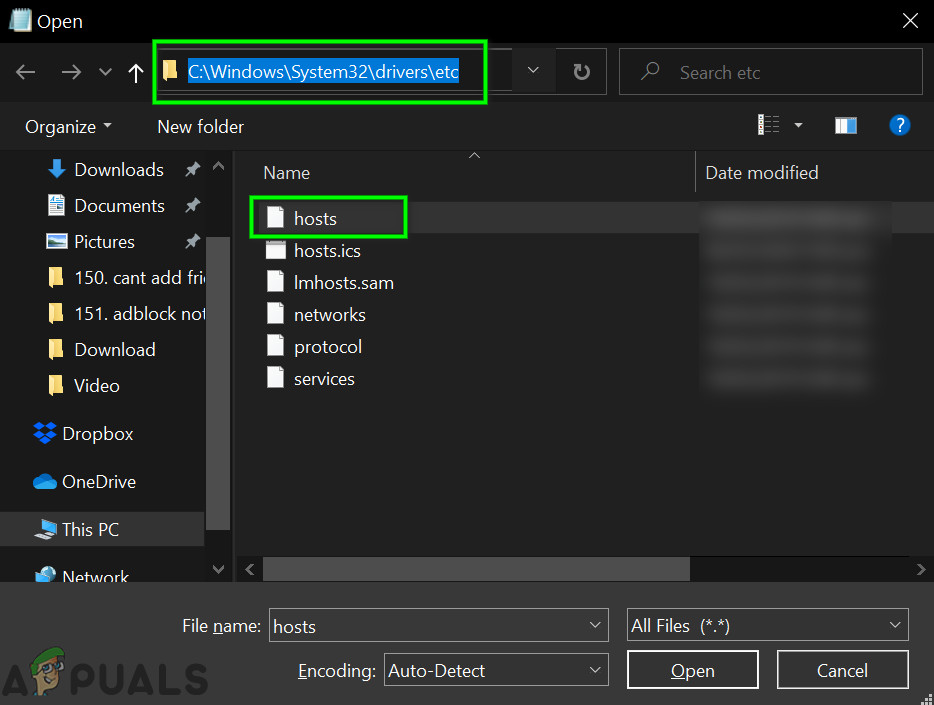
Open Hosts File - At the end of the file, add the following line:
127.0.0.1 static.vrv.co
This basically tells your computer to look for Crunchyroll’s ad server on your own device (where it isn’t), so the ads won’t show.
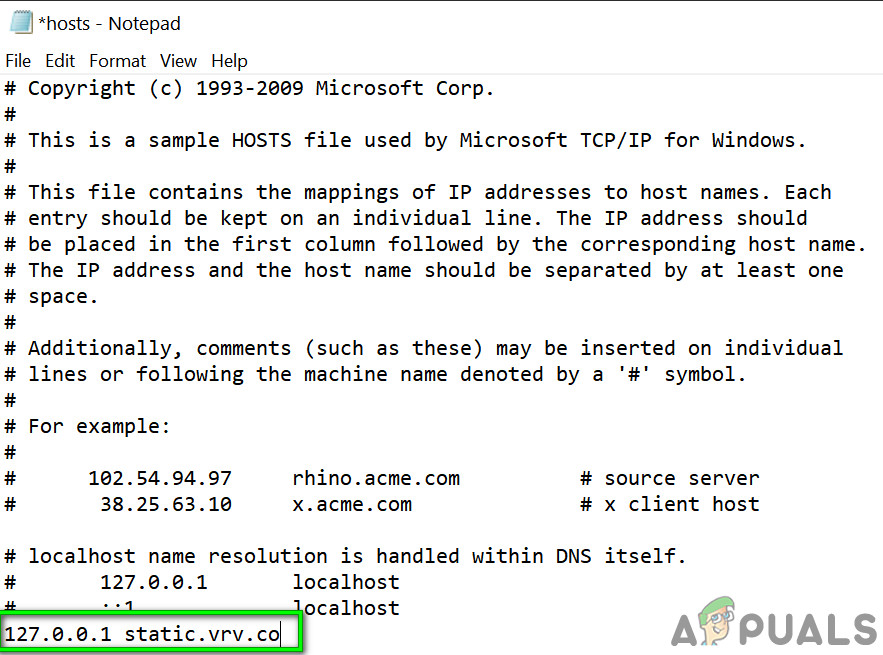
Change Hosts File - Save and close the file.
- Reopen your browser and check Crunchyroll to see if the ads are gone.
3. Try Another Browser or a Different Adblocking Extension
Sometimes, your browser or adblocker extension can run into issues, or simply can’t keep up with Crunchyroll’s frequent changes. Trying a different browser or a different adblocker extension might help. For example, if you’re using Chrome, try switching to Firefox, Edge, or another browser, and install a new adblocker extension.
Here are some extensions known to work for blocking ads on Crunchyroll:
- AdBlock
- AdGuard
- StopAll Ads
- uBlock
- uBlock Origin
- Adblock Plus
4. Use Opera’s Built-In Adblocker
Opera’s built-in adblocker performs better than many popular adblocker extensions. Many users have reported not seeing any ads when using Opera. If you switch browsers, keep in mind that your Chrome and Opera settings may not sync automatically.
- Download and install Opera.
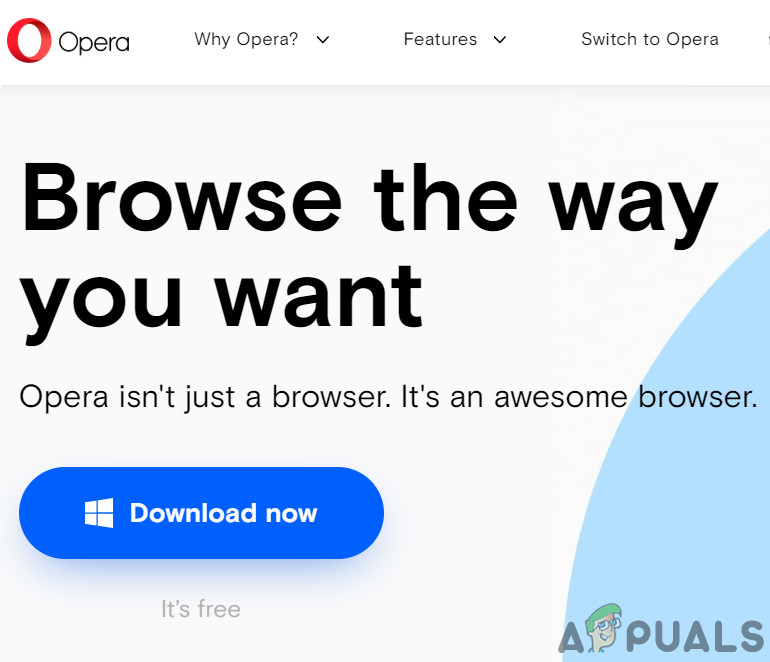
Download Opera - Launch Opera, then open Settings (shortcut: Alt+P).
- At the top of the settings page, turn on the AdBlock feature.
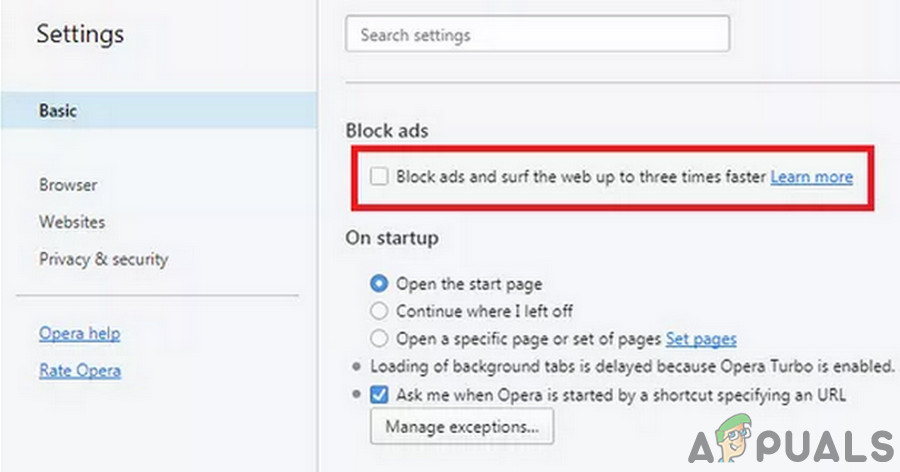
Enable Opera’s Built-in Adblock - Now visit Crunchyroll and see if the ads are blocked.
5. Use Nano Defender
Crunchyroll uses technology to detect and bypass normal adblockers. Extensions like Nano Defender can help bypass this. Nano Defender works with Nano Adblocker, or you can set it up with uBlock Origin as well.
- Download Nano Defender.
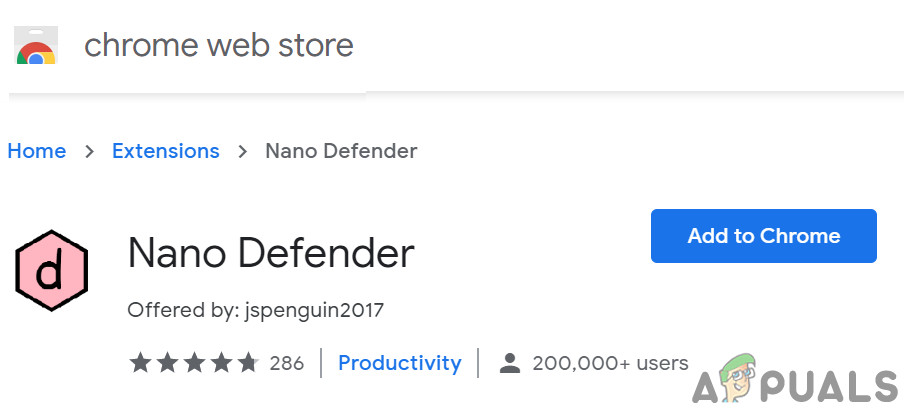
Add Nano Defender to Chrome - You can pair Nano Defender with Nano Adblocker.
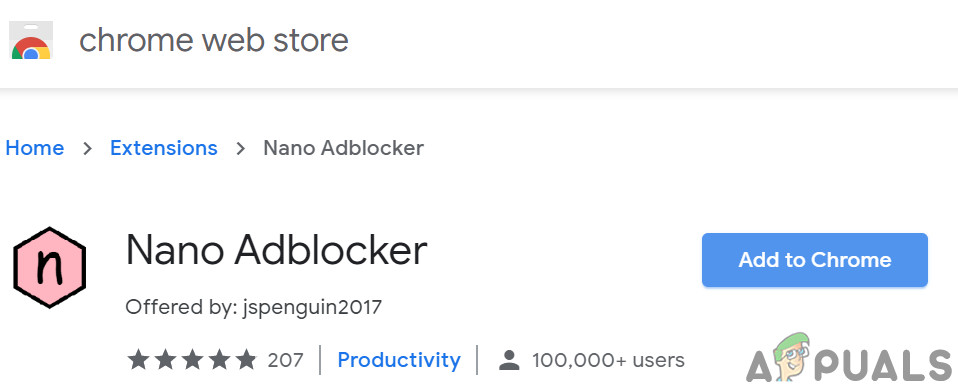
Add Nano Adblocker to Chrome - Or, you can set it up with uBlock Origin.
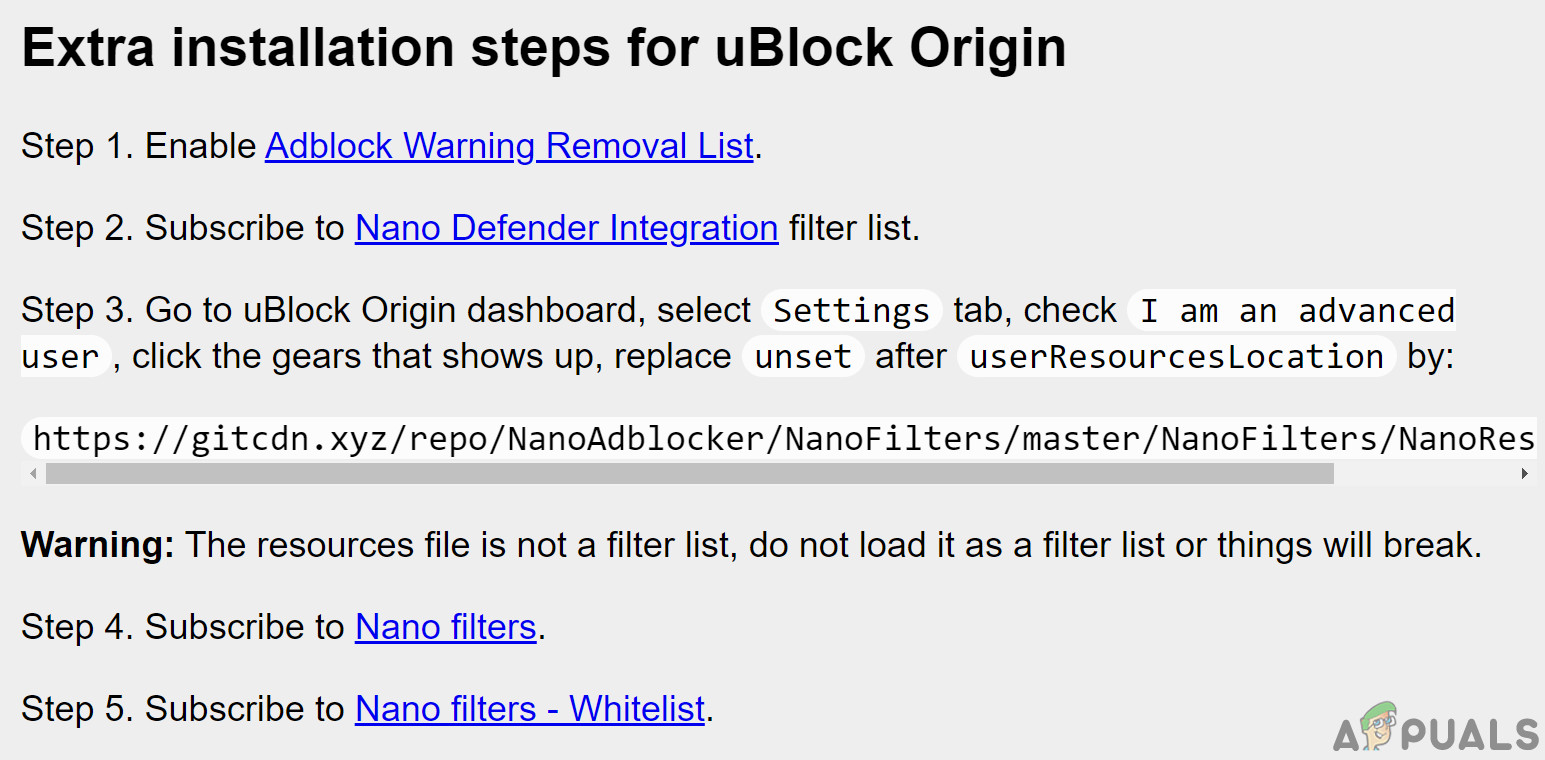
Use Nano Defender with uBlock Origin - Launch your browser and visit Crunchyroll to see if ads are still appearing.
6. Use Developer Tools
If your adblocker isn’t working, you can use Chrome’s developer tools to block ad-serving domains directly.
- Open Chrome and go to Crunchyroll.
- Right-click anywhere on the page and choose “Inspect”.
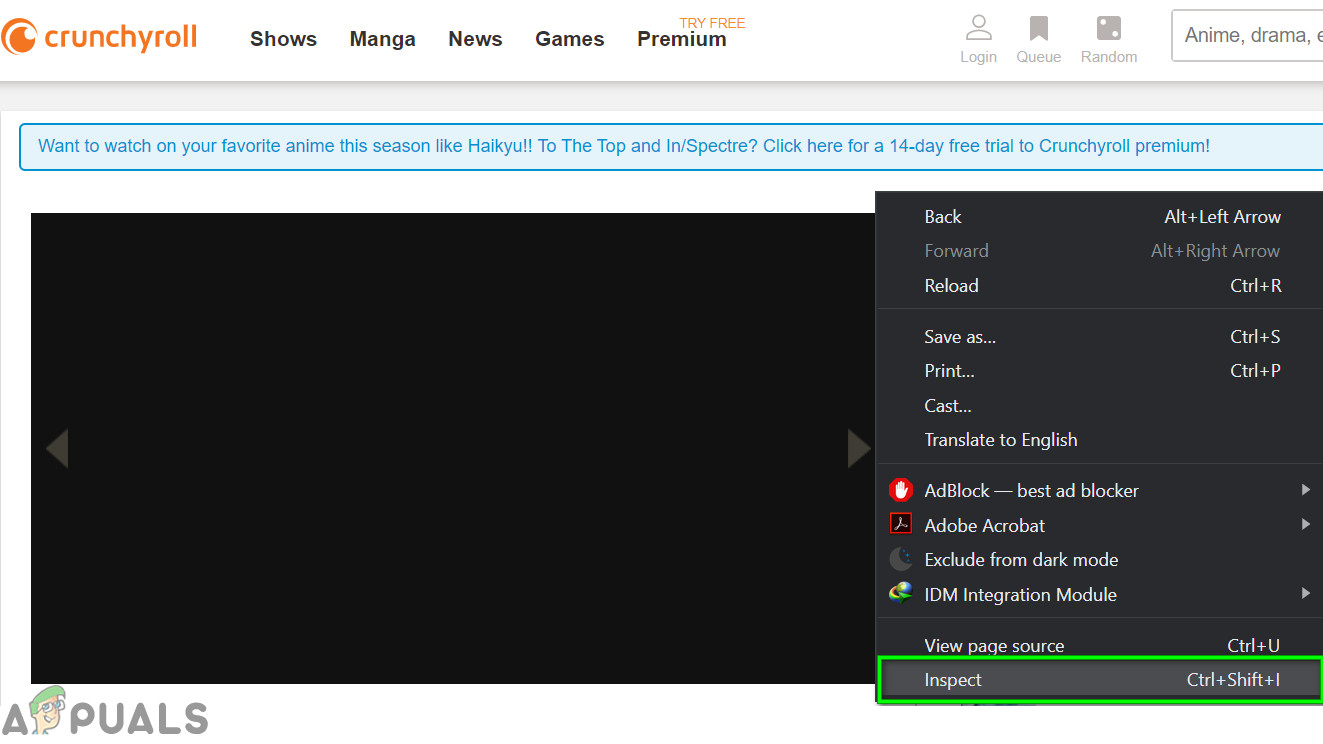
Inspect Crunchyroll Page - Press Control+Shift+P to open the Command Drawer.
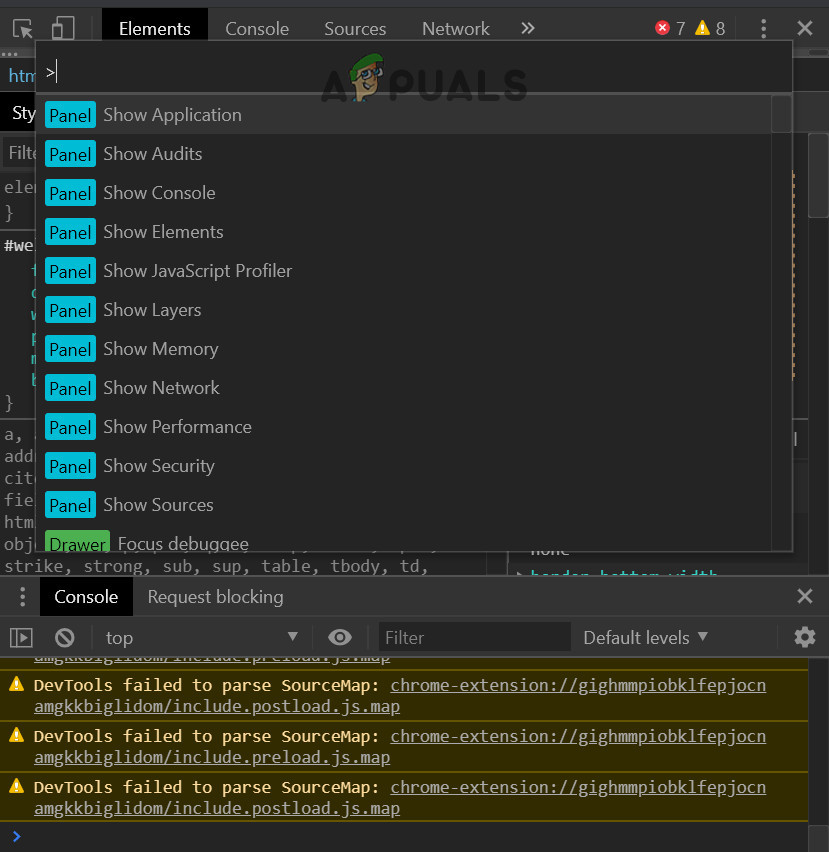
Open Command Drawer - Type “Show Request Blocking” and hit Enter.
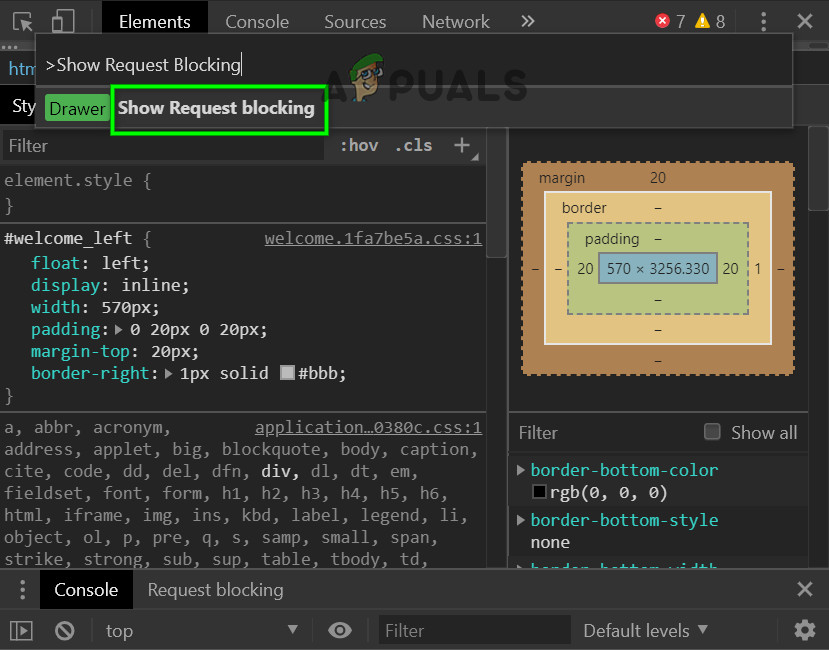
Show Request Blocking - Check “Enable Request Blocking”.
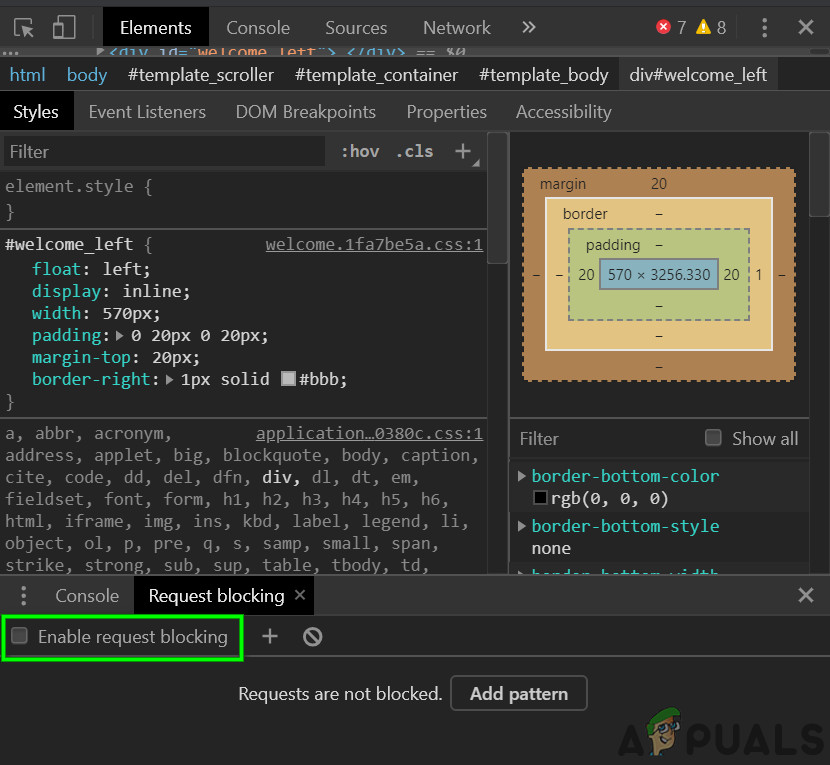
Check the Option of Enable Request Blocking - Click the plus (+) button and add “vrv.co”, then click Add.
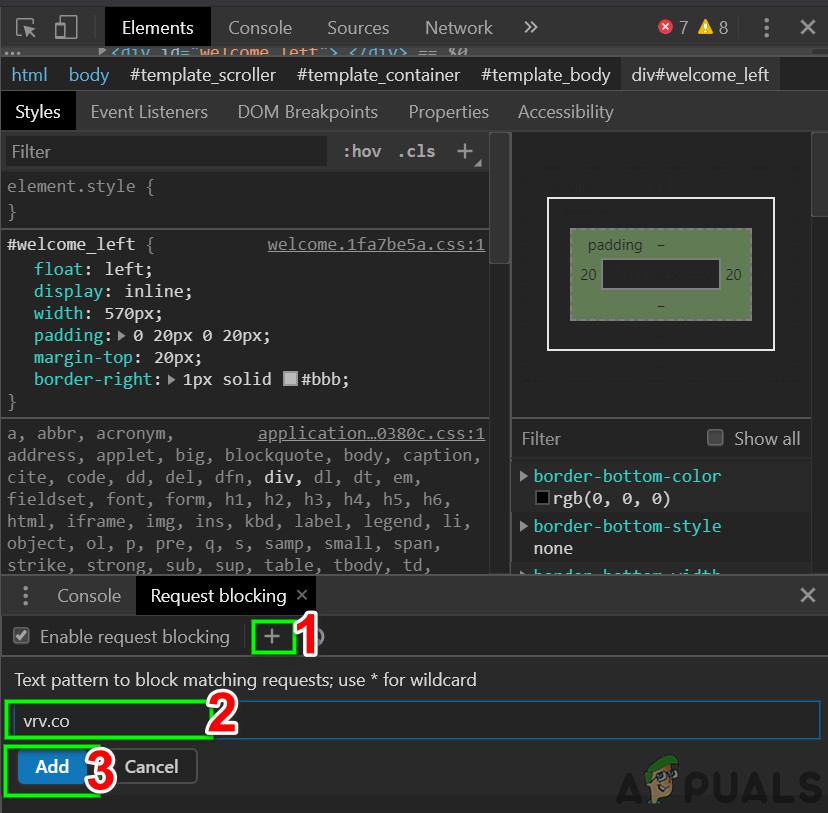
Add Ad Serving URL to Domain Blocking - Keep the developer console open and test if ads are blocked.
- Note: You need to keep the developer console open for this to continue working and to watch Crunchyroll without ads.
If ads still appear, or Crunchyroll changes the domain used for ads, follow these extra steps:
- On the Crunchyroll website, right-click and select ‘Inspect‘.
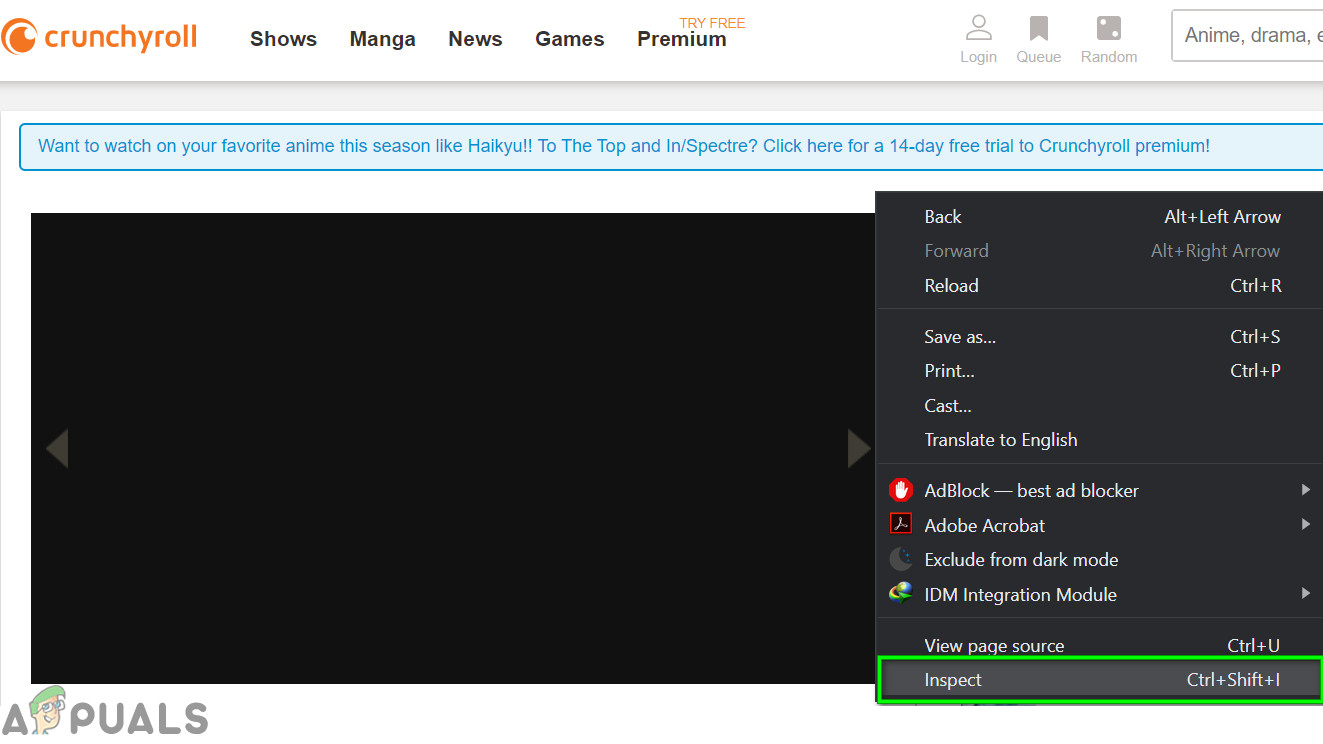
Inspect Crunchyroll Page - In the developer console, click the Network tab.
- Click ‘media‘ to show all video ad requests on the page.
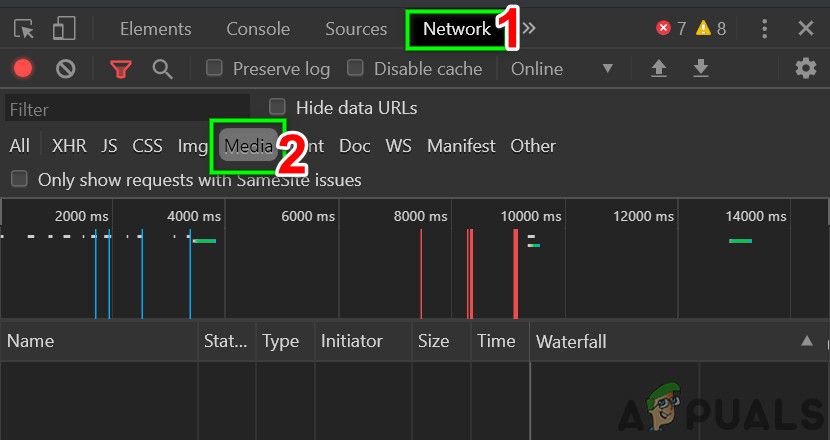
Open Media Tab in Network - Play a video on Crunchyroll; new requests will appear here (these are requests from other sites serving the ads).
- Right-click an ad request and select ‘Block request domain‘. This will add the ad-serving domain to your block list. Check if ads still appear on Crunchyroll.
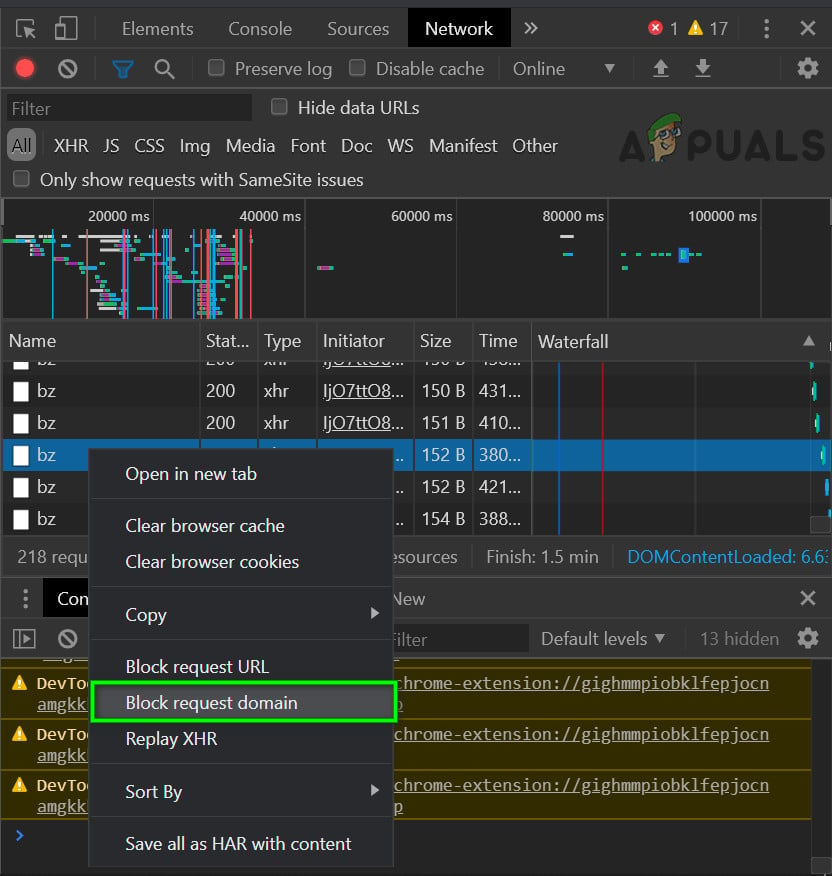
Block Request Domain of Ad Serving Website - Important: Do not block anything from the main Crunchyroll website itself, or your videos may not play. You may need to repeat this process to block all ad-serving domains. Just use the domain (e.g., static.vrv.co), not the full URL.
7. Uninstall and Reinstall Your Adblocking Extension
If nothing else has worked, uninstalling and then reinstalling your adblocker extension may help. We’ll use AdBlock on Chrome as an example, but you can follow similar steps in your browser.
- Open Chrome and click the Menu (three dots). Go to More Tools.
- Click Extensions.
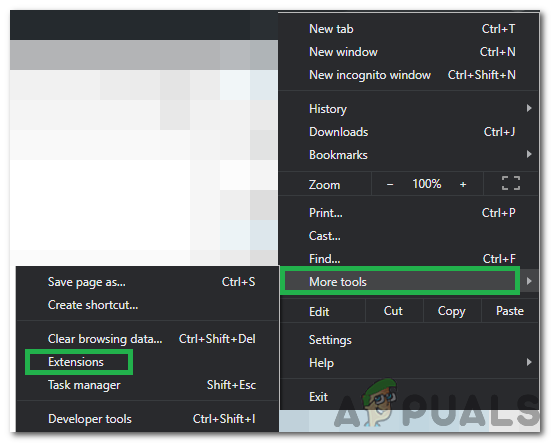
Clicking on More Tools and selecting “Extensions” - Find your adblocking extension (like AdBlock) and click Remove.
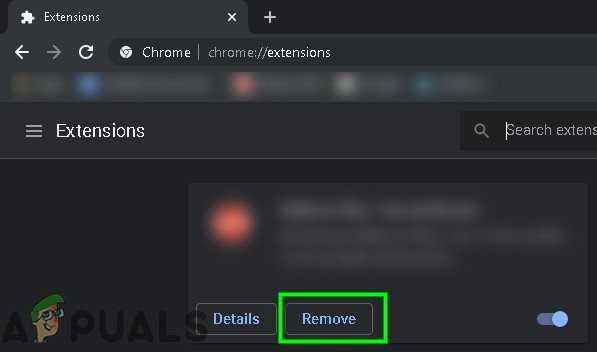
Click Remove Under the Extension Name - Reinstall and enable your browser extension. Check if this solves the problem.
8. Use a Guest Pass to Access Crunchyroll Without Ads
You can use Guest Passes to enjoy Crunchyroll with no ads and no charges. Once a month, premium users receive a passcode—a type of invitation which new users can use for a free 48-hour trial of premium membership features. Please note, a free account can use up to 10 guest passes every six months. But how do you get a guest pass?
- A friend who has a Crunchyroll Premium subscription
- The official Crunchyroll Guest Pass thread.
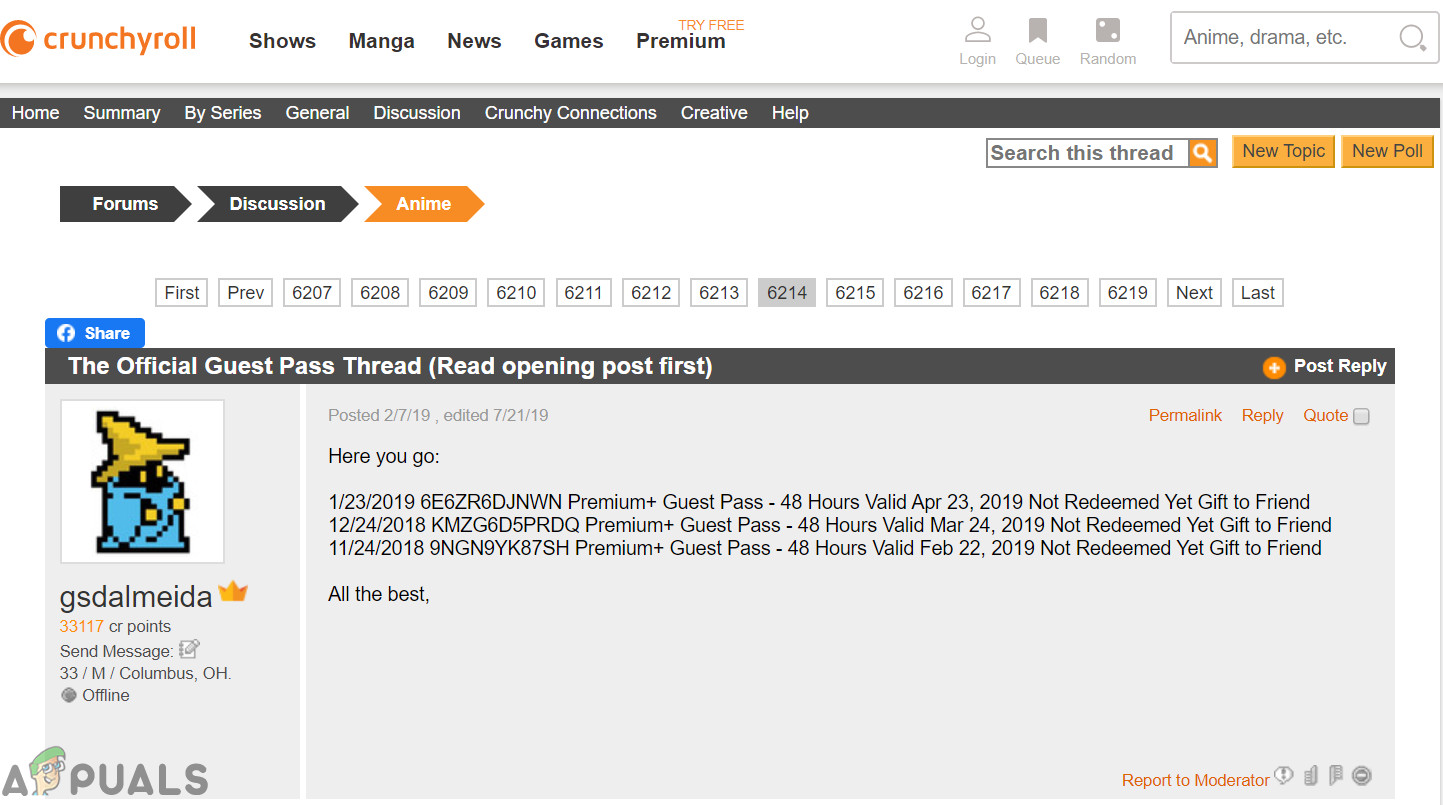
Crunchyroll Gate Pass Forum - The Reddit Weekly Guest Pass thread.
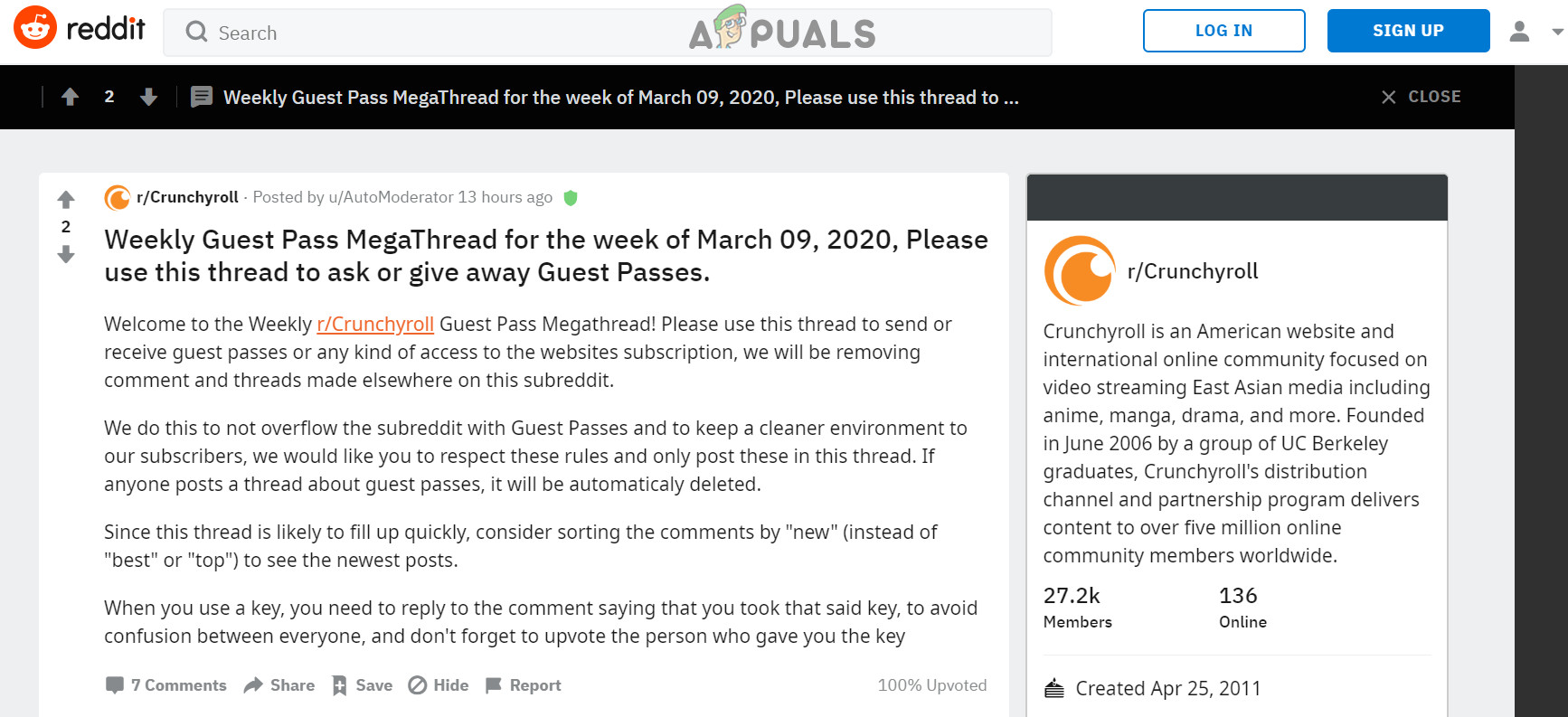
Reddit Mega Thread for Free Gate Pass - Social media, like Facebook pages
9. Use Crunchyroll Premium Membership
If none of the options above work, and you don’t mind subscribing, you can purchase Crunchyroll Premium starting at $7.99/month (plus taxes). This is the most straightforward way to enjoy ad-free anime.
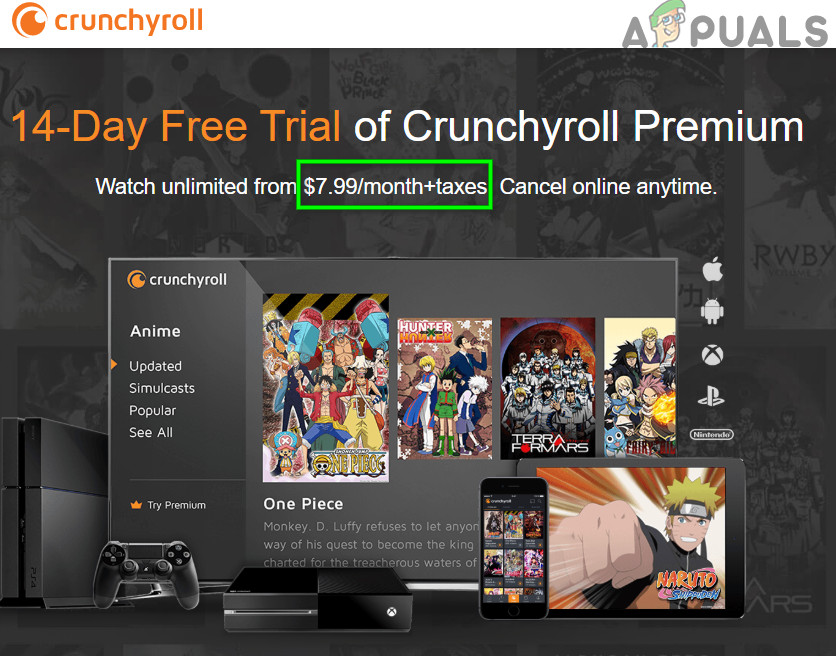
VRV in the USA
If you’re in the USA, you can also try VRV.CO, which features Crunchyroll content—and currently, adblockers still work there.