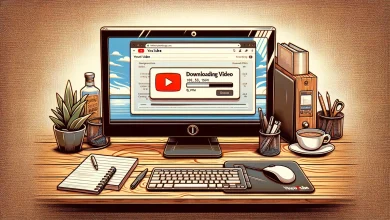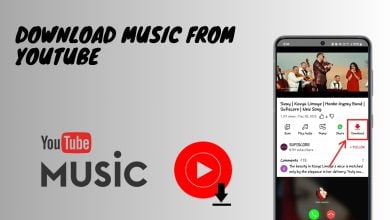How to Fix ‘Open in New Tab’ Not Working in YouTube?
Despite YouTube’s overall reliability, some users encounter an issue where they are unable to open and play videos in a new tab. The video will play as expected when clicked within the existing tab; however, the option to open it in a new tab seems to be missing.
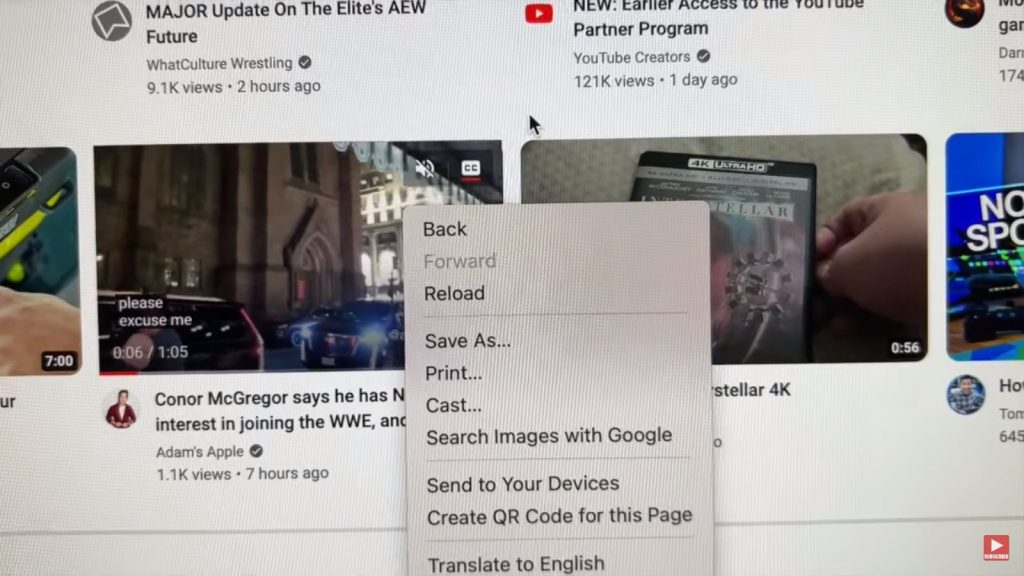
This can be inconvenient for those who wish to queue up multiple videos for later viewing. Nonetheless, here are four quick and straightforward solutions to bypass this problem and play YouTube videos in new tabs.
- Disable Inline Playback: Although inline playback allows you to view video previews by hovering your mouse cursor over them, oddly enough, disabling it can restore the ability to open videos in new tabs.
- Use Ctrl + Left-click to Open the Video: This keyboard and mouse shortcut will open a YouTube video in a new tab. Should the right-click option to open the link in a new tab not appear, try using Ctrl + Left-click instead.
- Right-click the Video Title: Sometimes right-clicking on the video thumbnail does not offer the option to open in a new tab, but right-clicking on the video title does.
- Copy the Video’s Link: If all else fails, manually copy the video link and paste it into a new tab. However, this method can become tedious if repeated often.
1. Disable Inline Playback
- Navigate to YouTube and click on your profile icon.
- Select Settings.
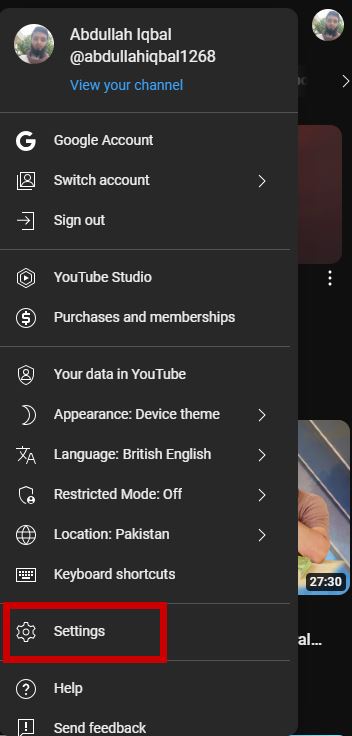
- Click on Playback and Performance.
- Turn off Inline Playback.
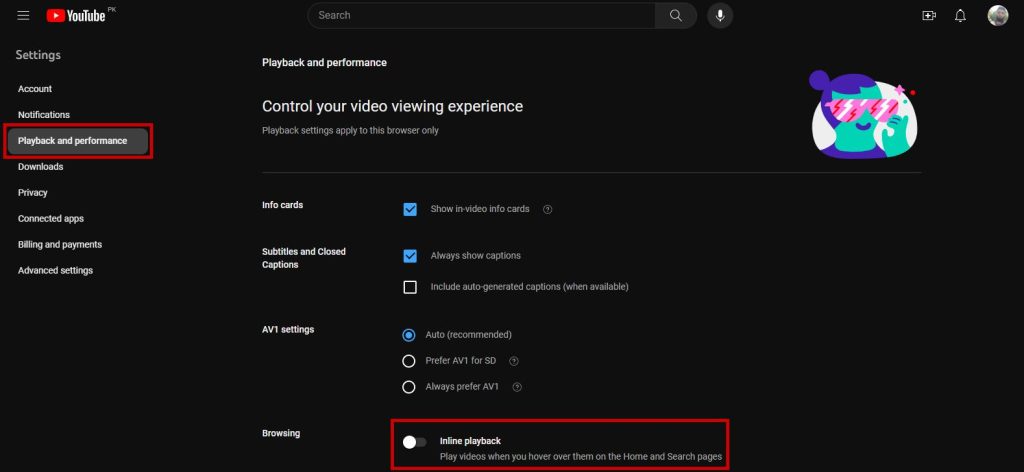
2. Use Ctrl + Left-click to Open the Video
- Hold down the Ctrl key on your keyboard.
- Move your cursor over the video you wish to open in a new tab.
- While pressing the Ctrl key, left-click the video.
3. Right-click on the Video Title
- Right-click on the video title.
- Choose the ‘Open link in new tab’ option from the context menu.
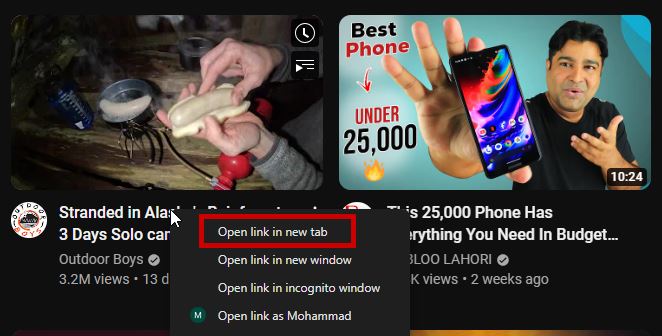
4. Copy the Video’s Link
- Right-click on the video.
- Select Copy link address from the dropdown menu.
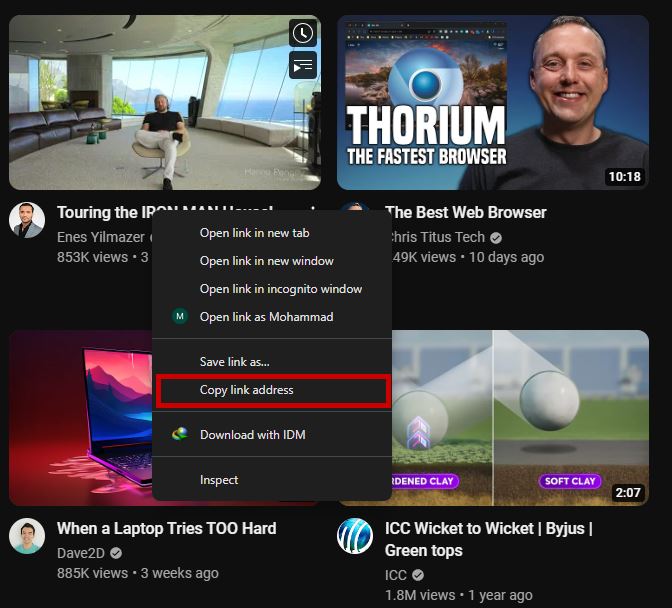
- Open a new browser tab and paste the link into the address bar.
- Repeat these steps for each video you want to open separately.
Any of these methods should resolve the issue. Typically, such problems stem from glitches within YouTube, which are often quickly fixed. However, if you continue to experience difficulties opening videos in new tabs, seek assistance by contacting YouTube support to report the issue.