How to Fix Xiaomi Phone Keeps Restarting Randomly Issue?
If your Xiaomi phone keeps restarting randomly, it could be due to a software glitch or incompatibility between the operating system and the app. Moreover, hardware damage can also cause the phone to restart on it’s own.

In this article, we mention several troubleshooting methods that have resolved the restarting issue for many Xiaomi users and will surely fix the issue for you as well. So, let’s get into the details!
1. Check your Lock Button
Check your device’s power button. Possibly, your device is restarting over and over because of the power-off button that is stuck. After inspecting, if you see damage to the power button, get it fixed by a professional technician.
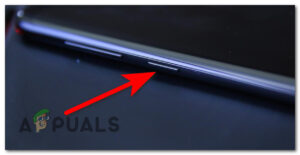
You can also use a virtual button to lock your device and avoid using the lock button if it does not work properly and makes your device restart again and again. You can lock your device without using the power button by swiping down the notification panel; you will find a lock button there.

2. Reboot your Device using Recovery mode
Rebooting the device is the most common fix to apply if your device keeps restarting continuously. Also, rebooting the device clears the RAM, which improves phone performance. To reboot your MIUI device, follow the steps below:
- Power off your phone entirely.
- Simultaneously press and hold the Volume Up button and Power button.
- Let go of the buttons once a recovery mode menu is displayed on the screen.
- Utilize the volume key to navigate to the option labeled Reboot and confirm your selection by pressing the power button.
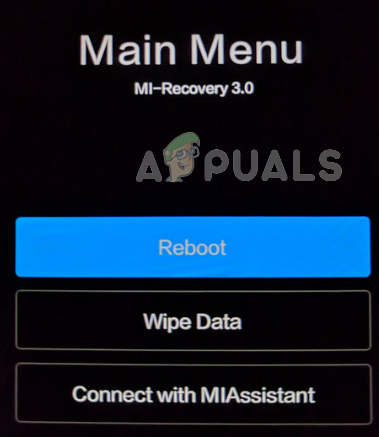
Press and hold the power button until Main Menu appears - Wait for the reboot process to complete. When it is completed, you will return to the recovery menu again.
- Here, select the Reboot option to exit recovery mode.
3. Wipe Data
Wiping the data can help resolve the Xiaomi phone restarting issue in several ways. It addresses potential software glitches or conflicts that may be causing the random restarts. By clearing out user data and settings, a factory reset provides a fresh start, eliminating any problematic configurations or conflicting apps that might trigger the restarts.
Here is how you can wipe data on your Xiaomi phone:
- Switch off your phone completely.
- Press and hold the Volume up button and Power button at the same time.
- Release the buttons when you see a recovery mode menu on the screen.
- Use the volume key to navigate to the Wipe data option and press the power button to select the option.
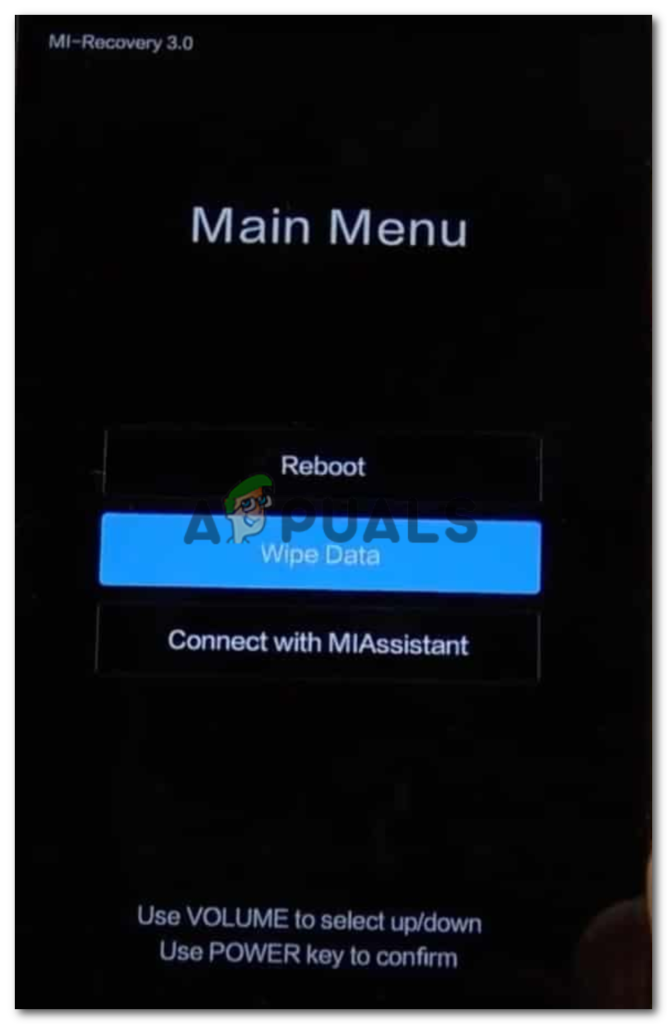
Navigate to Wipe data and select it - Now again select Wipe all data and confirm your action.
4. Downgrade your Device’s Software
A software update or a specific version of MIUI may introduce new bugs or compatibility issues that could lead to a random restart problem. If you suspect that the issue started after a specific MIUI update, downgrading to a previous version of MIUI can help fix the issue.
Note: Downgrading MIUI will remove all data from your device including media, files, and settings. Therefore, make a backup of your important data before downgrading the system.
If you have backed up your data and are ready to downgrade MIUI, follow the steps below:
Unlock bootloader:
- Go to Settings > About phone > MIUI version and tap on it seven times to enable Developer Options.
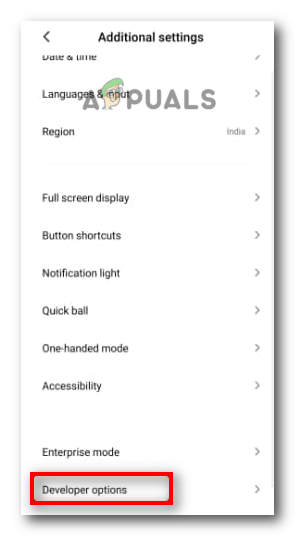
Select No Restrictions - Then go to Additional settings > Developer options > Find and enable both USB debugging and OEM unlocking options.
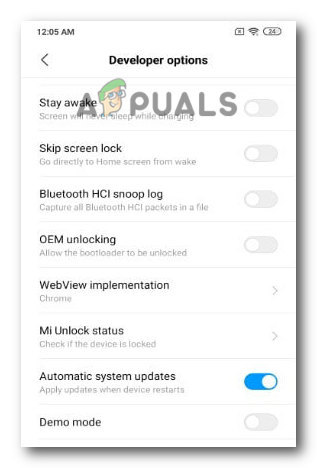
Enable OEM unlocking and Automatic system updates - Download the Mi Unlock Tool from the official Xiaomi website. This tool is necessary for the bootloader unlocking process.
- Open Settings > Mi Account and sign in with your Mi Account credentials. (Create a Mi Account if you don’t have one already)
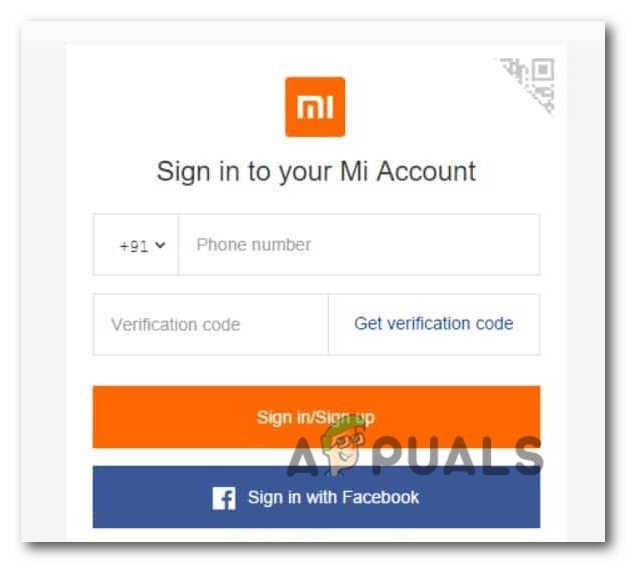
Sign in to the Mi account - Power off your Xiaomi device. Then, press and hold the Volume Down button + Power button simultaneously to enter Fastboot mode.
- Connect your Xiaomi device to the computer using a USB cable.
- Open the Mi Unlock Tool on your computer and sign in with the same Mi Account.
- In the Mi Unlock Tool, click on the Unlock button to begin the bootloader unlocking process. Follow the on-screen instructions carefully.
- Wait for the Unlocking Process. The unlocking process may take a few minutes. Do not disconnect your device during this time.
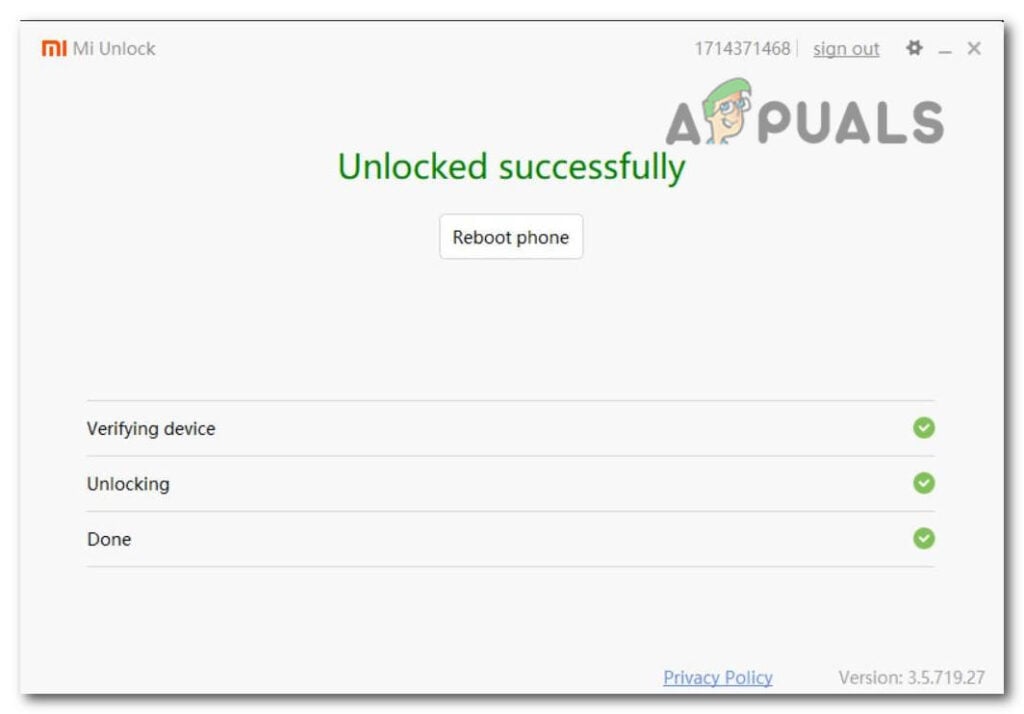
Unlock bootloader
Once the process is completed successfully, the Mi Unlock Tool will display a message stating that the bootloader has been successfully unlocked on your Xiaomi device.
Download fastboot ROM:
- Go to the official MIUI website at http://en.miui.com/download.html.
- On the MIUI website, locate the All devices dropdown menu and select your specific Xiaomi device model from the list.
- Look for the section titled Fastboot ROM or ROM Downloads. Here, you will find a list of available ROM versions for your device.
- Find the ROM version that corresponds to your desired downgrade and click on the Download button next to it. The ROM file will typically be in .tgz or .tar format.
- Wait for the download process to complete. The download may take some time depending on the size of the ROM file and your internet speed.
- Once the download is complete, locate the downloaded Fastboot ROM file on your computer. Extract the contents of the .tgz or .tar file to a convenient location on your computer.
MIUI version downgrade:
- Download and install the Mi Flash Tool on your computer. This tool will be used to flash the Fastboot ROM onto your Xiaomi device.
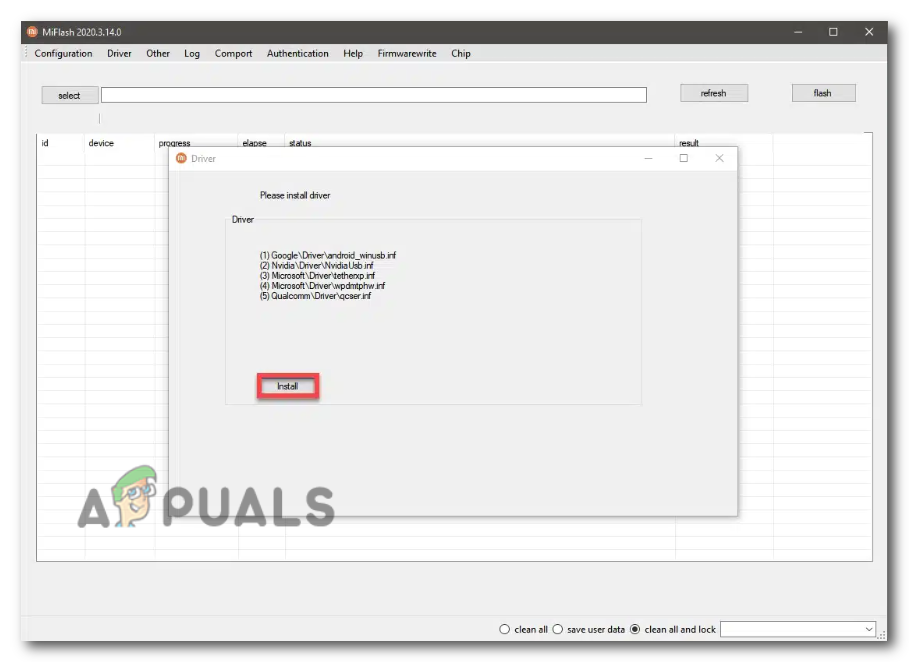
Install the Flash tool - Power off your Xiaomi device. Press and hold the Volume Down button + Power button simultaneously to enter Fastboot mode.
- Use a USB cable to connect your Xiaomi device to the computer.
- Open the Mi Flash Tool on your computer.
- In the Mi Flash Tool, click on the Select button and navigate to the location where you downloaded and extracted the Fastboot ROM. Select the appropriate ROM folder.
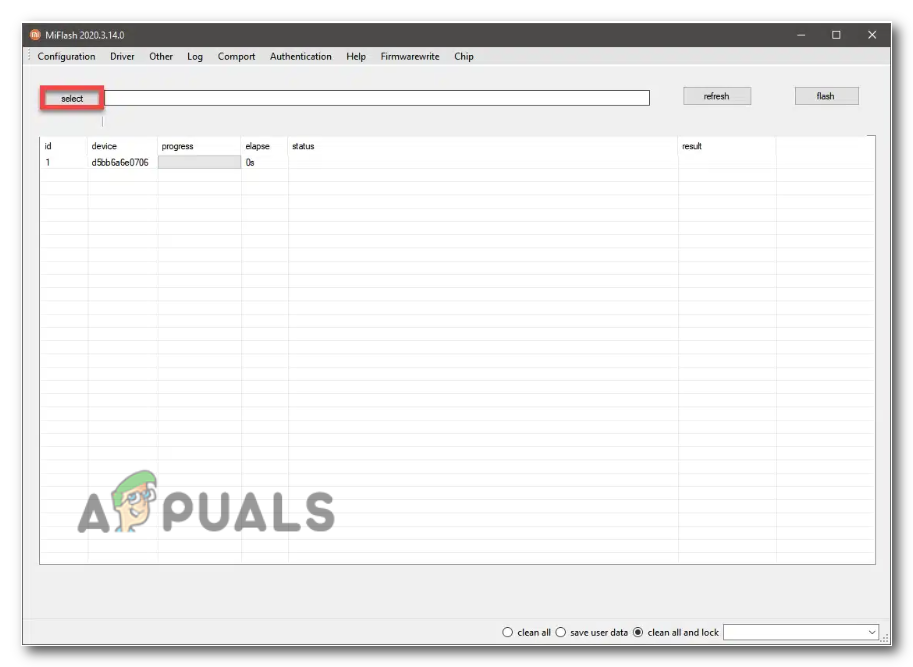
Select the ROM file - Then, select the desired flashing method. You can choose either Clean all or Save user data based on your preference. Keep in mind that selecting “Clean all” will erase all data on your device, so perform a backup if needed.
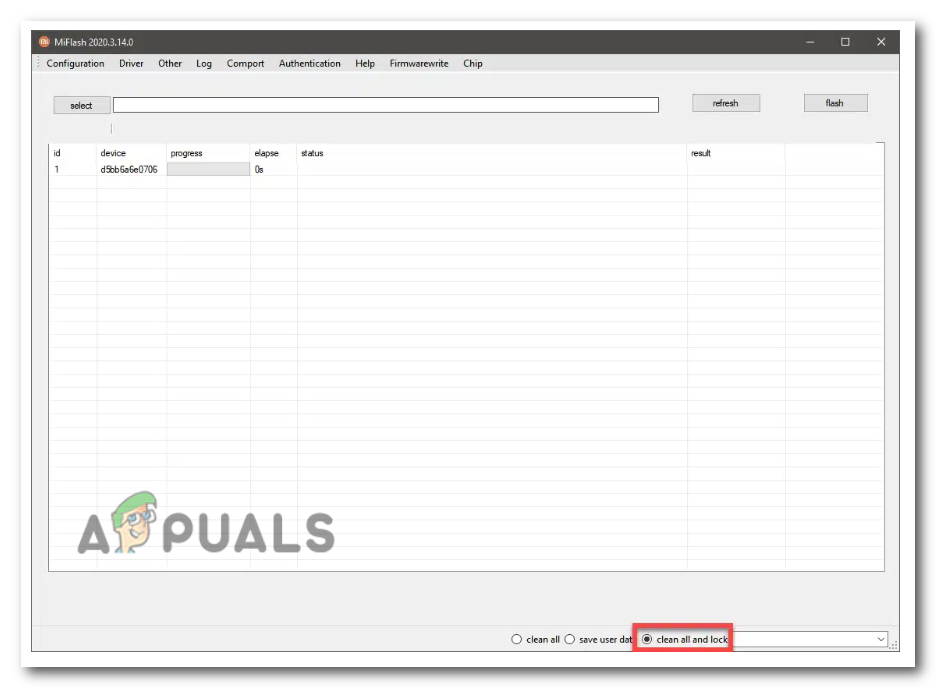
Select s flashing method - Now, click on the Flash button in the Mi Flash Tool to start the flashing process. Wait for it to complete. Do not disconnect your device during this process.
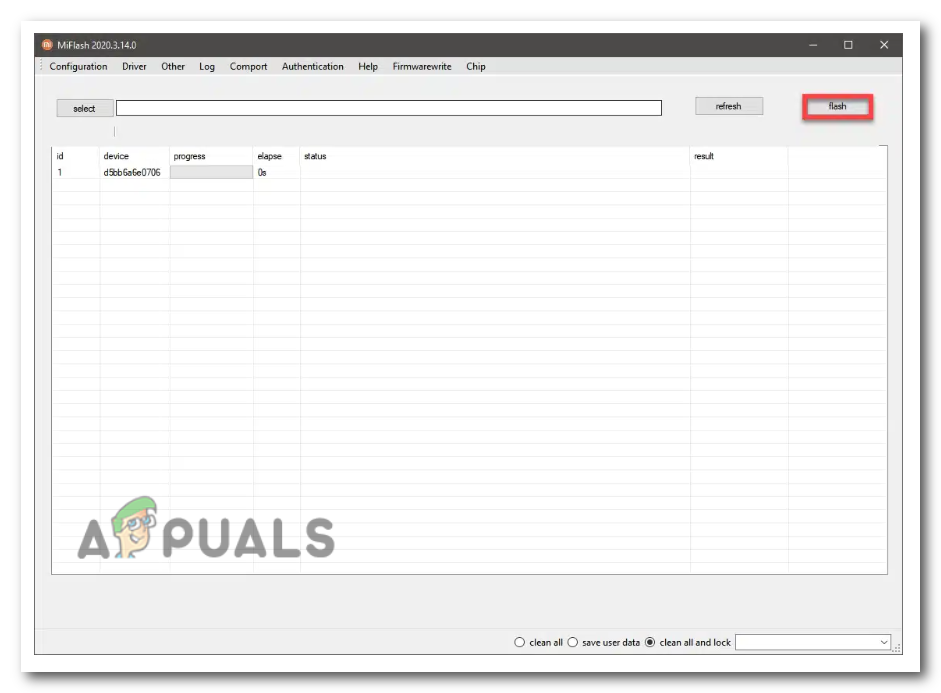
Click on the Flash option to start the flashing process - Once the flashing process is complete, reboot your Xiaomi device by pressing the Power button.
5. Contact MIUI Support
If you have tried all the troubleshooting methods but find no luck, contacting Miui support is the last resort for you. You can access the support via the official website https://www.mi.com/global/support/contact.
Here you’ll find support’s email, phone number, and live chat option under your country name. You can go with either option, depending on your convenience. Make sure to describe all the error details and fixes you’ve applied so far. This will help the support team to find the root cause and effective solution for the error.
 Reviewed by
Reviewed by 




