Xbox One Power Supply Orange Light? Try these fixes
When you plug in your console and push the power button, it powers up and takes you to the home screen. In some cases, however, this may not be the case but rather you are left with an orange light on the power supply of the console. This means that the console is not booting up and as a result, you are left with a black screen. As you turn on the console, the light on your power supply might go white for a second and then return to a solid orange state. The orange light on your Xbox usually refers to an energy-saving mode which is due to a built-in surge protection system.
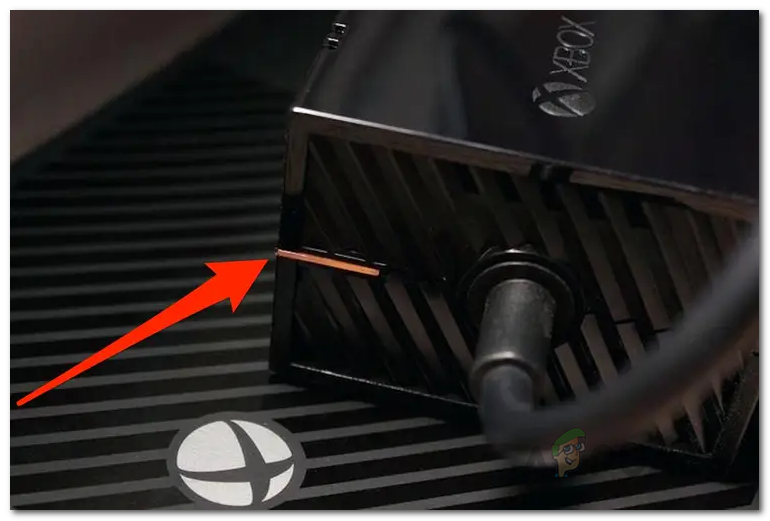
As it turns out, having a steady orange light on your power supply can usually be caused by power outages. If your Xbox wasn’t powered off properly, it can cause it to not power on correctly and thus you are left with steady orange light. In addition, other factors can contribute to your Xbox One not starting up such as a clogged power brick or a damaged power cable. If your Xbox One console is not able to receive enough power from the outlet because of an issue with the power cable or the power brick, you will be left with steady orange light.
With that said, let us go through the different solutions that you can use to resolve the issue for yourself. So, without further ado, let us get started.
Reset Xbox One Power Supply
As it turns out, if you are not able to boot up your Xbox One, the first thing that you should do is perform a power supply reset. Performing a power supply reset can be really helpful and it allows for the power supply to drain out its capacitors. It may sound hard to do so, but rather this is the easiest method available to help you resolve the issue.
To reset the power supply, simply unplug the cables from your Xbox and then follow it up by unplugging it from the outlet as well. Once you have completely unplugged your power supply, leave it there for a while. The orange light on your power supply should disappear. After waiting for a while, plug in your Xbox One as well as the power supply and then try starting it to see if the issue persists.
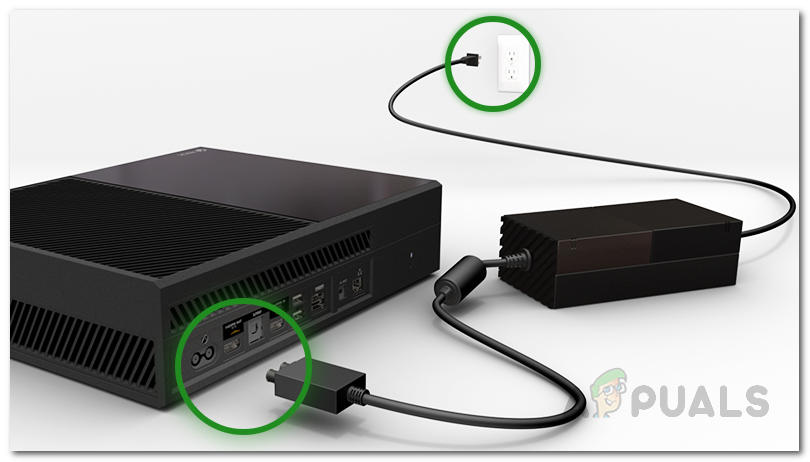
Clean Power Brick
Having a clean power supply is always a good sign as it prevents several power issues from occurring. If you have a clogged power supply or if it is covered with dirt, there’s a really good chance that it is causing the issue on your end. Dust can usually cause power supplies to heat up and as a result, they do not function as intended. This, naturally, results in your console not powering up because it is not able to receive sufficient power from the supply.

Therefore, it is always a good idea to ensure that your power supply is all clean and there isn’t anything interfering with it. If your power brick is clogged or has dust over it, we recommend using compressed air to blow out all the dust particles. Once you have done that and your power brick is clean, you can power it up again to see if the issue persists.
Check Power Cable and Brick
As it turns out, having a damaged power cable is never good. If the above solutions do not work out for you, there is a good chance that your power brick or the power cable may be damaged which is preventing it from working as intended. Power supplies can often go bad usually after power outages and as a result, they are not able to supply sufficient power to the console which is why it is not powering up. In addition, there are often cases where the pins on your power cable get damaged or are broken which can cause it to stop working. Thus, the first thing that you should look at is your power cable and make sure all the pins are intact.
In such a case, what you have to do is use a replacement power supply with your console to see if it boots up. If you have an additional console laying around in your home, it would be a good idea to use the power supply of that console here just to see if it boots up successfully. In case it does, you will know that your power brick has gone bad and simply need to get a replacement.
Hard Reset Xbox One
In some scenarios, the issue can also be caused by your Xbox One settings or cache files. In such a case, performing a hard reset can get you back on track. Do not worry as performing a hard reset does not remove all your data but rather only clears the temporary cache files. In addition to this, some settings are reverted but your data remains intact.
To perform a hard reset, hold down the power button of your Xbox One console for about 10 seconds while it is plugged in. Release the power button as the screen turns off and then disconnect the power cable from your Xbox for an additional period of 10 seconds. After that, you can reconnect the power cable and turn on the console to see if the issue persists.






