Fix: ‘Dev Error 6034’ Call of Duty: Modern Warfare on Xbox
Dev error 6034 on Xbox means that conflicting (or outdated) data packs or add-ons of Modern Warfare are installed on the console. Moreover, a corrupt installation of the game may also cause the issue at hand.
The issue arises when a user tries to launch the Modern Warfare on Xbox but encounters the dev error 6034. The issue almost occurs on every Modern Warfare map and is not limited to a specific one.
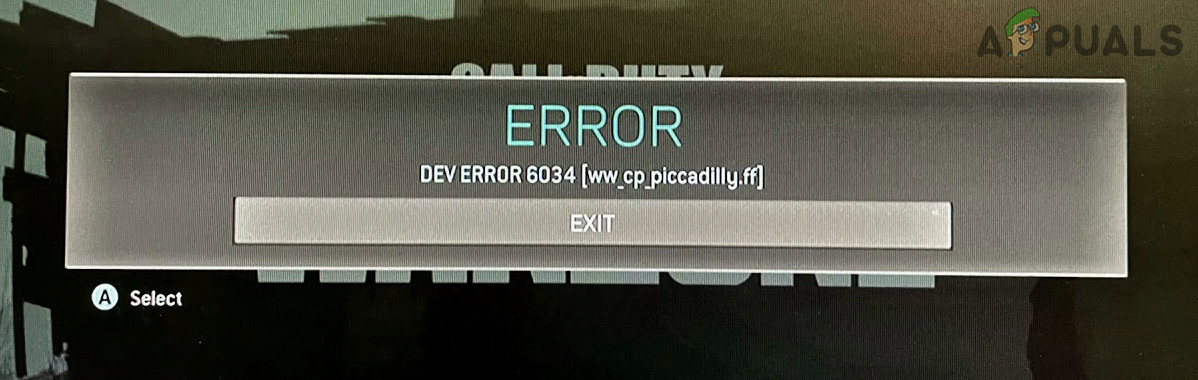
Before moving on with the solutions, check if the game files of Modern Warfare are split between two storages (e.g., internal and external). If so, then check if consolidating the game files to the internal storage solves the issue under discussion.
Clear the Cache of the Xbox
Modern Warfare may show the dev error 6034 on Xbox One if the cache of the Xbox is corrupt. In this case, clearing the cache of the Xbox may solve the problem.
- Press the power button of your Xbox and let it completely shut down (till all lights are off).
- Now unplug the power cable from the back of the Xbox and electrical socket. Then wait for one minute.

Unplug the Power Cable from the Back of the Xbox - Now plug back the power cable to the back of the Xbox and socket.
- Then wait for one more minute or if you are using Xbox One (not S or X series), then wait till the white light on the power brick turns orange.

Wait Till the Xbox One Light is Orange - Now power on the Xbox and check if it is clear of the error 6034.
Clear the Reserved Space of the Game
Reserved space is used to hold patches and updates of the game but if the game is having issues in accessing the reserved space, then it may show the dev error 6034. In this context, clearing the reserved space of the Modern Warfare game may solve the problem
- Hover over the Modern Warfare in Xbox and press the Options button to open the game menu.
- Now select Manage Game and Add-ons.
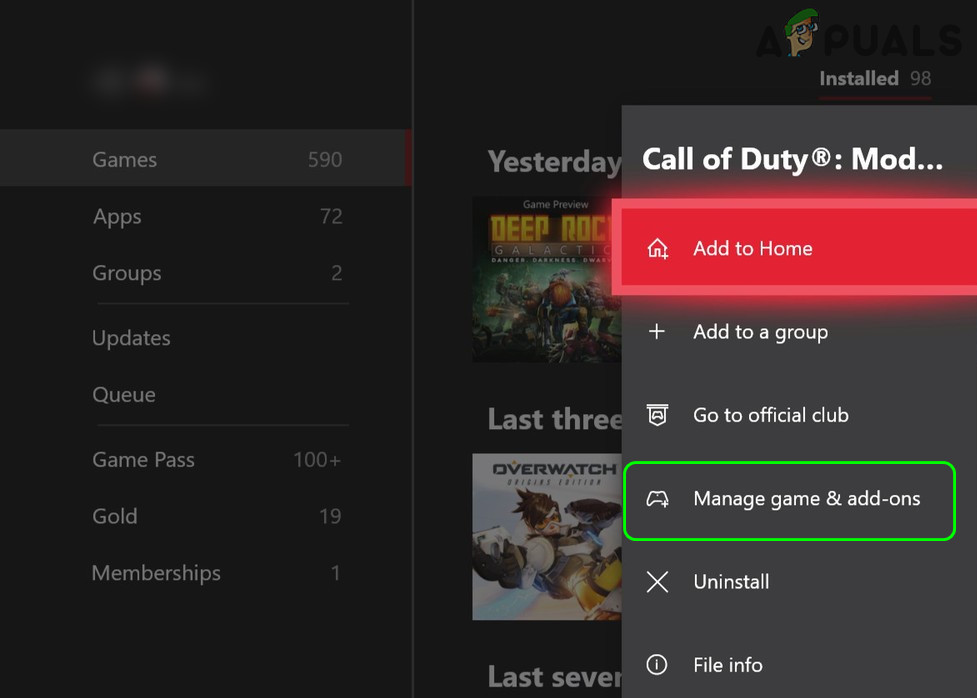
Open Manage Game & Add-ons of the Modern Warfare on Xbox - Then navigate to the Saved Data tab and in the left pane, open Reserved Space.
- Now select Clear Reserved Space and confirm to clear the reserved space.
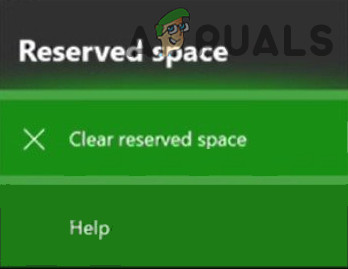
Clear Reserved Space of the Modern Warfare - Then reboot your console and upon reboot, check if it is clear of the dev error 6034.
If that did not do the work, check if deleting the files from the game vault (if the game files are saved on the internal storage and game vault) in the Saved Data tab (steps 1 to 3) of Modern Warfare resolves the issue at hand.
Change the DNS Settings of the Console
Improper or non-optimal configuration of the DNS settings of your console may cause the Modern Warfare to show the dev error 6034 and changing the DNS to OpenDNS or Google DNS may solve the issue.
- Press the Xbox button on the controller and select Settings.
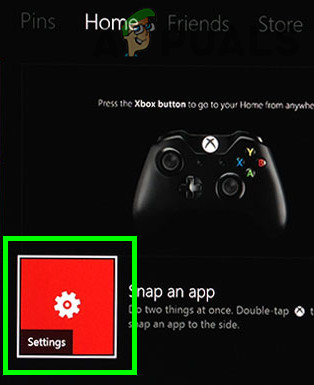
Open the Settings of Xbox - Now open All Settings and select Network.
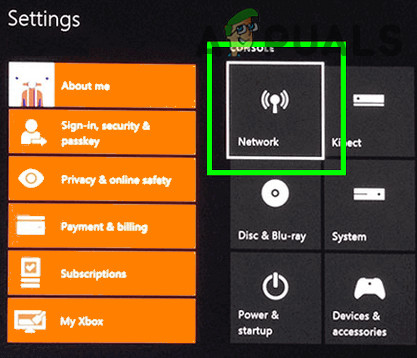
Open Network in the Xbox Settings - Then steer to the Advanced Settings tab and select the DNS Settings.
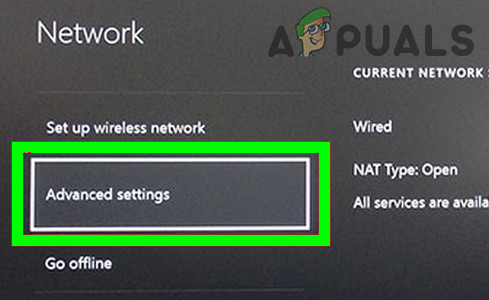
Open Advanced Network Settings of Xbox - Now select Manual and enter the primary/secondary DNS values as under:
OpenDNS Primary: 208.67.222.222 Secondary: 208.67.220.220
or
Google DNS Primary: 8.8.8.8 Secondary: 8.8.4.4
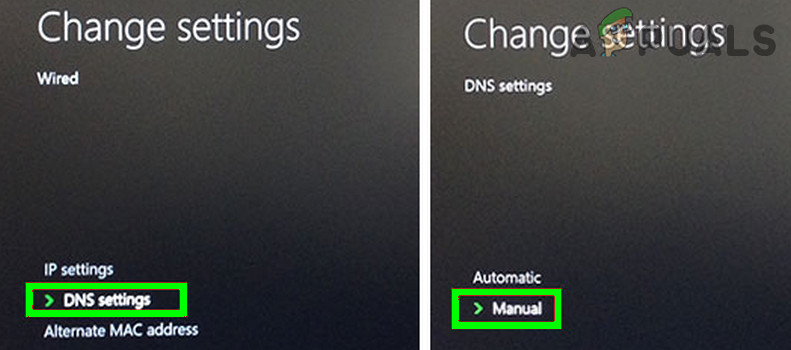
Open Manual DNS Settings of Xbox - Then save your changes and click Continue to check if the DNS Settings are working fine.
- Now launch Modern Warfare and check if it is clear of the error 6034.
Uninstall Add-Ons and Data packs of the Game
The Modern Warfare game might show the dev error 6034 due to the conflicting data of the game data packs or add-ons. In this context, uninstalling the game data packs or add-ons might solve the problem. Keep in mind during these steps whenever you are asked to purchase the game after uninstalling an add-on, then you may clear the mac address (Settings>> General>> Network Settings>> Advanced Settings>> Alternative Mac address>> Clear) of the Xbox and restart the console to solve that issue.
- Hover over the Modern Warfare in Xbox and press the Options button on your Xbox controller to open the game menu.
- Now select Manage Game and Add-ons.
- Then open Add-ons and uncheck the checkboxes of the following data packs (the name might slightly differ e.g., Compatibility Pack 2 may be named as Data Pack 2 (8 GB), so, check the size of the pack as well):
Call of Duty Modern Warfare MP2 Pack (size 9.1 GB) Call of Duty Modern Warfare Multiplayer Pack 3 (Size 3.4 GB)
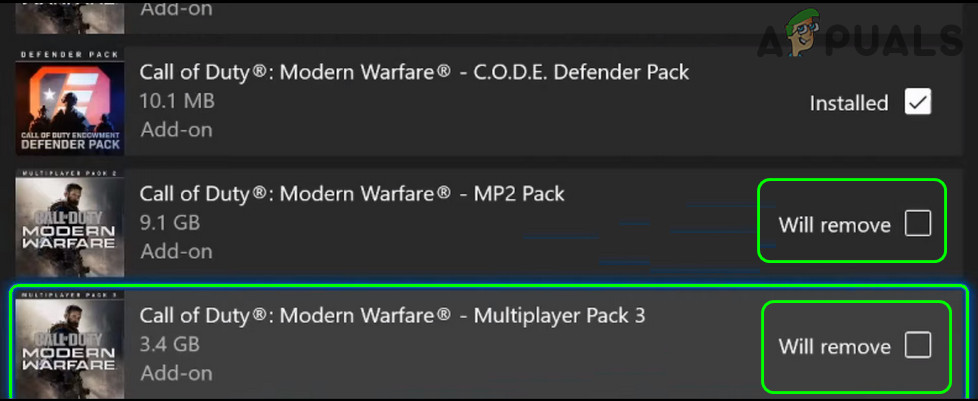
Remove Modern Warfare MP2 Pack and Multiplayer Pack 3 - Now save your changes and restart the Xbox console.
- Upon restart, check if the Xbox is clear of the dev error 6034.
- If the issue persists, then check if removing the following packs solves the issue:
MP Pack 3 (3.4 GB) Data Pack 2 (8.0 GB) Campaign and Spec Ops Pack (14.8 GB) MP Pack (9.1 GB) Data Pack 1 (18.0 GB) Survival Pack (5.9 GB) High Res Pack 1 (23.6 GB) Resolution Pack
- If not, then check if removing all other packs except the following sorts out the issue:
Base Game (80.0 GB) MP Pack (6.0 GB) MP and SPEC Ops Pack (6.7 GB) Campaign Pack (11.4 GB) Spec Ops Pack (10.1 MB) High Res Pack 3 (7.9 GB) Operator Pack (10.1 MB) Spec Ops Pack 1 (15.8 GB) Spec Ops Pack 2 (2.5 GB) High Res Pack 2 (9.9 GB) Campaign Pack 2 (10.1 MB) Campaign Pack 1 (10.1 MB) MP Pack 2 (22.1 GB)
- If that did not do the trick, then check if removing all other data and texture packs except the following solves the issue:
Multiplayer pack 2 (22.1 GB) Multiplayer pack (6.0 GB) Multiplayer and Special Ops pack (6.7 GB)
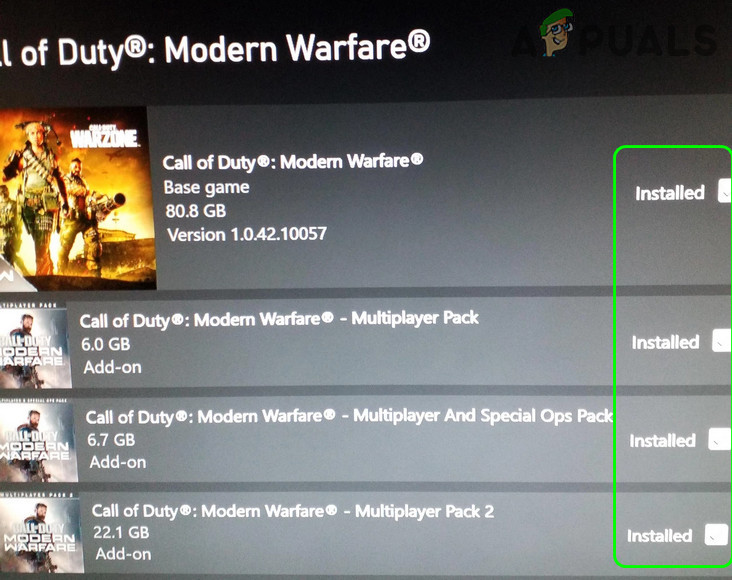
Install Multiplayer Pack, Multiplayer and Special Ops pack, and Multiplayer Pack 2 - If the issue persists, check if reinstalling the Multiplayer pack (6.0 GB) solves the issue.
If the issue is still there, check if reinstalling the packs (mentioned in step 8) from the Store (not from the game) clears the dev error 6034.
Reinstall Modern Warfare Game Completely
Modern Warfare may show the dev error code 6034 on Xbox if the installation of the game is corrupt and reinstalling the game may solve the problem. This is a tedious task with 200+ GB data to be download. Before proceeding, make sure to back up the essential game data.
- Navigate to the Games in the Xbox Settings and select Modern Warfare.
- Now press Menu and select Uninstall.
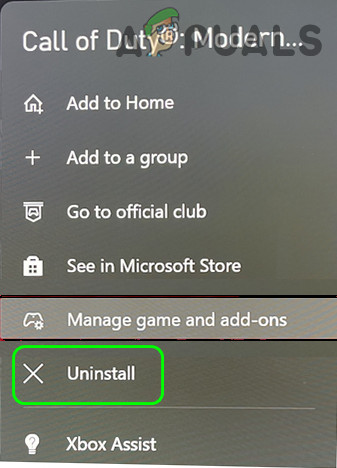
Uninstall the Modern Warfare Game - Then choose Uninstall All to confirm the uninstallation of the Modern Warfare and let the process complete.
- Once uninstalled, reboot your console, and upon reboot, reinstall the Modern Warfare but make sure you only install the following:
Modern Warfare Base Game Multiplayer pack 2 (22.1 GB) Multiplayer pack (6.0 GB) Multiplayer and Special Ops pack (6.7 GB)
- Now launch the game and check if the dev error 6034 is cleared.
Reset the Xbox Console to the Factory Defaults
If the issue is still there and you keep getting the dev error, then the error may be caused by the corrupt OS of the Xbox, and resetting the Xbox console may clear the error 6034. Before proceeding, make sure to back up the essential info/data.
- Launch Settings of your Xbox One and select System.
- Now open Console Info and select Reset Console.
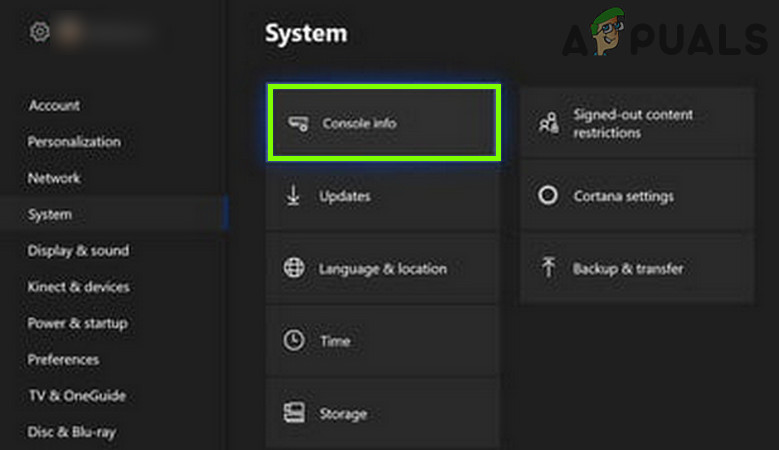
Open Console Info of Xbox - Then select Reset and Keep My Games & Apps and confirm to reset the console.
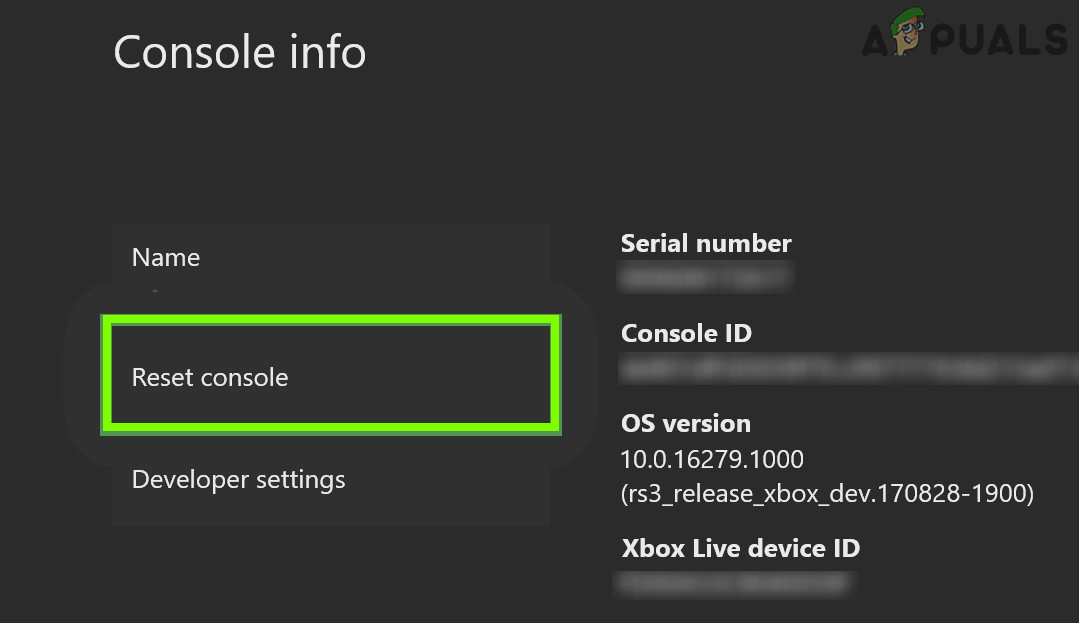
Open Reset Console of Xbox - Once the console is reset to defaults, reinstall the Modern Warfare game (as disused in the previous solution) and hopefully, it is clear of the dev error 6034.
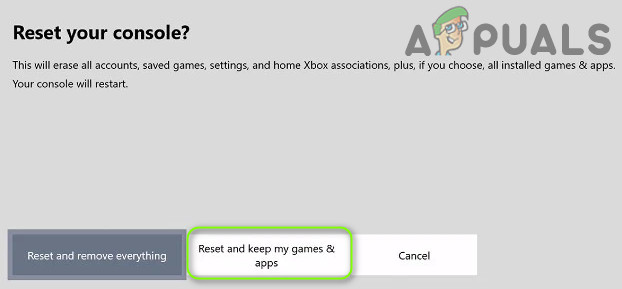
Reset and Keep My Games & Apps
If that did not do the trick, then you may have to reset and remove everything from Xbox to fix the dev error 6034.





