iPhone Wireless Charging Not Working? Here’s what to do
Your iPhone will not charge wirelessly due to issues with the phone’s configurations or as a result of incompatibility between the phone and charger’s power configurations. This problem is generally reported to occur after an iOS update. Sometimes, the phone does not charge while at other times, a charging icon is shown but no charging occurs.
In fact, charging decreases. In some cases, the phone repeatedly connects/disconnects from the wireless charger.

Before starting the troubleshooting process,
- Wait for a minute after placing the phone on the wireless charger. Some chargers may take time before starting the charging.
- Remember a fully charged phone will not charge wirelessly.
- Make sure the charger is placed correctly and is not in the upside-down position. In that position, the charger will not charge the iPhone.
1. Re-plug the Wireless Charger into the Power Source
The static current on the wireless charger may not let it function correctly and as a result, the charger will fail in charging the iPhone. To fix this, re-plug the wireless charger to the power source.
- Unplug the power cable of the wireless charger from its power source and wait for a minute.
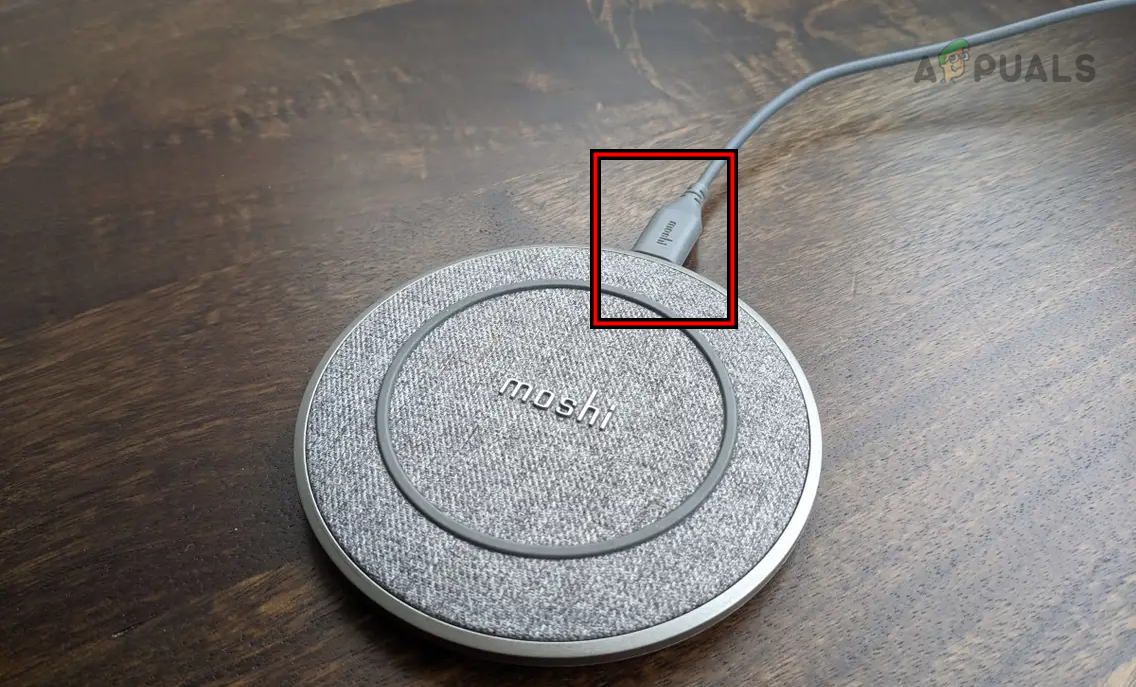
Unplug the Power Cable of the Wireless Charger - Plug back the power cable and see if the iPhone has started to charge wirelessly.
2. Restart the iPhone
Your iPhone will fail to charge wirelessly if the charging modules of the iOS are in an error state and need a fresh restart. Here, restarting the iPhone will do the trick.
Power off the iPhone
- Press the power button of the iPhone and in the power menu, select Slide to Power Off.
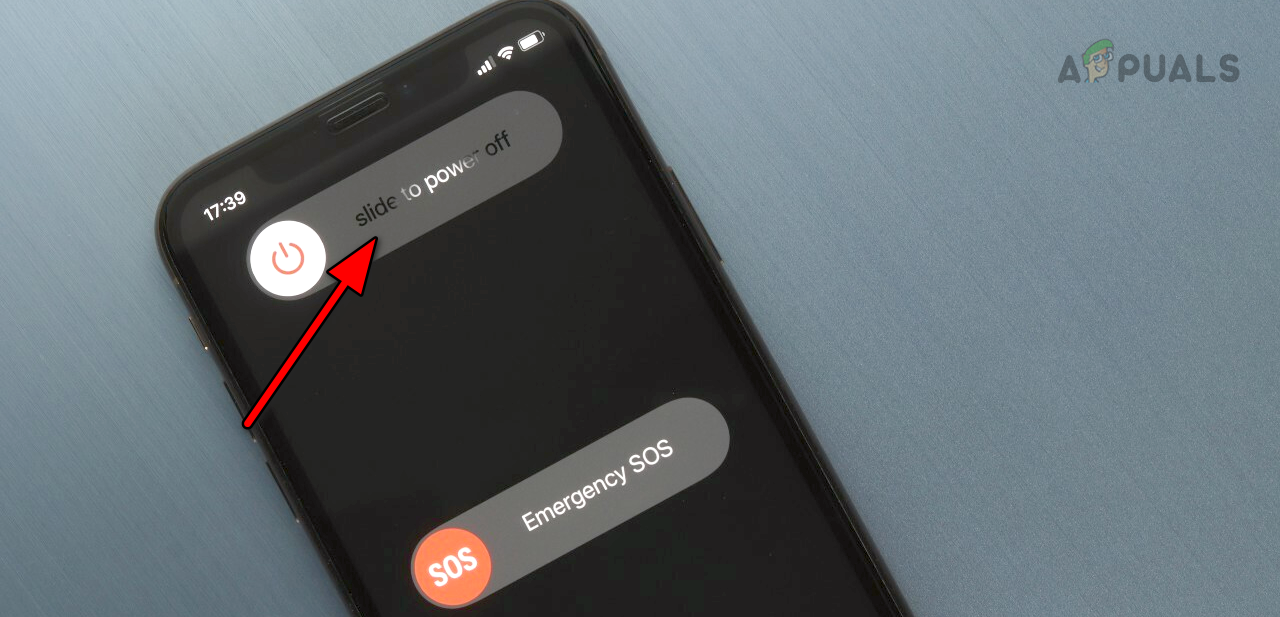
Slide to Power off the iPhone - Press the phone’s power button and once powered on, put the iPhone on wireless charging. Verify if the issue is resolved.
- If not, power off the iPhone and put it on wireless charging (in the off position). See if it is charging.
3. Update the iPhone to the Latest iOS
The iOS on your iPhone holds the key components of the charging process. A bug in these modules will not let wireless charging work and thus cause the issue. In this case, updating the iPhone to the latest iOS will solve the problem as these bugs will get patched.
Before updating, back up the iPhone, connect it to a Wi-Fi network and fully charge it by using a cable charger.
- Go to iPhone Settings > General > Software Update.
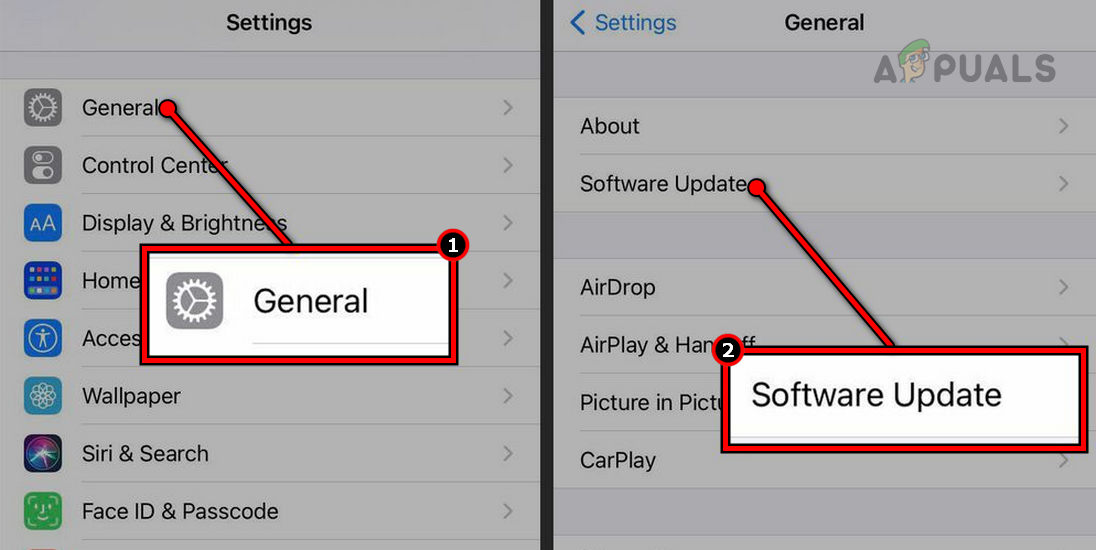
Update Software on an iPhone - If updates are available, install the updates and restart the phone. See if the wireless charging is working correctly.
4. Disable Optimized Battery Charging
Optimized Battery Charging learns your charging habit over time and if you are trying to charge your phone out of your routine, this might not let the phone charge wirelessly. Moreover, a bug in the Optimized Battery Charging feature can also cause the issue.
In either case, disabling the phone’s Optimized Battery Charging will solve the problem.
- Navigate to iPhone Settings > Battery > Battery Health.
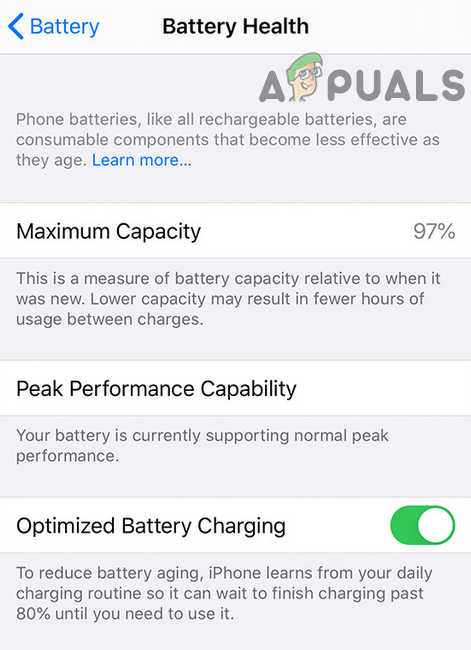
Disable Optimized Battery Charging - Disable Optimized Battery Charging and see if the problem is solved.
5. Remove Lock Screen Widgets from the iPhone
Lock screen widgets help you in getting the latest info about your chosen service or app (such as live weather updates). When these widgets are enabled, they can keep the phone’s processing in use. This can make the phone’s charging modules “think” that the phone is in use and thus wireless charging is stopped.
Here, removing lock screen widgets from the phone will solve the problem.
- Launch the iPhone Settings and open Wallpaper.
- Select the Lock Screen Preview and tap on a widget box.
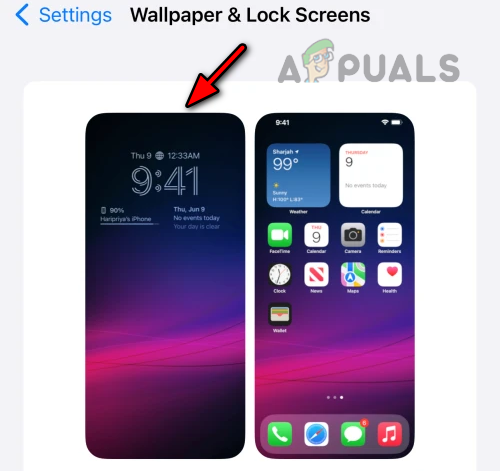
Tap on the Lock Screen Preview of the iPhone - Tap on the Minus sign to remove the widget from the lock screen and repeat the same to remove all the lock screen widgets.

Tap on the Minus Sign for the Lock Screen Widget - Restart the iPhone and see if the wireless charging issue is resolved.
6. Adjust the iPhone on the Wireless Charger
If the iPhone is not positioned correctly on the wireless charging pad, the pad will not charge the phone. Here, properly positioning the phone on the wireless charger will solve the problem.
This can be especially true if you are trying to charge a newer iPhone on an old wireless charger. The newer phone may have the charging coil located in a different location and may have different power requirements. A wireless charger in the 2023 car model was designed at least two years ago and it will not be able to charge the latest iPhone model (currently, iPhone 14) until adjusted manually.
Here, are some things that you can try and see if the phone starts charging. Remember, in some cases, it may take some seconds before the charging starts.
- Put your iPhone upside down on the charger.
- Place the phone sideways on the charging pad.

Put iPhone Sideways on the Wireless Charger - Put the iPhone vertically or horizontally on the charging pad.
- Put your iPhone (especially, iPhone 14) on the pad and turn the phone clockwise till the camera bump drops off from the side of the charger or you hear the charging sound.
- Hold your phone about 1.5 inches above the wireless charger and slowly drop it onto the pad.
- Put something .25 or .5 inches thick (such as an eraser) around the charger base and put the phone on that. Make sure the center of the phone matches the center of the pad. If your phone has a camera bump, avoid placing the bump on the thick material around the base.
7. Try Another Charger or Charging Technique
If the wireless charger or the charging technique (e.g., charging with the lock screen) is not compatible with your iPhone, you will fail to charge the phone wirelessly.
Here, trying another charger or charging technique will resolve the issue.
Charge the iPhone After Unlocking it
- Unlock your iPhone and put it on charging.
- See if the phone is charging. If so, but it gets disconnected when the screen locks, enable Always-On Display (Settings > Display & Brightness > Always on Display) when putting the phone on wireless charging.
Remove the Phone’s Case
- Remove the phone’s case and put it on charging.

Remove the Case of the iPhone - Check if it is wirelessly charging. If so, you may need a compatible cover for your phone to charge it wirelessly with the cover.
Try Another Cable or Another Power Source
- Use another power cable (iPhone compatible) to connect your wireless charger to the power source.
- Put the phone on charging and see if the issue is resolved.
- If not, connect your wireless charger to another power source (which provides at least 7.5W power) and see if the phone’s wireless charging problem is solved.
Recharger After Charging Through the Cable Charger
- Connect your iPhone to a cable charger and charge it 100%.
- Use the phone a bit to bring its charging a bit down (e.g., 98%) and restart the phone.
- Place it on the wireless charger and see if the problem is solved.
- If not, connect your iPhone to a cable charger and see if it is charging.
- If so, place the iPhone on the wireless charger (while still connected to the cable charger) and then remove the cable charger. Verify if it has switched to wireless charging.
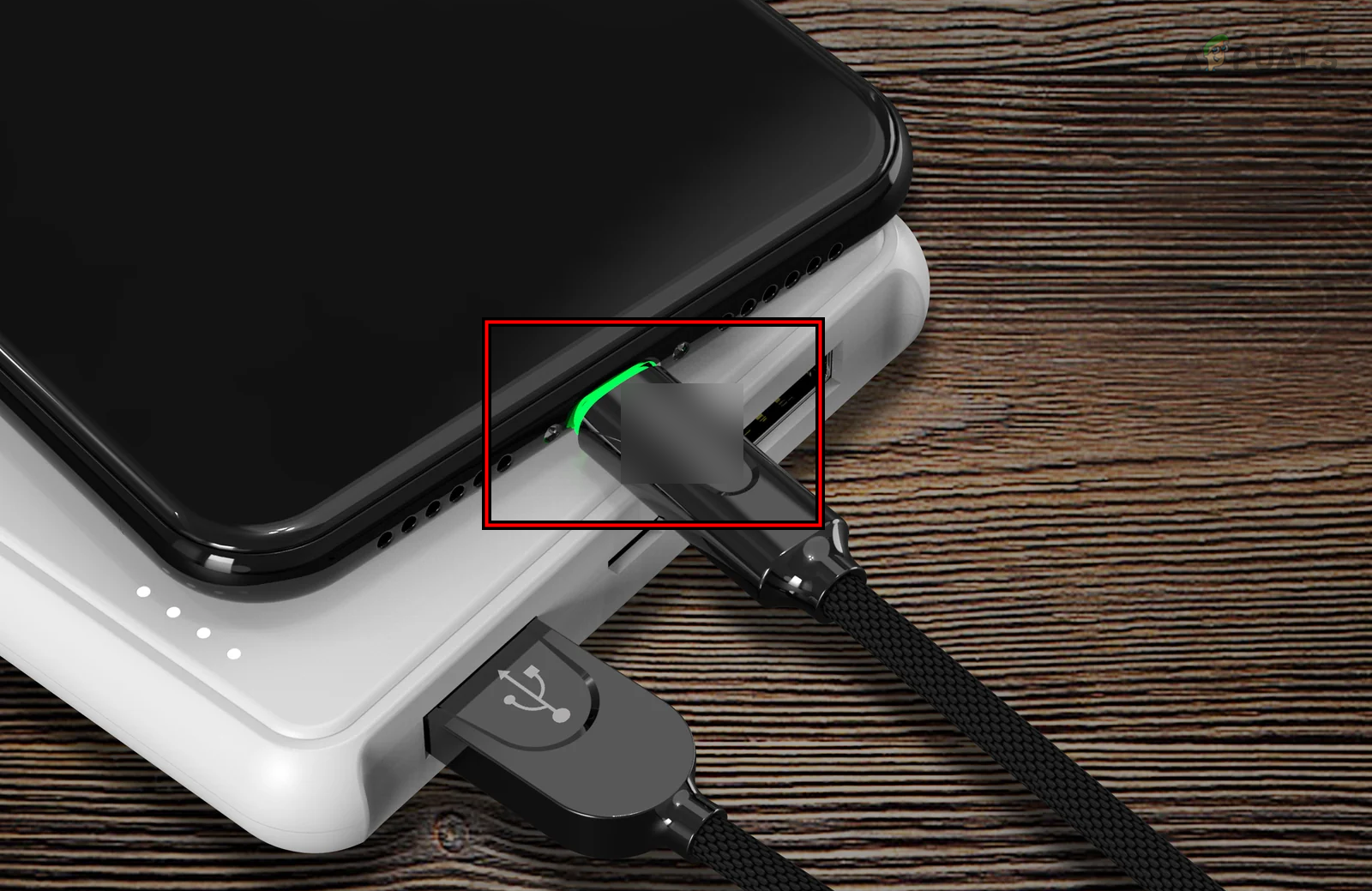
Disconnect the Charging Cable of the iPhone After Putting it on the Wireless Charger
Try Another Adapter
- Connect the wireless charger through another power adapter to the power source. Make sure the adapter is compatible (at least 20W) with the iPhone’s charging requirements.

Try Another Power Adapter for the Wireless Charger - Check if the issue is resolved.
If you are using a 5V 1A charger, switch to a 5V 2A charger and see if that clears the issue. Many cigarette-to-USB power adapters have both options.
Try Another Charger
- Get a new compatible wireless charger (from a friend and family) and see if your phone charges correctly on that charger.
- If so, you are in need of a new charger. It will be better to use a MagSafe charger.
8. Reset the iPhone to the Factory Default
Wireless charging communicates with the iOS of your iPhone and if the charging modules of your phone are no more valid, the phone will not charge wirelessly. This might have been caused when the latest iOS update could not properly patch the charging modules of the current installation.
Here, resetting the iPhone to the factory defaults will resolve the issue.
Before resetting, back up the data on your phone and fully charge the phone by using a cable charger.
- Go to the iPhone Settings > General > Reset > Erase All Content and Settings.

Try Another Power Adapter for the Wireless Charger - Confirm to reset the iPhone and wait till the process completes.
- Once done, set up your iPhone as a new device, and hopefully, it will be charging wirelessly.
If the issue persists after trying all of the above, contact Apple Support or OEM support for the wireless charger. If under warranty, you may get a replacement phone or charger. Otherwise, you may get your phone repaired. The reflectors on the back of the iPhone may need replacement.
 Reviewed by
Reviewed by 




