Troubleshoot Windows Hello Stopped Working on Windows 11
It seems like for every update that gets released for Windows 11, a new issue is created. The latest occurrence was brought about by the Windows 11 build (22000.100) released through the Dev Preview ring that ends up breaking the Windows Hello functionality. If you’re affected by this issue, you’ll get the ‘Something went wrong‘ error whenever you attempt to use Windows Hello on Windows 11.
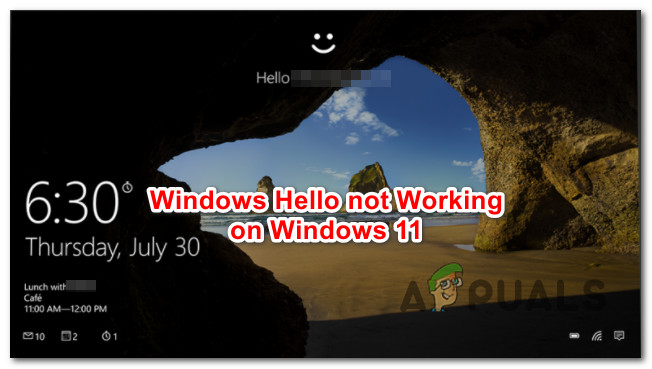
As it turns out, there are several different underlying causes that might be causing this particular behavior. Here’s a list of potential culprits that might be responsible for this error code:
- Pending Windows Hello Update not installed – Microsoft is already aware of this issue and it’s busy working on a fix that should resolve the issue automatically. If you haven’t done this already, access Windows Update and install every Windows Update (particularly any update that mentioned Windows Hello).
- The built-in Camera driver is not installed – As it turns out, you can also expect to see this particular issue in a situation where the build-in camera used by Windows Hello doesn’t have the latest drivers installed. To fix this issue, you’ll need to install the latest camera driver via WU or manually (from the manufacturer’s website).
- Corrupted Biometric driver – Perhaps the most common culprit that will produce this issue is a scenario in when a new Windows 11 build installation ended up rewriting some files belonging to the biometric driver (used by Windows Hello). In this case, you can get the issue fixed by uninstalling the current biometric driver + any associated dependencies in order to force your OS to reinstall the driver from scratch.
Now that you know what to expect, here’s a list of methods that other Windows 11 users have successfully used to get to the bottom of this issue:
Update Windows 11 build to the latest version
Since Microsoft has already confirmed that a fix is on its way, the first thing you should probably do is install the latest Windows 11 build available for your particular Preview / Beta channel.
According to a few Microsoft technicians, this issue is mainly occurring due to some kind of file rewrite that happens during the installation of Windows 11 build 22000.100 and affects the Biometric Services.
Note: As of now, the update that fixes this is not yet available, but it should be out in a couple of weeks. It will likely arrive as a cumulative update, so make sure to install every pending update, not just the important (recommended ones)
Update: This operation will also resolve the ‘Something went wrong’ if it’s occurring due to an outdated or missing camera driver (that is used by Windows Hello). In this case, checking for pending Windows Update should also detect that the built-in camera is missing a key driver.
To install the latest available Windows 11 build on your PC, follow the instructions below:
- Press Windows key + R key to open up a Run box. Inside the window that just appeared, type ‘ms-settings:windowsupdate’ inside the text box and press Enter to open up the Windows Update tab of the Settings app.
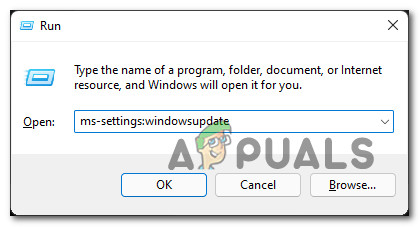
Opening the Windows Update screen on Windows 11 Note: Depending on your UAC settings, you might get an account control prompt at this point. If this happens, click Yes to grant admin access.
- Once you’re inside the Windows Update screen, move over to the right-hand section and click on Check for Updates.
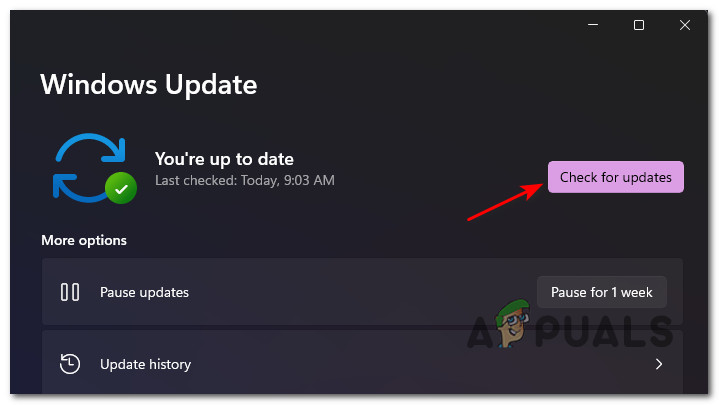
Checking for Updates on Windows 11 - If a new available update is found, wait until the update is downloaded locally, then click on Install Now to install it locally.
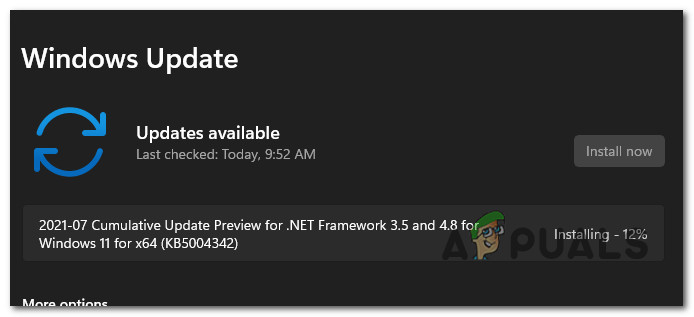
Downloading & Installing pending Windows Update on Windows 11 Note: If there are multiple updates waiting to be installed, you might need to restart your computer before every pending update is installed. If this happens, make sure to return to this screen once the next booting sequence is complete to complete the installation of the remaining updates.
- If you’re not prompted to restart by the window, do the restart yourself, then attempt to use Windows Hello once your Windows 11 PC boots back up to see if the problem is now fixed.
If the problem is still not resolved or the Windows 11 hotfix that is supposed to fix the Windows Hello issue is not out yet, move down to the next potential fix below.
Remove Biometric services
If the first fix didn’t work in your case, the next thing you should do is temporarily remove the Windows 11 Biometric services (the main service behind Windows Hello) in order to allow your OS to reinstall all dependencies from scratch.
Note: If your PC is equipped with a fingerprint sensor, Windows 11 will automatically enable and configure the Biometric Service driver. If you don’t have this kind of functionality, you won’t be able to find an entry associated with Biometric Services inside Device Manager.
If you’re on Windows 11 and you’re suddenly unable to use the Windows Hello functionality anymore as you’re seeing the ‘Something went wrong‘ error, you should be able to resolve the issue by using Device Manager to temporarily uninstall Windows Hello’s biometric driver in order to force your OS to install a fresh version.
As some affected users have reported, this will resolve the file rewrite issue that’s breaking the Windows Hello functionality in the first place.
Here’s what you need to do:
- Press Windows key + R to open up the Run dialog box. Inside the text box, type ‘devmgmt.msc’ and hit Enter to open up the Device Manager utility. When you see the User Account Control prompt, click Yes to grant administrative privileges.
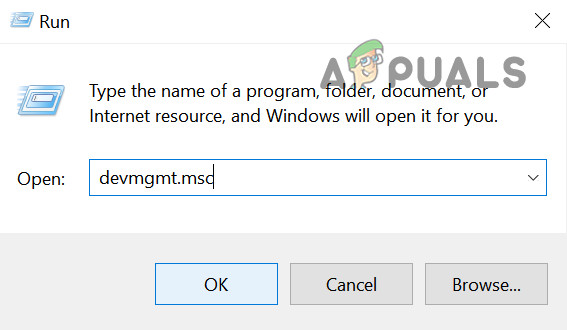
Open Device Manager via Run box on Windows 11 - Once you’re inside Device Manager, expand the drop-down menu associated with Biometric Devices.
- Next, right-click on Windows Hello Face Software Device and choose Uninstall Device from the context menu that just appeared.
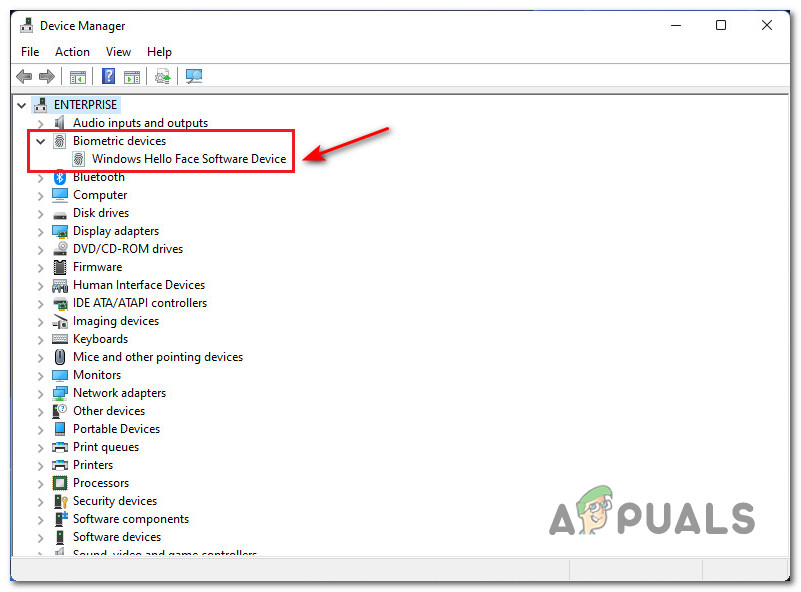
Uninstall Windows Hello on Windows 11 - At the confirmation prompt, click Yes to confirm the uninstallation of the driver, then wait for the operation to complete.
- Restart your Windows 11 PC in order to allow it to reinstall the biometric driver infrastructure that you previously uninstalled via Device manager.
- Attempt to use Windows Hello during the next sign-up process and see if the problem is now fixed.




