Fix: Windows Hello Provisioning Launching Error
Some Windows users have been looking for ways to disable Windows Hello after seeing a warning message inside the Event Viewer saying that “Windows Hello for Business provisioning will not be launched“. Affected users are reporting that they see constant errors of this kind (regardless if Windows Hello is being used or not). The issue is not specific to a particular Windows version as it’s reported to occur on Windows 7, Windows 8.1 and Windows 10.
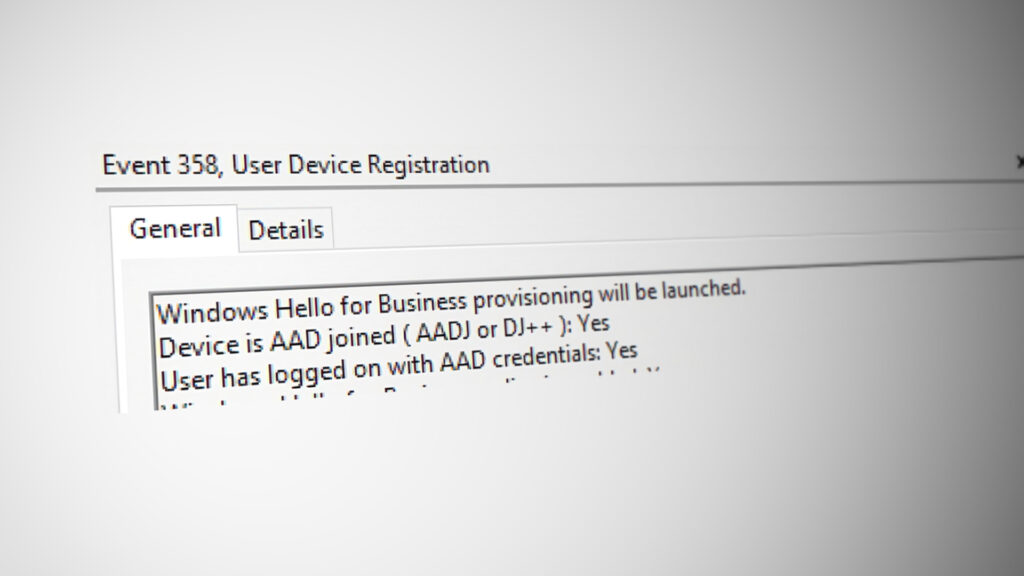
What is causing the “Windows Hello for Business provisioning will not be launched“?
We investigated this particular issue by looking at various user reports and the repair strategies that most affected users have used to resolve this particular error message in Event Viewer. Based on our investigations, there are several different scenarios that are known to trigger this particular issue:
- Windows Hello for Business policy is Enabled – This Local Group Policy is known to cause constant Event Viewer errors related to Windows Hello. Most affected users have reported that the errors have stopped appearing once they used the Local Group Policy Editor or Registry Editor to disable it.
- Log Provide is enabled for Windows Hello – Log Provider needs to be enabled in order for the error events to be generated. You can also get rid of the error messages related to Windows Hello by disabling Log provisioning. But doing this is the equivalent of masking the issue instead of treating it.
If you’re looking for a method that will prevent the “Windows Hello for Business provisioning will not be launched” error from filling up your Event Viewer, this article will provide you with several troubleshooting strategies. Down below, you’ll discover several different repair strategies that other users in a similar situation have used to get the issue resolved.
For the best results, follow the methods in the order that they are presented since they are ordered by efficiency and severity. One of them is bound to resolve the issue in your particular scenario.
Method 1: Modify the Windows Hello policy
As some users have reported, there is one method that will allow you to enforce a policy on your machine that will ensure that the “Windows Hello for Business provisioning will not be launched” error will no longer fill up your Event Viewer.
There are two different policies that you need to adjust in order to ensure that the issue is resolved. Here’s how to modify the WIndows Hello policy in order to prevent the Event Viewer message from appearing again:
- Press Windows key + R to open up a Run dialog box. Then, type “gpedit.msc” and press Enter to open up the Local Group Policy Editor.
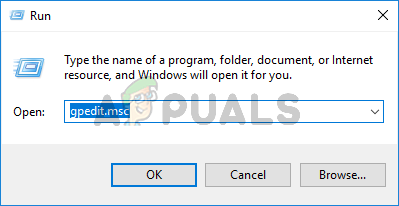
Type gpedit.msc and Press Enter To Open Group Policy Editor Note: If you get an error message while typing this command, it’s probably because your Windows version doesn’t include the Group Policy Editor. In this case, you can follow this article (here) to install the Local Group Policy Editor on Windows 10.
- Once you get inside the Local Group Policy Editor, use the left-hand pane to navigate to the following location:
Computer Configuration > Administrative Templates > Windows Components > Microsoft Passport for Work (or Windows Hello for Business). Then, mover over to the right pane and double click on Use Microsoft Passport for Work (or Use Windows Hello for Business) and set the policy to Disabled.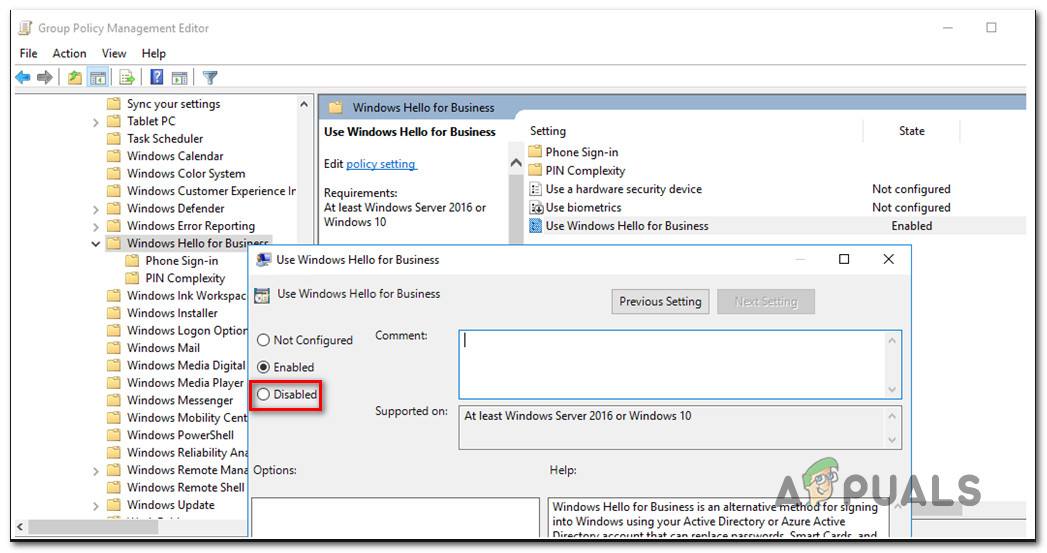
Setting the Use Windows Hello for Business policy to Disabled Note: In order to ensure that the error is preventing from appearing again, disable it from the following location also: User Configuration > Administrative Templates > Windows Components > Microsoft Passport for Work (or Windows Hello for Business )
- Restart your computer and see if your Event Viewer has stopped showing errors about Windows Hello for Business.
If you’re still seeing new instances of the “Windows Hello for Business provisioning will not be launched” error or this method wasn’t applicable, move down to the next method below.
Method 2: Using Registry Editor to disable the PassportforWork policy
If the first method was not applicable or you didn’t want to the GPedit utility, you can replicate the same step from the Registry Editor. This way, you’ll ensure that you’ll not see any new Event Viewer events with “Windows Hello for Business provisioning will not be launched” error.
But keep in mind that the change will only be applicable to one computer. If you’re experiencing the error on multiple computers from the same network, Method 1 is preferable.
Here’s what do to disable the PasswordforWork policy using the Registry Editor:
- Press Windows key + R to open up a Run dialog box. Then, type “regedit” and press Enter to open up the Registry Editor. When prompted by the UAC (User Account Control), click Yes to grant administrative privileges.
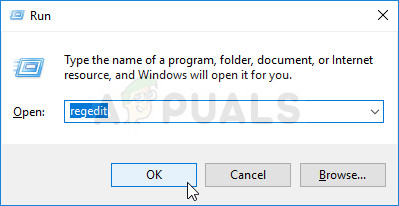
Running the Registry Editor - Once you get inside the Registry Editor, use the left-hand side to navigate to the following location:
Computer\HKEY_LOCAL_MACHINE\SOFTWARE\Policies\Microsoft - When you reach that location, move over to the right-hand pane, right-click on a free space and choose New > Dword (32-bit) value and name it PassportForWork.
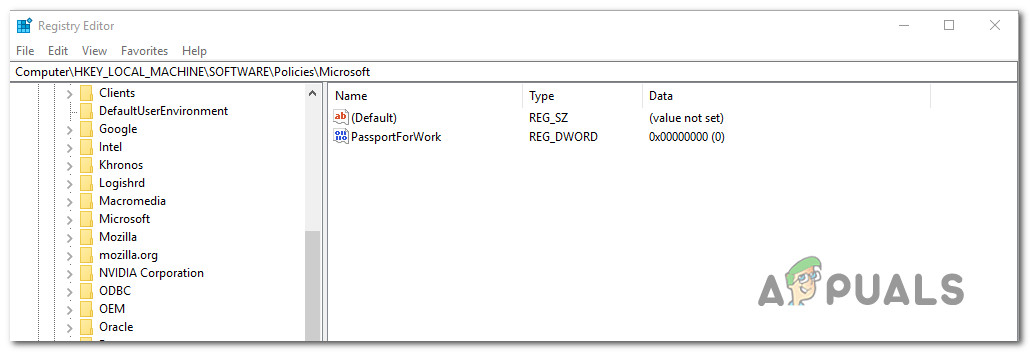
Creating the PassportForWork policy - Double-click on PasswordForWork and set the value data to 0 to disable Windows Hello for Business and click Ok to confirm.
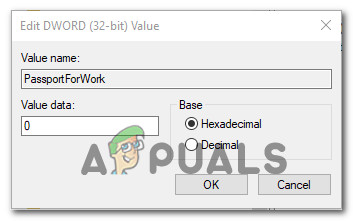
Setting the value data of PassportForWork to 0 - Close Registry Editor and restart your computer to see if this procedure has been successful.
At the next startup, check your Event Viewer and see if there are new “Windows Hello for Business provisioning will not be launched” error. If you’re still seeing new error events, move down to the next method below.
Method 3: Disabling the Log Provider for Windows Hello
Another reason why you might see constant Event Viewer events with the message “Windows Hello for Business provisioning will not be launched” error is that your machine doesn’t have the necessary hardware to logging on with Hello.
In this case, the only applicable method is to follow the steps below to disable the Log Provider for Windows Hello. This will stop any associated events from being logged, which will spare you from receiving any new error messages in Event Viewer.
Note: Keep in mind that this method will only mask the problem, not fix it. So even if you’ll stop receiving “Windows Hello for Business provisioning will not be launched” errors, it will be because the Log Provide will be disabled not because the issue was resolved.
Here’s a quick guide on disabling Log Provider for Windows Hello via Registry Editor:
- Press Windows key + R to open up a Run dialog box. Then, type “regedit” and press Enter to open up Registry Editor.
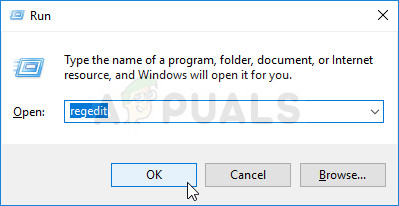
Running the Registry Editor - Inside the Registry Editor, use the navigation bar (left-hand side pane) to paste the following location and get there instantly or navigate to it manually:
Computer\HKEY_LOCAL_MACHINE\SYSTEM\CurrentControlSet\Control\WMI\Autologger\EventLog-Application\{23b8d46b-67dd-40a3-b636-d43e50552c6d} - Once you get there, move over to the right-hand side and double-click on the Enable DWORD. Next, set the Enable DWORD to 0 in order to disable the log provider for Windows Hello.
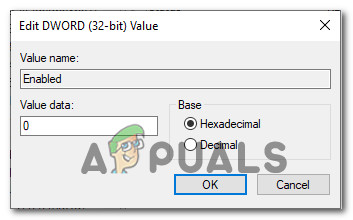
Set the Value data of Log Provider to 0 - Close the Registry Editor and restart your computer to force the changes to take effect.
- At the next startup, you should no longer see new Event Viewer errors related to Windows Hello.





