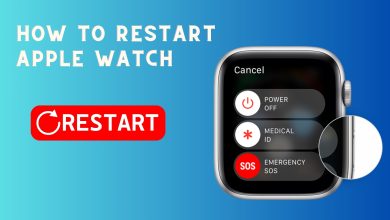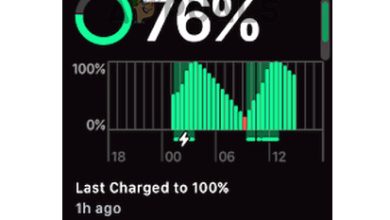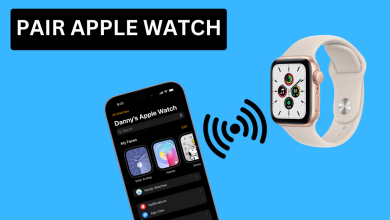Fix: Walkie Talkie App Not Working on Apple Watch
The Walkie-Talkie app on the Apple Watch offers a convenient way for Apple customers to communicate seamlessly with their contacts. However, there are instances when this feature ceases to function properly, causing disruptions.

Commons Issues with the Walkie-Talkie Feature
One common issue is the inability to send or receive invitations, accompanied by a notification stating that the contact is unavailable. Interestingly, this problem may occur with only a single contact. It has been reported across various generations and models of Apple Watches.
It has been observed that an update to the WatchOS can trigger the Walkie-Talkie malfunction. Additionally, there are cases where the Walkie-Talkie feature stops working when the Apple Watch moves out of range from the paired iPhone. Moreover, some individuals have encountered situations where making a call through Walkie-Talkie results in the call getting stuck on the connecting screen.
Another reported issue is the limited call duration of 5 to 10 seconds, after which the push-to-talk button is automatically released. Curiously, in certain cases, the problem only occurs in one direction, meaning that either you can contact the individual or they can contact you, but not both.
Prerequisites to the Troubleshooting
- Navigate to the System Status page of the Apple Website. Make sure FaceTime and Walkie-Talkie services are up and running.
- You are trying to use the Walkie-Talkie feature in a supported country.
- Your Apple Watch and iPhone meet the minimum requirements to use the Walkie-Talkie feature on the watch.
1. Restart the iPhone and Apple Watch
If the communication modules of both the Apple Watch and its paired iPhone are experiencing errors, the Walkie-Talkie feature will not function correctly. To resolve this issue, reboot both the iPhone and Apple Watch.
Force Restart
- Tap on the iPhone’s Volume Up button and then quickly on the volume down button.
- Hold down the phone’s side button till the Apple logo is shown.
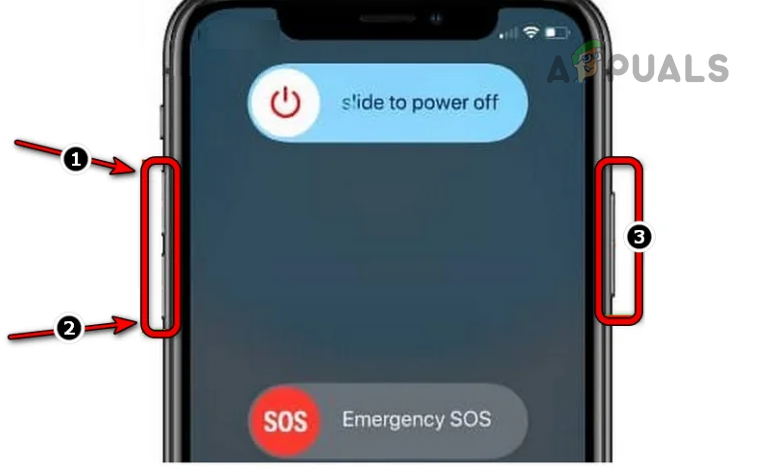
Force Restart an iPhone 8 or Above - Hold down the digital crown and side button of the Apple Watch.

Force Restart the Apple Watch - Release the buttons when the Apple logo is shown. Check if Walkie Talkie is working correctly.
Switch off the Paired iPhone Only
- Power off the paired iPhone.
- Launch Walkie Talkie on the Watch and see if it is working. You may need to use Cellular or Wi-Fi on the watch.
2. Update the Apple Watch and iPhone
To ensure the proper functioning of the Walkie Talkie app on your Apple Watch, it relies on various modules, including FaceTime, on both the watch and its paired iPhone. If either of these two is outdated, it will not meet the latest communication requirements of the other, leading to issues. Additionally, a bug in the phone’s iOS and watch’s OS can also cause issues.
In either case, updating the Apple Watch and iPhone will solve the problem. Before proceeding with the update, create a backup of your iPhone and Watch, ensure they are fully charged, and connect them to a Wi-Fi network.
Update iPhone
- Navigate to Settings > General > Software Update.
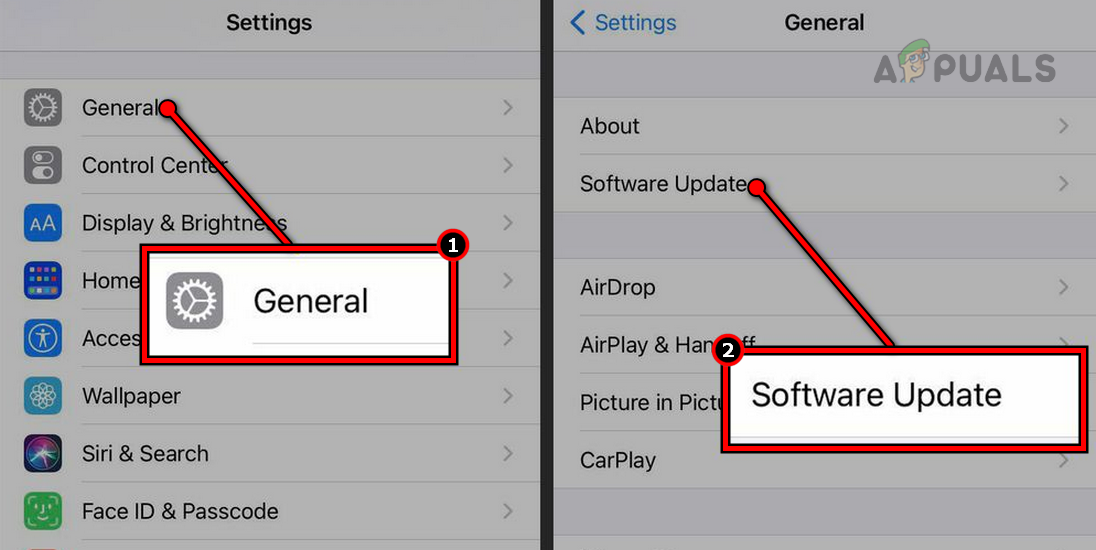
Update Software on an iPhone - Install the iOS update (if shown) and restart the iPhone. Confirm if the Walkie-Talkie app is functioning properly.
Update Apple Watch
On the Watch
- Navigate to Settings > General > Software Update.
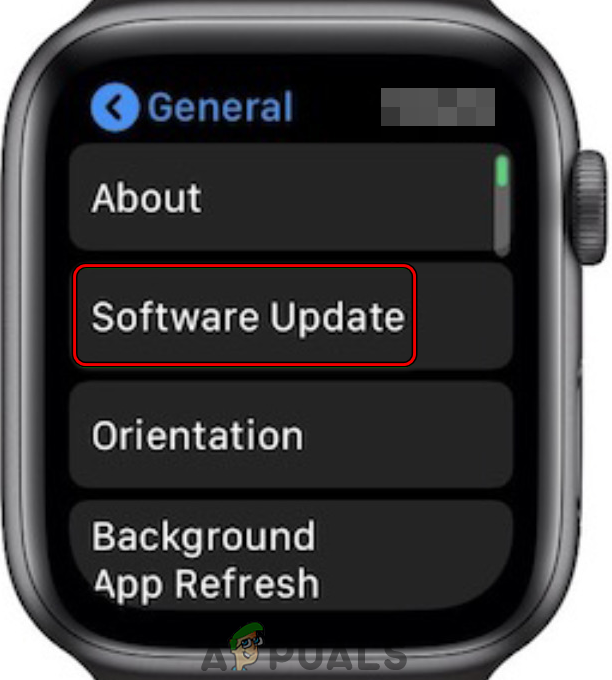
Tap on Software Update in General Settings of the Apple Watch - Check for a WatchOS update and if present, install it.
- Restart the Apple Watch and paired iPhone. Verify if the problem is solved.
Through the Watch App
- Launch the Apple Watch app on the iPhone and go to My Watch > General > Software Update.
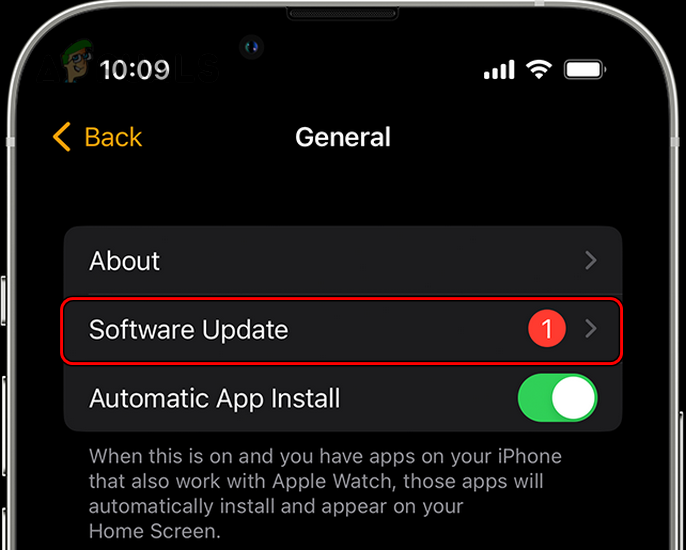
Update Software on the Apple Watch Through the Apple Watch App - Install any WatchOS updates and restart the watch.
- Restart the iPhone and check if the Walkie Talkie issue is resolved.
3. Change the iPhone’s Country to a Supported One
The Walkie-Talkie feature is available in supported countries. If your phone’s country is set to an unsupported one, the feature will fail to operate. Changing the iPhone’s country to a supported country will solve the problem.
- Launch the iPhone Settings and go to General > Language & Region > Region.
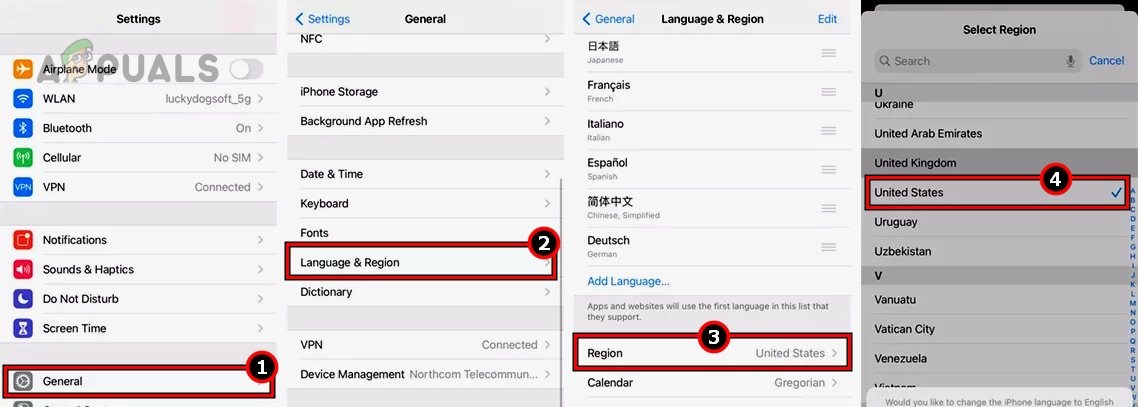
Change the Region on the iPhone to the USA - Change the country to a supported one (such as the USA) and restart the iPhone.
- Restart the Apple Watch and verify if the Walkie Talkie is functioning properly.
4. Re-invite the Contact
A Walkie-Talkie invitation will not work if a previous invitation got stuck in the operation memory of the related modules and is failing to relay it correctly to the contact. Re-inviting the contact after deleting the previous invite will solve the problem.
- Launch the Walkie-Talkie app and remove any previous invitations from the app.
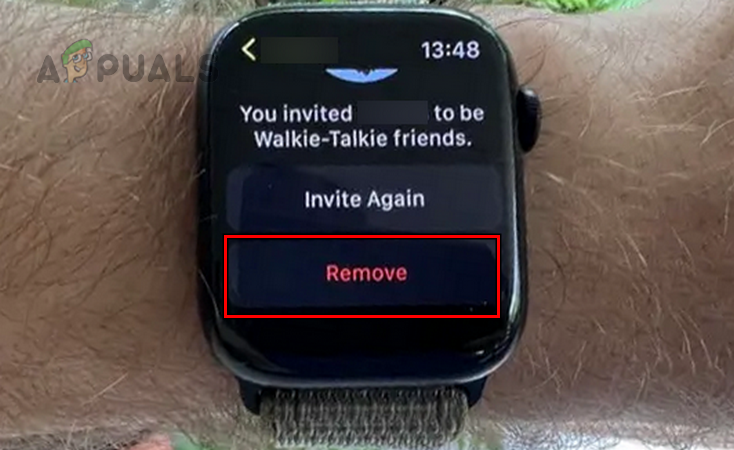
Remove Invitation from the Walkie-Talkie on the Apple Watch - Ask your contact to do the same and then restart the Apple Watch.
- Ask your contact to restart the Apple Watch as well.
- Re-invite each other and wait for a minute. Check if the problem is solved.
5. Disable ‘Tap to Talk’ in the Walkie-Talkie Settings
When the Tap to Talk feature in the Walkie Talkie Settings is enabled, it allows you to initiate a conversation by pressing the screen on your phone. However, if there are errors or bugs present in these modules, it can lead to abrupt disconnections during Walkie Talkie calls.
To resolve this issue, disable the Tap to Talk feature in the Walkie Talkie Settings.
- Launch the Apple Watch app on the iPhone and go to My Watch > General > Accessibility > Walkie Talkie.
- Disable Tap to Talk and restart the phone.
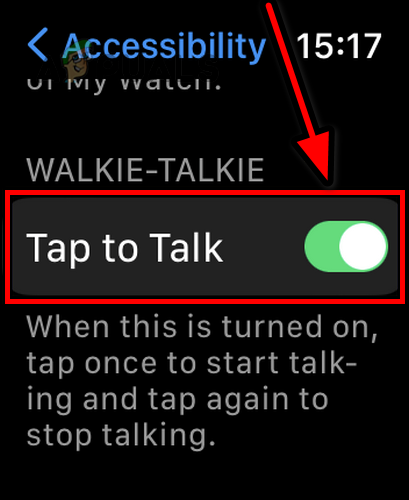
Disable Tap to Talk in the Walkie-Talkie Accessibility Settings - Restart the watch and confirm if the issue is resolved.
6. Disable Bluetooth on the Watch
Bluetooth and Walkie Talkie both use Radio signals. If the Bluetooth signals or modules interfere with the Walkie-Talkie signal or modules, it can badly affect the Walkie Talkie operation. Additionally, a bug in the Bluetooth modules of the Apple Watch can also cause this problem.
In either case, disabling Bluetooth on your watch will resolve the issue.
- Navigate to the Settings of the Apple Watch and open Bluetooth.
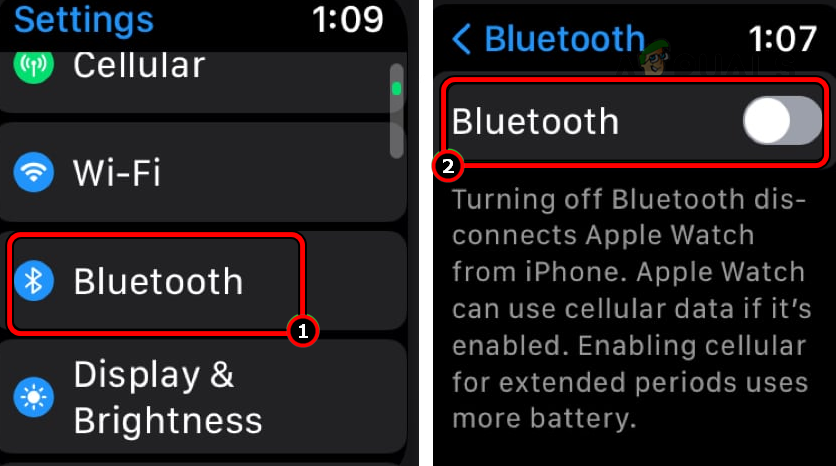
Disable Bluetooth on the Apple Watch - Disable Bluetooth and check if the Walkie Talkie problem is solved. If so, enable Bluetooth and see if the problem re-appears. If so, then you may need to disable Bluetooth when using Walkie-Talkie till the bug is patched by Apple.
- If the issue persists, enable Airplane Mode on your iPhone and confirm if the Walkie-Talkie works correctly on the watch.
7. Remove Beta Profile on the iPhone and Watch
Participating in the Apple Beta Software Program with your phone and watch might be the root cause of the Walkie-Talkie issues. During the Beta phase, the software is being tested and may contain unpatched bugs. Removing the Beta profile on the iPhone and watch will solve the problem.
On the iPhone
- Navigate to Settings > General > Software Update.
- Tap on Beta Updates and disable it.
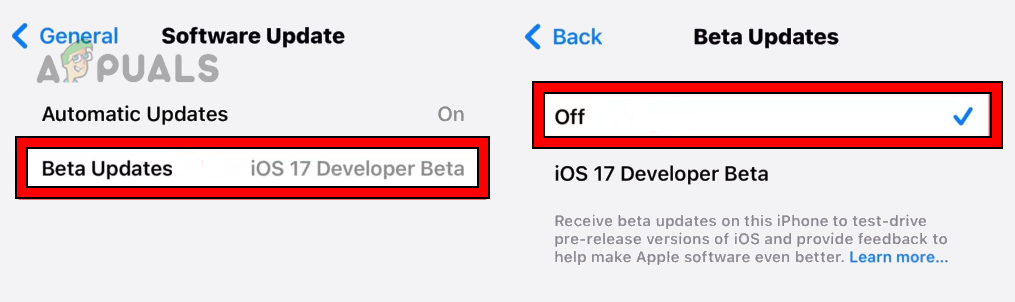
Disable Beta Updates on the iPhone - Restart the phone and see if the problem is solved.
For the Apple Watch
- Launch the Apple Watch app and go to General > Software Updates.
- Open Beta Updates and select Off.
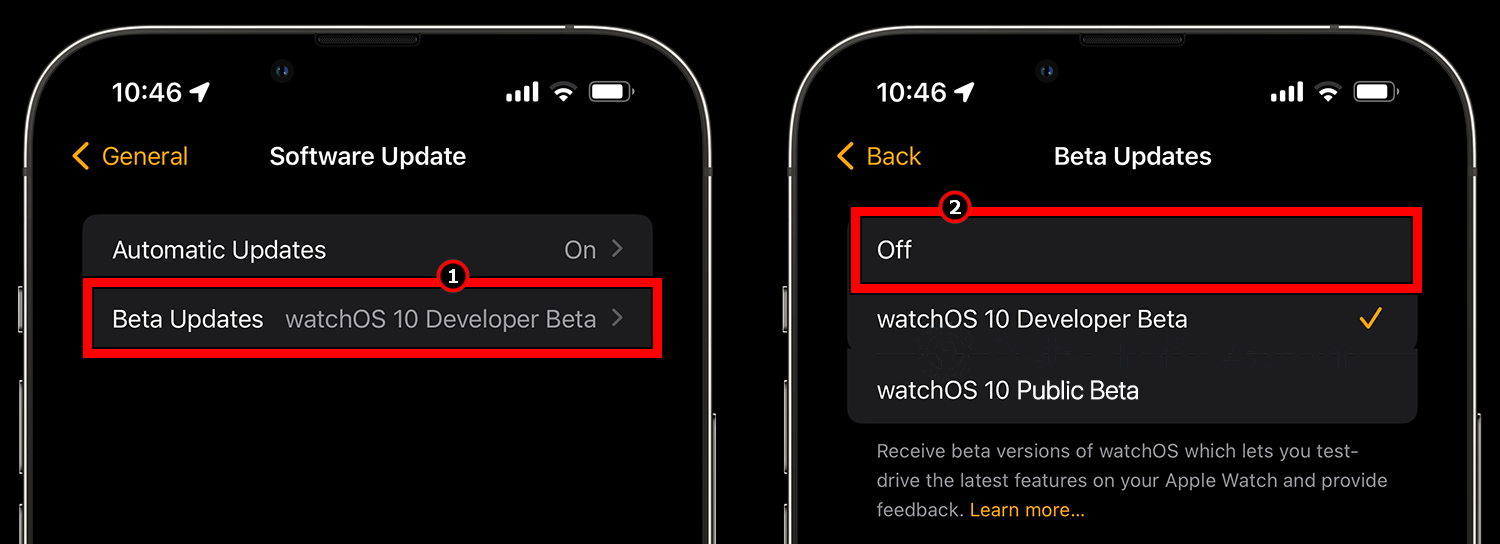
Disable Beta Updates on the Apple Watch - Confirm to remove the profile and restart the Apple Watch.
- Restart the iPhone and confirm if the Walkie Talkie is operating properly.
8. Reset the Network Settings of the iPhone
The Walkie-Talkie app relies on the network settings of the Apple Watch to operate correctly, which in turn relies on the network settings of the paired iPhone. If there is an incorrect or invalid entry in the network settings of the iPhone, it will disrupt the functioning of the Walkie-Talkie app and lead to issues.
To solve this problem, reset the network settings of the iPhone. Before proceeding with the reset, take note of any essential network information as it will be wiped clean from devices.
- Navigate to Settings > General > Reset > Reset Network Settings .
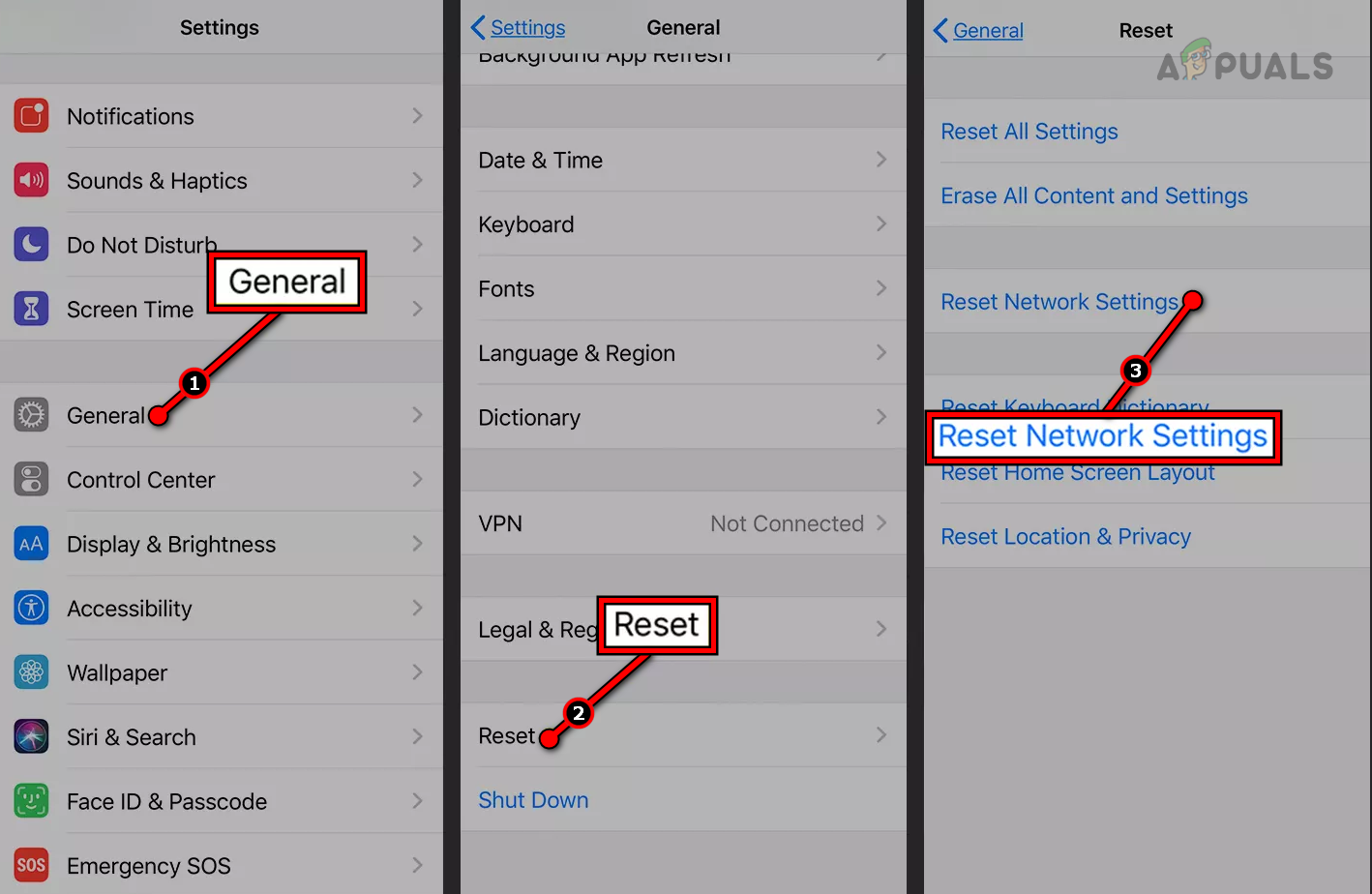
Reset the Network Settings of the iPhone - Confirm to reset the network settings of the iPhone and once done, restart the iPhone.
- Perform a force restart of the Apple Watch and check if the Walkie-Talkie is back to normal.
9. Reinstall the Walkie-Talkie App
The Walkie-Talkie app will not work on the Apple Watch if the core components of the Walkie-Talkie app are damaged or not functioning correctly. In such a case, reinstalling the Walkie-Talkie app will resolve the issue.
- Launch the Apple Watch app and go to My Watch > Apps.
- Locate the Walkie-Talkie app and delete it. If not shown, then delete the Walkie-Talkie app on the Watch itself.

Delete the Walkie-Talkie App on the Apple Watch - Restart the iPhone and Apple Watch.
- Reinstall the Walkie-Talkie app through the Apple Watch app and see if the problem is solved. If you cannot reinstall the Walkie Talkie app through the Apple Watch app, try to reinstall it through the App Store on the Apple Watch.
10. Edit the Facetime Settings
The Walkie-Talkie communications on the Apple Watch are based on FaceTime audio. You will experience this problem if your FaceTime settings are incorrect or failing to apply properly. Editing the FaceTime settings will resolve the issue.
Initiate a FaceTime Audio Call on the Watch
- Launch the FaceTime on your Apple Watch and initiate an audio call with the problematic contact.
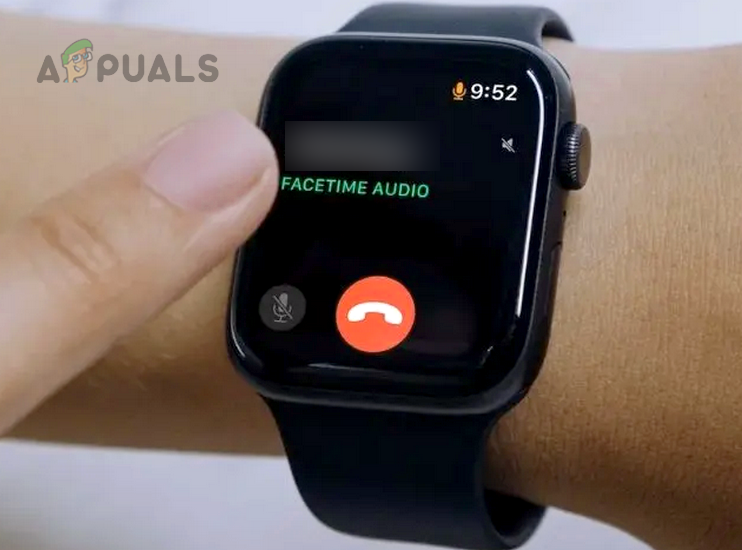
Start the FaceTime Audio Call with the Problematic Contact - Once answered, hang up the call and send an invite through the Walkie-Talkie app. Check if the problem is solved.
Set the Caller ID
- Navigate to iPhone Settings > FaceTime.
- Set the Caller ID to the iCloud Email (if set to your phone number). You may have to add your E-mail address to FaceTime. Make sure the checkbox of You Can Be Reached By FaceTime At is enabled for your Email.
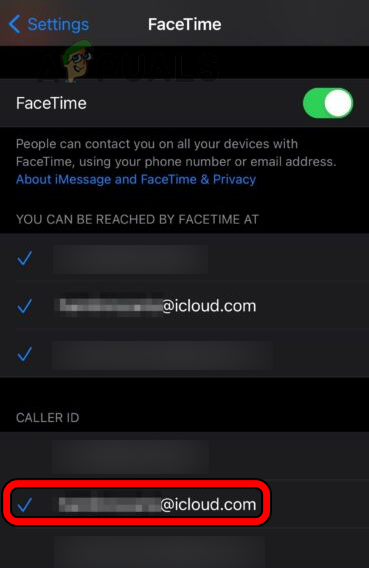
Change the FaceTime Caller ID to the iCloud EMail - Launch the Walkie-Talkie app on the Apple Watch and confirm it has started to operate correctly.
Re-Log into the FaceTime
- Go to the iPhone Settings and open FaceTime.
- Select your Apple ID and tap on Sign Out.
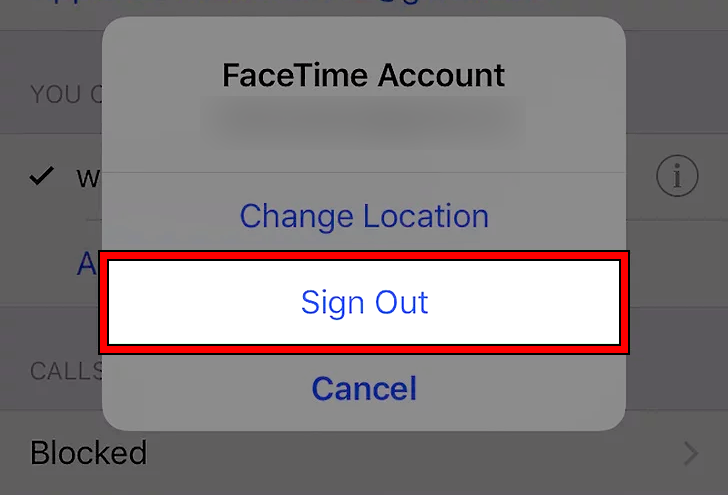
Sign Out of the FaceTime Account on the iPhone - Confirm to log out of FaceTime and restart the Apple iPhone.
- Restart the Apple Watch and re-log into FaceTime.
- Launch the Walkie-Talkie app and check if it is working correctly.
Re-enable FaceTime
- On the Apple Watch, go to Settings > FaceTime.
- Disable it and restart the Apple Watch.
- On the iPhone, go to Settings > FaceTime.
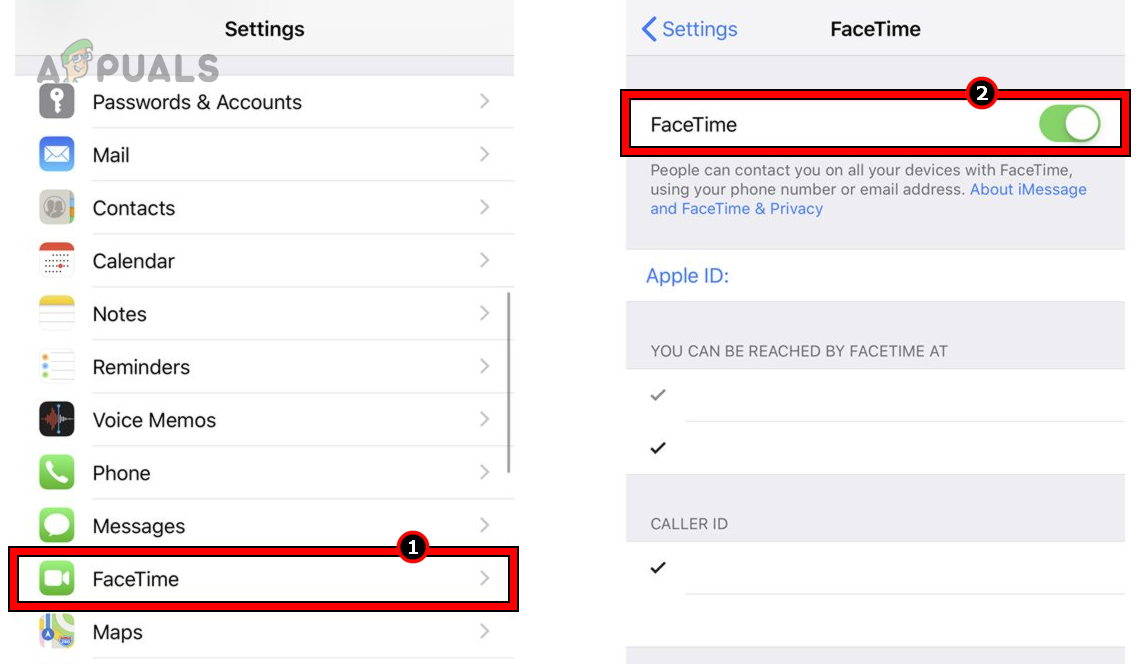
Disable FaceTime on the iPhone - Disable FaceTime and restart the iPhone.
- Enable FaceTime on the iPhone and then enable it on the Apple Watch.
- Launch the Walkie-Talkie app on the Apple Watch and confirm if the problem is solved.
Reinstall the FaceTime App
- On the iPhone’s Home screen, tap and hold the FaceTime app.
- Select Delete App and confirm to remove the app.
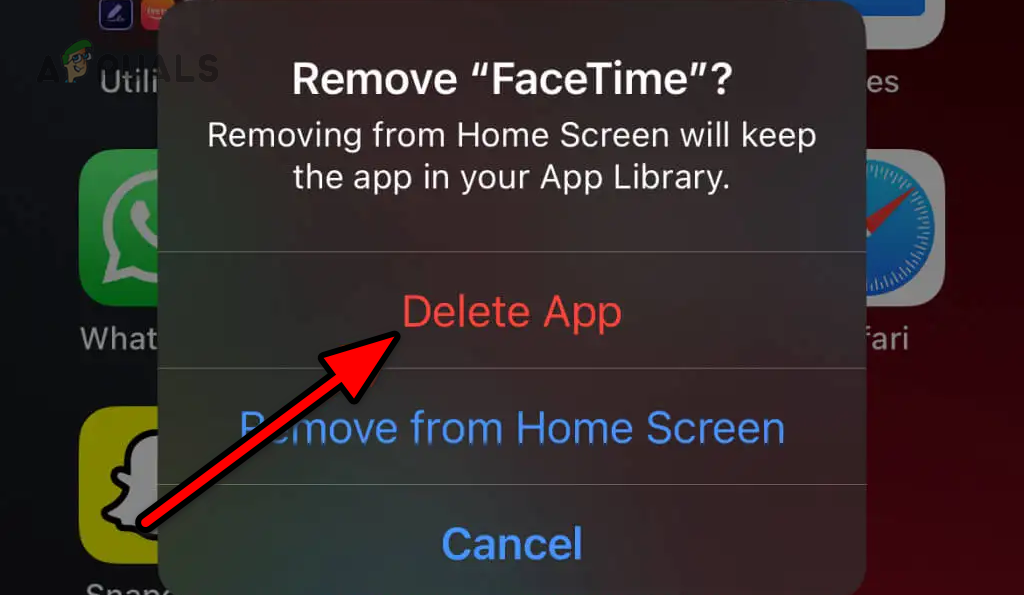
Delete the FaceTime App from the iPhone - Restart the iPhone and Apple Watch.
- Reinstall the FaceTime app through the Apple App Store on the iPhone.
- Launch the Walkie-Talkie app and see if the feature is operating correctly.
11. Edit the Contacts Settings
Proper configuration of your contact settings is essential for the Walkie-Talkie functionality on the Apple Watch. If these settings are incorrect, you will be unable to connect with your desired contacts using the feature.
For instance, if a contact is saved as a regular phone contact instead of an iPhone contact, you won’t be able to communicate with them on Walkie-Talkie. By appropriately adjusting your contact settings, you can resolve this problem.
Change the Contact Label to iPhone
- Launch the Contacts on the iPhone and select the problematic contact.
- Tap on Edit and make sure the Label is set to iPhone.
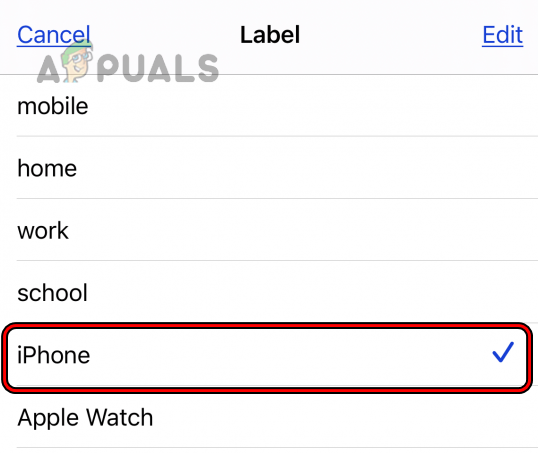
Change Contact Label to iPhone - Save the contact and restart the iPhone.
- Restart the Apple Watch and check if Walkie Talkie is operating correctly.
Re-add the Contact
- Launch the Contacts app on the iPhone and select the problematic contact.
- Delete it and wait for a minute.
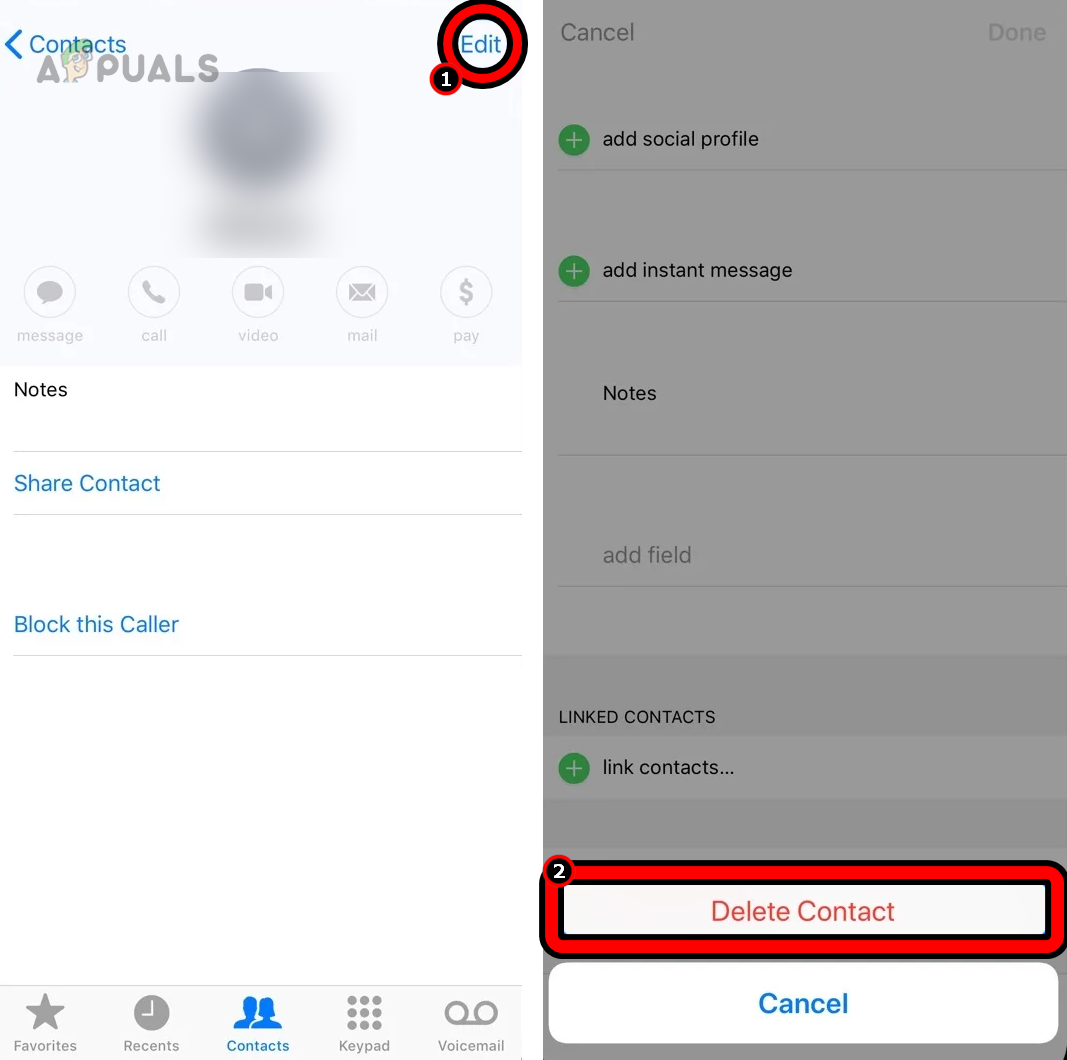
Delete the Problematic Contact on the iPhone - Restart the iPhone and Apple Watch.
- Add back the problematic contact and wait for a minute.
- Launch the Walkie-Talkie app on the watch and see if it is operating properly.
Remove Multiple Phone Numbers from Your Contact Info
- Launch the Contacts app on the iPhone and open My Info.
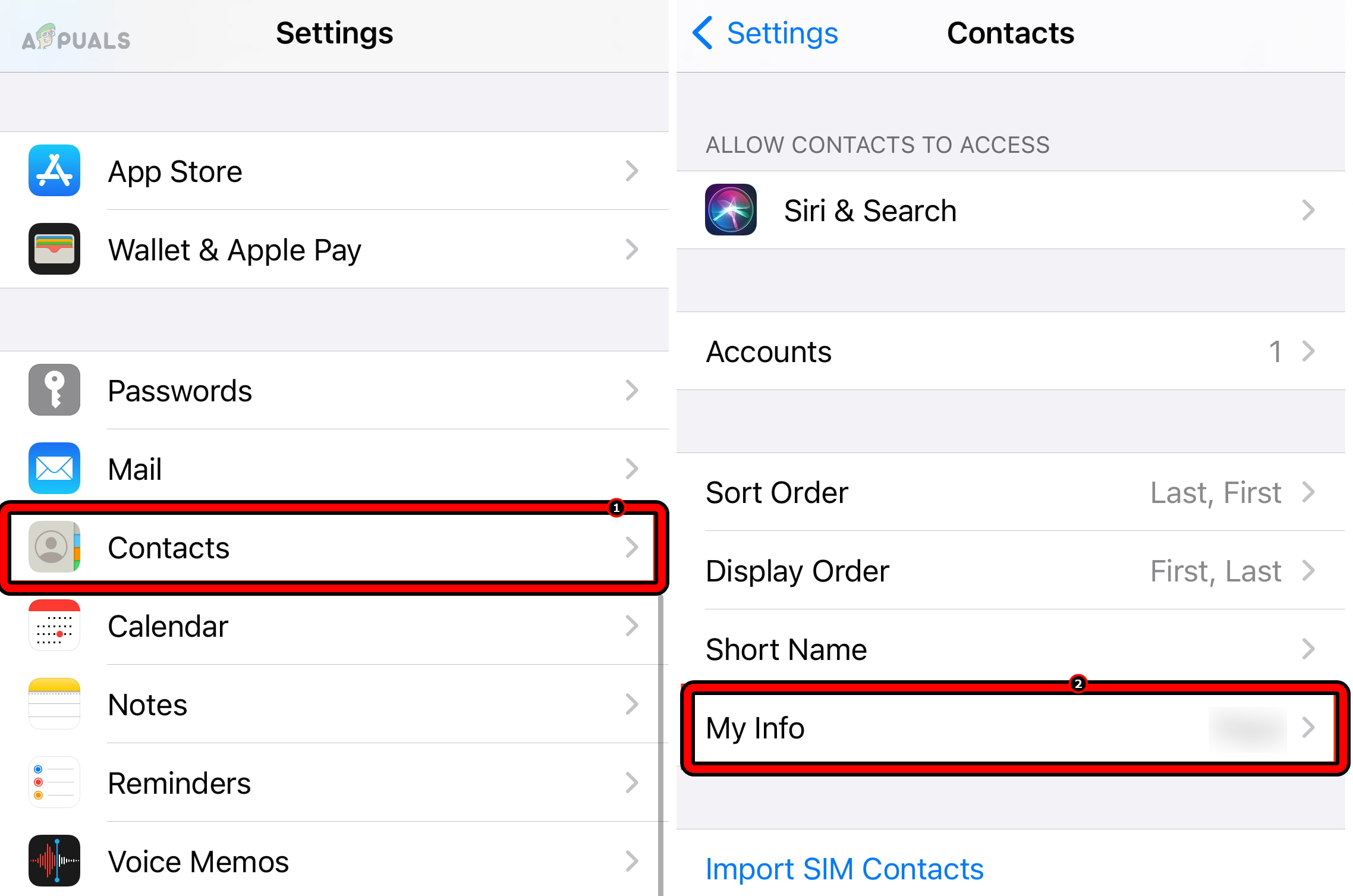
Open My Info in the iPhone Contacts - Make sure only one number is present in the contact info.
- Hit the back button and delete any duplicate contacts for yourself in the other contacts. Make sure your email or phone number is not saved in any other contact details.
- Disable and enable FaceTime.
- Restart the iPhone and Apple Watch. Check if the Walkie Talkie problem is solved.
Contact With Multiple Phone Numbers
- Delete any previous Walkie Talkie invitation to the contact.
- On the iPhone, make a FaceTime audio call to your contact.
- On the Apple Watch, open the Dialer app and go to the call’s history.
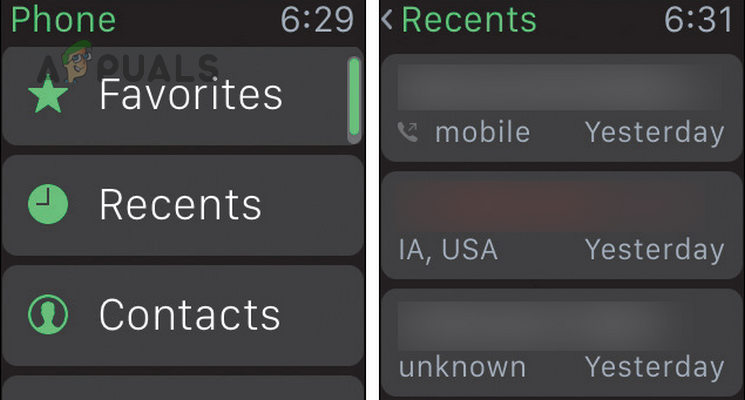
Call the Contact Through the FaceTime Audio on the Apple Watch - Re-dial the FaceTime audio call from the history and once answered, hang up. Make sure to call through the history, not through the contact.
- Launch the Walkie-Talkie app and check if it is functioning correctly.
If the above looks complicated, simply delete the other numbers from the contact details or delete any duplicates of the contact.
Add Email Under the Contact Name
- Launch the Contacts app and select the problematic contact.
- Add the contact’s iCloud E-mail under the contact’s name and save the contact.
- Wait for a minute and check if the Walkie Talkie problem is solved.
12. Disable Family Sharing
The Walkie-Talkie feature relies on a direct and secure connection between devices, whereas Family Sharing introduces additional restrictions to ensure privacy. These complexities introduced by Family Sharing can interfere with the proper execution of Walkie Talkie communications and result in issues.
To solve this problem, disable Family Sharing on your Apple ID.
- Navigate to the iPhone Settings > your Apple ID > Family Sharing.
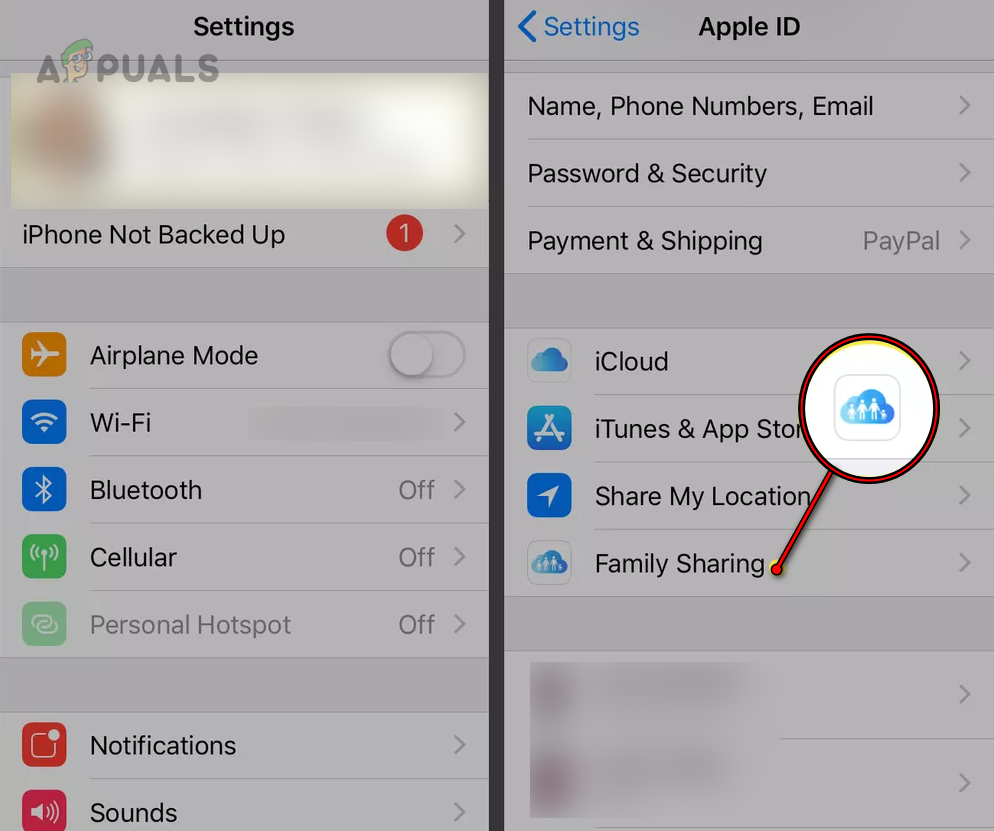
Open Family Sharing on the iPhone - Select a member’s name and tap on Remove.
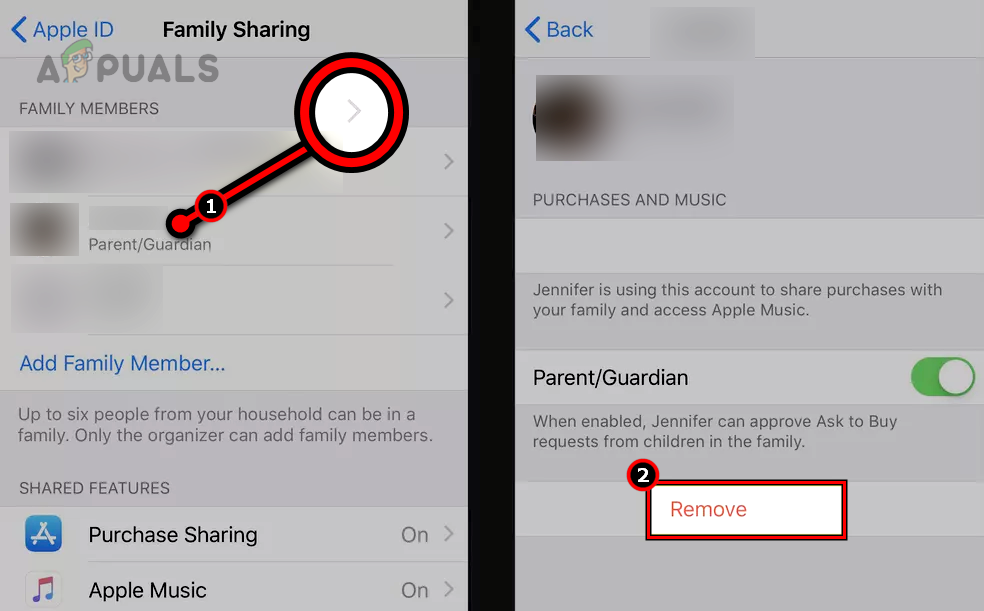
Remove a Member from the Family Sharing on the iPhone - Repeat the same with others in Family Sharing and restart the iPhone.
- Restart the Apple Watch and check if the Walkie-Talkie functionality is back to normal.
13. Re-pair the Apple Watch with the iPhone
The proper operation of the Walkie-Talkie feature is highly dependent on the pairing between your iPhone and Apple Watch. If this pairing is no longer valid, you will face problems when using Walkie Talkie on the watch.
To solve this, re-pair the Apple Watch with the iPhone.
- While keeping your iPhone and Apple Watch close to each other, launch the Apple Watch app on the iPhone.
- Go to My Watch > All Watches.
- Tap on the Info icon against the problematic Apple Watch and select Unpair Apple Watch .
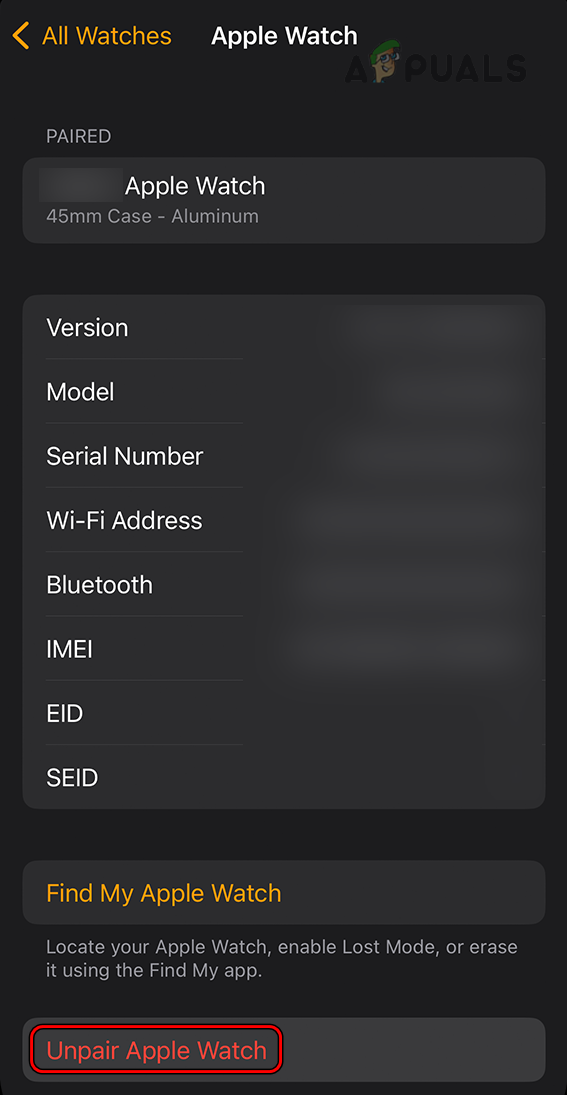
Unpair Apple Watch in the Apple Watch App - Confirm to unpair the watch and once done, restart the watch.
- Restart the iPhone and pair the watch with the iPhone as a new one.
- Launch the Walkie-Talkie app and hopefully, it will be working correctly.
If none of the previous solutions worked for you, try resetting both your iPhone and Apple Watch. If the problem persists, reach out to Apple Support for further assistance. If your Apple Watch is still under warranty, you may be eligible for a replacement.
 Reviewed by
Reviewed by