How to Fix “wacom_tablet.exe” System Error on Windows?
An executable file, Wacom_Tablet.exe, is part of the Wacom Technology, Corp Tablet Service. Version 6.1.6-5 of the software for Windows is about 4767600 bytes in size.
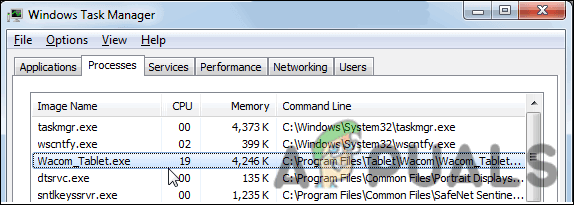
This file typically works silently in the background and does not cause issues. However, there are times when it can start acting up. Recently, there have been reports by users that they have been facing a ‘System error’ associated with Wacom_Tablet.exe on their Windows operating system. This file is located in the ‘C:\Program Files\Wacom Technology Corp.\Wacom Technology, Corp. Tablet Service\Wacom_Tablet.exe’ directory. If you find it using a different name in a different location, it might be malware.
Below are listed several effective solutions that worked for other affected users, and will help you fix the system error as well. Move forward with the method that suits your situation the best.
Perform a Disk Cleanup
We recommend starting with a disk cleanup, since the error at hand can often occur due to issues within your system drives. You can clean up your hard drive using the Disk Cleanup utility in Windows. This utility is a built-in program that allows you to remove useless programs from your computer and improve its efficiency.
Here is how you can perform a disk cleanup:
- Open a Run dialog by pressing Windows + R keys together.
- Type ‘Cleanmgr.exe’ in the text field of the dialog box and hit Enter.
- Expand the drop-down menu and choose your preferred drive.
- Next, select the items you no longer require and click OK. After the Disk Cleanup utility has completed the operation, verify that the issue has been resolved.
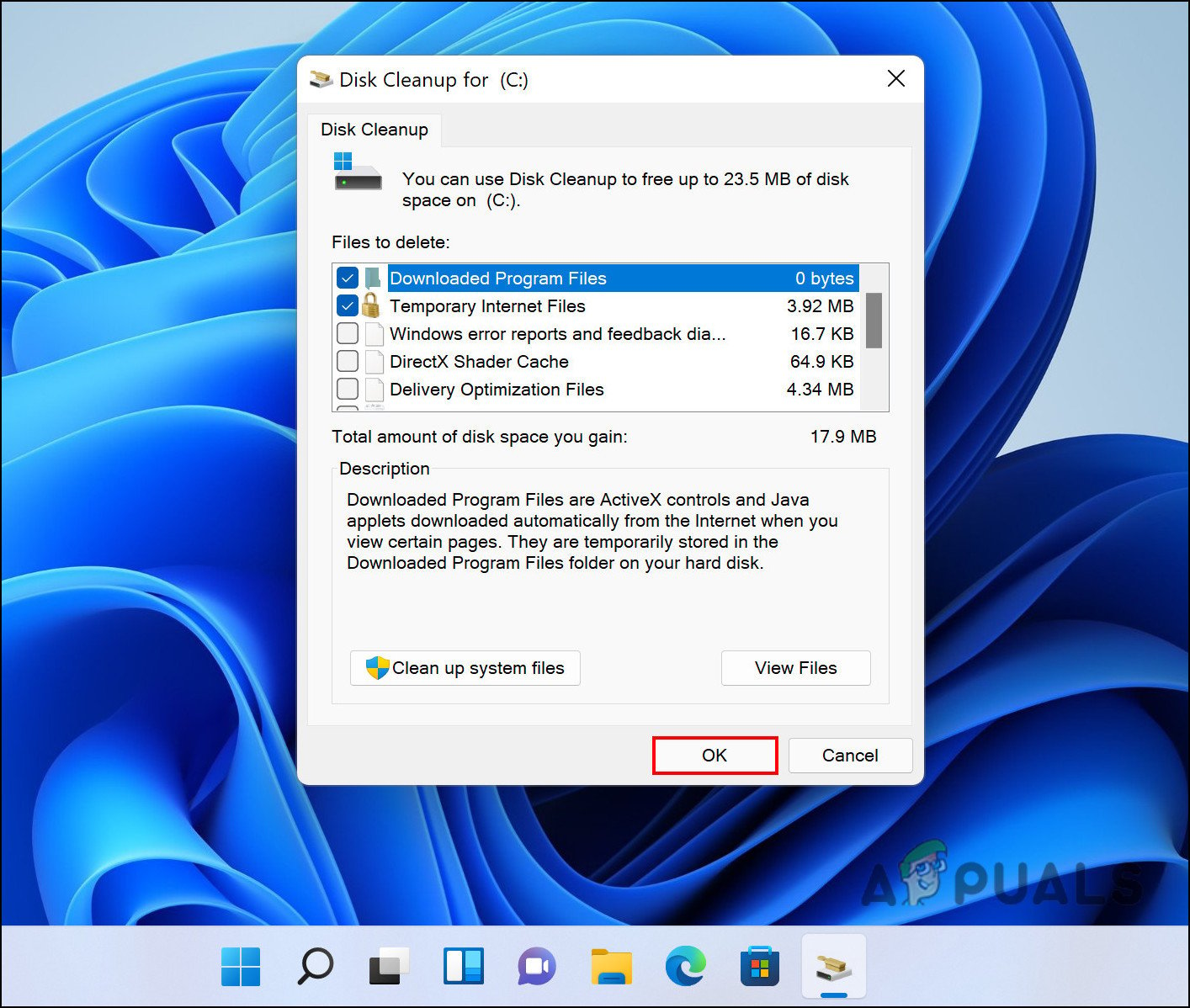
Select files for Cleanup and Click OK
Run SFC and DISM Commands
Your system may have been infected with a bug or a generic corruption error, resulting in wacom_tablet.exe system error. If this occurs, the best way to move forward is by running the built-in utilities within your operating system to troubleshoot the issue.
To accomplish this, we will use SFC and DISM from the Deployment Image Servicing and Management tool. As the name suggests, the System File Checker scans the protected system files of your operating system, identifies the corrupt file, and then replaces them with their healthy counterparts.
Then comes DISM, which is considered one of the most powerful troubleshooting utilities Windows has to offer. DISM examines the component store to find and repair corrupt files on the Windows system image.
DISM fixes corrupt core computer files and even allows SFC to run properly.
Update Relevant Drivers
The issue might also be with the relevant drivers installed on your PC, which is why we recommend updating them and seeing if that helps.
Here is how you can do that:
- Type Device Manager in the search area of your taskbar and click Open.
- Inside the Device Manager window, look for the driver related to the Wacom_Tablet.exe and right-click on it.
- Choose Update driver from the context menu and then click on Search automatically for updated driver software.
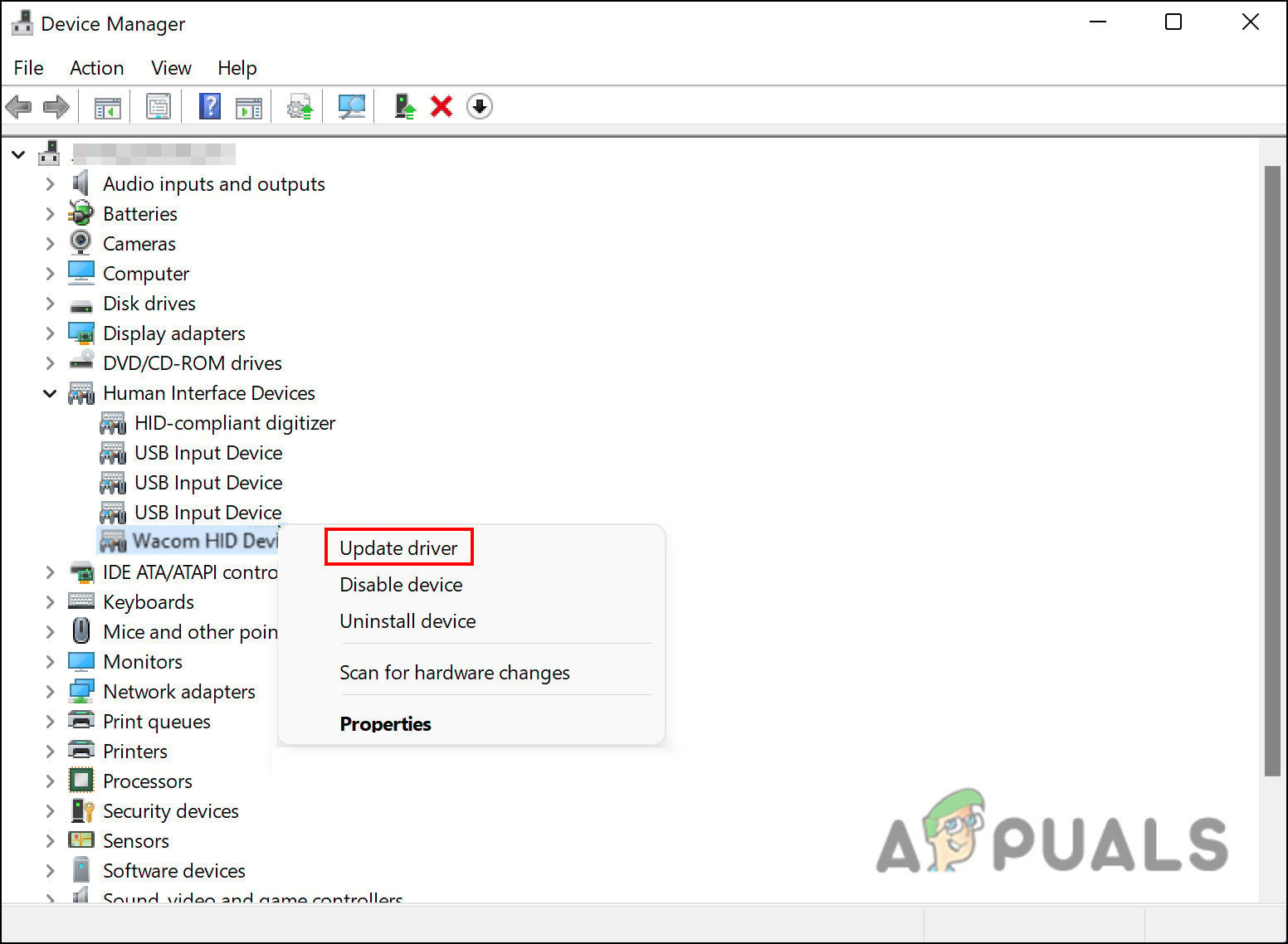
Click Update Driver - If the utility displays any updates, take your time to install them and check if that fixes the issue.
In case you cannot locate the hardware device connected to Wacom_Tablet.exe, then you might want to install a third-party driver update tool that will make sure that all the drivers installed on your computer are up to date.
Use System Restore
Certain errors can be almost impossible to correct at times. Using System Restore, you can restore your Windows installation to the last working state in such cases.
This is accomplished by creating a “restore point” in the OS on a regular basis.
You can create a restore point by taking a snapshot of your Windows system files, a subset of all of your program files, your registry settings, and your hardware drivers. It is Windows’ default behavior to create restore points periodically and before performing critical operations, but you can create your own at any time.
Uninstall Faulty Programs
If your Wacom_Tablet.exe error is related to a specific program, reinstalling the relevant program might do the trick for you. Follow the steps mentioned below to do so:
- Type Control Panel in the search area of the taskbar and click Open.
- Click on Uninstall a program under the Programs section.
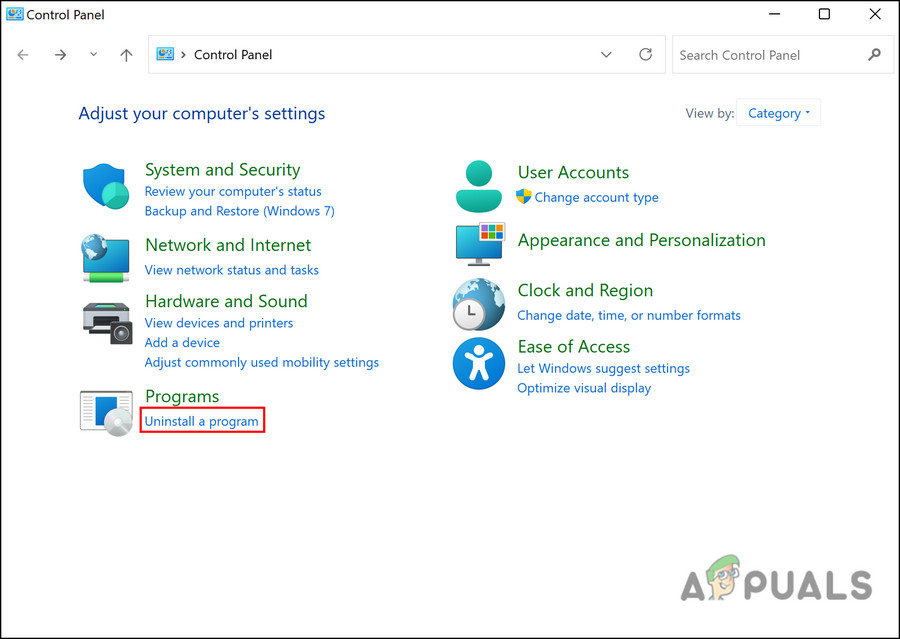
Uninstall a Program - In the Programs and Features window, locate the relevant application and right-click on it.
- Choose Uninstall from the context menu and wait for the program to uninstall. Once it does, try reinstalling it.
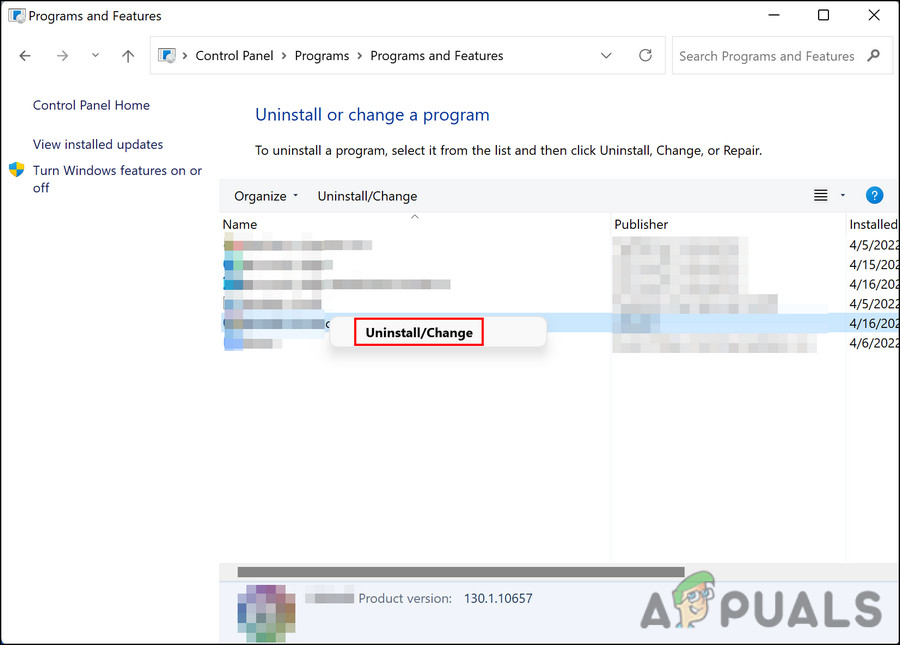
Right-click the program and select Uninstall/Change
Clean Install Windows
Finally, if none of the methods mentioned above has worked for you, then it is safe to say that the wacom_tablet.exe error is likely to be a complex one. In cases like these, the simpler troubleshooting methods will be of no use to you, and you will have to perform a clean install of your Windows.
During a clean installation of Windows 10, the computer hardware is erased and a fresh copy of the operating system is installed. If you are proceeding with this method, we recommend you create a backup of all your current data since a clean install will remove everything.





