How to Fix the ‘vgk.sys’ Error in Valorant or League of Legends?
When trying to play or launch Valorant or League of Legends, users frequently experience a Blue Screen of Death with the error ‘vgk.sys‘ failed. The ‘vgk.sys’ file is a driver component of Riot Games’ Vanguard anti-cheat software. The Blue Screen of Death (BSOD) often appears when starting the game or during gameplay. When Vanguard has issues, it triggers the vgk, leading to BSOD.
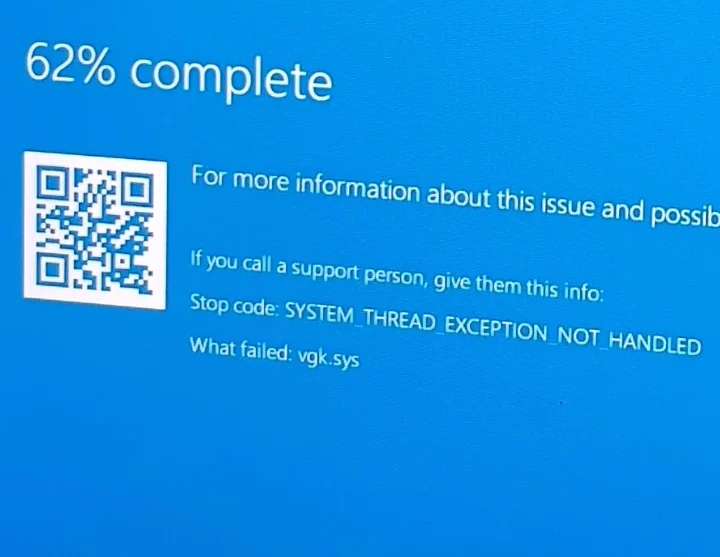
The error message related to these crashes often displays a code, “SYSTEM_THREAD_EXCEPTION_NOT_HANDLED.”. This indicates that the error handler did not catch an exception that a system thread generated.
Conflicts between Vanguard and other software or drivers on the system often trigger the vgk.sys blue screen. This issue is especially common with older drivers or other anti-cheat systems.
Other causes may include software corruption, problems with hardware, or mismatched configuration settings that interfere with the game’s functioning.
In this article, we’ll discuss methods for fixing this issue.
1. Disable Fast Startup
The Fast Startup feature in Windows allows your computer to start up more quickly, but occasionally it can prevent certain programs or drivers, such as Vanguard, from initializing properly. If Vanguard cannot initialize properly due to the rapid boot-up, turning off Fast Startup might give the system more time to load all services, solving the problem.
- Press Windows + R, type ‘powercfg.cpl‘, and push Enter.
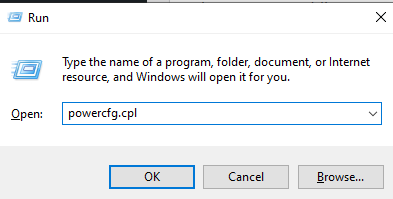
- Press the Choose what the power button does.
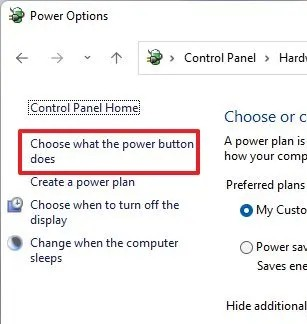
- Hit the Change settings that are currently unavailable.
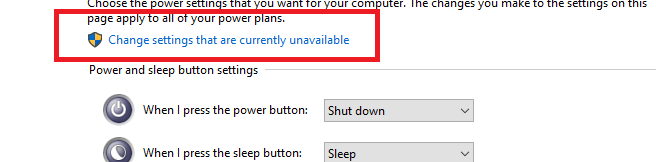
- Unmark the ‘Turn on fast startup‘ option under Shutdown settings.
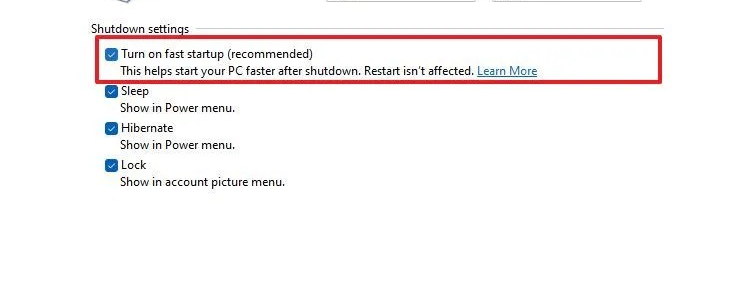
- Click on Save Changes.
- Restart your computer.
2. Reinstall Vanguard
If Vanguard files are corrupted, this could lead to the ‘vgk.sys’ error in Valorant or League of Legends. Reinstalling this essential component results in the removal of problematic files and the installation of fresh, undamaged ones.
- Press Windows + R, type ‘appwiz.cpl’, and push Enter.
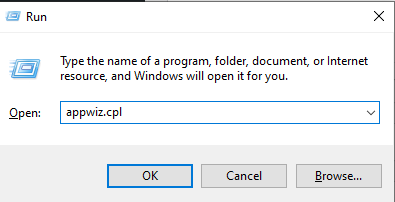
- Pick Riot Vanguard, then click the Uninstall option.
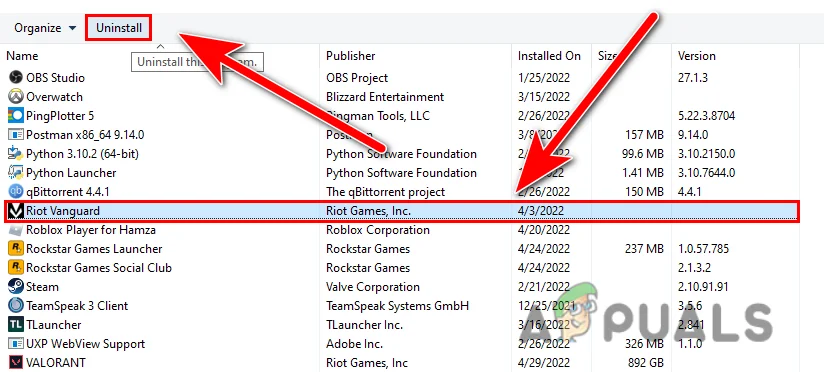
- Open Valorant or League, and it should start installing Vanguard automatically.
- When finished, restart your computer.
3. Disable Virtualization-based Security
While virtualization-based security is great for safeguarding your system, it can sometimes decrease the performance. Turning off this feature can improve system efficacy and give up to a 25% boost in performance. Some players have reported that this tweak resolved the issue, so it may help fix the vgk.sys error you’re facing.
- Open the Search menu, type cmd, and open the Command Prompt as an Administrator.
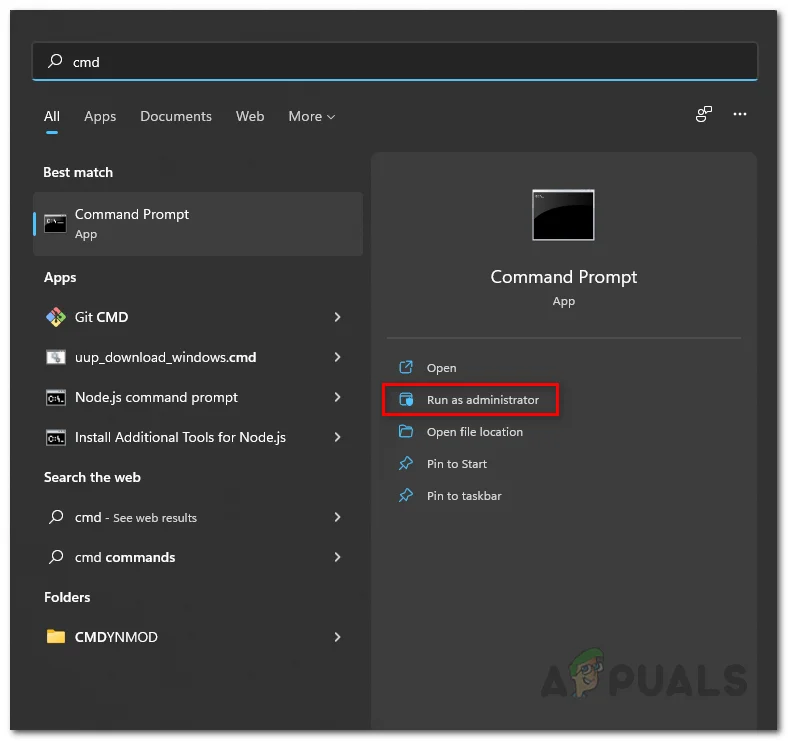
- Type the following command:
bcdedit /set hypervisorlaunchtype off
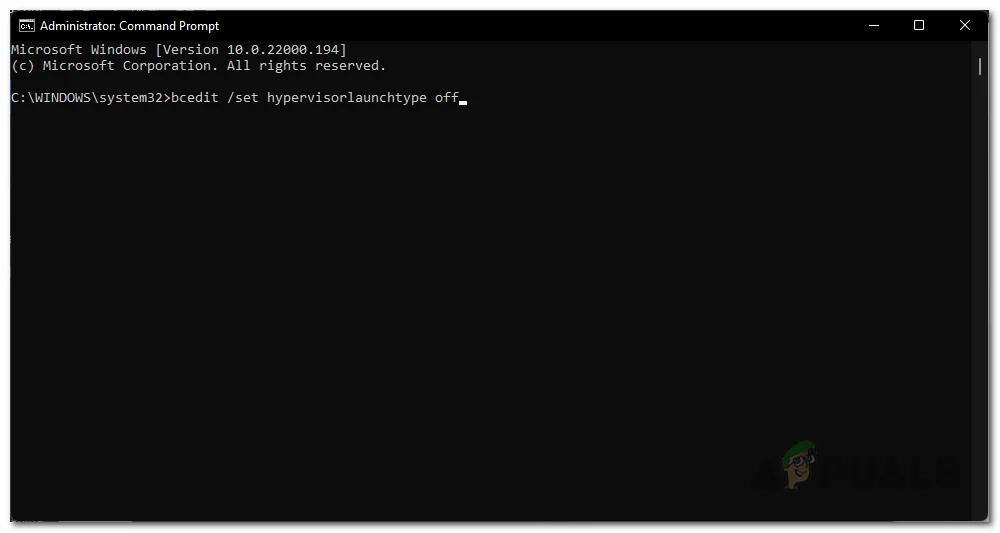
- When finished, restart your computer.
You can also read our article on different methods of disabling VBS here.
4. Reinstall Valorant or League of Legends
From time to time, game files might get corrupted. This could be due to things like system crashes, disk errors, or unfinished updates. So we suggest reinstalling Valorant or League of Legends (if applicable) if the earlier solutions haven’t worked for you.
5. Clean Install Windows
If none of the solutions above help, you might need to reinstall Windows. This will remove all the unnecessary software that could be causing problems and install a clean version of Windows free of any third-party apps.
Read our detailed article on How to Clean Install Windows.





