What are desktop.ini files and how to hide them?
Desktop.ini files are small text files that contain settings and information about a folder. These files are used by the Windows operating system to customize the appearance and behavior of folders and can be used to apply the same settings to multiple folders.
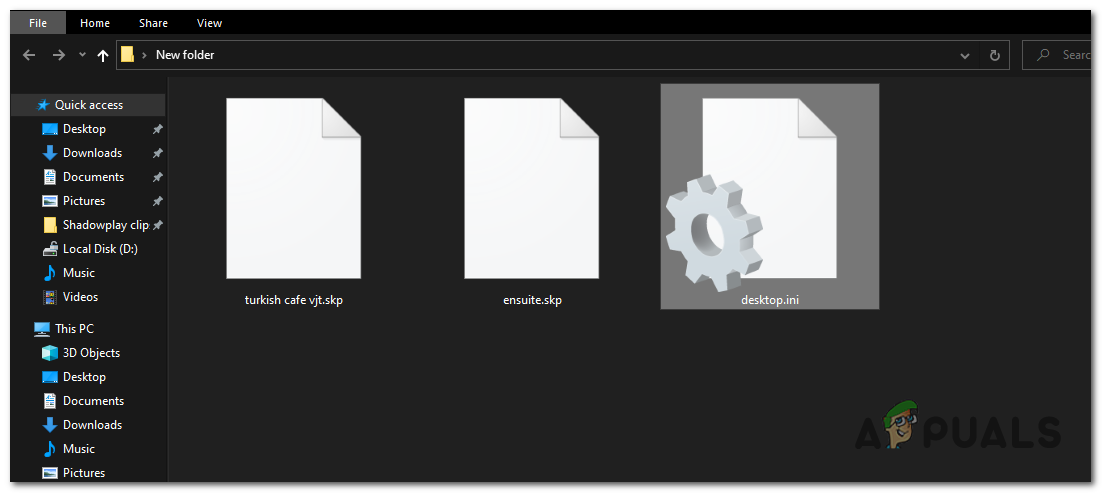
For example, if you have a group of folders that you want to have the same icon and name, you can create a desktop.ini file that contains these settings, which can then be applied to all the folders at once.
Role of Desktop.ini files in Customizing Folder Appearance and Behavior
The role of desktop.ini files is to allow users to customize the appearance and behavior of a folder to make it more visually appealing, easier to identify, and more organized.
For example, you can set a custom icon to help distinguish a folder from others, or you can assign a custom name to make it more descriptive and easier to find. These files can be used to apply the same settings to multiple folders at once, making it easier to maintain consistency and organization across your files and folders.
Location and Visibility of desktop.ini Files
These files are typically located in the root directory of a folder and are hidden by default. This means they are not visible unless you have enabled the option to show hidden files and folders in Windows File Explorer settings. If you open a folder that has a desktop.ini file in it, you will see a small text file icon next to the folder icon.
How can I hide desktop.ini files?
To hide desktop.ini files in Windows File Explorer, you need to disable the option to show hidden files and folders. Here’s how to do it:
- Open Windows File Explorer.
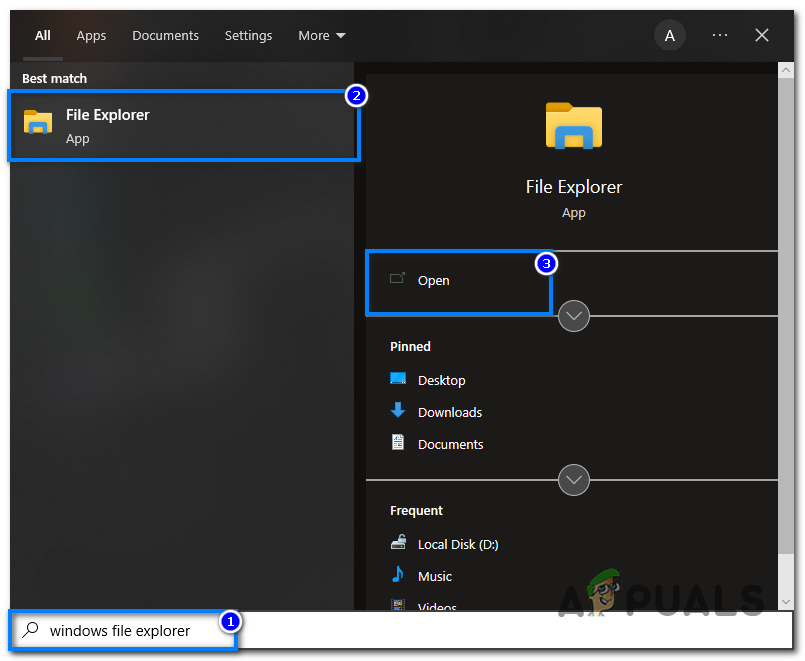
Open Windows File Explorer. - Click on the ‘View‘ tab at the top left of the File Explorer.
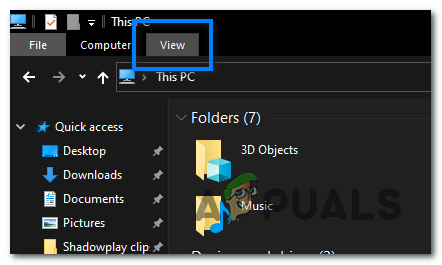
Click on the View tab on the top left of the File Explorer. - In the Show/hide section, uncheck the Hidden items option.
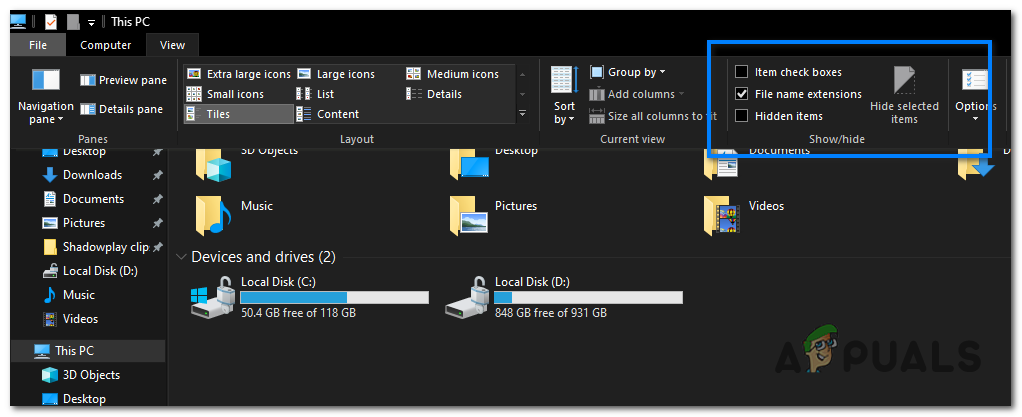
In the Show/hide section, check or uncheck the Hidden items option. - The desktop.ini files will now be visible or hidden, depending on your settings.
Should You Delete Desktop.ini Files?
Even though you can delete desktop.ini files, I wouldn’t advise it unless you know what you are doing. Deleting a desktop.ini file can remove the custom settings that were applied to a folder, which can cause the folder to appear differently or not work as intended. It is better to edit these files rather than delete them if you want to remove the custom settings from a folder.
In conclusion, these files can be useful tools for customizing the appearance and behavior of folders in Windows. They allow you to set custom icons, names, and a few other settings that make your folders more visually appealing, easier to identify, and better organized.





