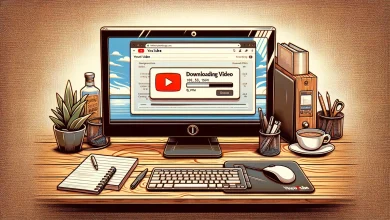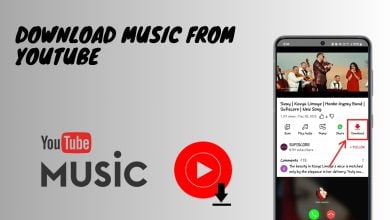FIX: Unable to Turn off ‘Restricted Mode is enabled by your Network Administrator’ In YouTube
Restricted mode prevents users from accessing sensitive or disturbing content on Youtube but the users have the option to turn off that option if they like. Sometimes, the users are unable to change these settings and there can be a number of reasons behind this.

For example, the DNS settings on your routers might be causing this, your network administrator might have this enabled at their end or if you installed a new add-on in your browser then it might be causing to force these settings and thus preventing the user to change this option. You can try the below solutions and see which one of these works for you but before you proceed make sure to check with your Internet Service Provider or Network Administrator if they have enabled the Restricted mode for you. You can also try clearing your browser cache and cookies.
Method 1: Disable your Add-ons
Many users have a number of add-ons installed on their browsers and it is possible that one of these Add-ons is the cause of this problem. In this method, we will try to find out if there is an add-on that is controlling the settings on your browser and if so then we will disable that add-on.
- Open your browser and go to the Main menu and click Add-Ons (if you are using chrome it is called Extensions)
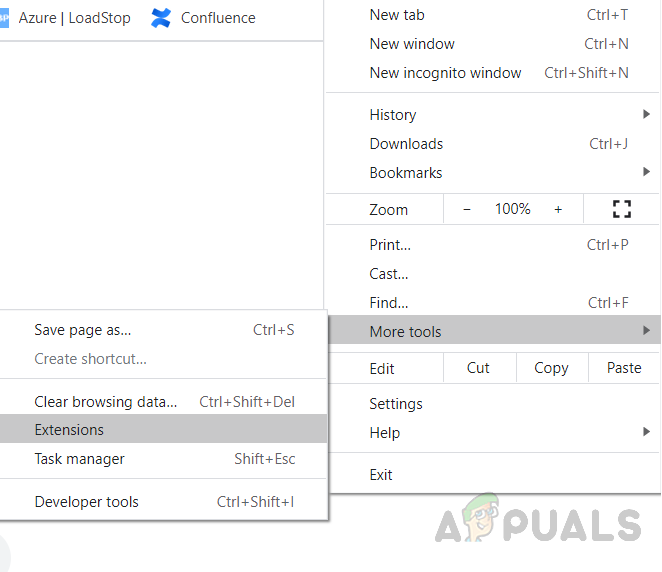
Go to Extensions page in Chrome - Disable the add-ons one by one and refresh the Youtube page each time you disable the add-on and see if disabling any of those allows you to change the Restricted Mode Settings
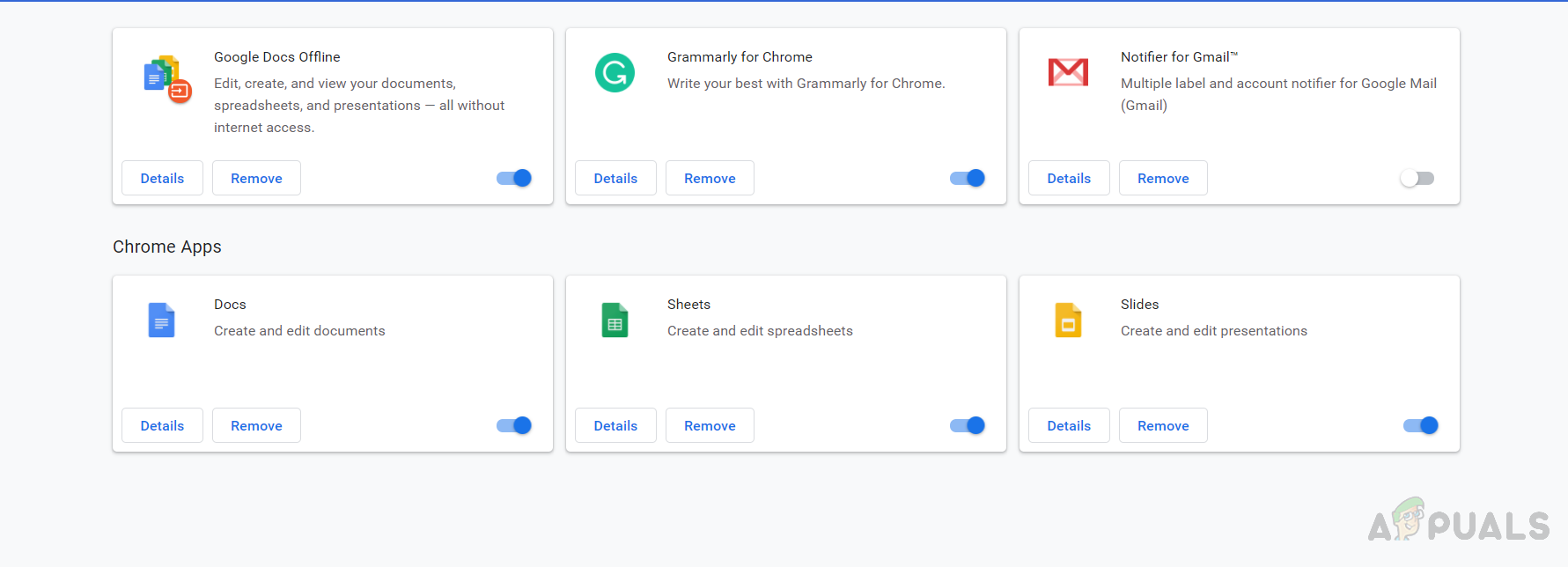
Disable the Addons one by one - If you have an anti-virus extension you might need to disable that first because that usually is the culprit.
Method 2: Disable the Web Filtering in Your Security Application
If you have any Security Application or Antivirus Software installed on your computer then you need to check if it has any feature as web filtering because all the Traffic from the Internet including Youtube will then be filtered through the application which will not allow the sensitive content to pass through.
- Open your security application, in this case, it is Forticlient, and go to the Web Filter options
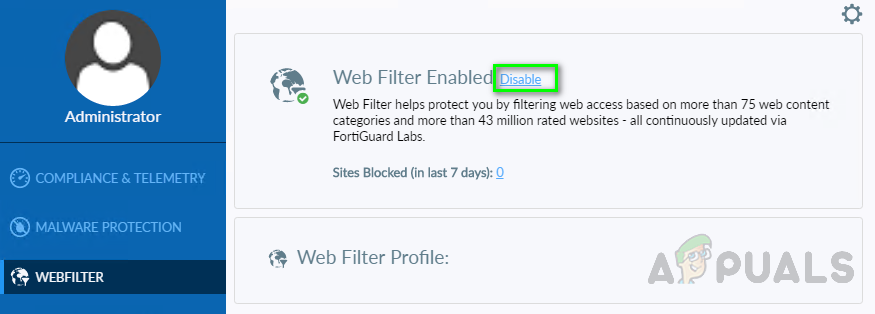
Go to Web Filter Options - There you will see the option Enabled by default, click on the Disable link to disable it, and now refresh the youtube page and see if that works.
- Or if you do not see any Web Filtering option on the Security Application then you can just disable the whole application and then see if that works.