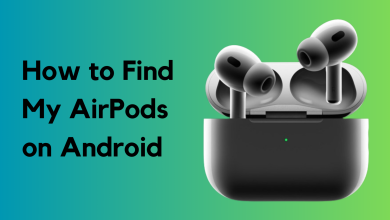Fix: Unable to Open Projects on GarageBand in Mac
If you are unfamiliar with GarageBand, it’s software in Mac OS (and iOS) used for music production. It comes equipped with countless features including a comprehensive sound library and presets for different instruments. It also makes it easier for artists to create, record, and share their music. This is the reason for its popularity lately among the music creator’s community.
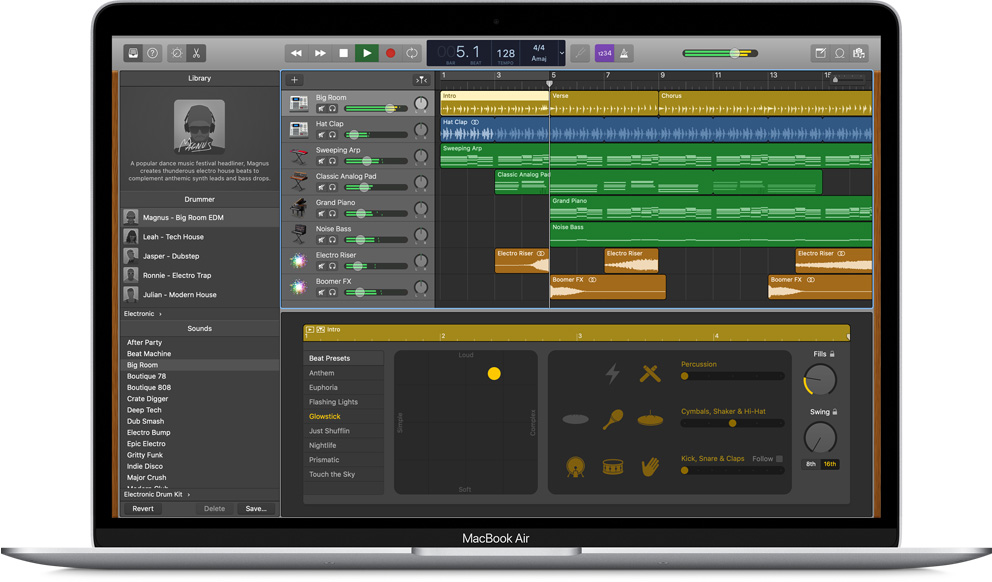
However, a lot of users, especially Mac users have lately reported this issue that GarageBand won’t let them open or playback their projects. The issue also appears on iPhone where some users aren’t able to open the content that they created on GarageBand Mac. Let’s look at some of the possible causes of this issue.
Causes
- Outdated Software – Your GarageBand application might not be up to date which results in this issue.
- Custom Preferences – Custom GarageBand preferences might be interfering with your project files, presets, or patches.
- Incompatible External Interfaces – There is a possibility that an external audio interface might be incompatible or malfunctioning due to which GarageBand is behaving unexpectedly.
- Corrupt Project – Your GarageBand project might be corrupt due to which your project is unable to open.
Let’s now look at some of the potential solutions which can help you solve this issue.
Update Your GarageBand Application
This is an obvious step that might solve your issue. In case you haven’t updated your GarageBand app to the latest version then we highly recommend you do it so by following the steps below:
- You need to open Apple App Store to update GarageBand.
- Click the Apple icon on the top menu bar.
- Then click the App Store option.
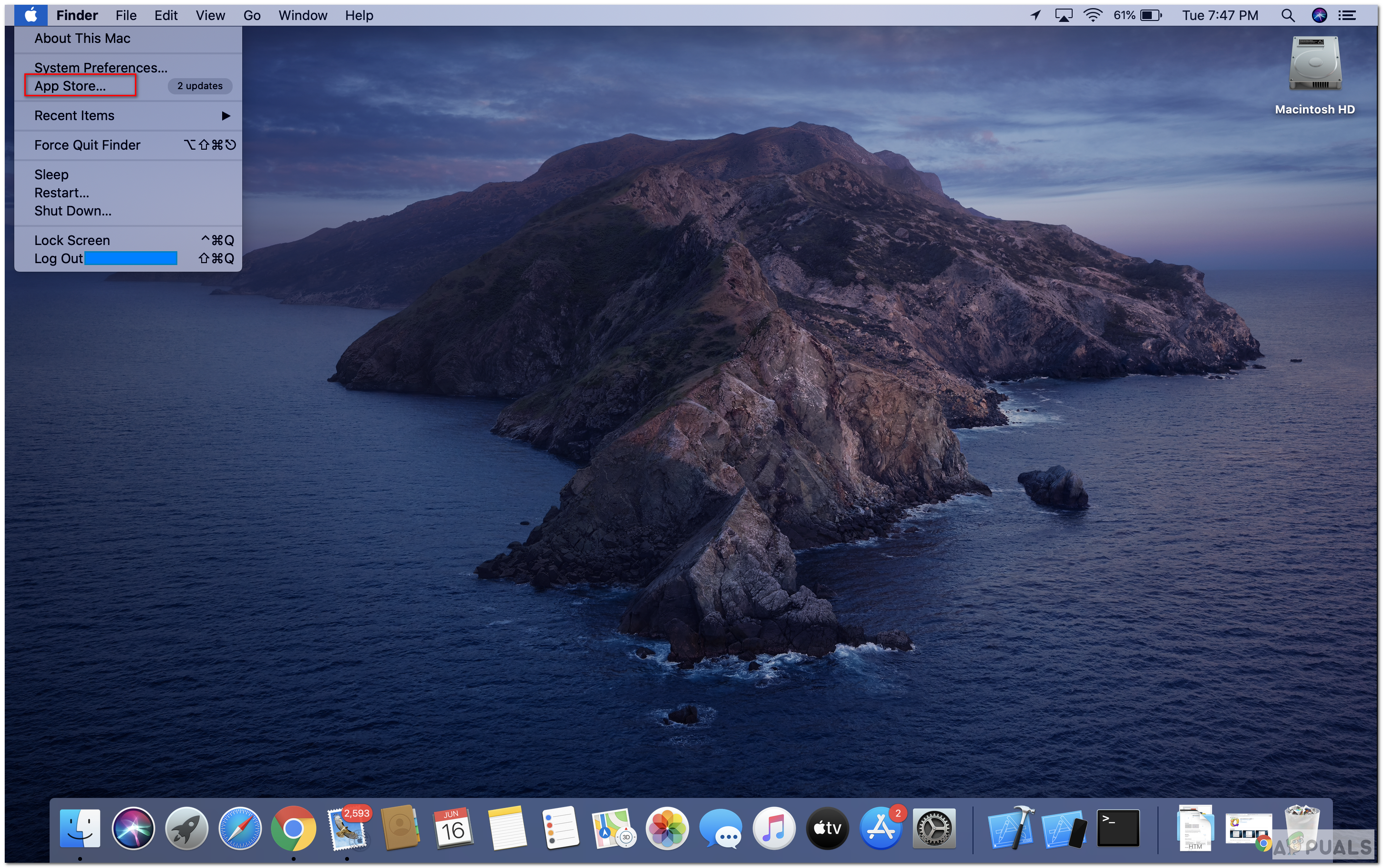
App Store - In the App Store, select the Updates option from the left Tool Bar. If an update is available for GarageBand then it will be shown there.

Updates - Click the Update button to install the update.
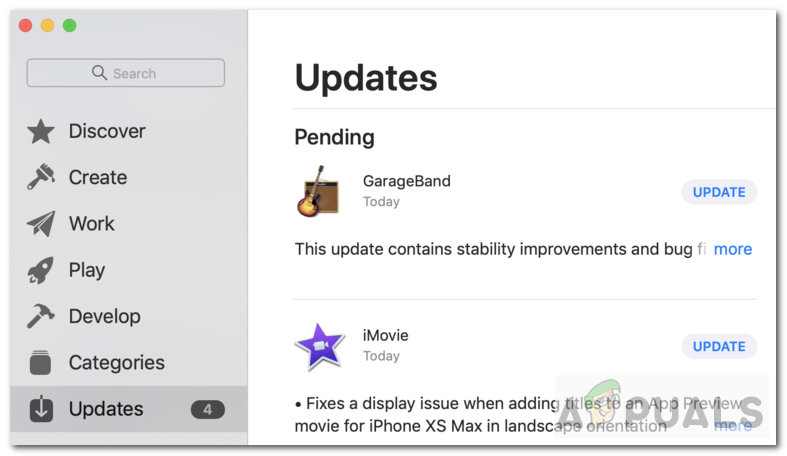
Update GarageBand
If there was no update or the update did not resolve your issue then move onto the methods below.
Create a New Project
There may be a possibility that the project you are trying to open is either corrupt or damaged. In such cases, you can always try creating a new project to see if the issue is true with your project or something else is causing it.
- Create a new project by opening your GarageBand application.
- Click New Project.
- Now double click Empty Project.
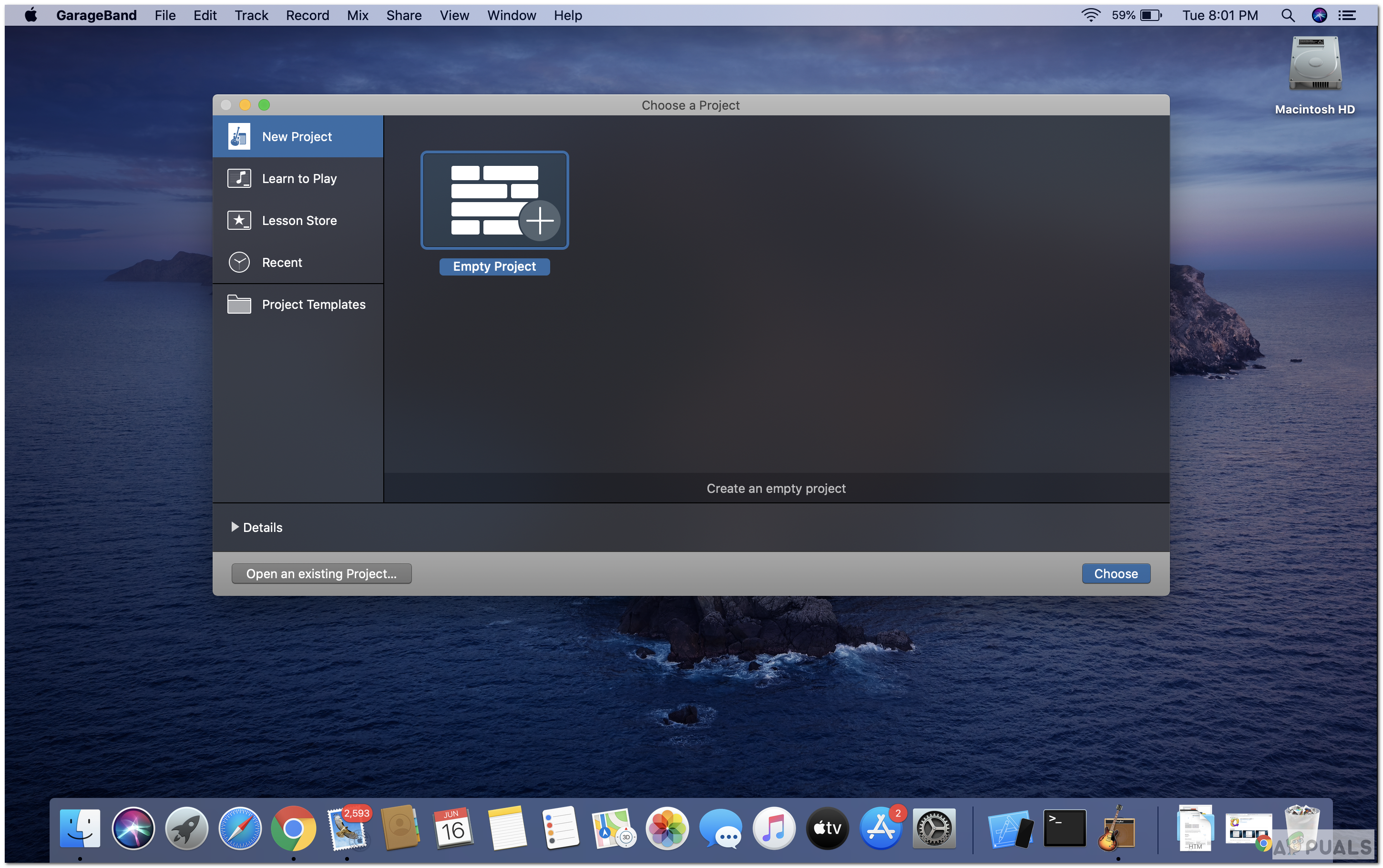
Empty Project - Add some Audio or Plugin/connect an instrument. Then click Create.
- Try tweaking your project a bit.
- Afterward, Save and reopen the project.
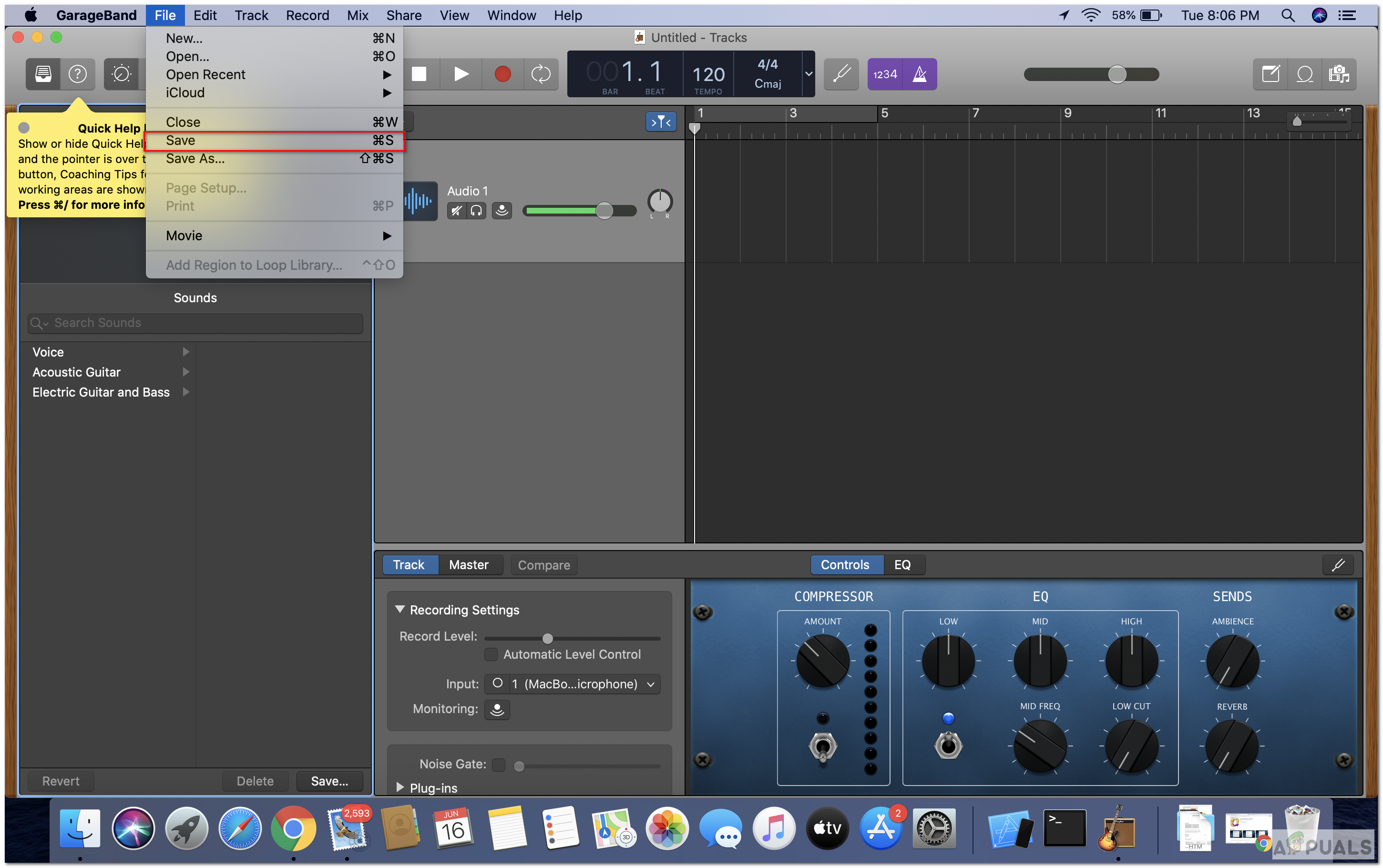
Save - If it successfully opened then the issue is resolved and the issue was actually with your previous project.
If the new project is not opening then proceed below to the next method.
Reset GarageBand preferences
Another possible fix might be to just reset your preferences. Before resetting, it’s better to note down any custom setting which you had applied. You can reapply that setting later after you are done with the reset.
- To reset, first close/quit GarageBand.
- Now click the Search icon in the top bar.
- Write Terminal and click the Terminal option.
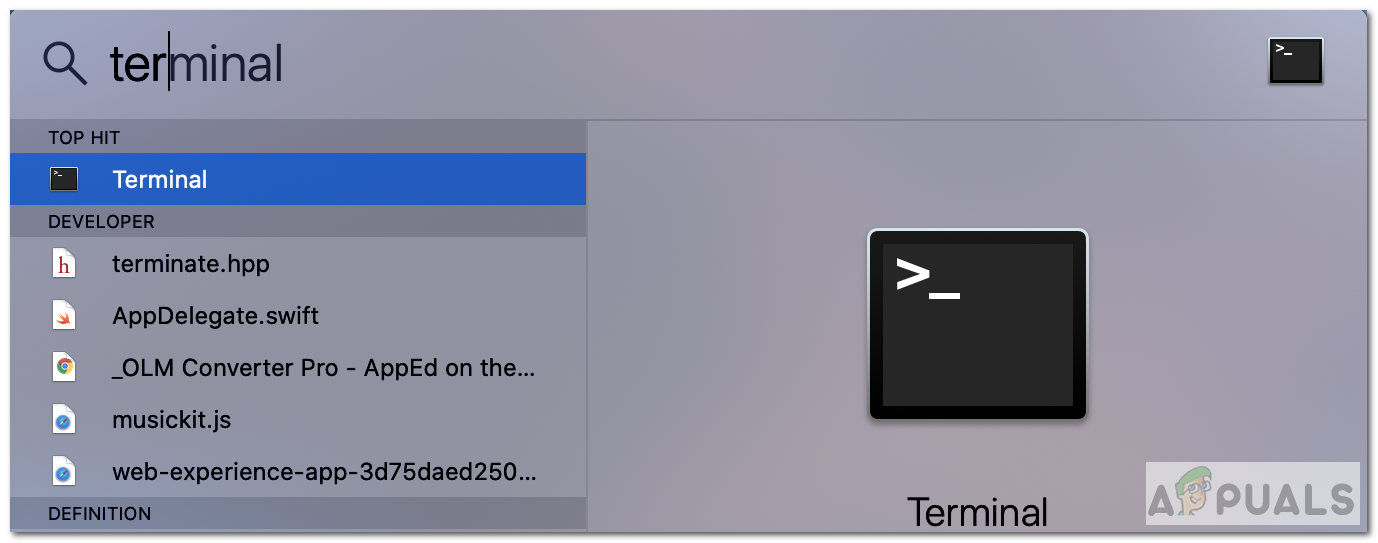
Terminal - When the terminal is open write the following command on it and press Enter/Return:
defaults delete com.apple.garageband10
- If you recently updated your GarageBand Application, then run this command too:
defaults delete com.apple.garageband
- Finally, restart your computer and check if the issue still exists.
Check Externally Connected Audio Interface
Many people connect and sync the External Audio Interface to GarageBand and further connect the Microphone to the Audio Interface. In normal usage, it should not result in any issues but it in some cases it can cause discrepancies with GarageBand. So we can do a test to see if an Audio Interface is causing this issue.
- First, you will need to disconnect your Audio Interface from your Mac.
- Now open the GarageBand app.
- Choose Preferences from the GarageBand option in the toolbar. If the option is disabled, create an empty project and then choose Preferences.
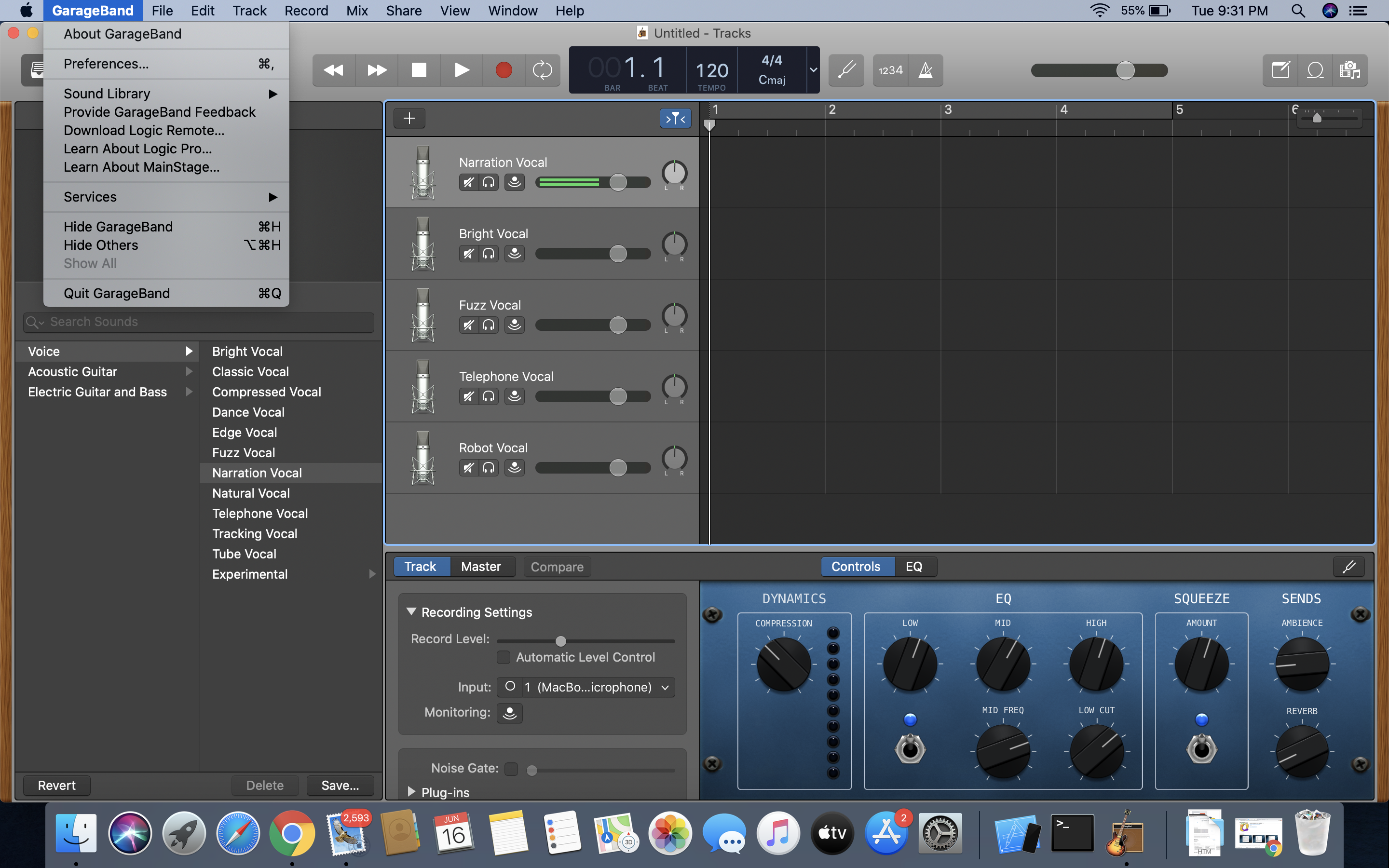
Preferences - Then select option Audio/MIDI.
- Next, from the Output Device menu, choose the default Output device like ‘MacBook Pro Speakers’ in our case.
- Also, from the Input Device menu, choose the default Input device like ‘MacBook Pro Microphone’. It would display something like this:
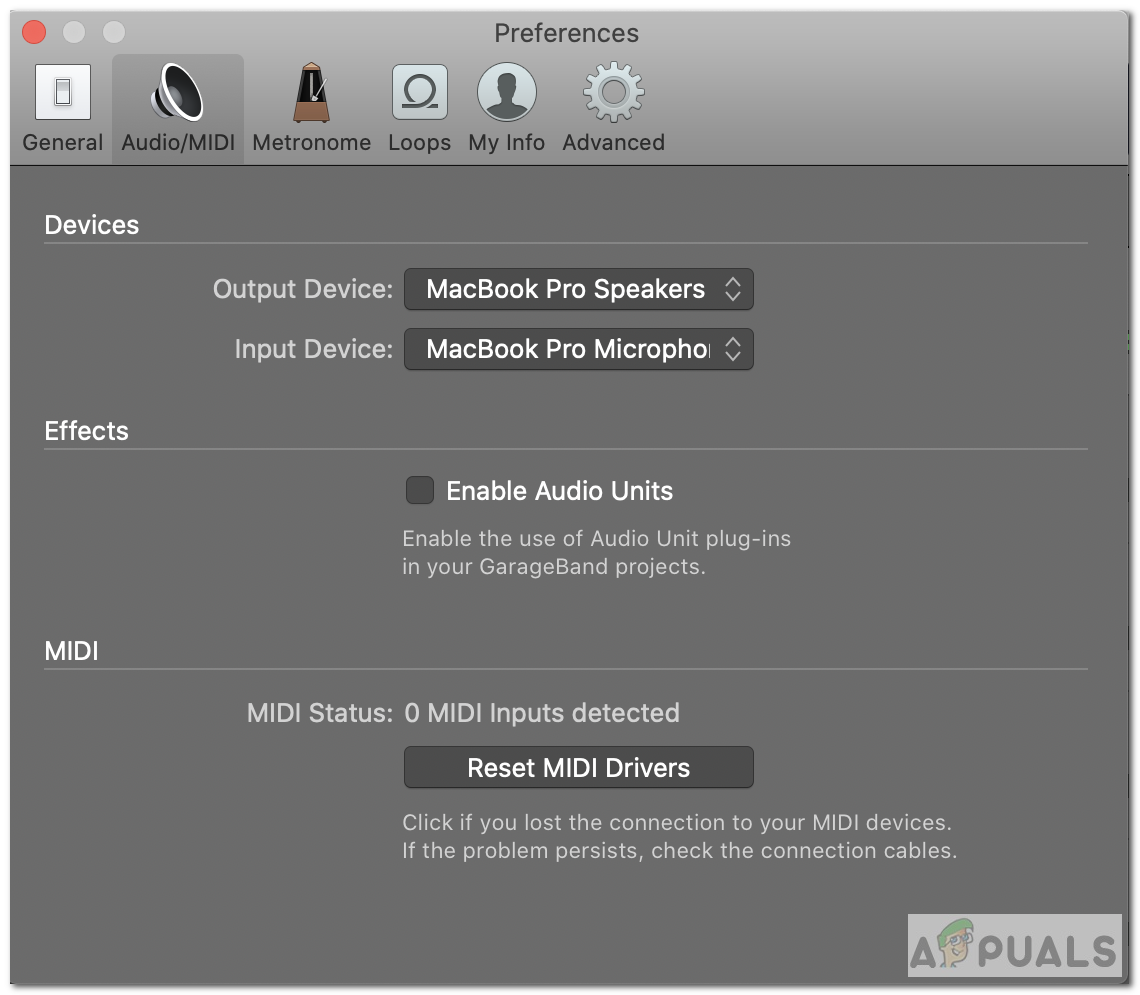
Input and Output Device - Lastly, open the project which was not opened before. If it opens successfully then there is some issue with your Audio Interface.
If this did not resolve your issue or you aren’t using an external audio interface, then you could also try disabling Audio Units-Plugins from Preferences. See if that resolves the issue. If not, then move to the last method.
Reinstall GarageBand Application
After trying all the possible solutions, if you are still experiencing the same issue then reinstalling the app might resolve the issue. Follow the steps below to reinstall the app.
- Click the Finder.
- Choose Applications from the vertical toolbar.
- Find GarageBand application.
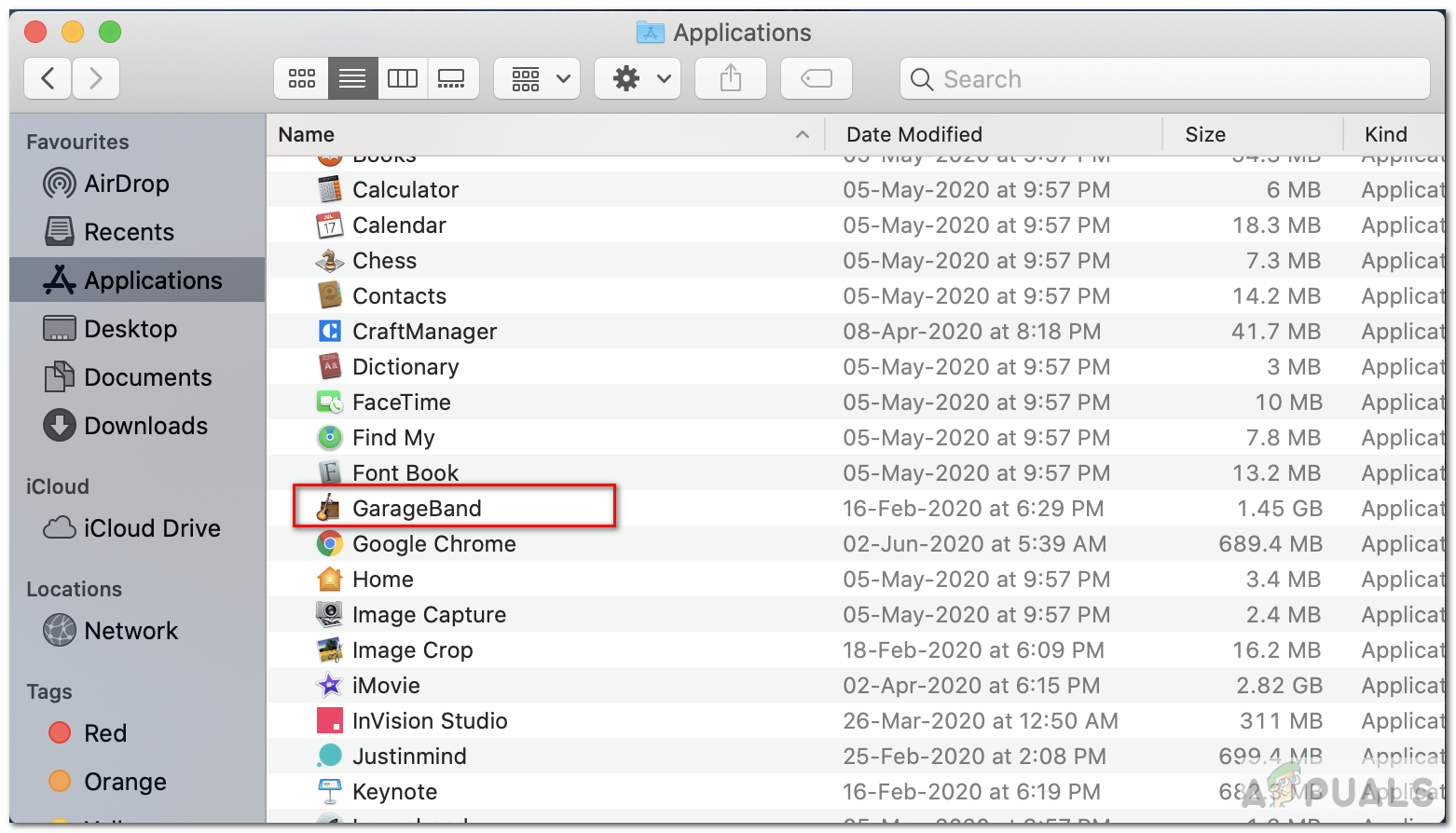
Find GarageBand - Press ‘ctrl’ and then click Move to Bin.
- Now after successful deletion, open App Store and Choose your Profile name/icon from the toolbar.
- Find GarageBand from the list of applications.
- Click Install to download the app.
- Run the app once it’s downloaded and check if the issue persists.
If your issue is still not resolved then you can follow this link and contact support.