Fix: “Unable to find the Ubisoft Launcher” Opening Games
When playing games on Ubisoft, you can come across the “Unable to find the Ubisoft Game Launcher, please re-install Unity” error message. This error is mainly caused by a corrupted Connect Cache that prevents the program from launching and thus prompts the error. This guide shows you how to fix the unable to find the Ubisoft Game Launcher error.
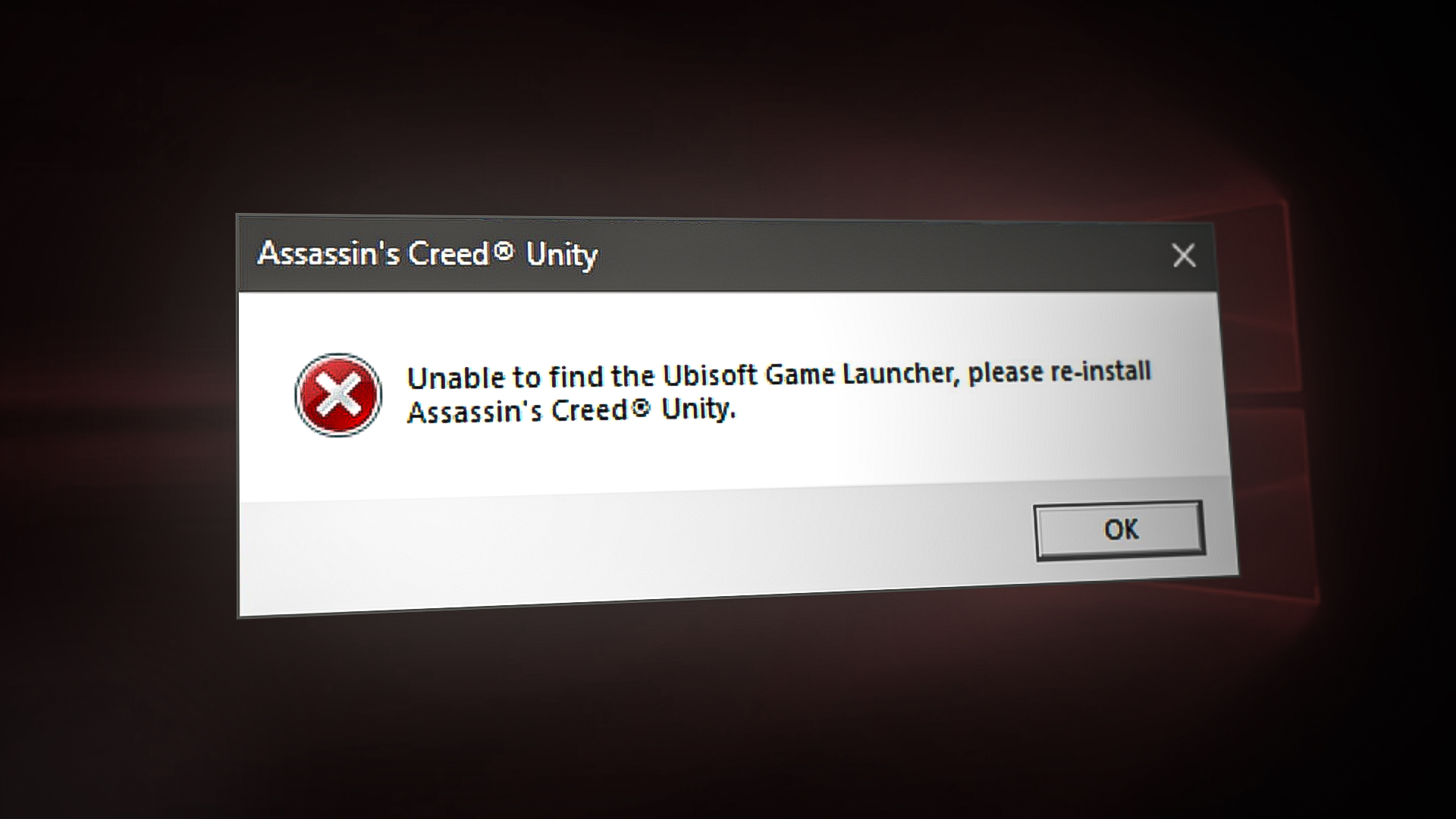
1. Run Ubisoft as an Administrator
Not having administrative permission to perform certain actions will prompt this error. Running Ubisoft as an administrator will provide you with additional administrative permissions. Therefore, make sure you run the launcher as an administrator before trying other methods. You can run Ubisoft as an administrator under:
- Open the File Explorer by pressing the Win + E keys together.
- Copy and paste the following path into the file explorer:
C:\Program Files (x86)\Ubisoft\Ubisoft Game Launcher\
- Find the UbisoftGameLuncher.exe file.
- Right-click on it, and select the properties option.
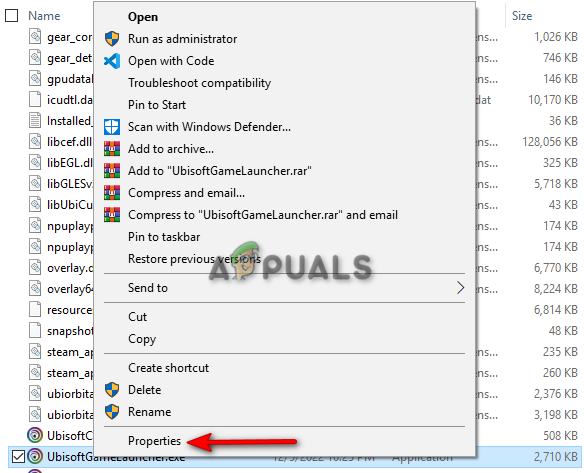
Opening Ubisoft Launcher’s properties - Open the Compatability tab.
- Check the “Run this program in compatibility mode” and “Run this program as an administrator” options.
- Click on Apply and OK to make the necessary changes.
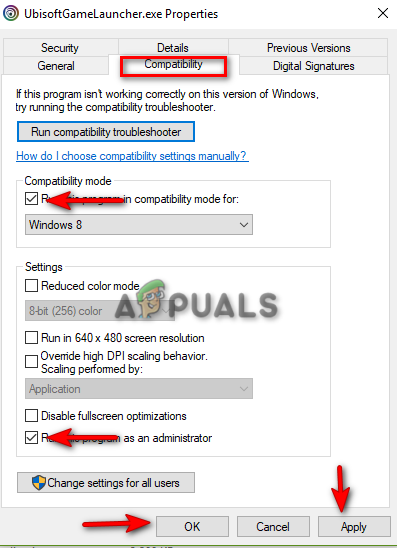
Running Program as an administrator
2. Verify the Integrity of Game Files
Having an incomplete file installation leads to the launcher prompting the error message when you run a game. Therefore, make sure that you verify the integrity of the game files on the launcher. Below we have listed the steps to Verify the Integrity of the Game files.
- Open the Ubisoft Connect launcher.
- Go to the games library by clicking on the “Games” tab at the top of the screen next to News.
- Navigate to Properties > Local Files > Verify Files.
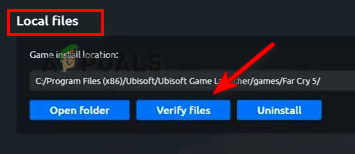
Verifying the integrity of the game files - After the files are verified, relaunch the launcher.
3. Clear Game Installer Cache
A corrupted cache causes temporary issues with the game installer. This prevents the launcher from working properly. Therefore, make sure that you have deleted the Ubisoft game installer cache before launching the game. You can clear the game installer cache by following these steps:
- Open the Ubisoft Launcher and click on the tab in the top left corner.
- Now navigate to Settings > Downloads.
- Click on the “Delete all game installer” option.
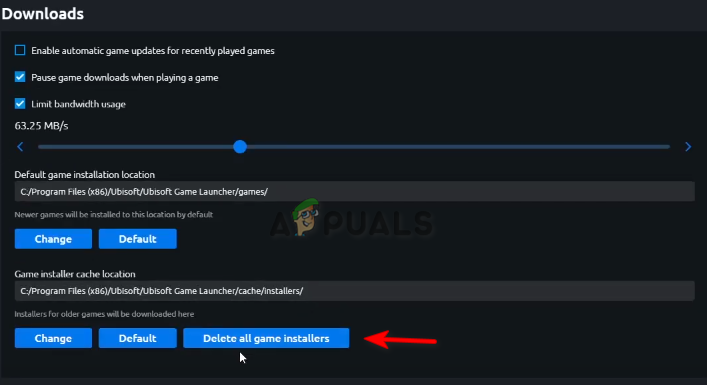
Deleting all game installers
- Right-click on the Windows Start Icon and select the “Task Manager” option.
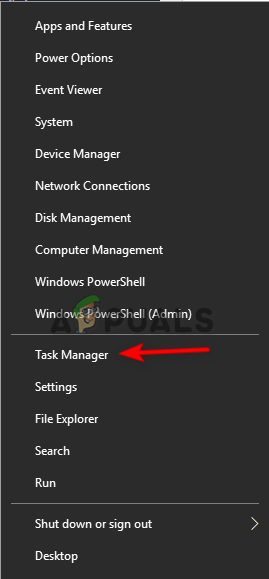
Opening Task Manager - Open the Processes tab.
- Click on the Ubisoft Launcher.
- End the task by clicking on the “End Task” button at the bottom right corner.
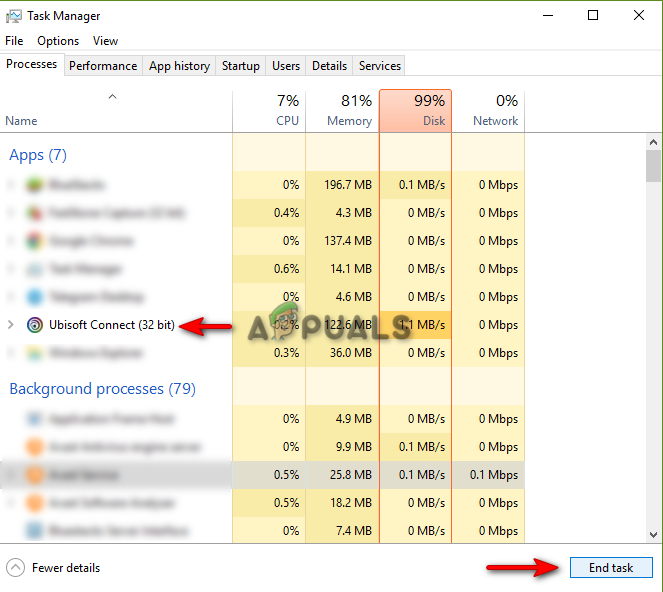
Closing Ubisoft Connect - Open the File Explorer by pressing the Win + E keys together.
- Copy and past the following path in the file explorer:
C:\Program Files (x86)\Ubisoft\Ubisoft Game Launcher\
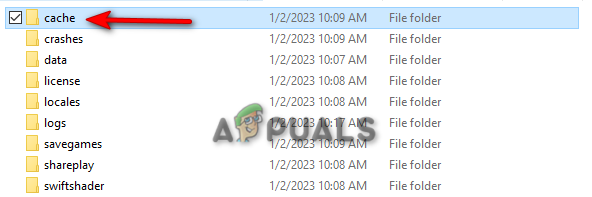
Cache Folder - Rename the cache folder as “cache_backup” and then relaunch Ubisoft Connect to create an empty cache folder.
4. Reinstall the Game in Fault
If the error still persists, and you still receive the error message, then you must reinstall the game at fault (For example Assassin’s Creed). below are the instructions to removing the game from Ubisoft:
- Open the Ubisoft Launcher.
- Click on the Games tab at the top to open the gaming library.
- Navigate to Properties > Local Files > Uninstall.
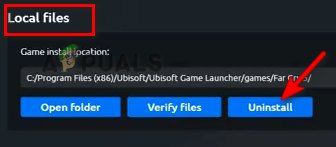
Uninstalling the game - Relaunch the launcher after a couple of seconds.
- Search for the game in the search bar, and reinstall it by clicking the Install option.
5. Reinstall the Ubisoft Connect Launcher
If the error still persists, you must re-install the Ubisoft launcher as a last resort. You can reinstall the Ubisoft Connect Launcher by following these steps:
- Go to the official Ubisoft Connect Website.
- Download the latest launcher by clicking on the “Download for PC” option
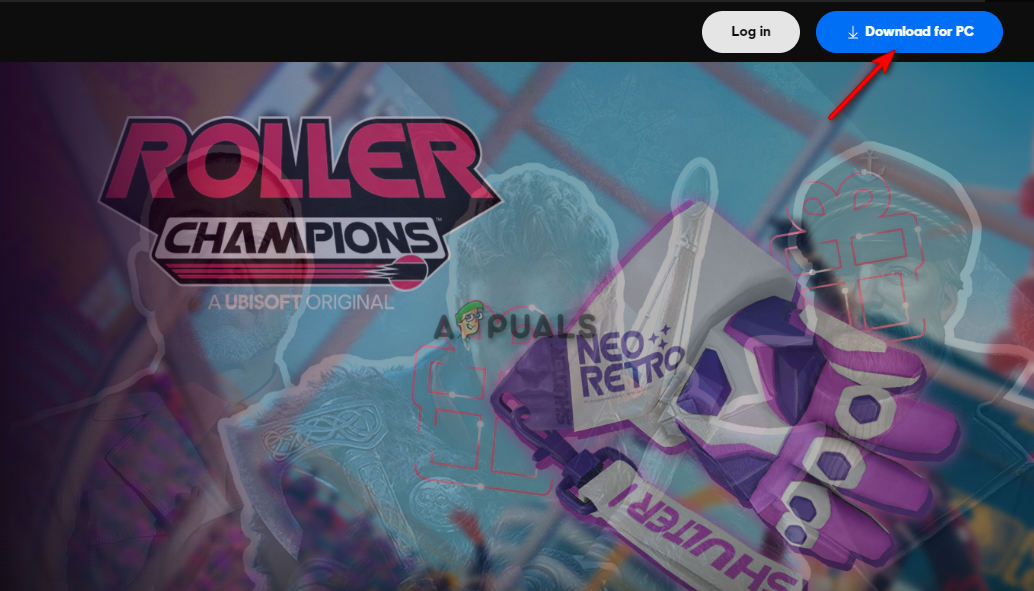
Downloading Ubisoft Connect - Click on the three dots of the browser and open the “Downloads” page.
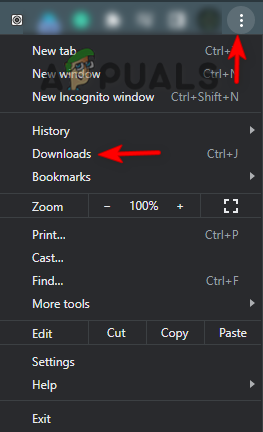
Opening the Downloads tab - Locate the file by clicking on the “Show in Folder” option.

Opening File Directory - Double-Click on the launcher and select “Yes” on the User Account Control prompt.
- Select the Installer Language and click OK.
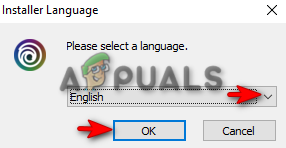
Selecting Ubisoft Installer Language - Accept the terms and conditions by clicking on the “I Accept” option below.
- Select the file directory where you prefer to install the launcher.
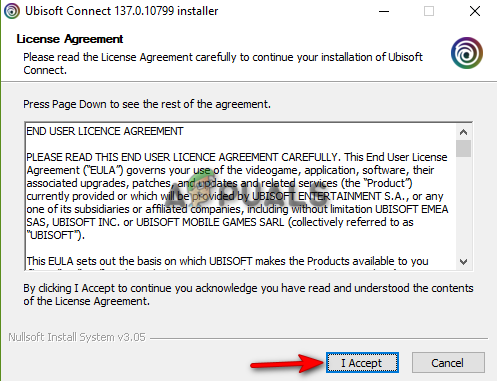
Accepting Ubisoft License Agreement - Run the Ubisoft Connect Launcher by checking the “Run Ubisoft Connect” box and clicking Finish.
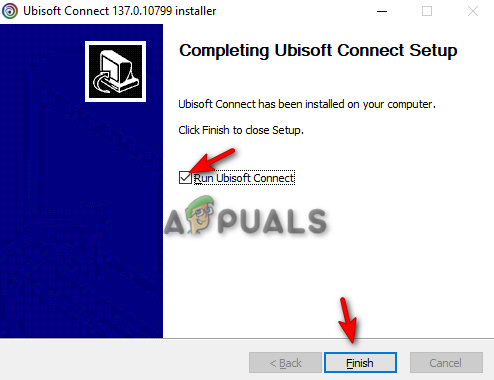
Launching Ubisoft Connect





