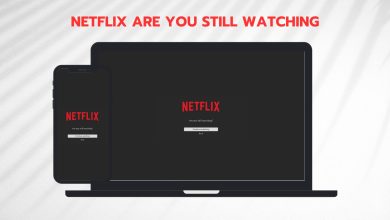How to Fix Netflix Error U7361-1254-8007000E?
Some Windows 10 users are reporting that whenever they try to steam something from Netflix they end up seeing the U7361-1254-8007000E error. As it turns out, the issue seems to be exclusive on the UWP (Universal Windows Platform) version of Netflix.
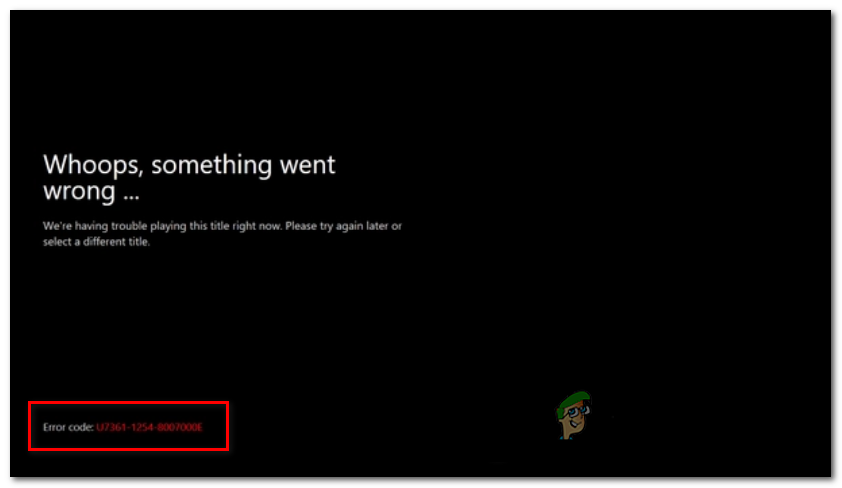
As it turns out, this particular issue is mostly reported to occur due to a series of temporary files that are preventing the UWP app from working normally (most commonly reported after the installation of a new Windows Update). In this case, you should be able to fix the issue simply by restarting your computer.
However, you might end up seeing the U7361-1254-8007000E error due to the fact that you’re not running the latest Windows 10 build available. Since the Netflix app, uses the latest version of UWP, you need to install every pending Windows update on Windows 10 in order to get the issue resolved.
Restarting your computer
Before trying anything else, you should start this troubleshooting quest by restarting your computer and seeing if the issue still occurs once the next startup sequence is complete. As it turns out, this operation will end up clearing most issues facilitated by temporary files that might end up causing the U7361-1254-8007000E error.
Once the next startup is complete, open the UWP version of Netflix and attempt to stream a title once again.
In case the same issue is still persisting, move down to the next potential fix below.
Installing every pending Windows Update
As it turns out, this particular issue can also appear in situations where you don’t have the latest build of Windows 10. Over the course of 2020, Microsoft released several Windows 10 updates aimed at making UWP applications more secure and more memory efficient – Netflix UWP is one of the applications that benefited from these updates.
But the reverse side of the medal is that, unless you update to the latest build, the Netflix app will refuse to play any content that is not downloaded locally. If this scenario is applicable, you should be able to fix the issue by installing every Windows Update until you bring your Windows 10 build up to date.
Here’s a quick step by step on updating Windows 10 with the latest pending updates available:
- Press Windows key + R to open up a Run dialog box. Next, type ‘ms-settings:windowsupdate’ and press Enter to open up the Windows Update tab of the Settings app.

Opening the Windows Update screen - Once you’re inside the Windows Update screen, move down to the right-hand section and click on the Check for updates button.

Check For Updates in Windows Update - Ensure that you’re installing every Windows update (including security and cumulative updates), not just the ones labeled as Important.
- In case the scan reveals that a new update is available, click on Download.
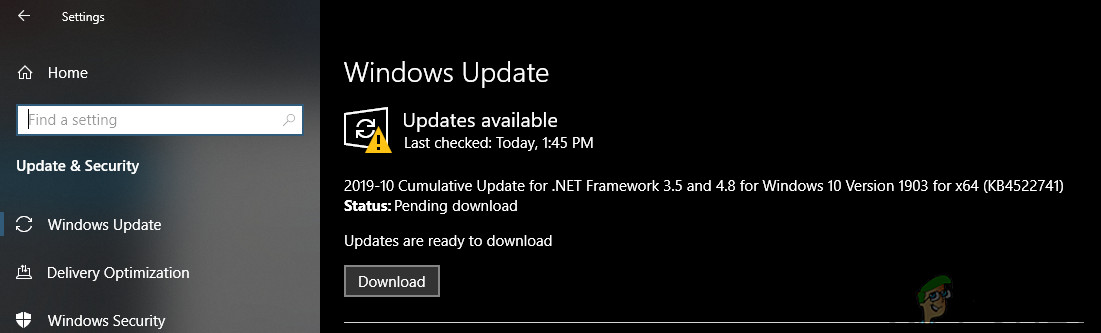
Checking for Windows Updates Note: The update that the Netflix app needs are located in a cumulative update.
- In case you have a lot of pending Windows updates, it’s very likely that you will be prompted to restart long before every update is installed. If this happens, do so but make sure to return at the same Windows Update screen once the next startup is complete in order to install every pending Windows update.
- Once you manage to update your Windows 10 build to the latest version, perform a final restart and launch the Netflix UWP app at the next system startup to see if the same issue is still occurring.