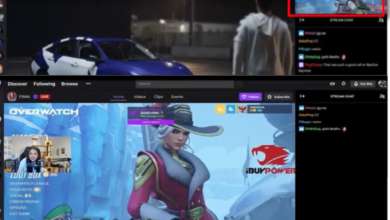How to Fix Twitch Error Code 0495BA16
The Twitch Error Code 0495BA16 typically occurs when users attempt to sign in with their previously created account or when trying to return to the home screen. This problem is reported to occur on PC, Xbox One, and Playstation 4.
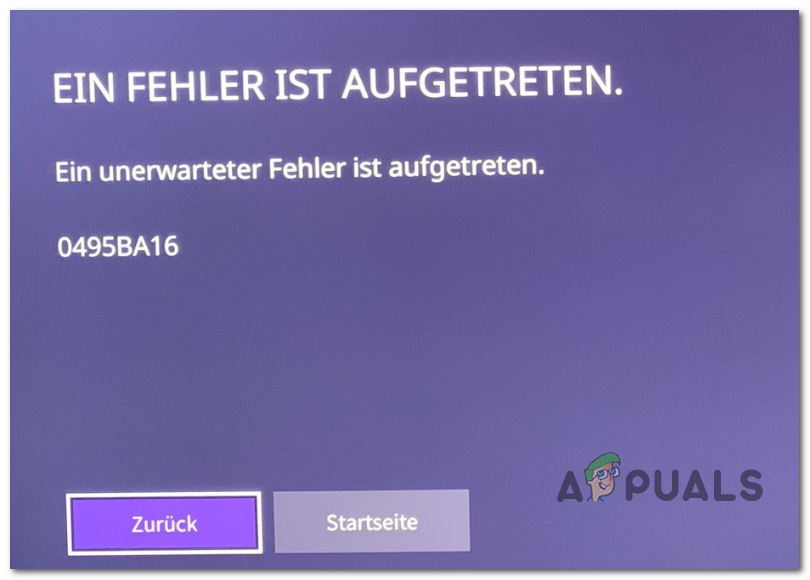
After investigation this issue, it turns out there are several different causes that might be causing this particular error code:
- Underling Server issue – It’s possible that you’re seeing this error code due to a server issue (triggered by an outage or a maintenance period). If this scenario is applicable, the only thing you can do is confirm that there’s indeed a server issue and wait for the developers to resolve the issue.
- Corrupted credential data – As it turns out, you might also see this error due to some inconsistent data belonging to the Twitch account that is currently connected (partially). In this case, you can resolve the issue by clearing the credential data leftover from your console or PC.
- PS4 Login Glitch – If you’re seeing this error on Ps4 or PS4 Pro, it’s likely that you have this problem due to a glitch that is still not resolved on PS4. Fortunately, you can go around this issue without uninstalling the Twitch app by using the account icon to sign in (instead of the Sign-in button).
- System File Corruption – On console, it’s also possible that you’re seeing this error due to some kind of remnant OS data that’s causing issues with Twitch streaming. Several affected users have managed to fix this problem by performing a power cycling procedure.
Method 1: Checking for Server Issues
Before you try any of the other fixes below, you should start this troubleshooting guide by making sure that the issue is not beyond your control.
As it turns out, the 0495BA16 also appeared in the past in situations where Twitch was undergoing an unexpected outage period or was in the middle of server maintenance.
To make sure that’s not the case, start by checking if other people in your are having the same issues by using a service like DownDetector.
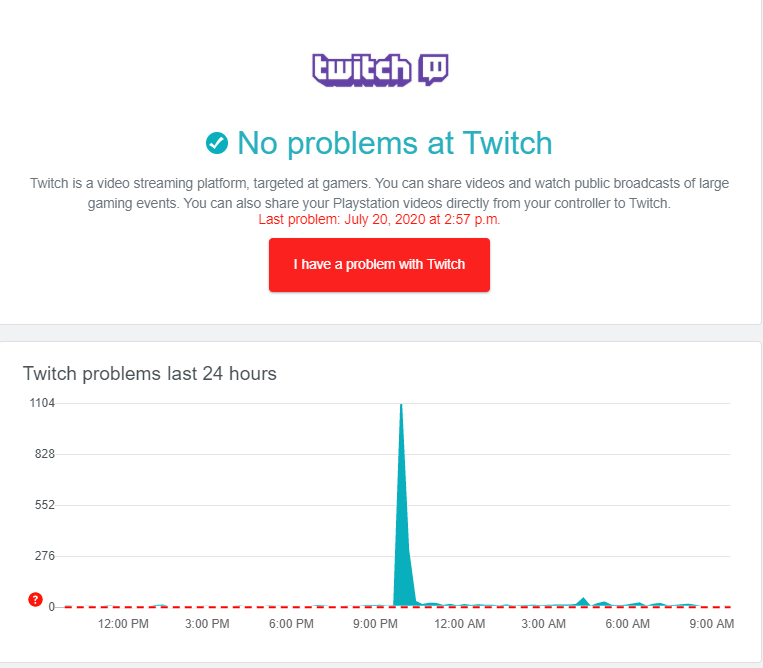
In case you notice other people reporting issues with Twitch while performing this investigation, you should also check the status of the local Twitch server in your area by using the TwitchStatus page.
Note: If there are indeed issues with the Twitch server in your area, none of the potential fixes below will work. The only thing you can do in this case is to wait for Twitch to fix their server problems.
However, if the investigations you’ve just performed didn’t reveal any underlying server issues, move down to the next potential fix below.
Method 2: Clearing Credential Data from Your Twitch account
As it turns out, in most cases, this problem will occur in an instance where you are already signed in with a Twitter account but the procedure is somehow stuck in a limbo state. If this scenario is applicable, you should be able to fix the problem (on both PC and consoles) by ensuring that any login data associated with your Twitch account is cleared before attempting to log in again.
Of course, the instructions of doing so will be different depending on the platform where you’re encountering the 0495BA16. Because of this, we’ve created 3 different sub-guides for each platform where Twitch is mainly used (PC, Xbox One, and Playstation 4).
Depending on the platform where you’re encountering this error, follow the instructions below to eliminate credential data from your Twitch account.
A. Clearing Twitch Credential data on PC
- When you see the error message, look for your user icon (top-right) corner and click on it once to bring up the context menu.
- From the newly appeared context menu, click on Logout from the list of available options.
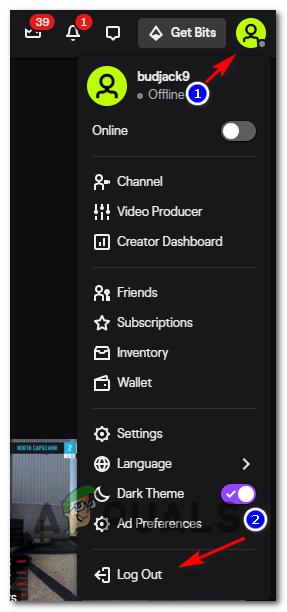
Logging out of your Twitch account - Once you have successfully signed out of your Twitch account, close the browser then open it right back up.
- Next, return to the Home screen of Twitch, click on Log In and insert the credential to see if the issue is now resolved.
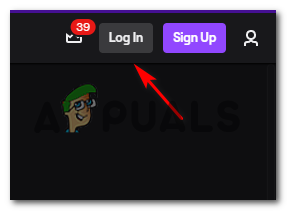
Logging out & in of your Twitch account
B. Clearing Twitch Credential Data on Xbox One
- Open the Twitch app on your Xbox One console and disconnect your account by using the icon in the top-right corner (just like you would do on a PC).
- Next, return to the main dashboard of your Xbox One console press the Xbox button on your controller to bring up the guide menu, then go to My Games & Apps from the list of available options.

Accessing My games & Apps - Inside the My Games & Apps menu, scroll down through the list of installed items and locate Twitch from the list of items. When you see it, select it, and choose Manage App/Game from the context menu.

Manage App/Game - Next, move over to the right menu (under Saved Data) and select your Gamertag. After you do this, press the menu button and choose Delete Saved data from the list of available options.
- From the list of available options, choose Delete from Console and wait for the operation to complete.
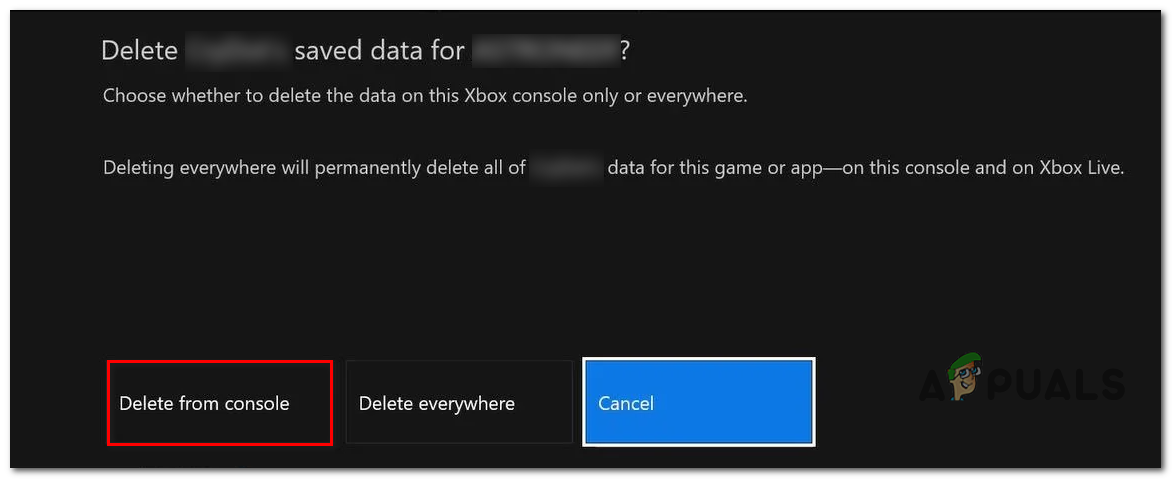
Deleting Saved Game Data associated with Twitch - Once the operation is complete, reboot your console, then sign in with Twitch once the next startup is complete and see if the issue is now resolved.
C. Clearing Twitch Credential Data on PlayStation 4
- From the main dashboard of your PS4, access the Settings menu.
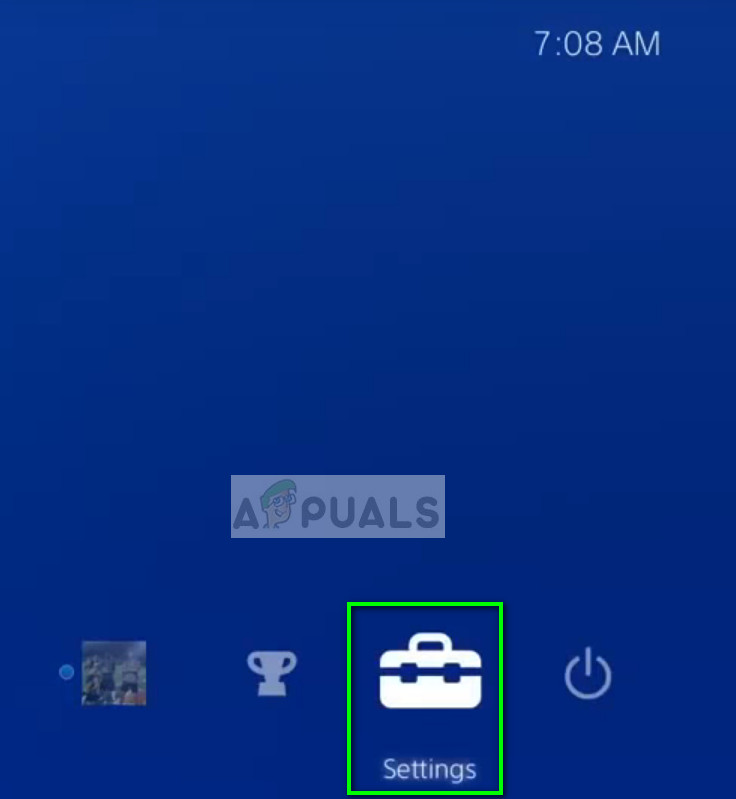
Settings in PS4 - Once you’re inside the Settings menu, access the Sharing and Broadcast menu. Once you’re inside this menu, access the Link with Other Services.
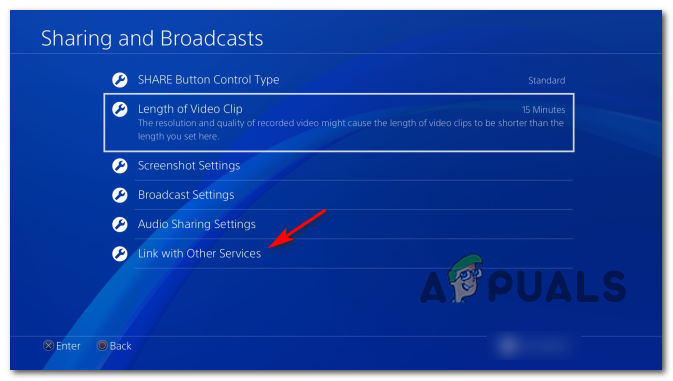
Accessing the ‘Link with Other Devices’ menu - From the next menu, access Twitch from the list of available options, then choose Sign Out and confirm the operation.
- Once the procedure is complete, restart your console and wait for the next startup to complete before opening Twitch again and signing in again to see if the 0495BA16 error is now resolved.
If the problem is still not resolved, move down to the next potential fix below.
Method 3: Using the Account icon to Sign in (PS4 Only)
As it turns out, there is one workaround that a lot of PS4 users have successfully used to avoid the 0495BA16 error in Twitch. This workaround involves using the icon (in the top-right corner of the screen) to sign in instead of the move obvious Sign in button on the left.
This might seem like a weird workaround, but a lot of affected users seeing this error on Ps4 have confirmed that this operation was the only thing that allowed them to sign in to Twitch without issue.
To enforce this potential fix, simply open Twitch like you’d normally do on your PS4, but instead of using the Sign In button, access the account icon (top-right corner) and then use the Sign In sub-menu from the newly appeared context menu.
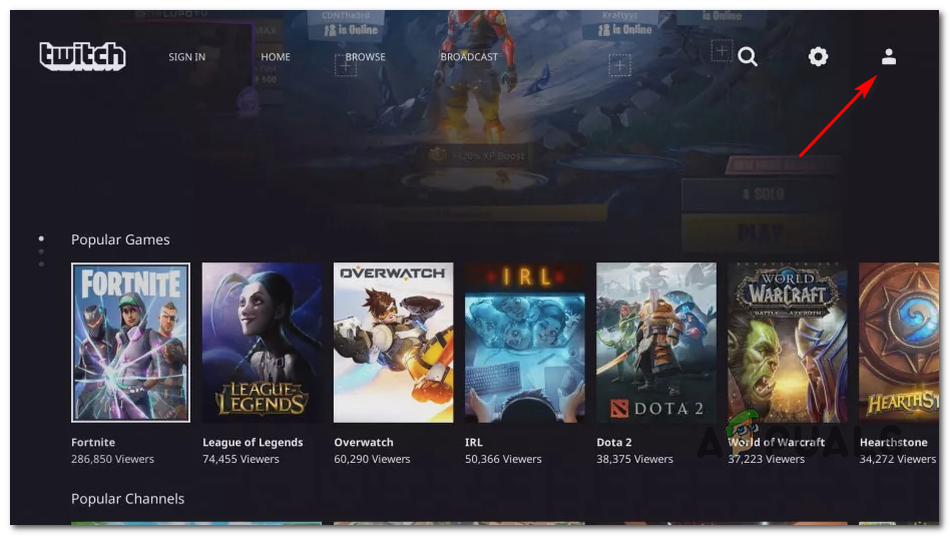
Method 4: Performing a Power Cycling Procedure (Console Only)
If you’re seeing this error code on a PS4 or an Xbox One console, it’s also possible that the problem is being caused by an OS inconsistency brought about by temporary data that are being saved in between console restarts/console shutdowns.
Several affected users that were previously encountering the same problem have confirmed that they finally managed to fix this problem by performing power cycling procedure. This operation will clear any temp data saved in-between restarts, but will also clear the power capacitors, which will end up resolving the majority of firmware glitches that might cause problems when running games or applications.
Depending on the console where you’re seeing the 0495BA16 error, follow sub guide A (for Ps4 users) or sub guide B (for Xbox One users) to power cycling the system:
A. Power cycling the PlayStation 4 Console
- Start by ensuring that your console is not in hibernation mode.
- Press and hold the power button (on your console, not your controller) and keep it presses until you see the console shutting off completely – This typically happens after you hear the second beep and the fans turning off simultaneous. When you notice this behavior, you can let go of the power button.

Power cycling Ps4 - Once the console no longer shows any signs of life, go ahead and physically unplug the power cord from the power socket. Next, wait for at least 30 seconds to ensure that the power capacitors are completely drained.
- Next, plug the console again into the power outlet and start the system again conventionally.
- Once the next startup is complete, launch the Twitch app once again and see if the 0495BA16 error is now resolved.
B. Power-Cycling the Xbox One Console
- Ensure that your console is powered on and not in hibernation mode.
- Next, press the Xbox button (on your console) and keep it pressed for about 10 seconds or until the console is fully turned off and there are no noises coming from the back fans.

Performing a hard reset - After your console is fully turned off, let go of the power button and unplug the power cable from the power outlet and wait for a full minute in order to ensure that the power capacitors are completely drained.
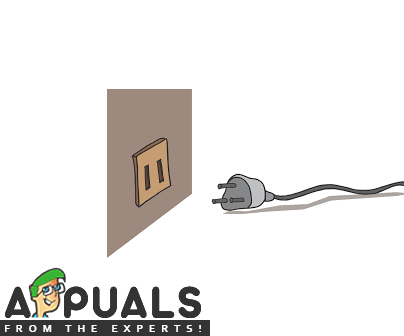
Unplugging the power cord from the socket - Next, plug the power cord back into the power socket, then power on the console once again and watch the initial starting animation. If you see the longer starting animation, it’s confirmation that the power cycling procedure is complete.
- Once the next startup sequence is complete, launch the Twitch once again and see if the 0495BA16 error is now fixed.