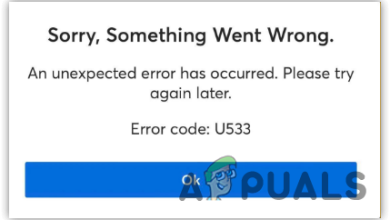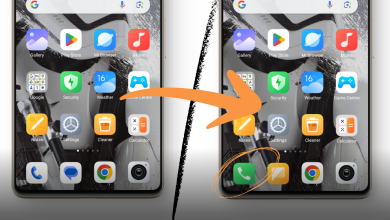How to Stop ‘Requests are Processing’ Notifications on Samsung Phones
Many Samsung users have been experiencing a persistent stream of strange notifications labeled ‘Requests are processing’ from CarrierHub or AppHub. These notifications stem from background processes on your device, and this persistent annoyance can be considerably disruptive.

As these apps are tied to your phone’s carrier services, blocking these notifications can be difficult. They often get reinstalled with each carrier update on your phone. In this guide, we’ll walk you through four straightforward solutions to permanently stop these push notifications.
1. Disable CarrierHub and AppHub Notifications
A simple solution is to disable the notifications for both CarrierHub and AppHub. Although the apps will continue running in the background, you won’t be bothered by their push notifications.
- Open the Settings app.
- Tap the Notifications option.
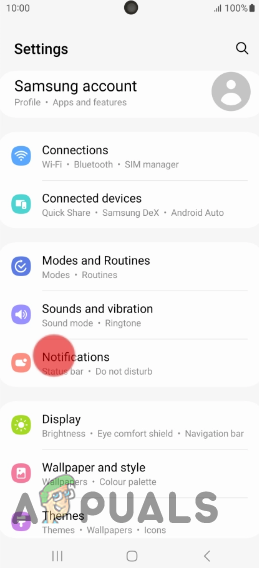
Opening Notification Settings - Select App Notifications.
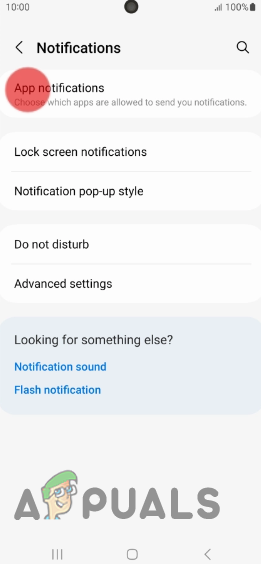
Opening App Notifications Menu - Find and select CarrierHub and AppHub.
- Toggle off the blue indicator to disable notifications for these apps.
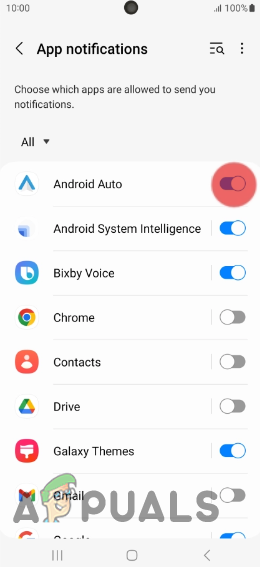
Disabling App Notifications
Please be aware that these notifications may reappear when your phone’s software is updated. Carrier updates can reset the app settings, which may re-enable the notifications.
2. Clear CarrierHub and AppHub Data and Cache
Sometimes, ‘Requests are processing’ notifications are caused by accumulated erroneous or outdated data within the CarrierHub and AppHub apps. To fix the issue, you can clear the cache and data for these apps, effectively resetting them to their factory settings and resolving any internal problems.
- Navigate to the Settings app and tap on Apps.
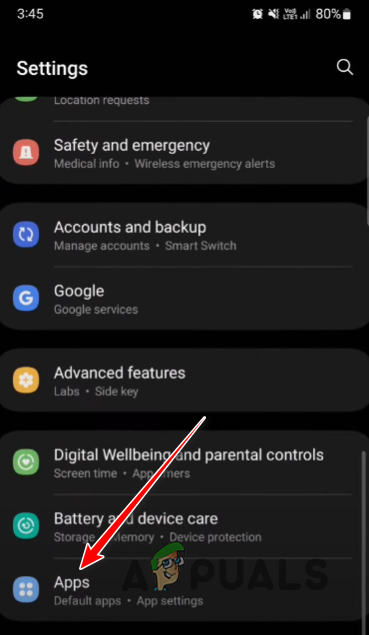
Opening Apps Menu - Find CarrierHub in the list of apps.
- Tap on the app and select Storage.

Opening Storage Options - Hit Clear Cache and Clear Data.
- When prompted for confirmation, choose Delete.
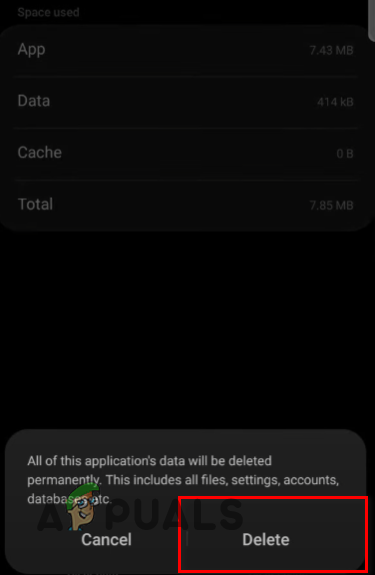
Deleting App Data - Repeat the process for AppHub.
3. Uninstall These Apps
If you continue receiving notifications, consider uninstalling these apps. While this solution is temporary—because the apps could be reinstalled during the next carrier update—it can immediately solve the issue.
- Swipe up from your home screen to access the apps screen.
- Long-press the CarrierHub app icon.
- Select Uninstall.
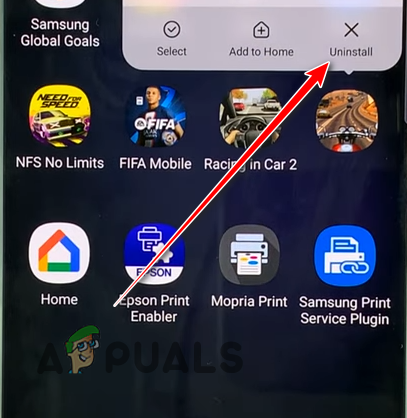
Uninstalling AppHub and CarrierHub - Repeat these steps to uninstall AppHub as well.
Note: The option to uninstall these apps may be disabled in your phone’s software. If that’s the case, you can refer to our guide on using the Android Debug Bridge (ADB) to uninstall the apps.
4. Contact Your Phone Carrier for Support
If none of the above solutions work and you keep receiving notifications from CarrierHub or AppHub, contacting your phone carrier can be your next course of action. They should be able to provide you with assistance in permanently blocking these notifications.