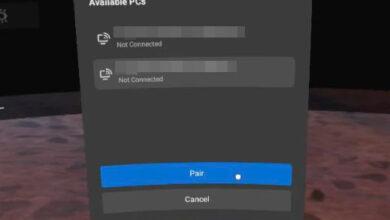How to Fix SteamVR Error 451 (Video Not Streaming)
“SteamVR Error 451” appears when your VR headset connects to the PC but fails to display video properly. Instead of entering VR, SteamVR shows a message such as “Your headset is connected to a host PC, but no video is being streamed.”
This usually happens during PC-VR streaming through Link, Air Link, or Steam Link when the headset successfully connects but the video stream fails to start or is interrupted mid-session.

In simple terms, SteamVR detects your headset but fails to transmit rendered frames to it. This often occurs after driver changes, Windows updates, or VR software reconfiguration.
Main Causes:
- Hardware-Accelerated GPU Scheduling (HAGS) disrupting frame encoding for VR video.
- Unstable or high-latency Wi-Fi causing packet loss during wireless streaming.
- Driver or SteamVR build mismatches after switching between Beta and Stable channels.
- Network optimization utilities limiting VR data bandwidth.
1. Disable Hardware-Accelerated GPU Scheduling (HAGS)
HAGS may improve latency in traditional games, but it often conflicts with VR rendering pipelines that rely on asynchronous GPU scheduling. SteamVR uses its own render queue, and overlapping scheduling layers can cause frame drops or total video blackouts.
- Press Windows + I to open Settings.
- Go to System > Display.
- Scroll down and click Graphics under “Related settings.”
- Choose Change default graphics settings.
- Turn off Hardware-Accelerated GPU Scheduling.

After disabling, restart your PC. This stabilizes the VR frame encoding process and prevents SteamVR from losing the video feed.
2. Restart SteamVR and Your Headset
Sometimes, SteamVR loads with broken compositor hooks or cached data from a previous session. Restarting both clears those temporary paths and forces a fresh initialization of the OpenVR runtime.
- Exit SteamVR completely, including from the tray icon.
- Unplug or disconnect your headset (Air Link/Link Cable).
- Reconnect the headset and reopen SteamVR.
- Check if the video feed now appears correctly.
This re-registers your headset display driver and rebuilds the session from scratch, often restoring missing video streams.
3. Switch Back to the Stable Version of SteamVR (if applicable)
Beta versions of SteamVR include experimental features that may break video encoding on certain headsets. Reverting to the stable build ensures compatibility with drivers and VR runtimes.
- Open Steam and go to your Library.
- Right-click SteamVR → Properties.
- Open the Betas tab.
- Select “None” to leave the Beta branch.
- Restart Steam and SteamVR.

This returns you to the production-tested build, which minimizes instability from experimental modules.
4. Lower the VR Render Resolution
When SteamVR’s render resolution is too high, the GPU may struggle to encode frames fast enough for wireless or USB streaming. Reducing it lightens the GPU load and prevents frame drops or stalls.
- Launch SteamVR.
- Go to Settings > Video.
- Enable Custom Resolution and reduce the percentage.

Start at 80% and increase gradually once stable. Lowering render resolution helps maintain consistent streaming performance.
5. Turn Off Network Boost in Lenovo Vantage
The Network Boost feature in Lenovo Vantage prioritizes foreground apps but may throttle SteamVR’s data traffic, causing packet loss and stuttering.
- Open Lenovo Vantage.
- Go to Legion Edge.
- Locate and disable Network Boost.

This allows uninterrupted bandwidth flow to the headset, ensuring smoother wireless streaming.
6. Enable Performance Mode in Lenovo Vantage (if applicable)
Certain Lenovo systems limit CPU and GPU power in Balanced or Quiet modes, which restrict VR rendering performance. Switching to Performance Mode unlocks full system resources for stable frame rates.
- Open Lenovo Vantage.
- Navigate to Device Settings > Power.
- Select “Performance” mode.
- Restart SteamVR and your headset.

With Performance Mode active, your CPU and GPU maintain higher clocks, minimizing latency and preventing stream interruptions.
Final Tip: If the problem persists, update your GPU drivers, reinstall SteamVR, and disable any third-party overlays (like MSI Afterburner or RivaTuner) that might conflict with VR encoding. These adjustments restore the video pipeline and ensure stable PC-to-headset communication.