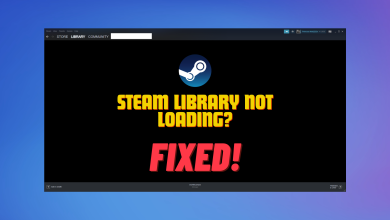[FIXED] Steam Error Code: -109 (Unable to connect to server)
The Steam Unknown Error: -109 is an issue encountered on Steam at startup. The -109 error code appears once users reload the page after seeing the ‘Failed to load Web page (unknown error)’ message. Affected users report they’re unable to launch any game title from their library as they can’t get past the main Steam page. The issue is exclusive to the PC version of Steam as is not confirmed to occur on the Steam Deck.
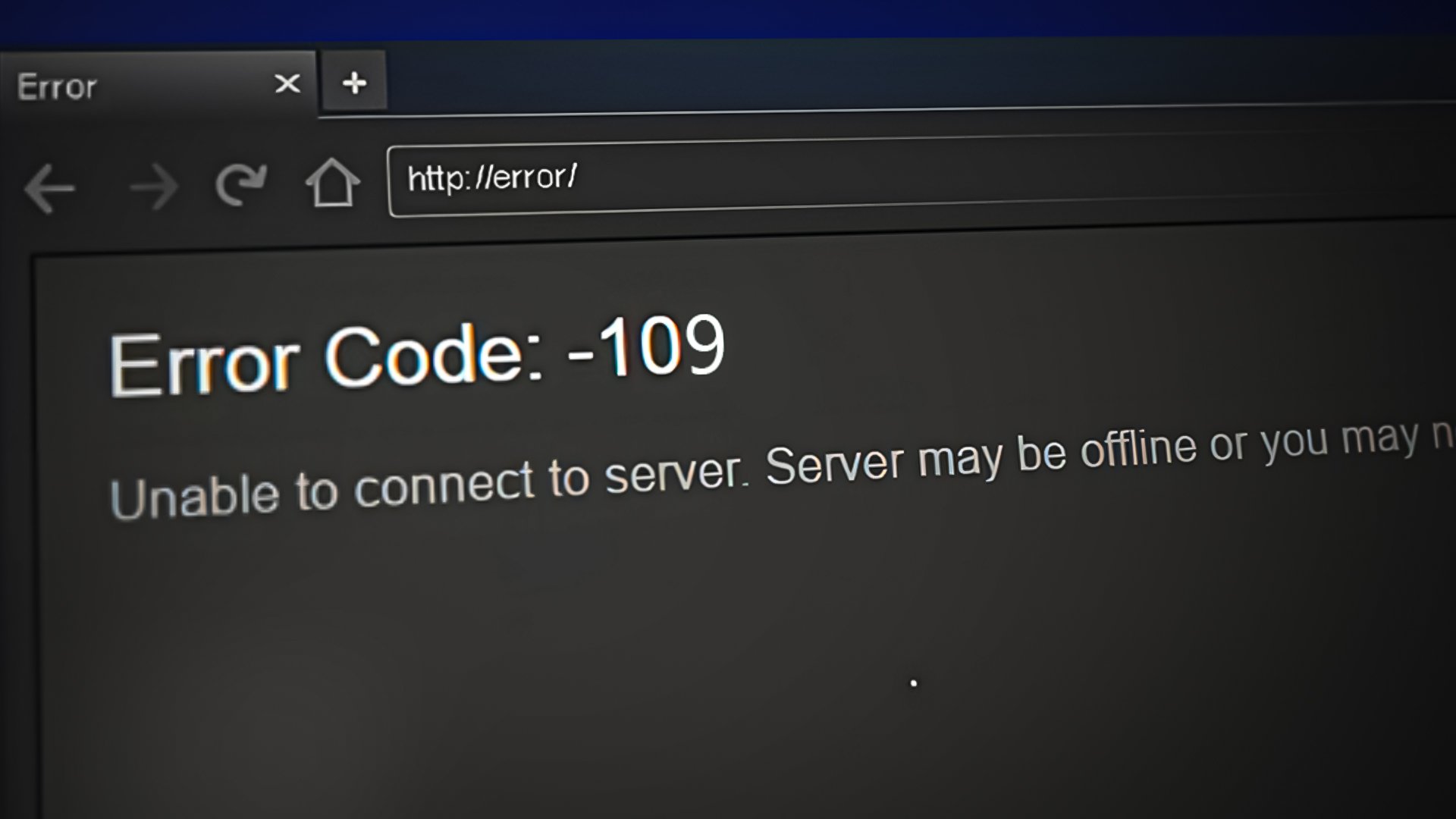
If you see this error too, you are likely unable to perform any action related to your account including launching game titles, making new purchases, or initiating downloads from already purchased titles.
In most cases, this issue is caused by a server problem. These problems could be triggered if there’s ongoing maintenance or if the Steam developers are busy mitigating an unexpected server problem. Another frequent cause could be your own router – this is likely if you’re using network settings that are limiting your PC’s capabilities of communicating with the Steam server.
If the problem is caused by a network-related issue, you should also take the time to investigate your local area connection. A rebuild of the TCP / IP stack might be required to force the Steam homepage to load normally.
Here is a list of methods that will help you troubleshoot the Steam Unknown Error: 109:
1. Check the server status
The first thing you need to do when you encounter this issue is to verify the server status of Steam. Take a look online to see the current status of the server to determine if this is the reason causing it.
To do this, start by visiting the SteamStat website.

For more information about the server status, you can also visit sites like Downdetector or DownforEveryoneorJustMe.
Note: These sites will show you all the reports that were made by other users in the last 24 hours. This way you will tell if other people are encountering issues at the same time as you, or if you’re the only one experiencing this problem.
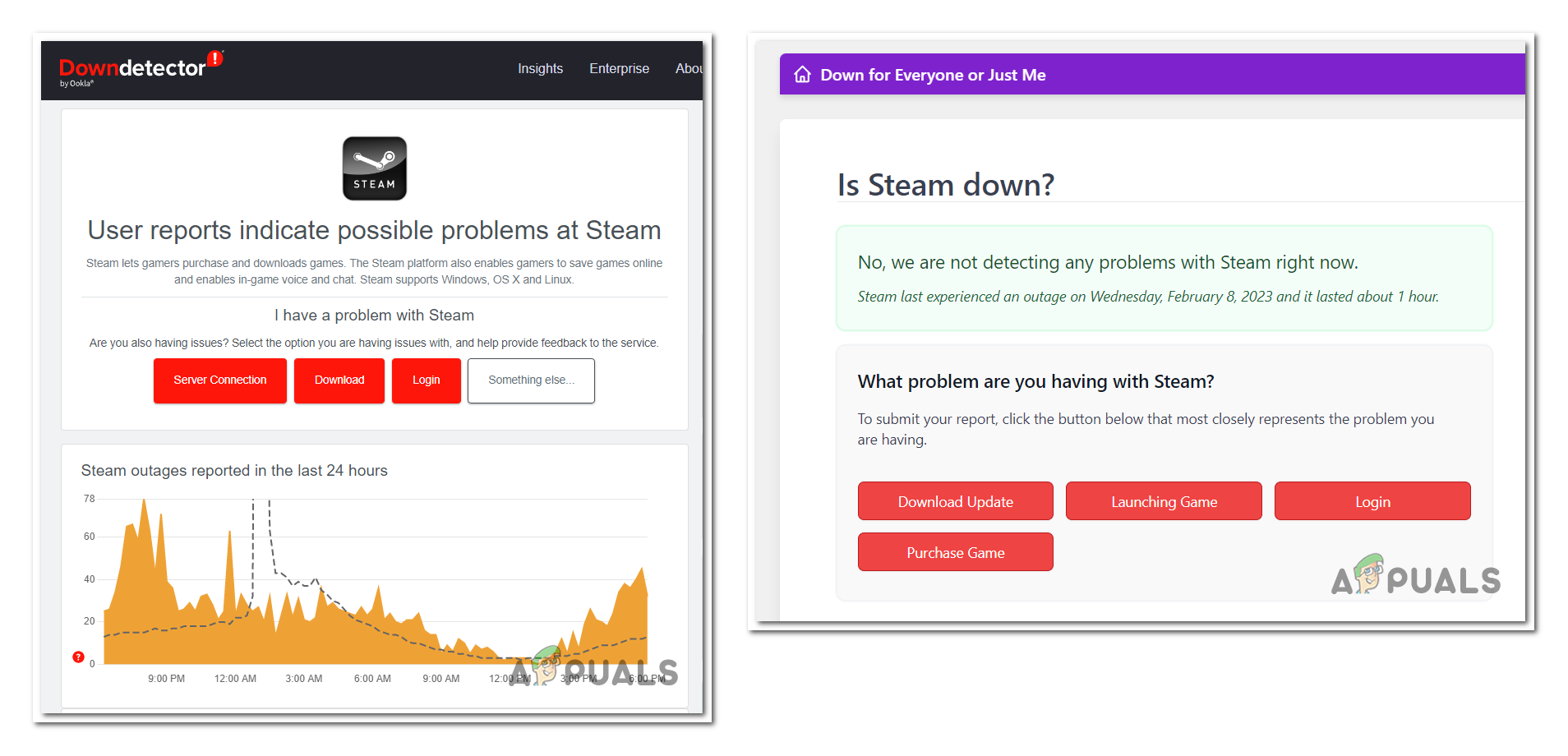
If you are seeing evidence of a server issue, take the time to visit the Twitter Steam Status page and see if there’s an official announcement that’s retweeted or if there’s a recent surge of Steam users signaling this issue.
Note: This page is an unofficial Twitter account created by some users that want to keep other players updated with the current server status. Look at the latest posts to see if you find anything related to the problem you’re encountering.
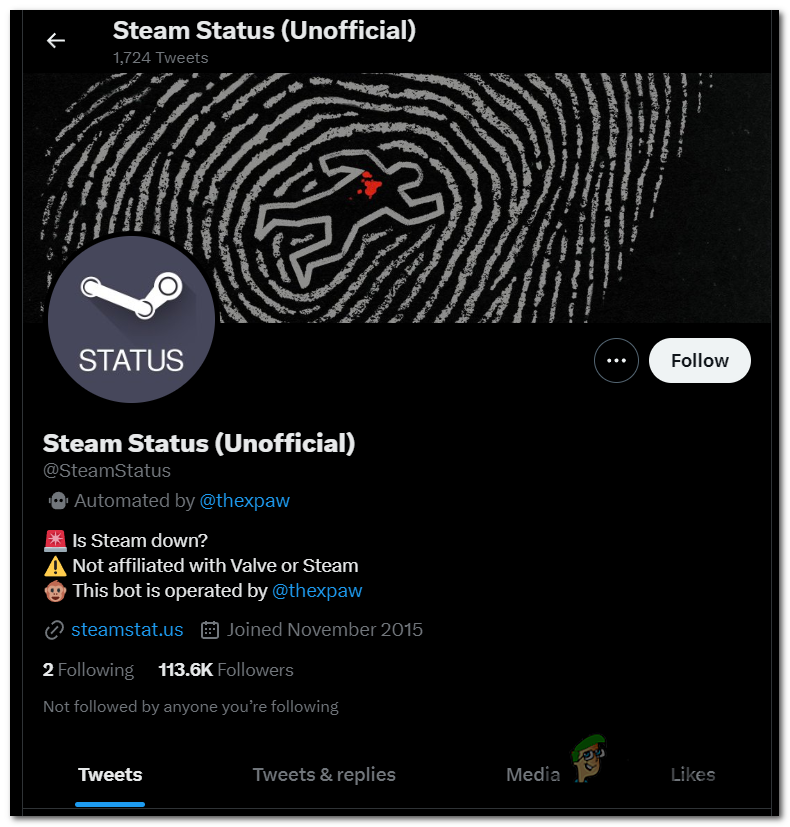
If you don’t find anything related to the servers and you are sure that they are working properly, the Steam Unknown Error: 109 is caused by something having to do with your local network. In this case, continue troubleshooting with the methods below.
2. Disable Port Scan and DoS Protection (if applicable)
This error is quite common with Steam gamers using NetGear equipment. Most commonly, it’s due to two separate router settings that end up inhibiting the connection with the main Steam server.
If this scenario is applicable, you’ll be able to fix this problem by disabling the Port Scan and DoS Protection options.
Note: Port Scan Protection is an option made for probing a host or server to find open ports. By monitoring the volume of traffic packets, DoS Protection can protect your network from DoS assaults that overwhelm your network with server requests. However, both of these security options can be quite aggressive and interrupt the connection with the main Steam server.
If you’re using a Netgear router, here are the steps you need to follow to disable the Port Scan and DoS Protection:
Note: You can also use the instructions as a general guideline for a different router manufacturer that also has these security options enabled by default. But make sure to consult the official documentation for specific steps.
- Open any browser you want and visit the Netgear router settings.
- Enter your User Name and Password. The default User Name is admin, and the password is password. But in case you’ve changed it, make sure to enter the custom credentials.
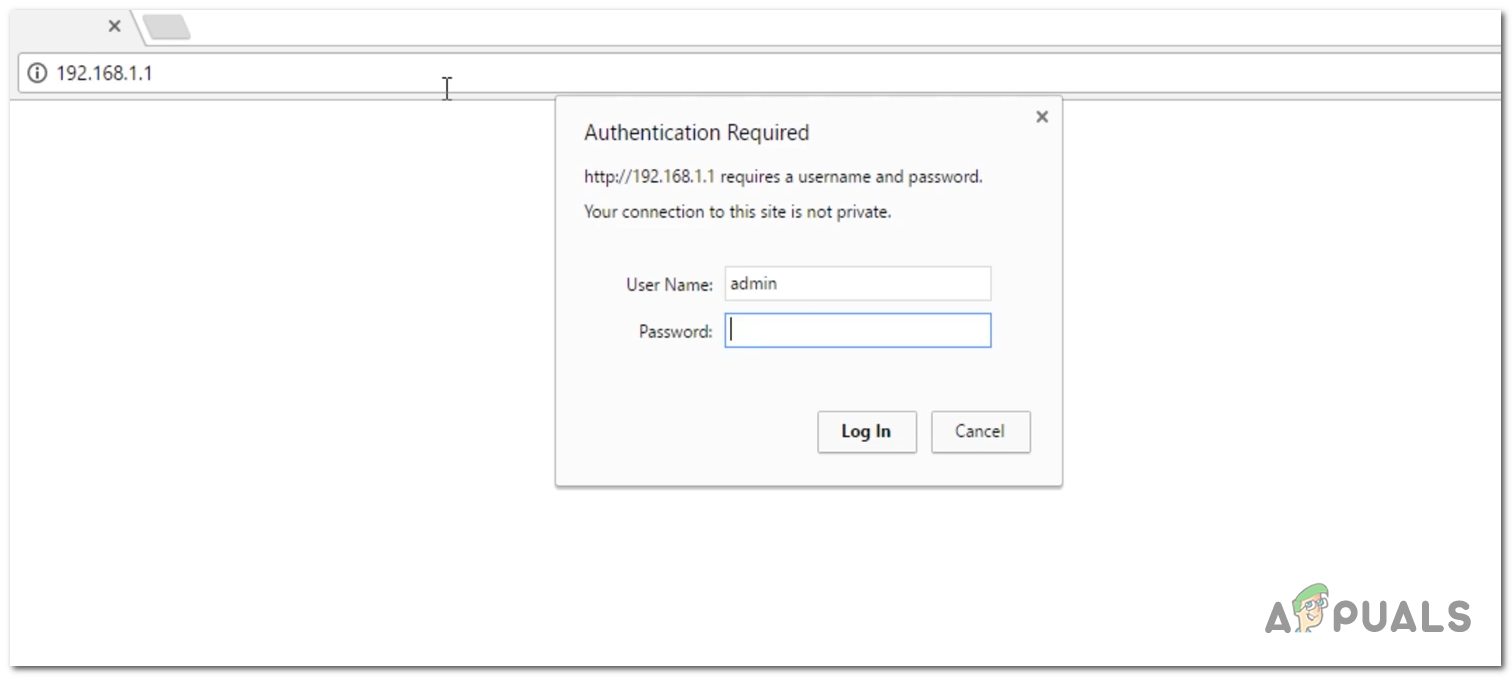
Logging into the Netgear router settings - Once you are inside the router settings, go to the Advanced settings and access the WAN Setup.
- Here you will be able to see the Disable Port Scan and DoS Protection. Click on the toggle associated with it to disable the option.
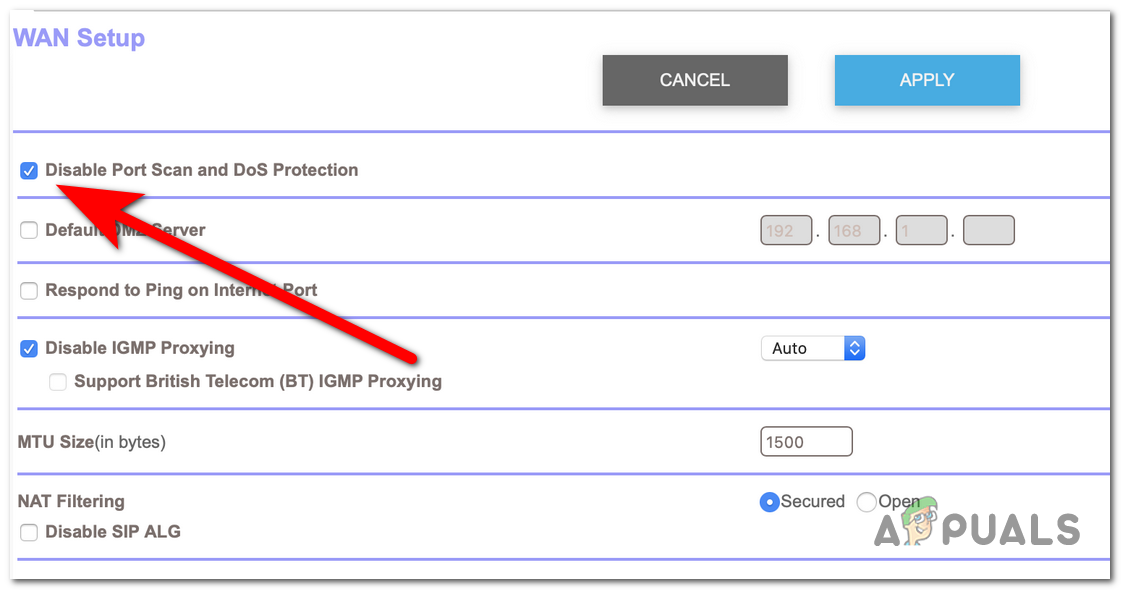
Disabling the Port Scan and DoS Protection - Click on Apply for the changes to save and you can close the browser.
- Open Steam to see if the Unknown Error: 109 still occurs. If the issue is still present, make sure to not leave the option disabled.
3. Rebuild your TCP IP Stack
Another reason that can cause this issue could be your TCP IP Stack. An improper configuration might affect the connection between your computer and the Valve servers.
If this scenario is applicable the issue most likely occurs because your local area connection opens a TCP socket and doesn’t close it when switching the sockets. This means that the TCP from your end connects to a different port number, which is not allowing Steam to make the connection to it.
Here is a guide that will show you how to do this:
- Open a Run dialog box by pressing the Windows key + R.
- Inside the search bar type ‘cmd‘ and press CTRL + Shift + Enter to open the Command Prompt with administrator privileges.
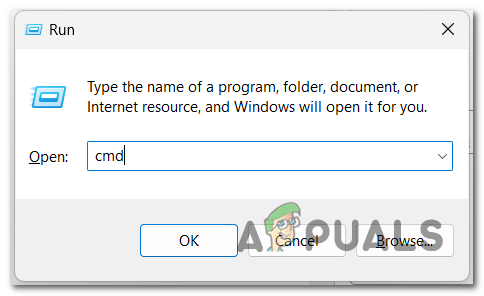
Opening the Command Prompt - If you are prompted by UAC Click on Yes to give permission.
- Now type ‘netsh int ip reset‘ inside the Command Prompt and press Enter.
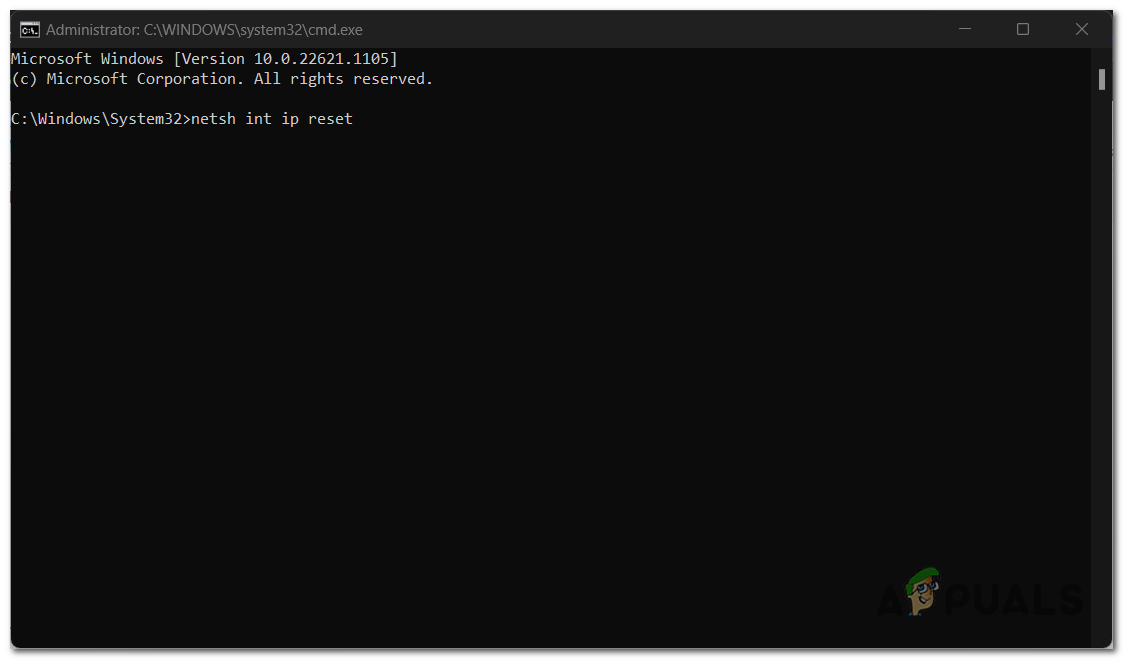
Rebuilding the TCP IP Stack in Command Prompt - Once you’ve done that, you can close the Command Prompt.
- Restart your PC for the changes to apply.
4. Send a Steam support ticket
The Steam Unknown Error: 109 could be a restricted problem that Valve is dealing with at the moment. If the server is working properly and your router and internet connection show no problems, you can only assume that the Valve servers in your area have some issues that are not yet widespread.
In this case, you can send a Steam support ticket to report the problem you are going through and ask for advice.
To do this, visit the official Steam website and log in to your Steam account. Click on the Sign in to Steam button and enter your credentials.
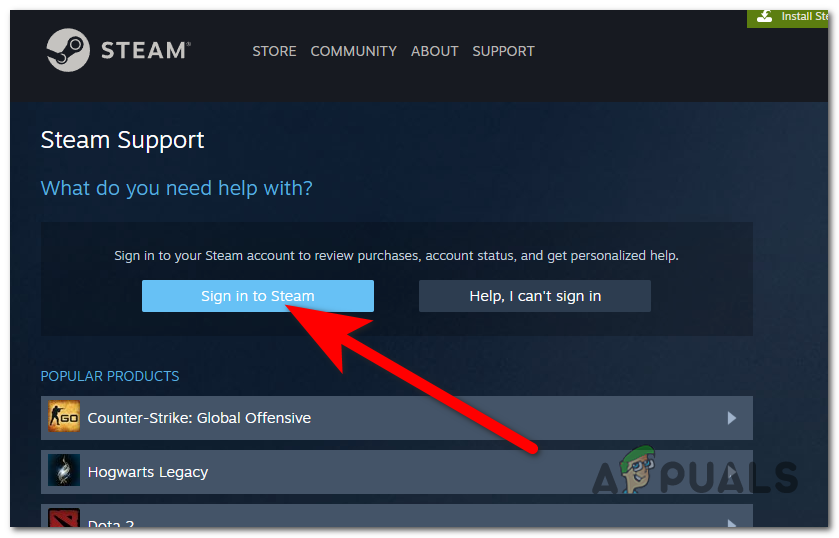
Now scroll down and click on Steam Community, then select the I need help with something not listed here. Select the Contact Steam Support button.
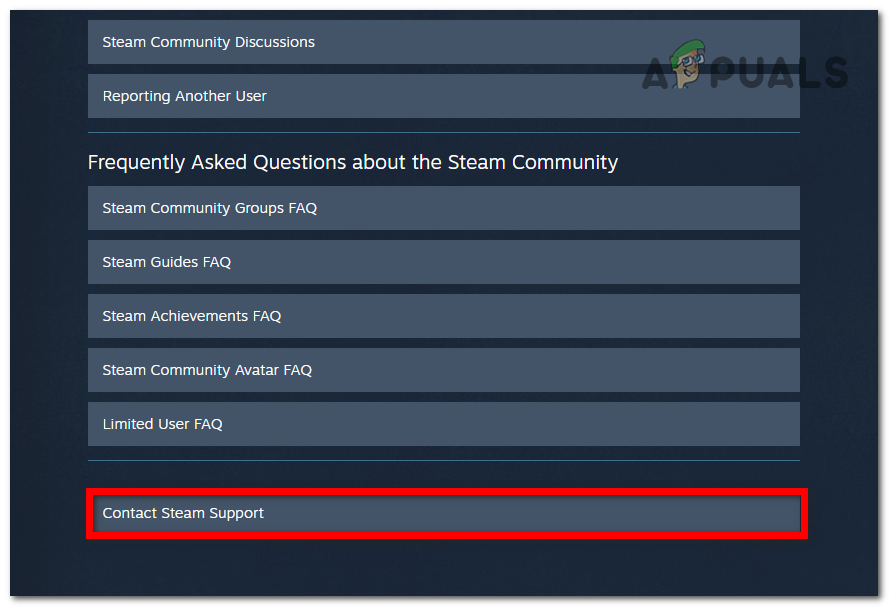
Type all the details that you know about this issue, and you can also import a photo with the error code and proof of this issue. Click on Send to deliver the support ticket.
Wait until the Steam Support Team give you an answer and follow their advice to fix this issue.