Advanced SSD Buying Guide – NAND types, DRAM Cache, HMB Explained
Storage is one of the most vital components of any computer. Ever since the days of the physically gigantic 64KB drives, storage has become an increasingly important part of a computer. It is one of the most sensitive parts of a computer too since it holds all your precious data. Even the best hard drives are nowhere near fast enough by modern standards, not to mention they are prone to failure as well. If your storage system fails, the results can range from mildly annoying to a catastrophic loss. It is, therefore, crucial to know about the drives that you’re entrusting your data to before you buy them.

In recent years we have seen an exponential increase in the demand for not only lots of storage but also fast storage. This is mainly due to the fact that games have increased in size tremendously, due to the incredible textures and huge open worlds. As mentioned in our hard drive buying guide, the size requirements are increasing day by day so you should opt for a large capacity drive if you can afford one. Gamers and content creators also yearn for fast storage since modern PCs have incredibly powerful hardware that cannot show its true potential unless the storage device can keep up.
Rise of SSDs
Enter Solid State Drives or SSDs. SSDs rose to popularity at the start of the decade and have since become essential components in any modern gaming or workstation rig. Bar some very budget-constrained builds, it is considered vital that a modern PC has some form of Solid State Storage in it. Even a tiny 120GB SSD can be a huge improvement over an archaic hard drive. It is a very popular practice nowadays to have a smaller SSD paired with a large hard drive in the machine. The operating system (OS) is installed on the SSD while the hard drive handles large files such as games, movies, media, etc. This creates an ideal balance of value and performance.
SSD Basics
At its core, an SSD is fundamentally different from a hard drive. While the hard drive contains spinning platters, an SSD has no moving parts at all. An SSD is completely solid-state as the name suggests. The data is stored in NAND Flash cells, inside the SSD. This is a form of flash storage similar to the ones found in memory cards and smartphones. In fact, this technology is also used on a smaller scale in Solid State Hard Drives (SSHDs). Before we dive into the performance metrics, let’s take a look at all the technical terminologies that you may come across when buying an SSD in 2020.
An SSD can be commonly found using one of 3 types of interfaces:
- Serial-ATA (SATA): This is the most basic form of interface that an SSD can use. SATA is the same interface as a traditional hard drive, but the difference is that the SSD can actually saturate the maximum bandwidth of this link and therefore deliver much faster speeds. A SATA SSD usually delivers Read/Write speeds of around 530/500 MB/s. For reference, a traditional hard drive can only manage around 100 MB/s at best. You can find our recommendations for the best SATA SSDs here.
- PCIe Gen 3 (NVMe): This is the current mid-range to high-end segment of the SSD market. NVMe drives are more expensive than SATA drives, but they are much much faster than them too. This is because they actually use the PCI Express interface instead of SATA. PCI Express is the same interface that the Graphics Card of a PC uses. It can be tremendously faster than traditional SATA link, and therefore NVMe SSDs can provide Read speeds of up to 3500 MB/s. Write speeds are a little lower than Read speeds.
- PCIe Gen 4: This is the bleeding edge of SSD technology. While NVMe uses the Gen 3 version of PCI Express, these SSDs make use of the 4th PCIe Gen 4 has double the throughput of PCIe Gen 3, therefore these SSDs can provide Read speeds of up to 5000 MB/s and Write speeds of up to 4400 MB/s. A PCIe Gen 4 supporting platform is required though (which at the time of writing only includes AMD’s X570 and B550 platform of Ryzen processors) and the drives themselves are significantly more expensive. If you are looking for the best PCIe Gen 4 SSDs, don’t forget to check out our recommendations.

Form Factor
SSD’s can be found in three main form factors:
- 2.5-inch drive: This is a physically larger form factor which must be installed somewhere in the case. Only SATA SSDs come in this form factor. A separate SATA data cable and SATA power cable must be supplied to this drive, which may mess up your cable management a little bit.
- M.2 Form Factor: M.2 is a much smaller form factor that does not require any cables, as it attaches directly to the motherboard. SSDs in this form factor resemble a stick of gum. Both PCIe (NVMe or Gen 4) and SATA drives can come in this form factor. M.2 slot on the motherboard is a necessity for installing an SSD that uses this form factor. While it is possible for a SATA drive to come in both 2.5 inches and M.2 forms, an NVMe or PCIe Gen 4 drive can only come in M.2 form as these drives need to communicate using PCI Express lanes. While you’re at it, you might also want to take a look at some of the best heatsinks for NVMe SSDs to keep that drive cool and quiet. M.2 drives can also vary in length. The most common size is M.2 Type-2280. Laptops use generally support only one size, while desktop motherboards have anchor points for different sizes.
- SSD Add-in Card (AIC): These SSDs are shaped like cards and they slot into one of the PCI Express slots on the motherboard (like a Graphics Card). These use the PCI Express interface as well and are generally very fast SSDs due to the large cooling potential offered by a big surface area. This can only be installed in desktop PCs though. It can be helpful if your motherboard does not have free M.2 slots. In this roundup are some of the best NVMe PCIe SSD Add-in cards if you are interested in buying one of them.

NAND Flash
NAND flash is a type of non-volatile memory that does not require any power to retain data. NAND Flash stores data as blocks and relies on electrical circuits to store data. When no power is available to the flash memory, it uses a metal-oxide semiconductor to provide an extra charge, thus keeping the data.
NAND or NAND Flash comes in multiple formats It is not exactly necessary to base your buying decision on the type of NAND, but it is still beneficial to know the pros and cons of each.
- Single Layer Cell (SLC): This is the very first type of flash memory that was available as flash storage. As the name implies, it stores a single bit of data per cell and is therefore very fast and long-lasting. However, on the flip side, it is not very dense in terms of how much data it can store which makes it very expensive. Nowadays, it is not commonly used in mainstream SSDs and is limited to very fast enterprise drives or small amounts of cache.
- Multi-Layer Cell (MLC): Despite being slower, MLC gives the choice to store more data at a lower price than SLC. Many of these drives have a small amount of SLC cache (adequately named the SLC caching technique) to improve speeds whereby the cache acts as a write buffer. MLC has also been replaced nowadays by TLC in most consumer drives, and the MLC standard has been limited to enterprise solutions.
- Triple-Level Cell (TLC): TLC is still very common in today’s mainstream SSDs. While it is slower than MLC, it allows for higher capacities at a cheaper price due to its ability to write more data to a single cell. Most of the TLC drives employ some sort of SLC caching which improves performance. In the absence of a cache, a TLC drive is not much faster than a traditional hard drive. For normal consumers, these drives offer good value and a fine balance between performance and price. Professional and prosumer users should consider enterprise-grade MLC drives for even better performance should they see fit.
- Quad-Level Cell (QLC): This is the next level of storage technology that is promising higher capacities at even cheaper prices. It also employs a caching technique to provide good speeds. Endurance can be a bit lower with drives using QLC NAND, and sustained write performance can become lower once the cache fills up. However, it should introduce more spacious drives at affordable prices. There is also a new type of technology called X-NAND in the works, that aims to provide QLC capacity in SLC speeds.
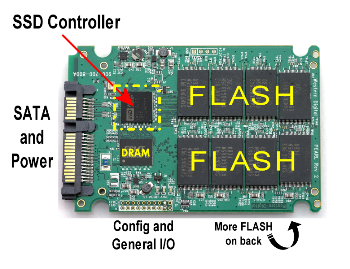
3D NAND Layering
2D or Planar NAND has only one layer of memory cells, whereas 3D NAND layers cells on top of each other in a stacked manner. Drive makers are now layering more and more stacks on top of each other which leads to denser, more spacious, and less expensive drives. Nowadays, 3D NAND Layering has become really common, and most mainstream SSDs employ this technique. These drives cost less than their planar counterparts because it is cheaper to manufacture a denser, stacked flash package as compared to a 2D one. Samsung calls this implementation “V-NAND” while Toshiba named it “BISC-Flash”. This spec should not really influence your buying decision in any way except the price.
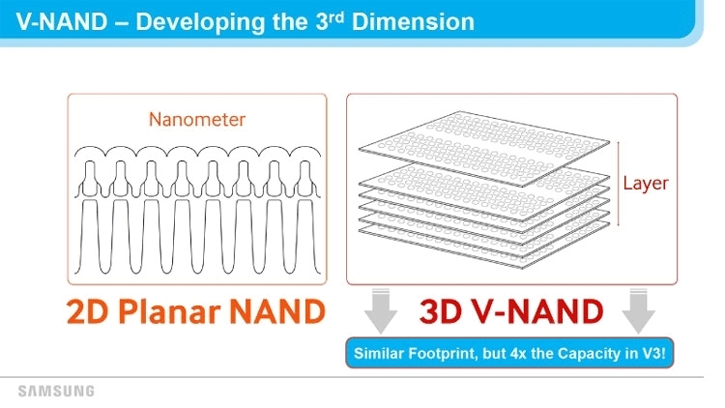
Controllers
A controller can be somewhat understood as a processor of the drive. It is the directing body inside the drive which directs all the read and write operations. It also handles other performance and maintenance tasks inside the drive like wear-leveling and data provisioning etc. It is interesting to note that like most PCs, more cores are better when striving for higher performance and higher capacity.
The controller also includes the electronics that connect the flash storage to the SSD Input/Output interfaces. Generally, the controller is made up of the following components:
- Embedded Processor – usually a 32-bit microcontroller
- Electrically erasable data firmware ROM
- System RAM
- Support for External RAM
- Flash component interface
- Host Electrical interface
- Error Correction Code (ECC) Circuitry
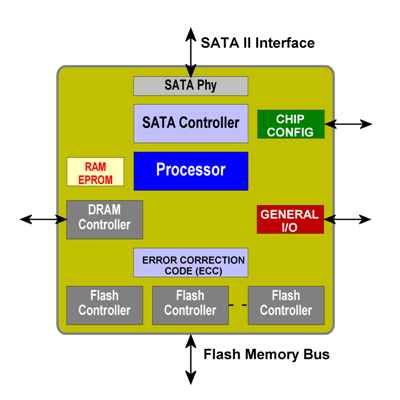
The SSD’s controller can be important to know about, but in most cases, it should not heavily influence a purchase decision. Specific controller model numbers can be easily found in the specification pages of SSDs. One can read reviews online about the controller should they want to know about the specific details of its operation.
DRAM Cache
Whenever the system instructs the SSD to fetch some data, the drive needs to know where exactly the data is stored inside the memory cells. For this reason, the drive keeps a sort of “map” which actively tracks where all the data is physically stored. This “map” is stored on a drive’s DRAM Cache. This cache is a separate high-speed memory chip inside the SSD, which can often be of significant importance. This form of memory is much faster than the separate NAND Flash inside the SSD.
Importance of DRAM Cache
A DRAM cache can be important in more ways than just holding a map of the data. An SSD moves the data around quite a bit in an effort to extend its lifespan. This technique is called “Wear Leveling” and is employed in an effort to prevent some of the memory cells from wearing out too quickly. A DRAM cache can be of tremendous help in this process. The DRAM cache can also improve the overall speed of the drive because the OS would not have to wait as long to locate the desired data on the drive. This can improve performance significantly in “OS Drives”, in which there are a lot of small operations that happen very quickly. DRAM-less SSDs also deliver significantly worse performance in Random R/W scenarios. Common tasks like Web Browsing and OS processes rely on good Random R/W performance. Therefore it is not a very good idea to save a few bucks and pick up a DRAM-less SSD over one with a proper caching system.
Host Memory Buffer (HMB) Technique
We know that SSDs without internal DRAM cache are flooding the market as cheaper alternatives but they offer worse performance than SSDs that include a DRAM Cache. DRAM-less SSDs are not limited to cheap 2.5” SATA SSDs though, many mid-range NVMe SSDs also do not include an internal DRAM Cache. This is where the Host Memory Buffer or HMB technique comes into play.
NVMe drives communicate to the motherboard via the PCIe interface. One of the advantages of this interface over SATA is that it enables the drive to access the system RAM and use a part of it as its own DRAM Cache. This is exactly what is achieved by HMB drives. These NVMe drives make up for a lack of cache by using a small part of the system RAM as DRAM Cache. It alleviates a lot of the performance drawbacks of a pure DRAM-less SSD. It can also be cheaper than NVMe drives which include an onboard DRAM Cache.
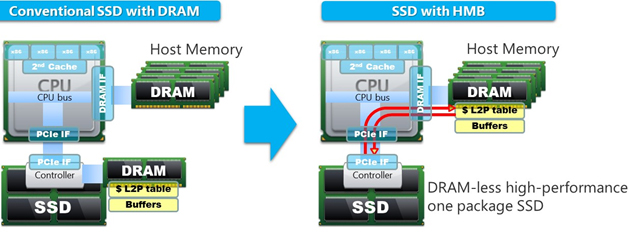
Compensation
Surely the cheaper drives can’t just get away with using the system RAM as a cache? While there are certainly advantages to using the HMB technique over just not using a cache at all, the performance level still is not on par with drives that have a cache. HMB offers somewhat of a middle-ground in performance. Random R/W performance is improved over DRAM-less SSDs and the overall system responsiveness is improved as well, but not to the level of drives with an onboard cache. It all comes down to compromise on either cost or performance. Check out our list of the best NVMe SSD brands to make the selection on your own.
It should be noted that because HMB uses the NVMe protocol over PCI Express, it cannot be employed on traditional SATA SSDs.
Preference
There is no doubt that if you are looking for the absolute best performance, you should not buy an SSD without a DRAM cache. While HMB can be useful in improving performance, there are still compromises that exist with such workarounds. However, if you are looking for a value NVMe SSD, some of the options that offer HMB features can be attractive over other drives with a DRAM cache. Especially when you are using an SSD as a secondary drive, the performance hit may not be as significant as the cost savings. Buying a DRAM-less SATA SSD should be avoided in most scenarios.
Performance Analysis
IOPS
I/O per second or IOPS is a metric that is considered to be the most accurate when judging an SSD’s performance. Random Read/Write numbers are advertised very aggressively by manufacturers but they can also be misleading since those numbers can be rarely achieved in real-world scenarios. IOPS counts the random pings to the drive and gauges the performance you feel when launching an application or booting up your computer. IOPS generally indicates how often an SSD can perform a data transfer every second to fetch data randomly stored on a disk. IOPS serves as a more real-world metric than raw throughput.
Maximum Read/Write Speeds
These are the numbers that can be seen in the marketing material quite often. These numbers represent the SSD’s throughput. These numbers (usually mid-500 MB/s for SATA, up to 3500 MB/s for NVMe) can be quite attractive to the buyer and are thus aggressively pushed to the front of the marketing material. In reality, these are not indicative of the real-world speed generally and only matter primarily while writing or reading large amounts of data at once.
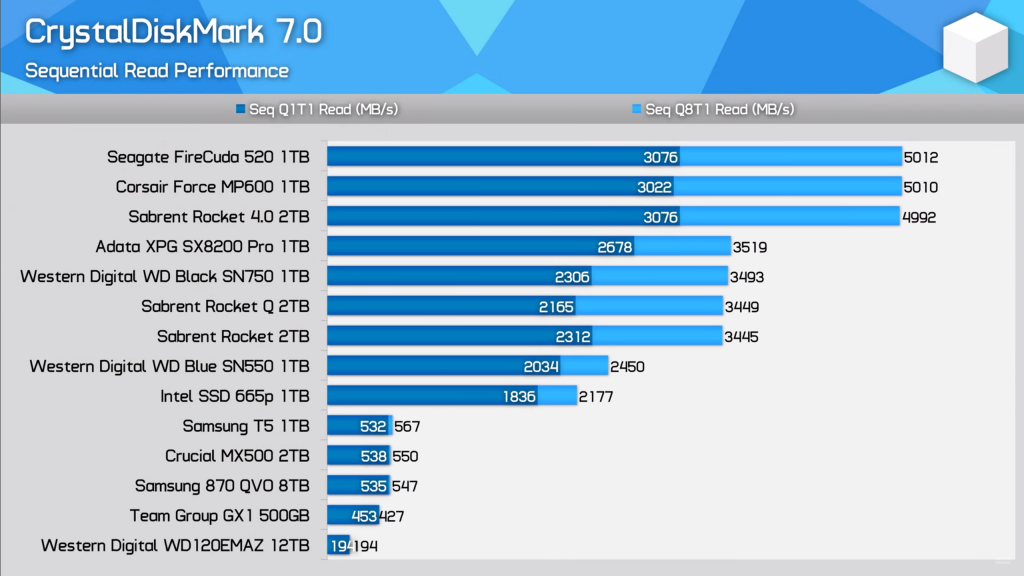
SSD as an OS drive
If you are looking for a solid-state drive to put your operating system on, some important factors need to be considered. Firstly, OS drives need to work on many small operations simultaneously. This means that high Random R/W speeds can be quite helpful in this regard. The IOPS values of the drive should also be taken into account since those are more indicative of a realistic scenario. Some sort of caching technique, either DRAM cache or HMB cache should be considered essential in a drive that is intended to be used as an OS drive. You can get away with a cheaper DRAM-less drive but its endurance and performance will be much lower than the drives that do house a cache. Ideally, you should be looking for a high-performance NVMe SSD such as the WD Black SN750 , or the Samsung 970 EVO or equivalent. Any sort of SSD is a significant improvement over traditional drives though, so it is considered vital to have at least an OS SSD in modern systems.
SSD as a Game Drive
Using an SSD as a drive to store your games on can be an attractive incentive. SSDs are much faster than HDDs so they provide much quicker loading times in games. This can be significantly noticeable in modern open-world games in which the game engine has to load a large number of assets from the storage media. However, there is a point of diminishing returns here. While even the most basic SATA SSD will provide a much faster loading time than a hard drive, it is not very beneficial to get faster NVMe or Gen 4 drives for games, since they barely provide any significant advantage over SATA. This is due to the fact that once you cross the speeds of a traditional hard drive, the storage media is no longer the bottleneck in the game loading pipeline. Therefore all SSDs provide pretty similar results in game loading times. Any advantage that is offered by NVMe or PCIe Gen 4 SSDs is negligible and does not justify the additional cost of those drives. Check out our recommendations for the best high-capacity SATA SSDs that would be perfect for a game drive in 2021.
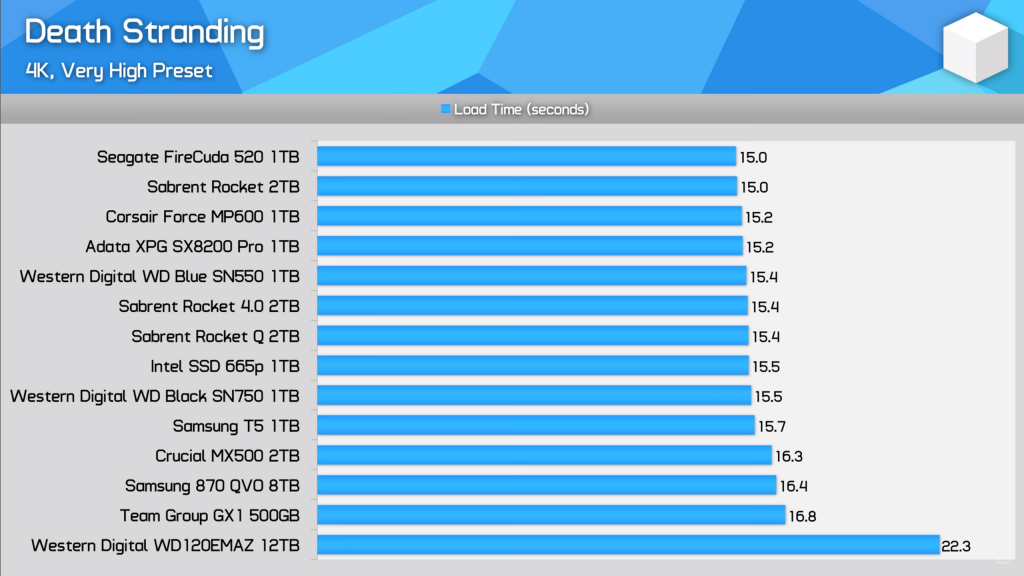
The reason for this is the fact that game technologies are generally limited by the consoles of the generation. In this case, the PS4 and Xbox One still use tremendously slow hard drives. Game developers thus have to make the game with that slower storage media in mind. While SSDs do provide a speed advantage in loading times, the rest of the gaming experience is pretty similar to an HDD. Therefore a traditional hard drive can still be beneficial if you plan to have a massive amount of archival storage for cheap. A 500GB-1TB SATA SSD in addition to a large hard drive will provide the best balance in this regard.
Helpful Read: FIX – SSD Not Showing Up
Using an SSD as a game drive does have another advantage as well. Due to the very nature of this workload, these drives do not benefit tremendously from a DRAM cache as well. This means you can get away with cheaper SATA SSDs that offer more storage space, rather than going for the higher-priced options. DRAM cache still helps in the overall endurance of the drive so it is not totally irrelevant either. Again, a balance of value and performance should be attained when making a decision.
Endurance
This is probably one of the most important things to look at when buying an SSD. Unlike a spinning hard drive (which also has a limited lifespan due to moving parts) an SSD uses NAND Flash memory to store its data. These NAND cells have a limited lifespan. There is a limit to how many times data can be written on a particular cell before it stops holding data. This may sound alarming but in-fact the average user does not need to worry about the data vanishing from their SSD. This is because there are a lot of mechanisms in place which alleviate this wear and tear on the NAND cells. “Overprovisioning” is a particularly useful feature in modern drives which portions off some amount of the capacity to allow for data shuffling between different cells. Data needs to be constantly moved around so that some cells don’t die prematurely. This process is called “Wear-Leveling”.
Endurance or reliability of the drive is generally improved if it contains a DRAM cache. Since the cache holds a map of the frequently accessed data, it is easier for the drive to perform the process of wear-leveling. Endurance is generally marketed in terms of MBTF (Mean Time Between Failures) and TBW (Terabytes Written).
MBTF
MBTF is sort of a complicated concept to grasp. You may find that MBTF (Mean Time Between Failures) numbers are actually in Millions of Hours. However, if the SSD has an MBTF rating of 2 Million Hours it does not mean that the SSD will actually last 2 Million Hours. Instead, MBTF is a measure of the likelihood of failure in a large sample size of drives. Generally, higher is better normally, but it can be kind of a confusing metric to analyze. Therefore another metric is more commonly used on product pages which is a little easier to understand and it is called TBW.
TBW
TBW or Terabytes Written describes the total amount of data that can be written to an SSD over its lifespan. This metric is a fairly straight-forward estimate. A typical 250GB SSD can have a TBW rating of about 60-150 TBW and higher is better as with MBTF numbers. As a consumer, you should not worry too much about these numbers as it is very hard to actually write all this data to a drive in any reasonable amount of time. These can be important to enterprise users who need 24/7 operation and may be writing large amounts of data to the drive multiple times a day. Drive manufacturers do offer special solutions for these users.

3DXPoint/ Optane
3DXPoint (3D Cross Point) is an emerging new technology that has the potential to be faster than any consumer SSD available now. This is a result of a partnership between Intel and Micron, and the resulting product is being sold under the “Optane” brand of Intel. Optane memory is designed to be used as a caching drive in combination with a slower hard drive or SATA SSD. This allows for higher speeds on those slower drives while retaining the larger capacities. Optane technology is still in its infancy but it is becoming more and more popular in mainstream PCs. Learn about the differences between Intel Optane and AMD StoreMI in this content piece.

Recommendations
While it is not possible to recommend a drive for every user’s specific needs, some general points should be kept in mind when shopping for an SSD. If you’re looking for an OS drive, it would be a good idea to spend extra on a nice NVMe drive with a DRAM cache or even an HMB implementation. High-Performance NVMe drives such as the Samsung 970 EVO Plus (Reviewed here) should be your preference. A good SATA SSD will also be more than enough for most users. Cheap DRAM-less drives should be avoided for this category. If you want to store and play games off an SSD, it would be smart to look for higher capacity SATA SSDs rather than the expensive NVMe or Gen 4 ones. Even a DRAM-less SATA SSD can get the job done without any significant hit to performance. If endurance is of the ultimate importance, consider the enterprise-grade drives that are specifically built with endurance in mind like the PRO series from Samsung.

Final Words
SSDs have become an essential part of modern gaming or workstation systems. For the longest time, hard drives have been our primary source of data storage, but that has changed completely due to the rise of fast and affordable flash storage. In 2020 it is crucial to have at least some sort of solid-state storage in your PC. At the end of the day, flash storage is getting cheaper and cheaper and any sort of SSD will be a big upgrade over a traditional hard drive.
Shopping for an SSD mainly depends on the specific use-case of the buyer and there are plenty of options out there for everyone’s needs. If you are just looking to add some cheap high-capacity drive to your system to dump all your games onto, then even a cheap DRAM-less SATA SSD will be enough for most users. The testing shows that game loading times do not vary significantly between low-end and high-end SSDs, however, SSDs do offer a huge jump over traditional hard drives.
If you plan to make the SSD your primary OS drive, then it would be wise to invest a little more money into this component. Getting a faster SSD with good quality NAND Flash and a DRAM cache onboard will not only improve performance but also the endurance and reliability of your drive. This is crucial since the OS drive has to hold the most important files on your computer.
In any case, the days of waiting for a cup of coffee while your OS boots up are long gone. SSDs have become truly an essential part of modern computers, and are absolutely worth the investment over a hard drive.





