How to Fix Spectrum TV Error Code IA01
Some Spectrum TV users are encountering the IA01 error code when starting up the Spectrum App on their TV or when trying to set up the over-the-top TV service for the very first time.

After investigating this particular issue and looking at various user reports, it turns out that there are several different causes that might contribute to the apparition of this particular error code. Here’s a shortlist of potential culprits:
- Cable Box glitch – According to the majority of affected users, this problem mainly occurs due to a cable box glitch caused by temporary data that the cable box device preserves in between restarts. If this scenario is applicable, you should be able to fix the issue by restarting the cable box conventionally and drain the power capacitors to eliminate temp data from the next startup.
- Glitched Spectrum app – If you’ve recently undergone an equipment upgrade for your Spectrum membership, chances are the Spectrum app is not yet up to date with the changes. This should resolve by itself eventually once the server and your cable box eventually communicate, but you can also expedite the changes by resetting the involved equipment from your Spectrum account.
- Bad connection cable – A non-congruent cable can also cause this particular error code if you see the stop error code appearing during the initial startup. This is even more likely if you’re also noticing screen flickering or visual artifacts that should not be there.
- Ongoing service problem – It’s also possible that you’re unfortunate enough to use Spectrum in the middle of a service outage period. In this case, the only thing you can do is get in contact with Spectrum support and ask for a status on the issue.
Now that you know the potential culprits, here’s a list of methods that will allow you to fix this particular error code:
Method 1: Restarting the Cable Box
According to the majority of affected users, restarting the cable box is a fundamental step to take for all affected users currently dealing with the IA01 error code (regardless of their cable box model). Users facing the same problem have reported that restarting the cable box finally allowed them to fix their Spectrum issue and use the app normally.
Restarting the cable box will allow the temp memory to refresh and allow the device to establish a new connection without relying on cached data from previous sessions.
To perform a restart, simply power off the cable box by pressing the power button on the front of the device and wait until the device no longer shows any signs of life.

Once you have successfully turned off your Spectrum device via the power button, physically disconnect the power cable and wait patiently for 5 minutes or so in order to allow the power capacitors enough time to discharge properly.
After this time period has passed, connect your Spectrum device back to a power source and boot it up conventionally to see if the problem is now fixed.
In case the boot-up sequence is still interrupted by the same IA01 error code, move down to the next method below.
Method 2: Resetting the Involved Equipment
If you only started to see the IA01 error code after upgrading your Spectrum package, it’s possible to see this error because your app is not up to speed with the change in your Spectrum plan.
If this scenario is applicable, you should be able to take care of the issue by resetting your Spectrum equipment from the Service tab. This operation was confirmed to be successful by a lot of affected users that were previously unable to use their over-the-top service on their TV.
If you’re unsure on how you can reset your Spectrum equipment, follow the instructions below to reset it from your online account:
- On a PC, open your default browser, visit the Spectrum app and sign in with your account credentials.
- Once you are successfully signed in with the affected account, click on the Services tab from the horizontal menu at the top, then click on Reset Your Equipment (under Equipment) and click on Reset Equipment.
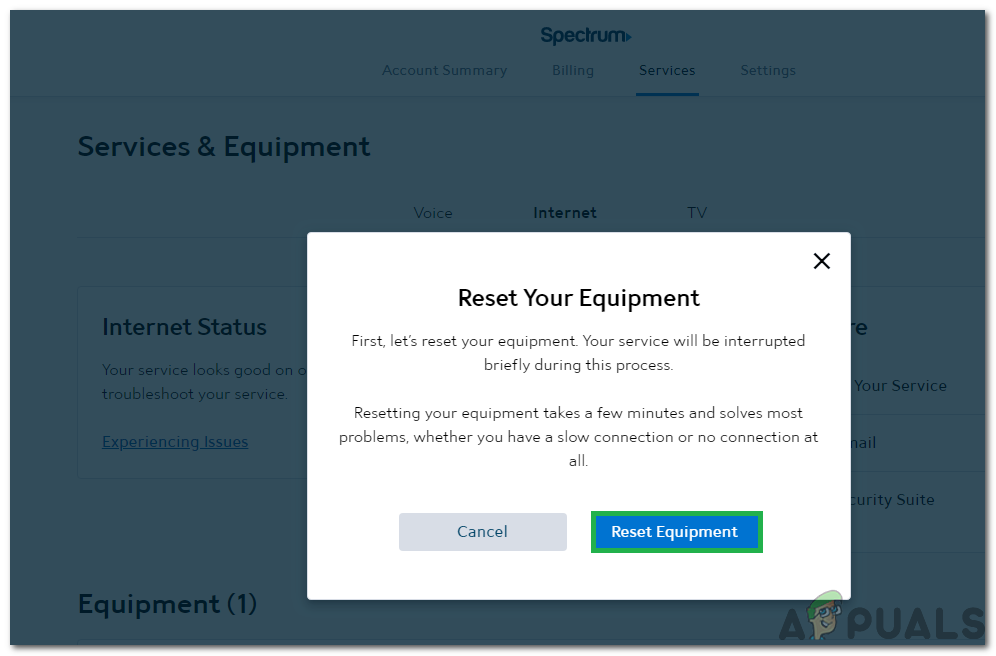
Resetting your Equipment - Wait until the operation is complete, then move to your TV and try booting the Spectrum app again to see if the issue is now resolved.
If the same problem is still occurring, move down to the next potential fix below.
Method 3: Replacing Bad Connection Cables
According to some affected users, you can also expect to see this error due to a bad, non-congruent cable that is ultimately terminating the connection between your cable box and your TV.
To make sure that’s not applicable to your current situation, check all cables and ports and make sure they are properly terminated. Check all the corners and ensure that you’re not actually dealing with a bad cable.
If you notice that there are portions where the cable looks non-congruent, you can replace it immediately if you have a spare one lying around in the house or you can contact Spectrum support and ask for an investigation on your issue (using the steps below).
Method 4: Contacting Spectrum’s Support
If none of the potential fixes above have worked in your case or you’ve uncovered evidence of bad equipment, you should get in contact with Spectrum’s support team and ask for assistance.
Several affected users that were previously dealing with the same IA01 error code have confirmed that they managed to fix the problem remotely by getting in contact with Spectrum’s support team.
When it comes to doing this, you have 2 ways forward:
- You can either call 1-833-267-6094 and wait for a LIVE agent to pick up your case. This line is used for general customer support as well as technical issues.
- You can open a support ticket on their official support page. You should only do this if you’re not in a hurry as their response times are notoriously slow.





