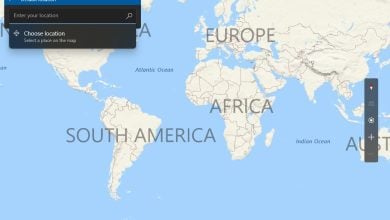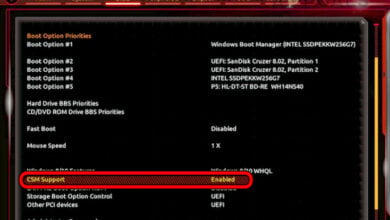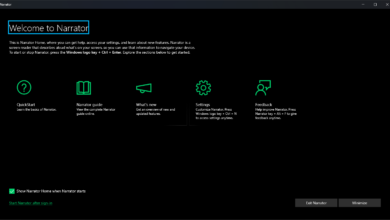What is Digital TV Tuner Device Registration Application and Should It Be Removed?
The Digital TV Tuner Device Registration application has a history of being picked up by several 3rd party Antivirus suites for being a program that slows the system down. Avast, McAfee, and Node32 are all security suites that are confirmed to signal that the Digital TV Tuner Device is slowing down the computer. This issue is not exclusive to a certain Windows version, as it’s reported to occur on Windows 7, Windows 8.1 and Windows 10.
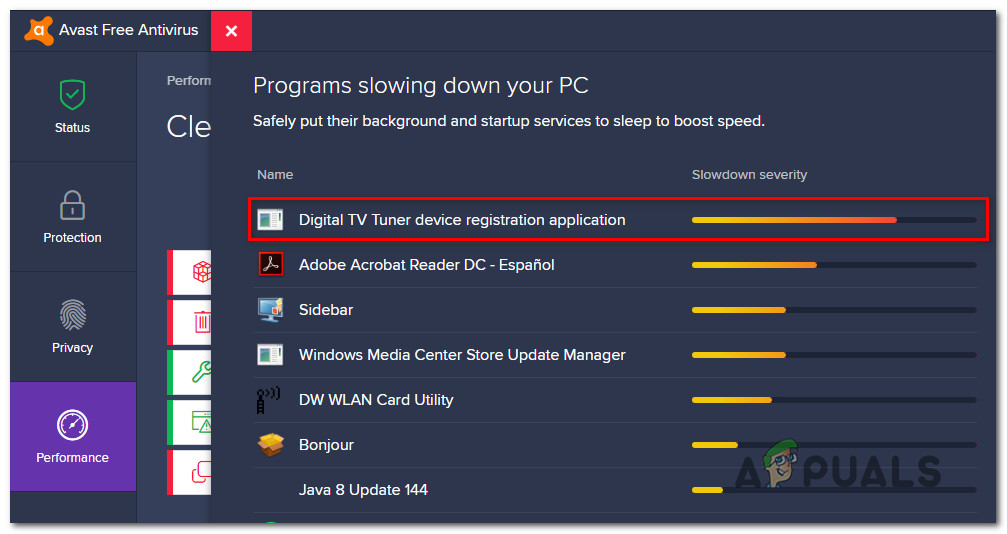
It’s understandable why some people are looking for ways to deal with the Digital TV Tuner Device Registration Application, considering that some security suites are reporting that it slows the computer down with 70% or more.
What is the ‘Digital TV Tuner Device Registration Application’?
In broad terms, the digital TV tuner device registration application is a scheduled task which is part of the Windows Media Center. It allows you to watch premium digital cable channels from your cable provider straight from your computer.
The main process of the Digital TV Tuner Device Registration is ehPrivJob.exe. This process is used to ‘scout’ for digital cable tuners that might be attached to a computer. The ‘eh‘ abbreviation comes from eHome and it belongs to the digital TV tuner device registration application from within Windows Media Center.
Is the Digital TV Tuner Device Registration Application safe?
From a security point of view, you have no reason for removing Digital TV Tuner Device Registration Application or the process behind it (ehPrivJob.exe).
From a performance standpoint, removing the Digital TV Tuner Device Registration Application makes sense in certain situations. While the ehPrivJob.exe will certainly not take up to 70% of your system resources (Avast and a few other antiviruses are a little misleading on this in an attempt to upsell another service), it certainly has the potential of slowing the computer up when you’re actively using the TV tuning feature.
Keep in mind that ehprivJob.exe is mostly known for affecting boot up times – not the system performance after the startup sequence is complete.
Should I remove the Digital TV Tuner Device Registration Application?
Normally, ehPrivJob.exe will not use enough system resources (while idle) for you to bother finding ways to remove it. However, there are certain situations where the ehPrivJob executable becomes glitched and is running at full speed even when the computer is not doing any TV tuning chores.
In instances where the ehPrivJob.exe actually does become counter-productive for your computer, it might end up creating and storing massive files on your SSD / HHD. It’s also known to create invalid registry entries that might end up affecting the overall performance of your computer.
Whether you should remove Digital TV Tuner Device Registration Application or not really depends on what you do with your computer.
If you’re using it for TV tuning purposes (you’re watching TV channels on your PC via the TV tuning feature), then removing the Digital TV Tuner Device Registration Application is not a good idea since it will effectively remove this feature altogether.
If you don’t care about TV tuning and the investigation below reveals that the ehPrivJob.exe is consuming a lot of system resources, then removing it becomes a valid option.
Investigating ehPrivJob.exe for high usage
Before we guide you through the process of preventing the Digital TV Tuner Device Registration Application from consuming system resources, it’s advisable to confirm that its process (ehPrivJob.exe) is actually responsible for the system slow-down.
There are multiple ways to do this, but the simplest one is to simply use the Task Manager. This utility will allow you to pinpoint those processes that are consuming large amounts of system resources and verify if the process behind Digital TV Tuner Device Registration Application (ehPrivJob.exe) is among them.
Here’s what you need to do:
- Ctrl + Shift + Esc key to open up the Task Manager.
- Inside Task Manager, go over to the Processes tab and look for an entry named ehprivjob.exe or Digital TV Tuner Device Registration Application.
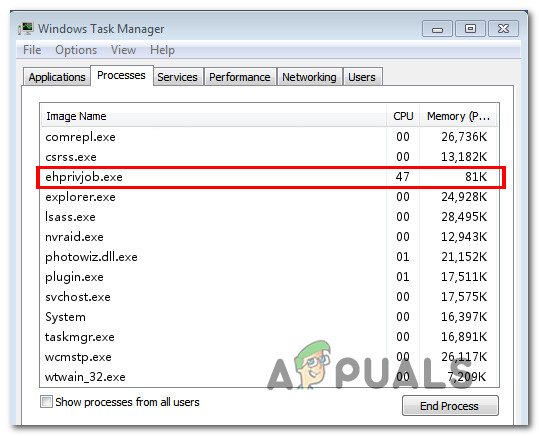
Discovering the Digital TV Tuner Device Registration Application (ehPrivJob.exe) process in Task Manager - Next, check the CPU and Memory resources that are being used by this process. If that number is large (consuming over 100 MB of Memory and over 10% of the overall CPU capacity), then you’ll need to disable it in order to improve your system performance.
How to Remove the Digital TV Tuner Device Registration Application?
If your computer is legitimately slow and you’ve managed to pinpoint that the Digital TV Tuner Device Registration Application is causing the problems, there are ways that you can use to deal with the process.
But keep in mind that doing this effectively means that you are removing your computer’s ability to act as a TV tuner and stream your TV channels. If you’re not interested in this feature, you can use the Add/Remove Programs utility to disable Windows Media Center from the Windows Features list.
Here’s a quick guide on how to do this:
- Press Windows key + R to open up a Run dialog box. Then, type “appwiz.cpl” and press Enter to open up the Programs and Files screen.
- Inside the Programs and Features screen, click on Turn Windows features on or off from the left-hand side menu.
- Wait until the Windows media Features menu is fully loaded, then expand the drop-down menu associated with Media Features and remove both checkpoints associated with Windows Media Player and Media Features.
- Click Yes at the confirmation prompt.
- Click Ok to enforce the changes, then wait for them to be enforced.