Fix: Sons of the Forest Keeps Crashing and Freezing
Since Sons of the Forest is not optimized the way players want, it often experiences crashes, freezes, and results in low Frames Per Second (FPS). Sons of the Forest has just been released, which is why it cannot provide the best performance, even if you have a high-budget gaming PC.

There are several ways you can optimize the game to prevent stuttering, crashes, freezes, and low FPS. We have mentioned all the solutions, from basic to advanced. Kindly follow them one by one to resolve your issue.
Before applying the following solutions, make sure you meet the minimum system requirements of the game.
1. Verify the game files.
The first solution on the list is to verify the integrity of the games, which is known to fix all issues that occur during gameplay. If you have already done that and the issue persists, move on to the other methods.
- To verify the game files, open Steam and go to the Library from the top.
- Then, right-click “Sons of the Forest” and select “Properties.
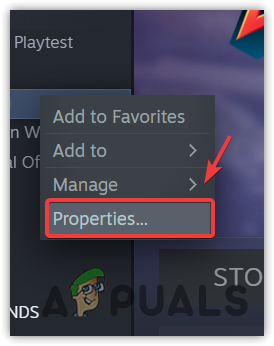
Navigating to SonsOfTheForest Properties - Then, go to Local Files on the left and click ‘Verify the integrity of game files.’
Note: It will take some time to verify the game files.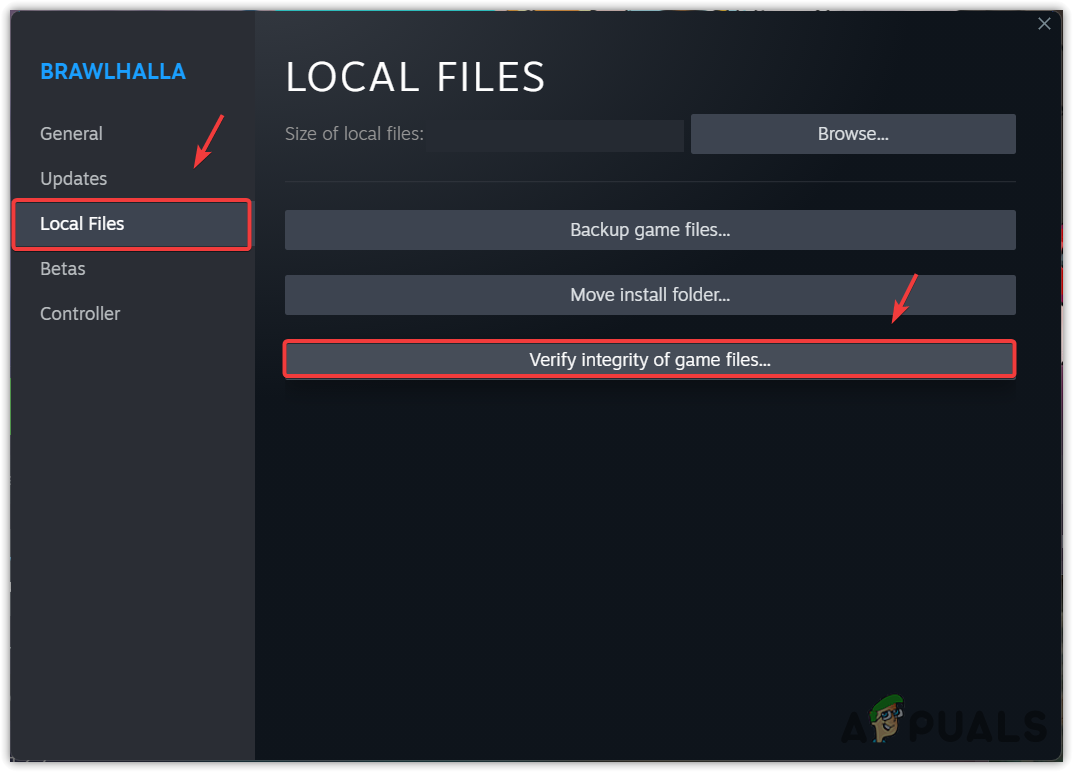
Verifying the integrity of game files - Once done, launch the game.
2. Update the GPU drivers.
The outdated GPU drivers often cause freezing and crashing issues. Hence, it is necessary to keep the GPU drivers updated if they become outdated. An outdated driver not only impacts gaming performance, but also affects overall PC performance due to a lack of communication.
Regardless of having outdated drivers, you may also face this issue if the drivers are corrupted. Hence, try updating the GPU drivers, which will overwrite the corrupted ones.
Follow these steps:
- Open your GPU vendor application, such as AMD Radeon Software or GeForce Experience. If you don’t use the GPU vendor application, visit the GPU manufacturer’s website and download the latest GPU driver from there.
- Now go to the driver section and click Check for updates.
- Once the driver is found, install it on your Windows computer.
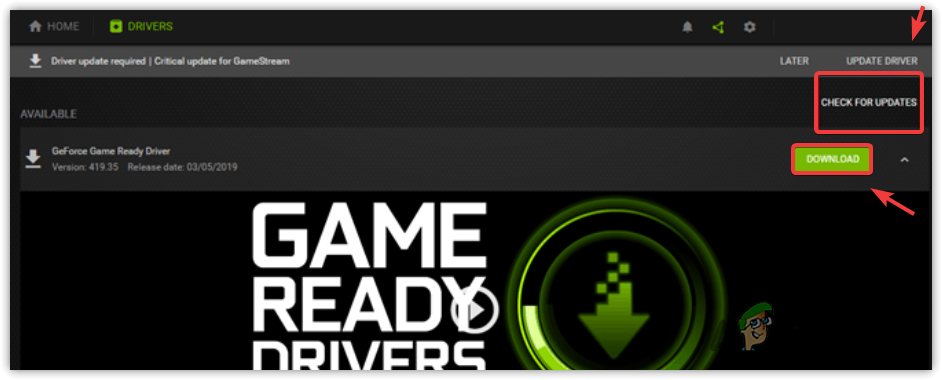
Installing the graphics driver using Geforce Experience - Then, check whether Sons of The Forest is still crashing or not.
3. Reinstall the Microsoft Visual C++ Redistributables.
Microsoft Visual C++ is a library containing various versions of MS Visual C++. It is used to run applications and games developed using C++ or C language.
Hence, if the DLL files of MS Visual C++ are corrupted, causing this issue, reinstalling MS Visual C++ will restore them, which will fix the issue. To do so, follow these steps:
- Right-click the Start Menu and select Run from the options.
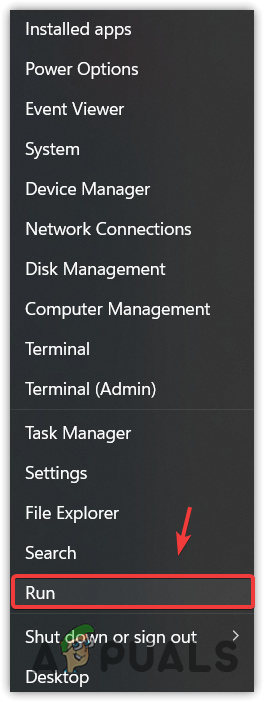
Opening the Run Window - Type appwiz.cpl in the input search box and click OK to navigate.
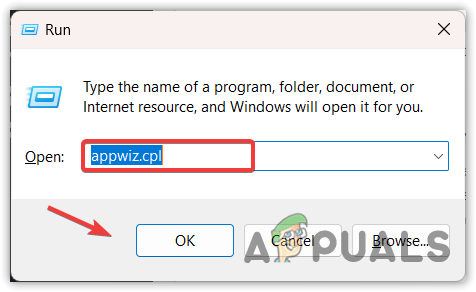
Opening Add or Remove Programs Window - Here, right-click the MS Visual C++ versions one by one and click Uninstall.
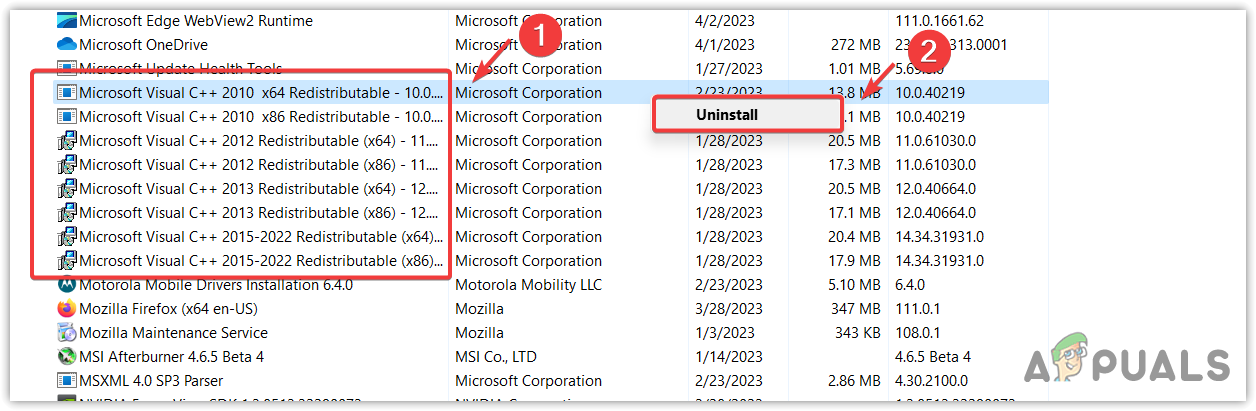
Uninstalling all the versions of Microsoft Visual C++ - Now, download Microsoft Visual C++ using the attached link.
- Now double-click the MS visual installer and click the Install button.
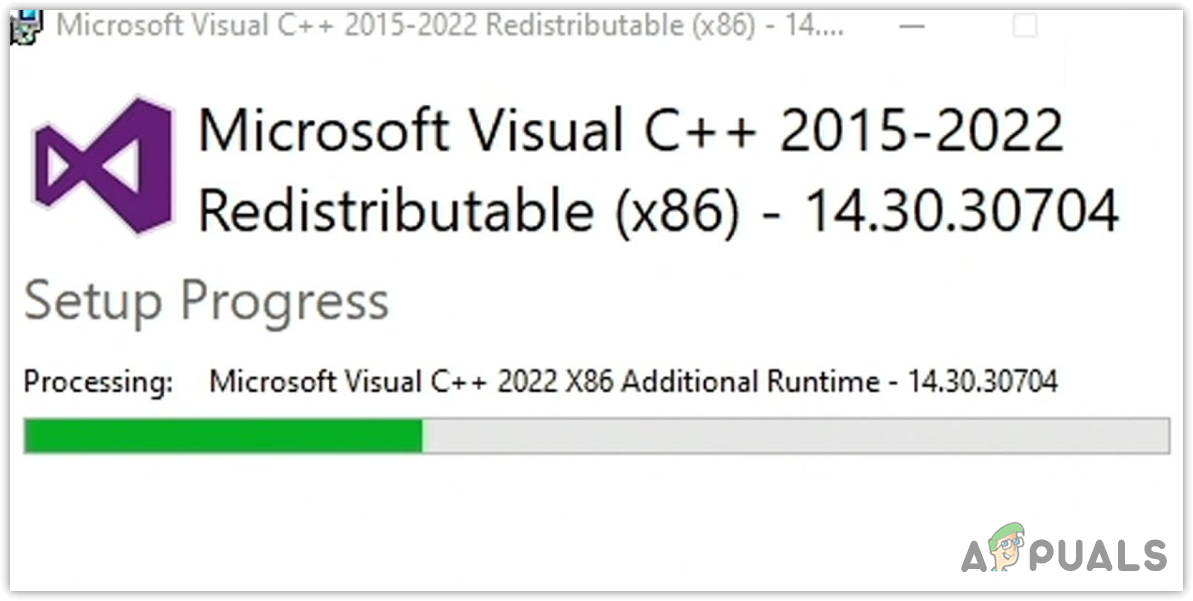
Installing the latest version of Microsoft Visual C++ - Once finished, restart your computer.
4. Reset Sons of the Forest Settings.
Using high graphics or incompatible settings can also lead to crashes, freezing, and low FPS. For that reason, you can try resetting the Sons of the Forest settings to their default values by deleting the game folder from the AppData, which stores the configuration settings for applications and games.
- To do so, open the Run Program by using the Win + R keys simultaneously.
- Enter ‘appdata‘ and press Enter, which will open the AppData folder.
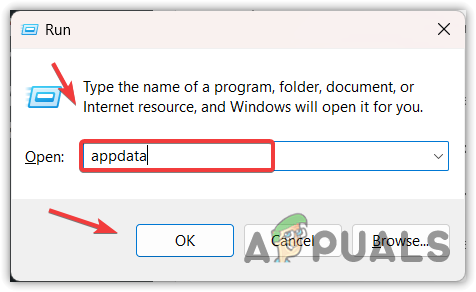
Opening the Appdata folder - Navigate to the Local folder and delete the Sons Of The Forest folder.
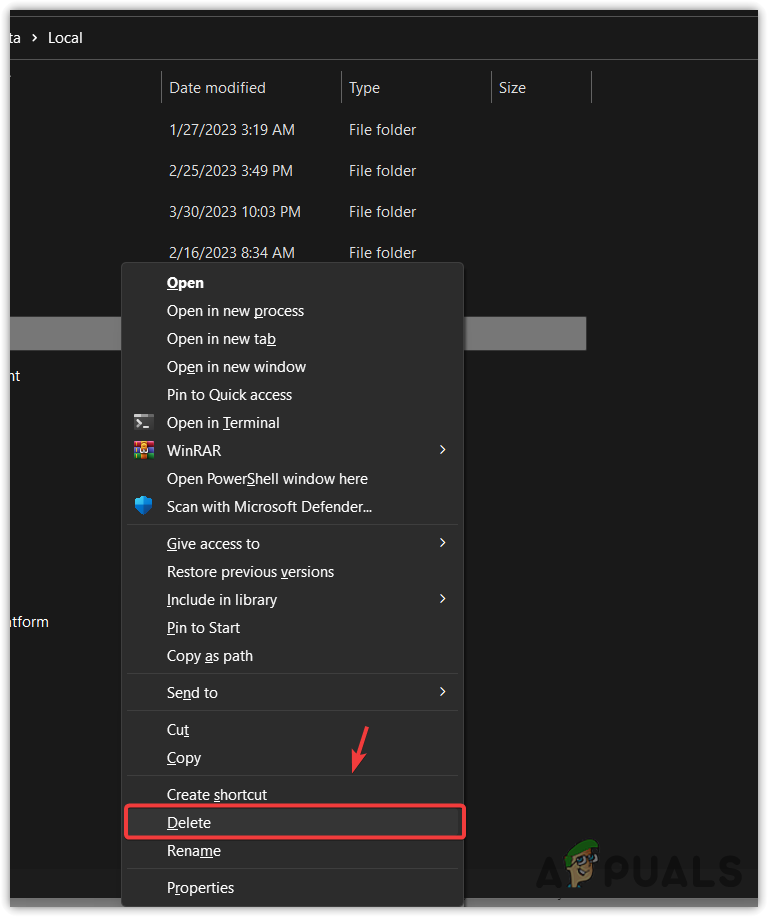
Deleting the game data folder - Once done, launch the game. This will automatically create a game data folder.
5. Run “Sons of the Forest” with administrator permissions.
Running Sons of the Forest in administrator mode will allow the game to access the files it needs to run properly. This also helps bypass interference from the Windows firewall. Thus, the application runs without any issues.
- To do so, right-click the Sons of the Forest shortcut. If it has not been created, navigate to the game directory and right-click on it.
- Go to Properties, then go to Compatibility.
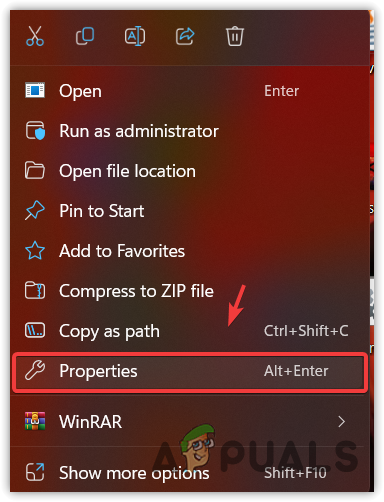
Launching the game Properties - Then, check “Run this program as an administrator.
- Additionally, uncheck “Disable fullscreen optimizations.” This will disable the built-in Windows optimization for the game.
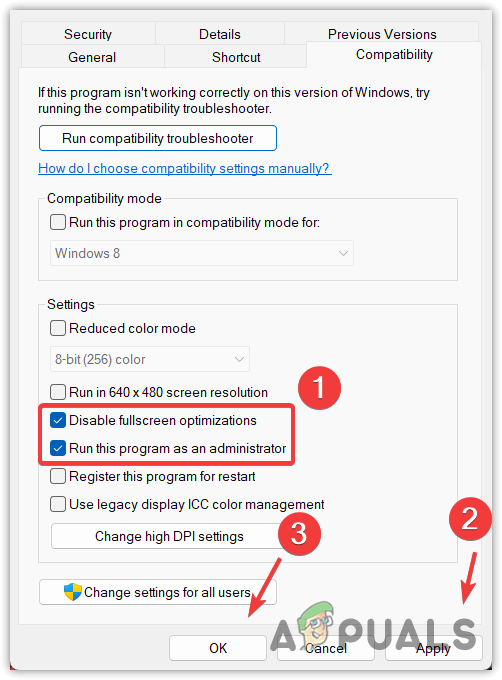
Configuring Compatibility Settings - Once completed, launch the game and observe the result.
6. Utilize different versions of DirectX.
This issue can also be caused by using an incompatible or outdated version of DirectX. DirectX is a library that contains a collection of Application Programming Interfaces (APIs) used to communicate with the graphics card for various tasks, such as multimedia, rendering, etc., particularly required for games.
You can try the different versions of DirectX to run the game. You can achieve this by using the launch options, which are a feature on Steam that allows users to input the commands that the game will follow to run.
Here are the instructions:
- Open Steam and navigate to Library.
- Right-click the Sons of The Forest and go to Properties.
- Then, enter one of the following DirectX versions into the launch option to test them one by one.
-dx12, -dx11 or -d3d11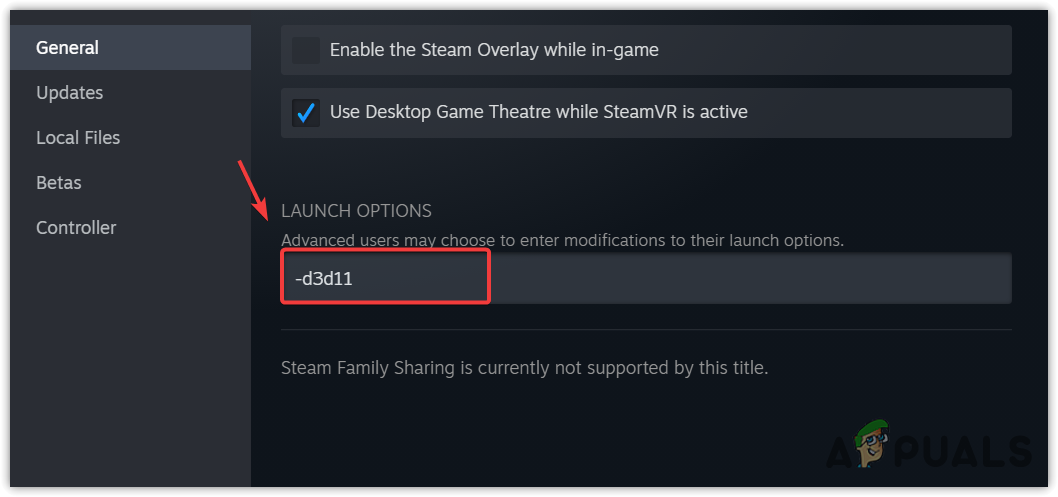
Launching a game with a different version of DirectX - One of the DirectX versions should work correctly with your game. If not, then try other methods.
7. Close background and overlay applications.
Running numerous overlays and background applications can cause computer resources to run out of memory, which leads to the main application or game freezing and stuttering. Therefore, you must close all background and overlay applications, particularly Chrome and Discord, before launching the game.
If ‘Sons of the Forest’ runs without any issues after closing background and overlay applications, such as Discord, but you still want to communicate with your friends while playing the game, then disable the Discord overlay feature and try again.
8. Increase virtual memory.
Virtual memory can be allocated from the SSD or hard drive, which can be used when RAM usage overflows the limit. It is possible that the game is using a lot of RAM resources, resulting in freezing and crashes. Thus, you can try increasing the virtual memory to see whether the issue is resolved or not.
To do so, follow these steps:
- Click the Start Menu logo and type View Advanced System Settings.
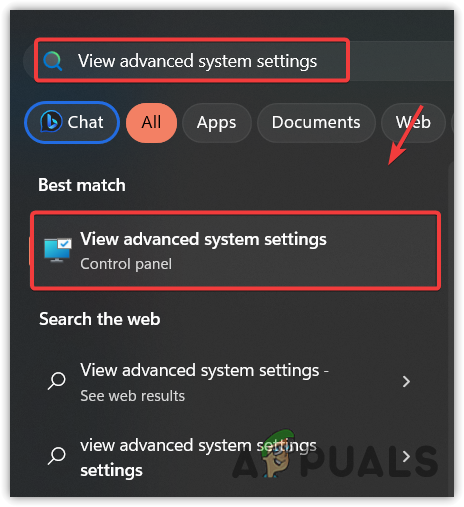
Navigating to Advanced System Settings - Open the settings and click Settings under Performance.
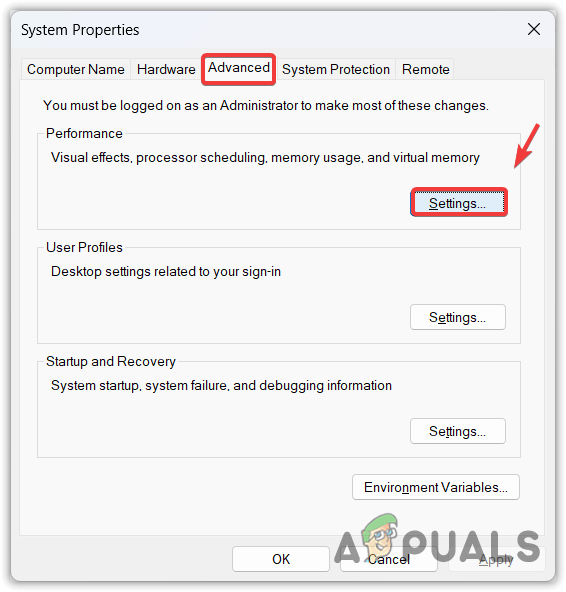
Opening Advanced Performance Settings - Then, go to Advanced and click Change under Virtual Memory.
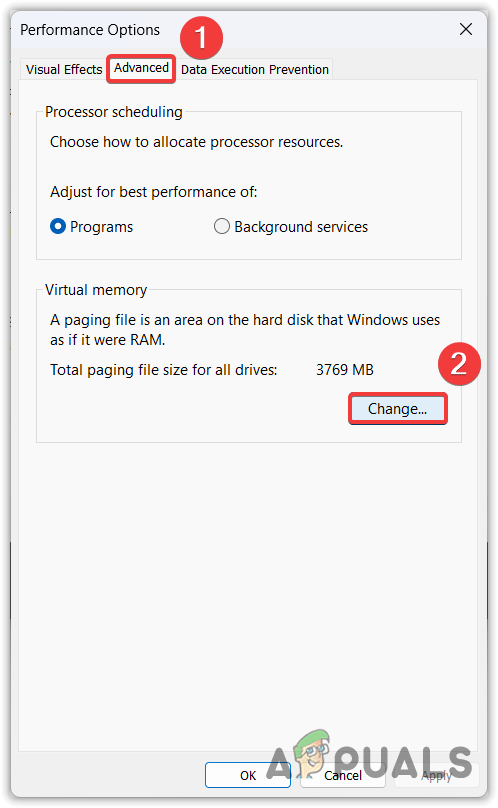
Opening Virtual Memory Settings - Untick Automatically manage paging file size for all drives.
- Finally, select Custom Size and input the initial size and maximum size according to the amount of RAM installed on your system. For example, if you have 8GB of RAM, the initial size should be 1.5 x 8GB, and the maximum size should be 2 x 8GB.
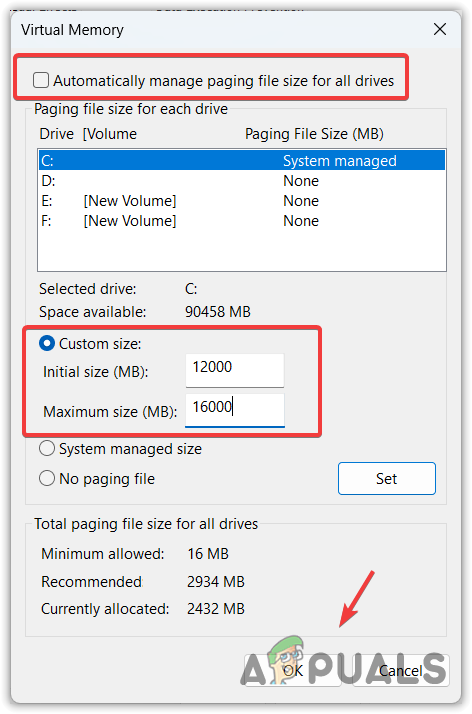
Increasing Virtual Memory - Once completed, click “OK,” restart your computer, and launch the game to see the changes.
9. Configure graphics preference settings.
You can configure the Graphics Preference Settings to prevent stuttering and freezing. Graphics preference settings allow users to select between the iGPU and discrete GPU. If your game is running on an integrated GPU, it may result in crashing or freezing. Thus, configure the graphics preference settings to select the discrete GPU, especially if you have a laptop.
To configure the graphic preference settings, follow these steps:
- Press the Windows key, and search for Graphics Settings.
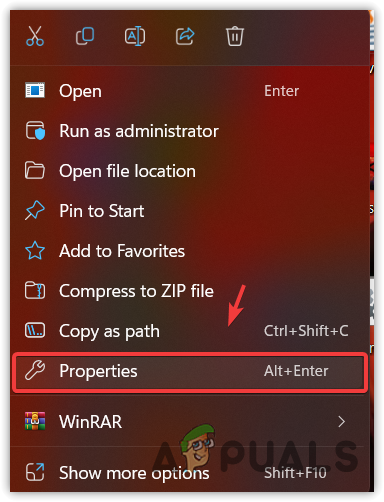
Launching the game Properties - Open the Graphics Settings, click Browse, go to the game directory, and select the SonsOfTheForest.exe file.
- Then, click Add. Once added, select Sons Of The Forest from the added apps and click Options.
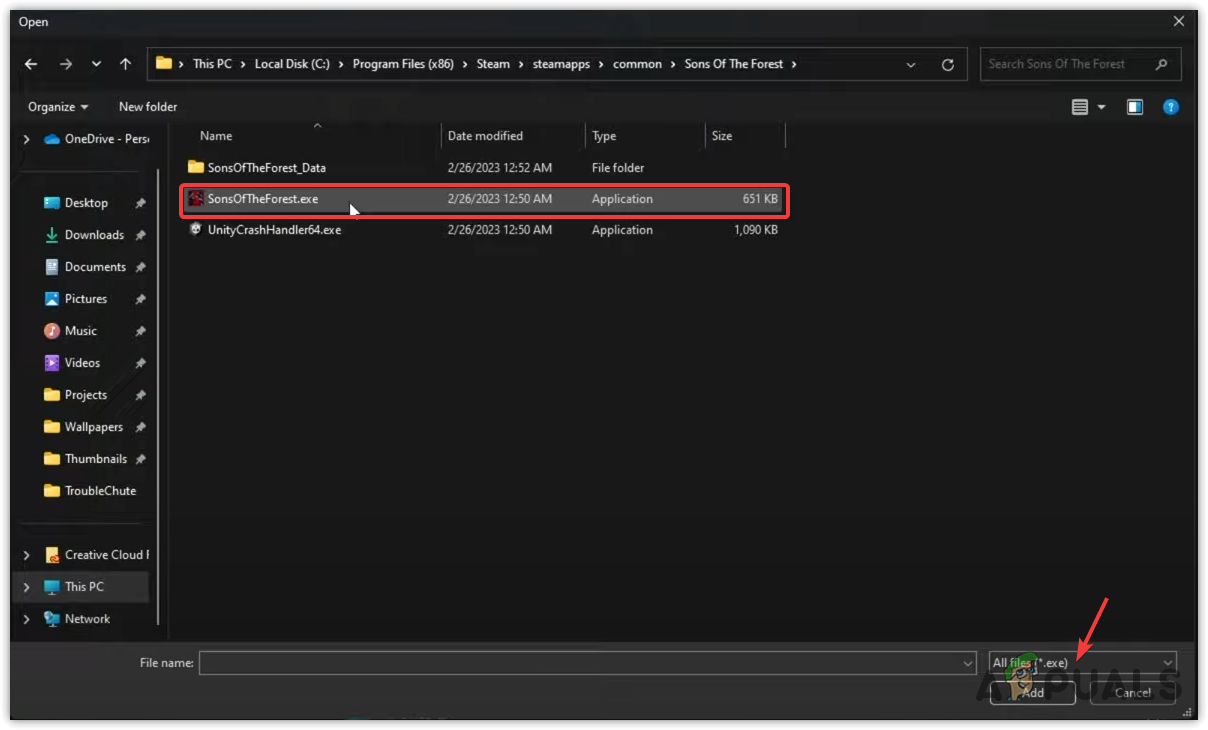
Adding SonsOfTheForest into Graphics Preferences Settings - Then, select High performance and click Save.
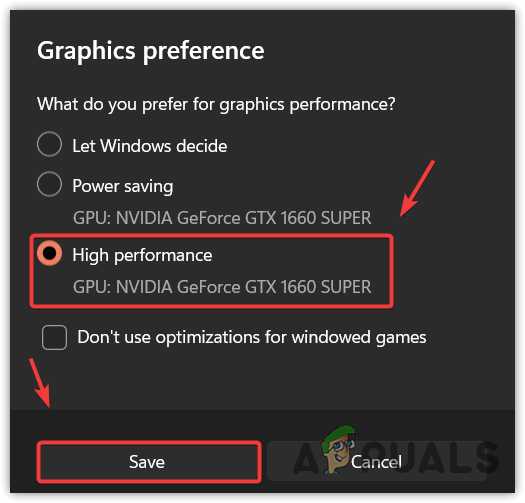
Selecting GPU for the game - Now launch the game to check for the issue.
10. Move the game to the SSD or NVMe.
If you have a Solid State Drive (SSD) or Nonvolatile Memory Express (NVMe), we recommend transferring the game to it, as it is much faster than a normal hard drive and can potentially fix this issue. To do so, follow these instructions:
- To do so, open Steam, right-click Sons Of The Forest, and open Properties.
- Go to Local Files and click Move installer folder.
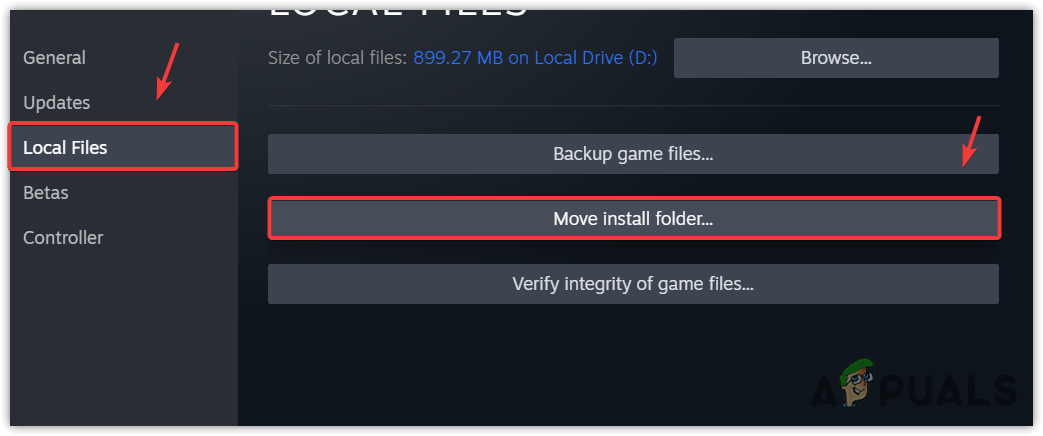
Proceeding to move the installer folder - Now select the drive and click Move.
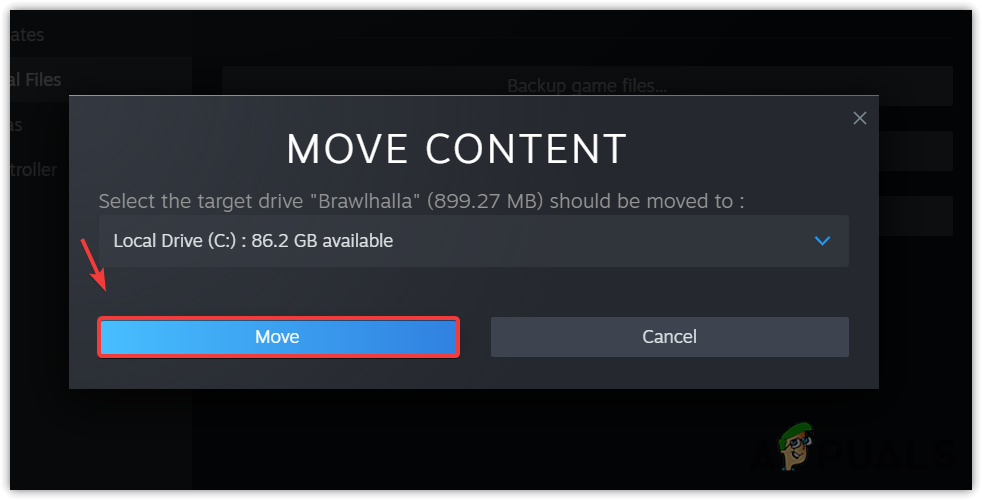
Moving SonsOfTheForest into another drive - Wait for the game to move, then try launching the game to see the results.
11. Update Windows.
In some cases, the game crashes and freezes due to outdated security features. Outdated security features are incompatible with the latest games and applications, causing them to crash and freeze. Therefore, if you do not have a habit of updating Windows, try doing so, as it can fix this issue.
- To do so, click the Start Menu and type Check for updates.
- Open the settings and click “Check for updates.” If Windows detects any updates, download and install them.
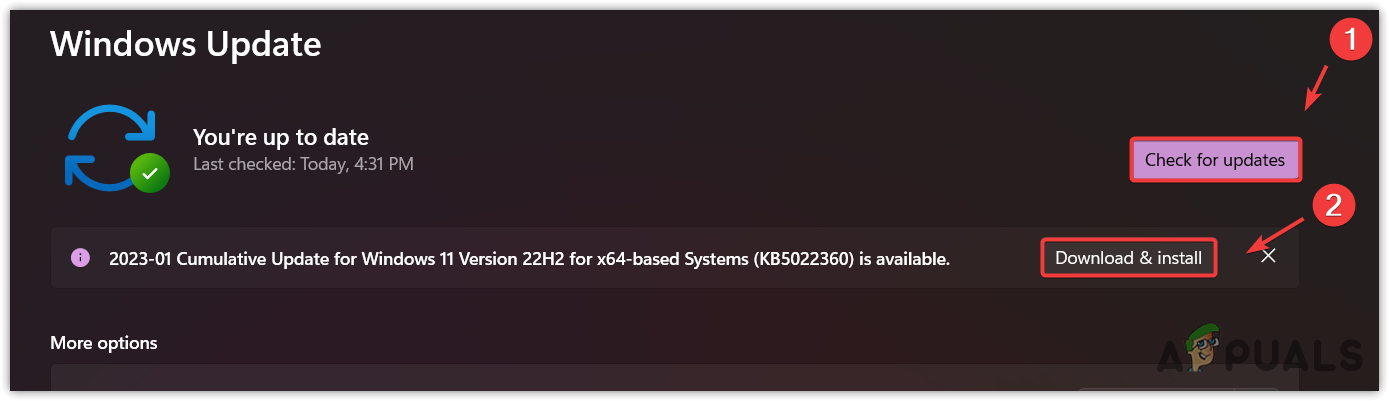
Updating to the latest version of Windows - Once done, restart your computer and open the game that keeps freezing or crashing to check the result.
12. Reinstall the game.
If your game continues to crash or freeze, try reinstalling the game; it might work for you. However, if this fails, wait for the next update. As it is a new game, the developers need time to optimize it for all users. Therefore, please be patient and wait for the next update, which should automatically resolve your issue.
-Sons of The Forest Freezing, Low FPS, Stuttering and Crashing FAQs
If you meet the minimum system requirements of Son Of The Fores, try updating your graphics driver because outdated GPU drivers often cause Son Of The Forest to crash.
Close all background and overlays applications such as Discord, Chrome, etc. If the issue persists, reset the game settings by deleting the game folder from the local appdata. If it is still freezing, verify the integrity of the game files or reinstall the game into SSD.





