Hulu Error Code P-EDU125 | This isn’t Included in Your Current Subscription (Fix)
Hulu is one of the leading streaming services and has a vast majority of users. Hulu has its share of problems and one such issue is error code P-Edu125. This issue occurs when a user tries to play the Hulu content but is greeted with the error code instead. This error code is related to user subscription and occurs when Hulu fails to authenticate the user subscription. Usually, the following type of message is shown:
This isn’t Included in Your Current Subscription
Hulu Error Code P-EDU125
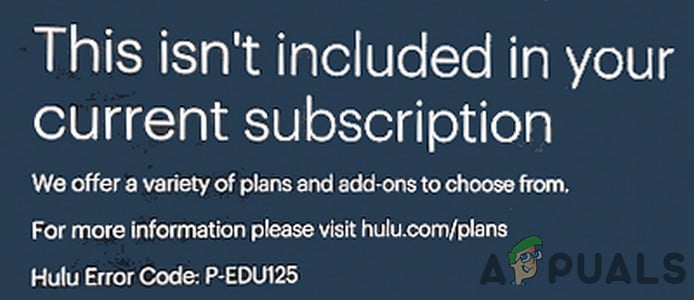
1. Logout of the Hulu Account on All Devices
You might receive Hulu Error Code P-EDU125 while streaming the Hulu content due to a result of a temporary glitch of the Hulu servers and logging out of Hulu on all devices may solve the problem.
- Launch the Hulu app and tap on your user icon.
- Now select Log Out and close the app.
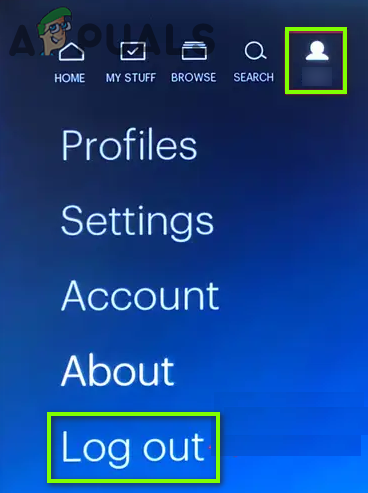
Logout of the Hulu Account - Then log out of all the devices that were used to log into Hulu.
- Now launch a browser and navigate to the Hulu website.
- Now log in using your credentials and click on your user icon (near the top right of the window).
- Then open Account and click on Manage Devices (in Your Account section).
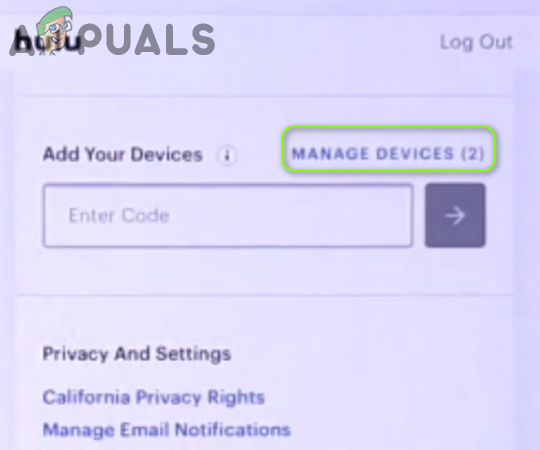
Open Manage Device in the Manage Account of Hulu - Now click on Remove in front of every device present there and afterward, check if Hulu is clear of the error code P Edu125.
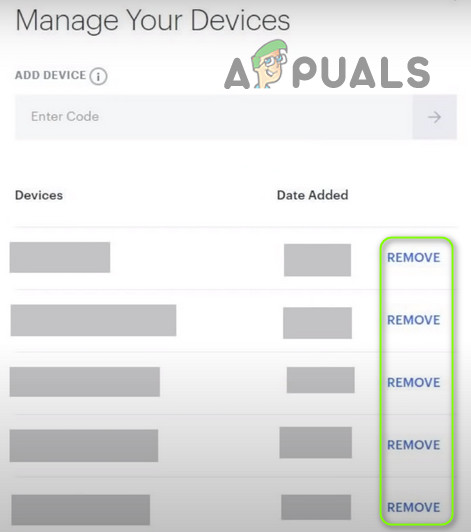
Remove the Devices from the Hulu Account
2. Cancel the Hulu Subscription and Resubscribe Hulu Through a Third Party Service
A glitch can also be the cause for Hulu Error Code P-EDU125 and resubscribing Hulu after canceling the current subscription (this may cause some financial stress for you) may solve the problem.
- Launch a web browser and steer to your Account page of the Hulu website.
- Log in using your Hulu credentials and in front of Cancel Your Subscription, click Cancel (you may have to scroll a bit to find the option).
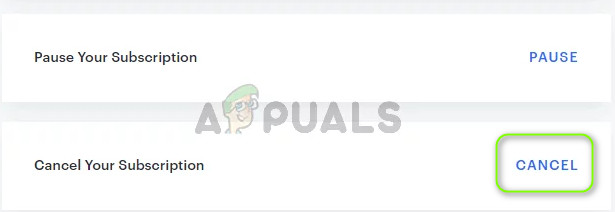
Cancel Your Hulu Subscription - Then log out of the Hulu account and open the Google Play Store (or iTunes).
- Now use that service to re-subscribe to Hulu (preferably a different Hulu plan) and hopefully, the P Edu125 issue is resolved.
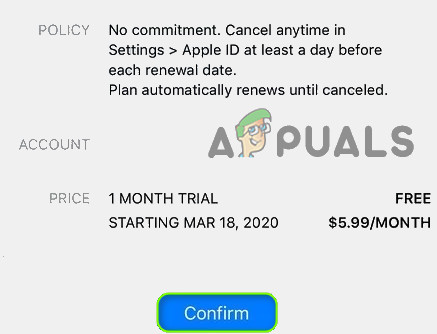
Purchase the New Subscription of Hulu - If you have already subscribed through a 3rd party service, then check if canceling that subscription and subscribing directly through Hulu sorts out the problem.
If the issue persists, then you may have to contact Hulu support to solve the issue (ask them to Reset your account or properly set your physical address).





