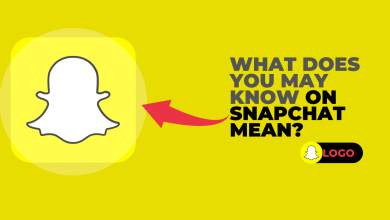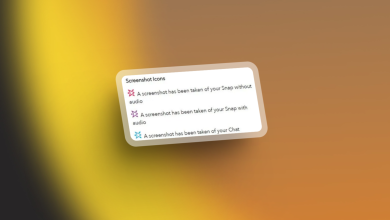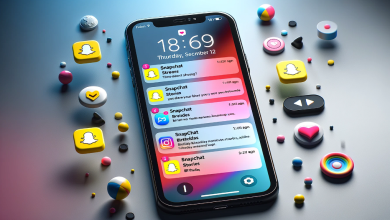How to Fix ‘Support Code: C14A’ in Snapchat?
Snapchat error code C14A can occur for multiple reasons; however, bugs and glitches in the app are among the leading causes of this error. Moreover, it can also occur due to the use of a VPN on your mobile device. Fortunately, the good news is that we can fix this error quite easily.
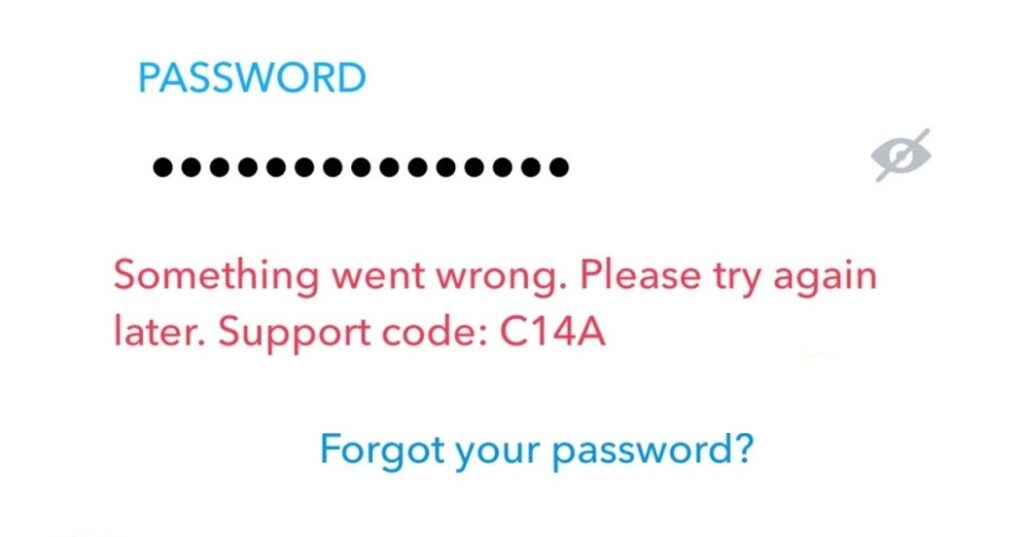
The process to tackle error code C14A varies according to your operating system. Therefore, in this article, we will explain the troubleshooting methods for both Android and iOS. So, let’s get started!
Fix Snapchat Support Code c14a on Android
Android users can fix this error by changing some settings on their mobile devices.
1. Clear the app data.
Clearing the Snapchat cache can help fix errors by freeing up storage space, removing corrupted data, and resolving loading and performance issues. The cache stores temporary data that the app has downloaded, which can take up valuable storage space on your device.
Moreover, this data can become corrupted over time and cause errors. Therefore, clearing the cache can also remove bugs and fix errors.
- Go to the Settings application on your mobile phone.
- Scroll down and tap on Apps.
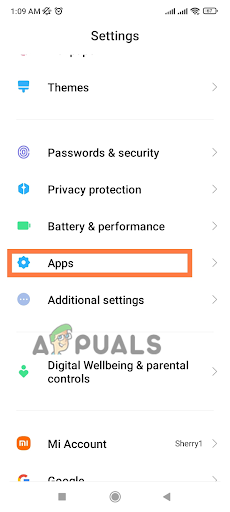
Tap on Apps - Now tap on the Manage Apps option in the new window.
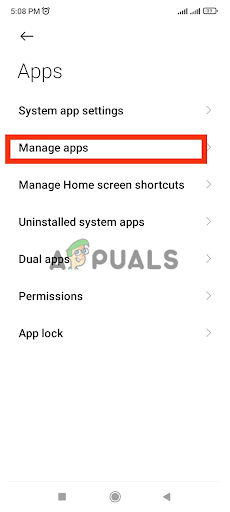
Choose the Manage Apps option - Look for the Snapchat application in this app list and tap on it.
- At the bottom, tap the Force Stop option to stop any processes the app is running in the background.
- Give it final permission to force stop.
- In the center of the screen, select Storage.
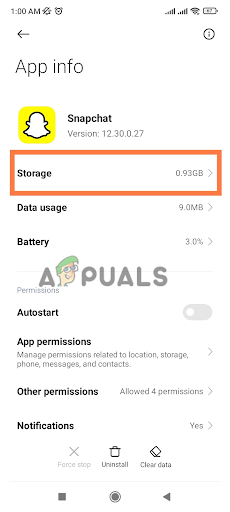
Select Storage - Now tap on the Clear Data option at the bottom of your screen.
- Give it final permission by selecting Ok.
2. Set the date and time.
Since Snapchat relies heavily on timestamps for various features, such as streaks and Snap Maps, it is crucial that the date and time on your device are correct. If they are not, these features may not work as intended, resulting in errors.
Furthermore, incorrect date and time settings can also cause issues with server connectivity, as the app may have trouble synchronizing with the server due to mismatched timestamps.
- Go to the Settings application on your mobile device.
- Scroll down and tap on the Additional Settings option.
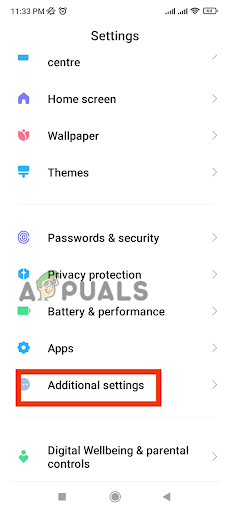
Go to the Additional Settings option - Now select the Date and Time option to proceed.
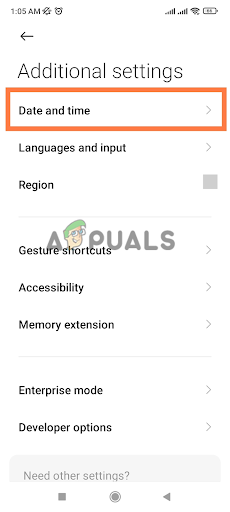
Choose the Date and Time option - Use the toggle switch to turn on the ‘Set Time Automatically‘ feature.
Fix the Snapchat Support Code C14A on an iPhone.
Android and iPhone have slightly different settings. Therefore, if you are an iPhone user, the following troubleshooting methods are for you.
1. Configure the Screen Time Settings.
iPhone provides screen time and digital health settings. This feature helps the system prevent inappropriate content from appearing on the app screen. Users have reported that configuring these settings has helped them fix the Snapchat error C14A. Here is how you can change these settings.
- Go to the Settings application on your iPhone.
- Scroll down and tap on the Screen Time option.
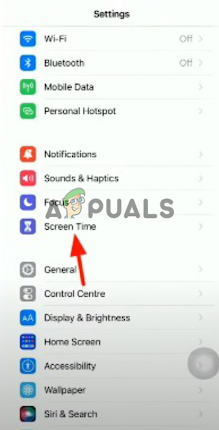
Go to the Screen Time option - In the new window, tap on the Content and Privacy Restriction options.
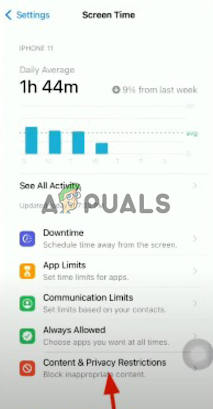
Taping on the Content and Privacy Restriction option - Finally, tap on the Allowed Apps option in the list.
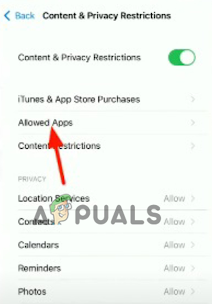
Tap on the Allowed Apps option - Use the toggle switch to turn the restrictions on or off for Snapchat. Try both options to see if Snapchat functions properly.
2. Offload the app.
Offloading essentially clears the cache and any corrupted data that may be causing issues with the app. In addition, offloading can reduce storage usage, freeing up space on the device. Therefore, offloading the Snapchat app can help fix Snapchat errors by clearing buggy app data.
- Go to the Settings application on your iPhone.
- Scroll down and tap on General.
- Now tap on iPhone Storage in the new window.
- Scroll and tap on Snapchat in the extensive list of available apps.
- In the app info page, tap the “Offload App” option.
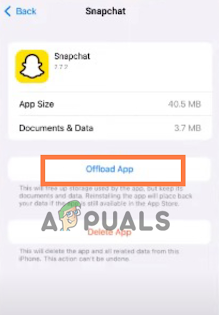
Hit the Offload App button - Give it final permission and wait for the Reinstall option to appear.
- Finally, tap on the Reinstall option.
3. Update Snapchat.
Updates often address known issues with the app, including performance issues, crashes, and other errors. By keeping the app up-to-date, users can ensure they are running the most stable and secure version of the app, which can help prevent errors and improve overall app performance.
- Go to the App Store on your iPhone.
- Tap on the search icon in the bottom right corner.
- Use the search bar to search for Snapchat.
- In the search results, tap on the update displayed in front of Snapchat.
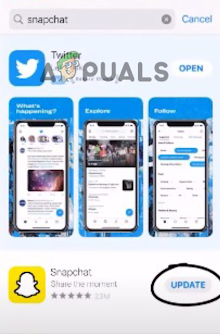
Tap on the update
4. Reinstall Snapchat.
When a user reinstalls the app, they start with a fresh installation, without any residual data or settings from previous installations. This can help clear any corrupted data that may be causing issues with the app.
- Tap and hold the Snapchat application in the app drawer.
- A Minus option will appear on the application; tap on it.
- Now tap on the Delete app option in the new pop-up window.
After deleting it, perform a restart and reinstall Snapchat. Hopefully, this will resolve Snapchat Support Code c14a.