How to Delete Apps on iPhone
iPhone X, and Later Versions
Memory on your iPhone can be a big problem, often space is not enough. That is why you have to keep only the essential applications on your iPhone. Most of iPhone users have lots of applications. The process of getting and installing apps is too easy and too tempting not to get them from the App Store. As a result, you have lots of productivity apps, games, and utilities on your beloved iPhone that probably you have hardly ever used and not likely to use them. But that is the main problem regarding space on your phone, installing more and more apps will start to crowd your iPhone (and also, your iTunes library). Also, those apps will require frequent updates and your iPhone memory will be full in no time. In this how-to article, we will show you how to get rid of the applications that you don’t need. These 3 ways are the simplest in order to delete apps from your iPhone.
Method #1. Tap and hold.
- Tap and hold the app that you want to delete. Hold the app until the icon starts to wiggle.
- Tap x that will appear on the top-left corner.
- Tap Delete. It will prompt window on the middle of the screen. Tapping delete will remove the application and all of the data from your iPhone.
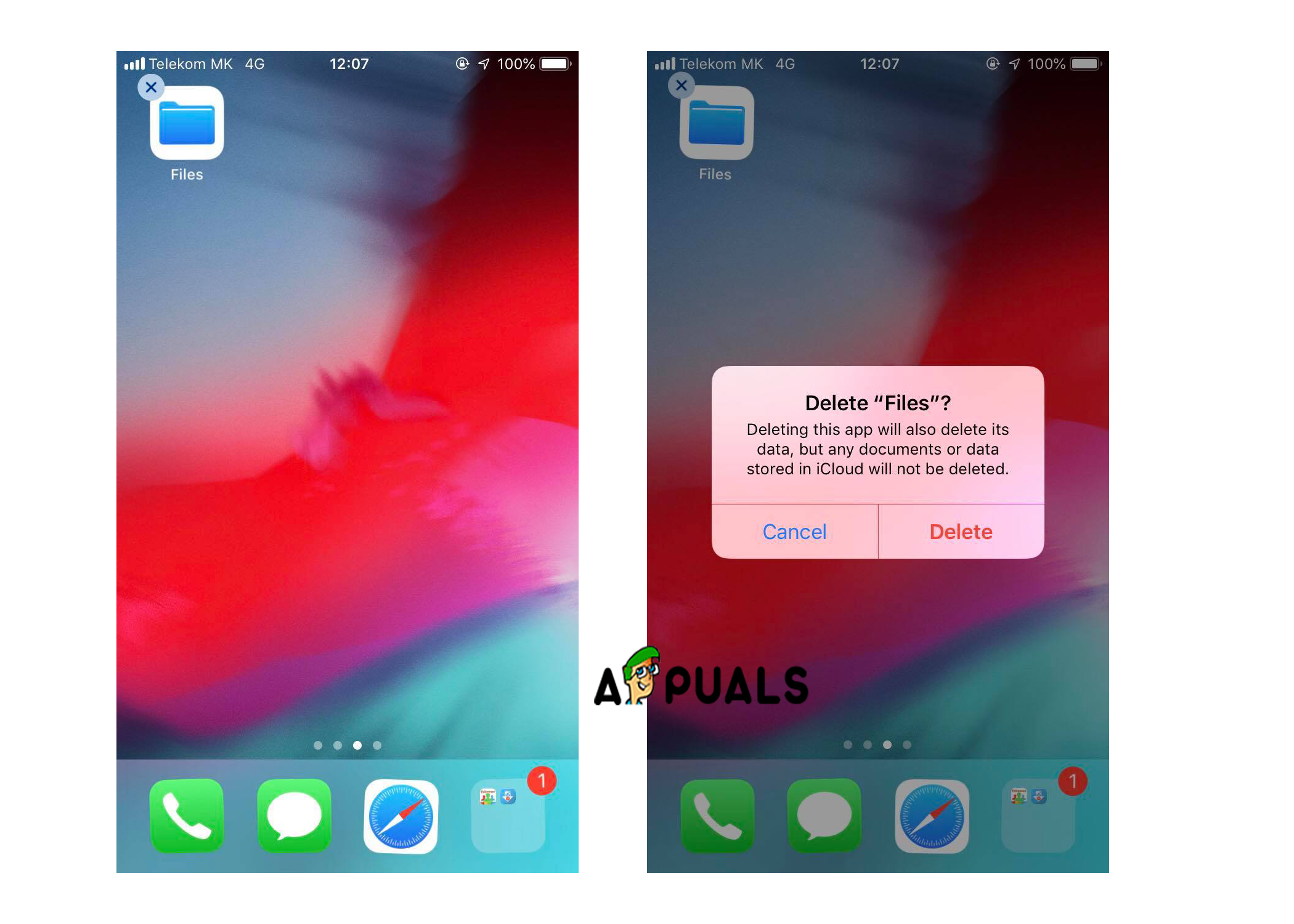
Tap and hold - Press the Home button to stop the wiggle.
Method #2. From Settings.
- Open Settings on your iPhone.
- Choose General.
- Find and tap on iPhone Storage. This will show a list of apps, it may take a few seconds to load.
- Tap on the app’s name and then tap Delete.
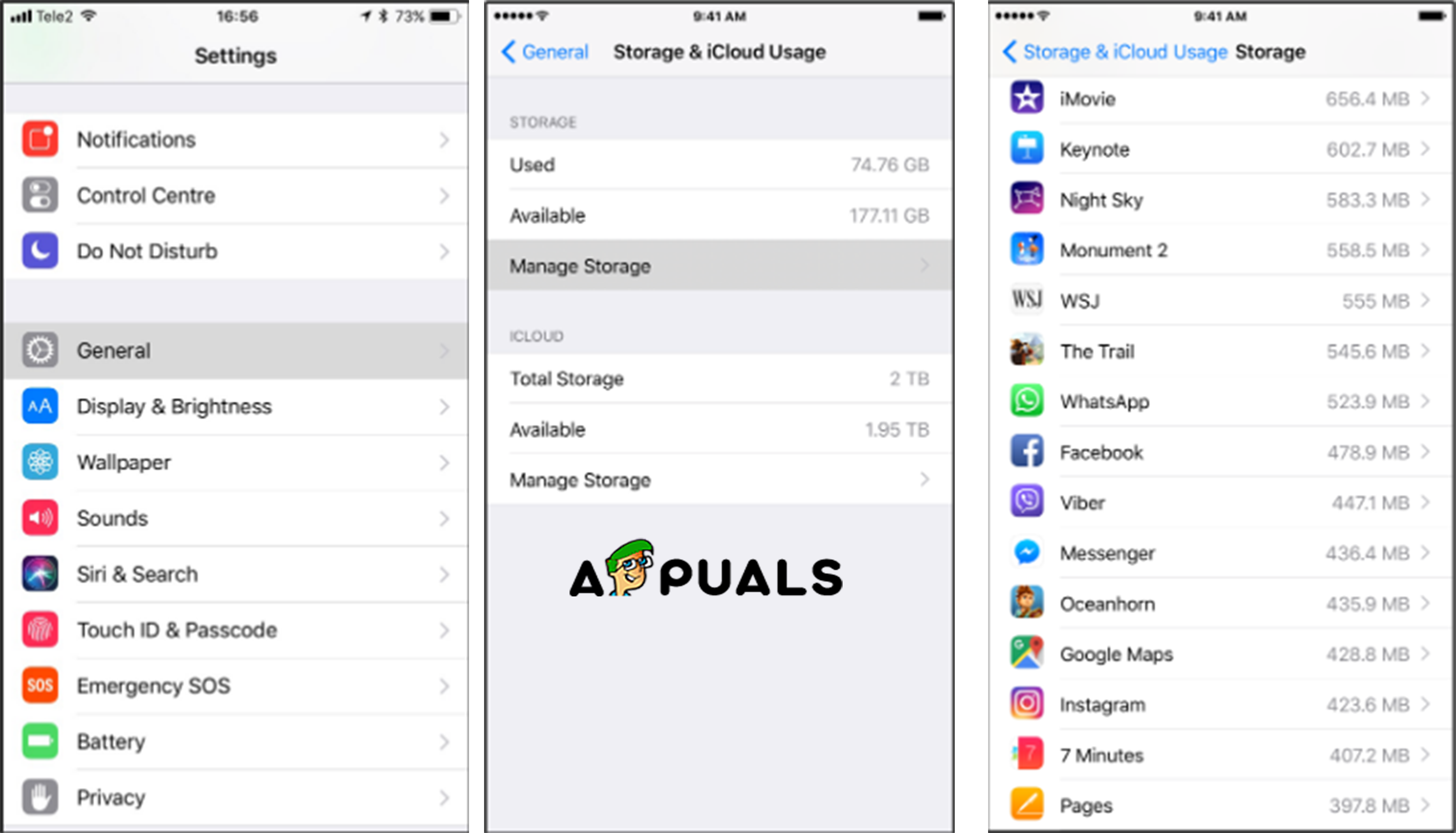
iPhone Storage
Method #3. From iTunes on Mac.
- Open iTunes.
- Select Apps tab under library.
- Find the app that you want to delete.
- Right click on the app and select Delete option. It will prompt window on the middle of the screen. (Note: If you want you can select multiple apps)
- Click Remove. It will prompt window that will ask you if you want to keep the app or to move to the trash.
- Click on Move to Trash.
The apps that you choose and deleted them from iTunes will be removed from your iPhone in the next sync. (If you want to use this method you must upgrade your iTunes to 12.7 at least. Before you start with this method check the version of your iTunes.)





