What is ‘Simulation Distance’ in Minecraft & What to set it to?
When creating a world in Minecraft Bedrock Edition, or changing your video settings in Java Edition, you may have noticed a setting named “Simulation Distance. If you’re wondering what is Simulation Distance, how it affects your gameplay, and whether it has an impact on your FPS, we have you covered with this guide where we’ll be walking you through everything you need to know about this feature.
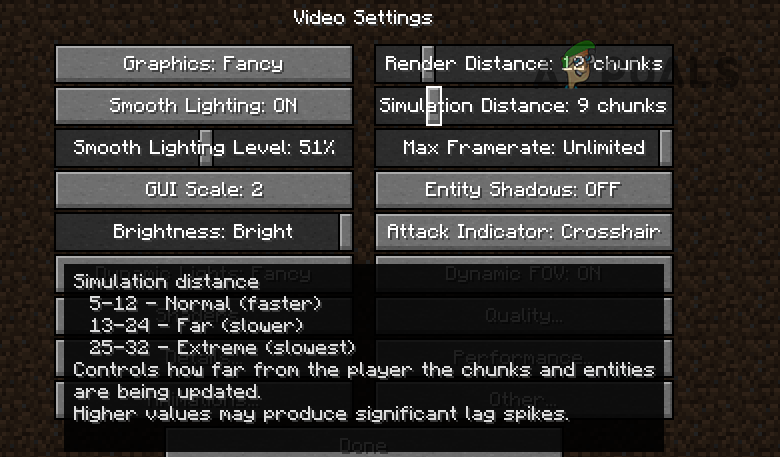
What is Simulation Distance in Minecraft?
Simulation Distance is a setting that has existed in Minecraft Bedrock Edition for years but was only added in Java Edition with the release of the Minecraft 1.18 update.
In a nutshell, Simulation Distance is a setting that determines the maximum distance from the player where the chunks are ticked (updated). This means that the Simulation Distance setting defines the area around the player where the game actively simulates and processes entities and various game mechanics, such as the growing of crops, spawning/despawning of mobs, flowing of water, etc.
So despite the setting being overlooked by most players, Simulation Distance is actually one of the most important settings in Minecraft.
How Does it Work?
If you want to fully optimize Minecraft’s performance on your system, you must have a good grasp of how this setting works. To make things simpler for you, let’s start with an example.
Let’s say you have your Simulation Distance set to 4 chunks in Minecraft Java Edition. When you stand within your chunk, which has a 16-block radius, the Simulation Distance will simulate a 9×9 square of chunks around your chunk. This means that within those 81 chunks, mobs will spawn and despawn, crops will grow, water and lava will flow, villagers will breed, and any automatic farms you’ve set up will function as intended.
But, one interesting thing to note is that one more chunk out from that 9×9 square of chunks—forming a one-chunk layer around those 81 chunks—the game mechanics such as redstone, crops, and liquids will work as intended. However, the entities will not be updated. Thus, mobs such as zombies, skeletons, villagers, and other entities like minecarts, exploding TNT, and falling sand, will be frozen in place.
And then finally, in all the chunks beyond that, absolutely nothing will be updated or ticked. So no mobs will spawn or despawn, no crops will grow, no redstone will work, etc.
Note: Mobs that already exist in the chunks outside the simulated zone will continue to exist and will count towards the mob cap, despite not being able to interact with the world.
I know this all sounds very confusing, but I can assure you that it’s way simpler than it seems. Let me explain it to you visually.
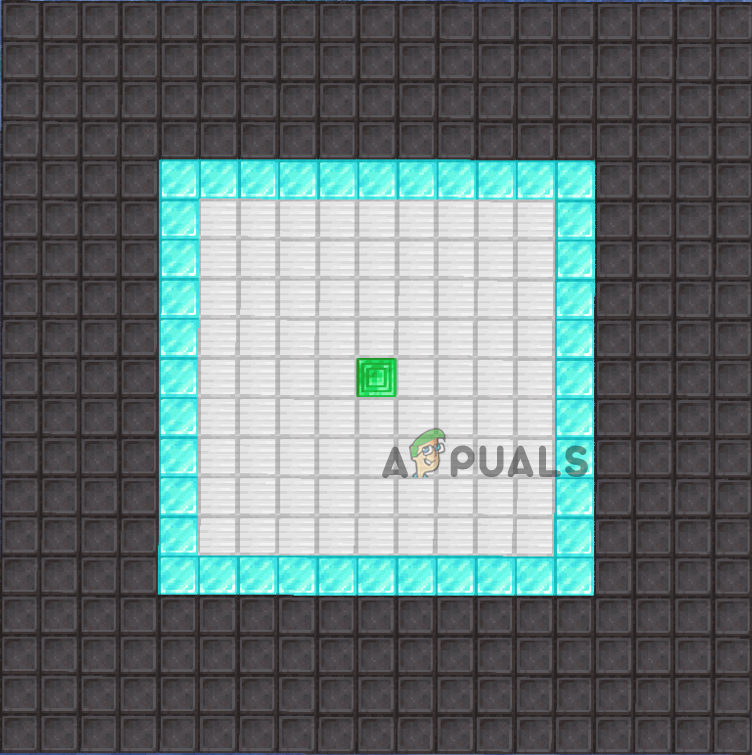
In this screenshot, imagine each block represents one chunk (which is 16x16x256 blocks). Let’s say that you are standing on the green chunk and have your Simulation Distance set to 4 chunks.
In the white-colored area, all game mechanics will be updated, and all entities will be ticked. This means that all entities will spawn/despawn and move around, water/lava will flow, crops will grow, fire will spread, and redstone will function. So any farms you have set up in this area will work perfectly.
But in the blue-colored area, the entities will not be updated. So any mobs (and other entities such as minecarts) present in that one-chunk-thick layer will be frozen in place, and no mobs will spawn/despawn. However, everything else will work normally; so crops will still grow, redstone will keep working, and fluids will still flow.
And everything beyond that (represented by the black-colored area) will not be simulated/updated/ticked. Meaning that absolutely nothing will work in those chunks – whether that be mobs, crops, liquids, or redstone.
What entities or objects does simulation distance affect?
Anything that can move, change its state, spawn/despawn, and interact with other objects in Minecraft is affected by the Simulation Distance setting.
Entities:
- Animals
- Monsters
- Villagers
- Item frames
- Boats
- Minecarts
- Entities that are spawned by commands
- Thrown Ender Pearls
- Dropped Items
Blocks:
- Falling sand
- TNT
- Redstone components
- Crops
- Water
- Lava
Other:
- Spawn chunks
- Weather
What is the Difference Between Simulation Distance and Render Distance?
Before Minecraft Java Edition version 1.18, Render Distance did the exact same job that Simulation Distance currently does. But with the release of 1.18, Render Distance and Simulation Distance now do two completely different things.
Render Distance is simply responsible for determining the number of chunks a player can see at any one time. Thus, the setting’s only purpose is to control the number of visible chunks on your screen at once. If you set your Render Distance to four chunks, you will be able to view all chunks within a four-chunk radius around the one you’re standing on. However, this does not mean that everything within those chunks will be updated or ticked.
Simulation Distance, on the other hand, is responsible for determining the number of chunks around the player where everything is simulated (updated/ticked).
Suppose you have your render distance set to 10 chunks, but your simulation distance is set to just 4 chunks. In this situation, you will be able to see all the blocks and structures within a 10-chunk radius, but only the 4-chunk radius around you will be active. This means that while you will be able to see everything in the chunks beyond that, everything will be frozen in place.
In earlier versions of Java Edition, Render Distance does both of these jobs. So in those versions, Render Distance is always equal to Simulation Distance. But from version 1.18 and onwards, these are two completely independent settings.
Does Simulation Distance Affect Your FPS?
Yes, Simulation Distance has a massive impact on performance in Minecraft. Since this setting controls how much of your world is active at once, it has just as big of an impact on your FPS as Render Distance.
The higher you set the Simulation Distance, the more entities and objects the game will have to simulate, which will require more and more CPU/GPU power and memory.
So if you want to squeeze more performance out of the game but don’t want to sacrifice your Render Distance and other settings, try reducing Simulation Distance.
What is the Ideal Simulation Distance?
There is no “ideal” Simulation Distance in Minecraft as it depends on multiple factors. The most major factor is how powerful your computer is. But there are also other important factors involved, such as whether you’re playing singleplayer or multiplayer, what difficulty the world is set to, and whether you have mods installed.
The higher the difficulty of the server is set, the more mobs will spawn in the game at once. This means that at the same Simulation Distance (for example, 10 chunks), you’ll experience more lag in Hardcore as compared to Easy difficulty.
And when you have mods installed, the mods may cause more entities to spawn and interact in your world. So in a modded world, you might have to reduce this setting to maintain your FPS.
Singleplayer
If you’re playing Minecraft alone in a singleplayer world, the ideal Simulation Distance for you solely depends on your system’s hardware. The more powerful your system’s hardware is, the higher you can turn this setting up.
If your PC struggles with running Minecraft at a high framerate, you should try reducing the game’s Simulation Distance to improve your FPS. However, you’ll need to do it carefully as reducing the setting too much will result in your redstone farms, crops, and mob farms becoming inactive when you move away from them.
And if your PC is powerful enough to run Minecraft at a high framerate without any issues, try increasing the game’s Simulation Distance. This will make your world more active, which can make your playthrough more enjoyable by allowing you to build more redstone contraptions and automatic farms. Just make sure to not increase it too much to the point where your FPS starts dropping.
Multiplayer
If you’re running a multiplayer server where several people are playing on the server at once, the answer to this question is a bit more nuanced.
In a multiplayer world, every player might have their Simulation Distance set to different numbers. Some might have it very high, like 16 chunks or more, while others might have it quite low, like 6 chunks or less.
When all these players are exploring different parts of the world, the server needs to load the corresponding chunks for each player. This can result in the server having to load and simulate an insane number of chunks all at the same time.
Therefore, if you’re running a server locally on your system to play with your buddies, you and your friends should be careful with this setting. If everyone sets it too high, you will likely experience a high amount of lag on the server, and it may even become completely unresponsive at times due to being overloaded.
But if you’re hosting the server through a hosting service, and the service runs the server on a high amount of RAM (8 GB or more) and a powerful CPU, you’ll be able to increase the Simulation Distance without worrying about lag.
But keep in mind that as the number of players on the server increases, the more power-hungry the server will become. So if you’ve opted for a cheaper server package at the hosting service that doesn’t offer much RAM and CPU power, the players in the server will need to be cautious with how many chunks they’ve set their Simulation Distance to.
To avoid this issue in your multiplayer server, you can luckily set a fixed Simulation Distance that applies to all players, irrespective of what they have set this setting to on their end. Below, we’ve explained how you can do this on your server.
How to Change Simulation Distance?
In Java Edition, you can change this setting at any time by following the steps we’ve listed below:
- Press the Esc key on your keyboard.
- Click on Options.
- Click on “Video Settings.”
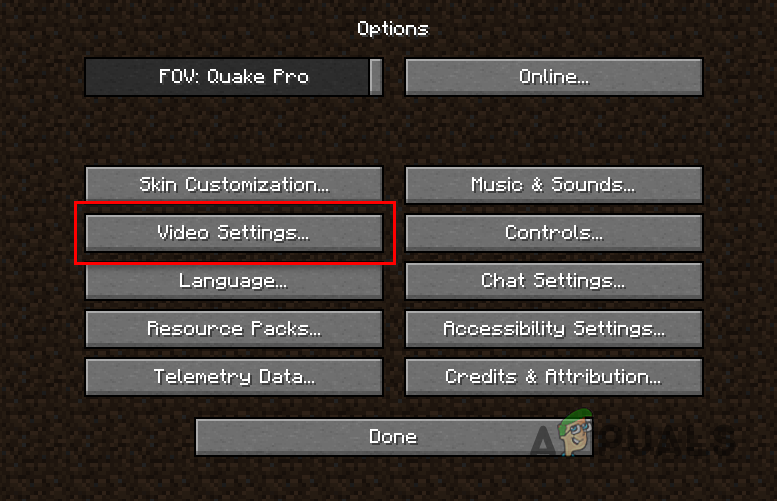
Opening Video Settings - Adjust the Simulation Distance slider to your liking.
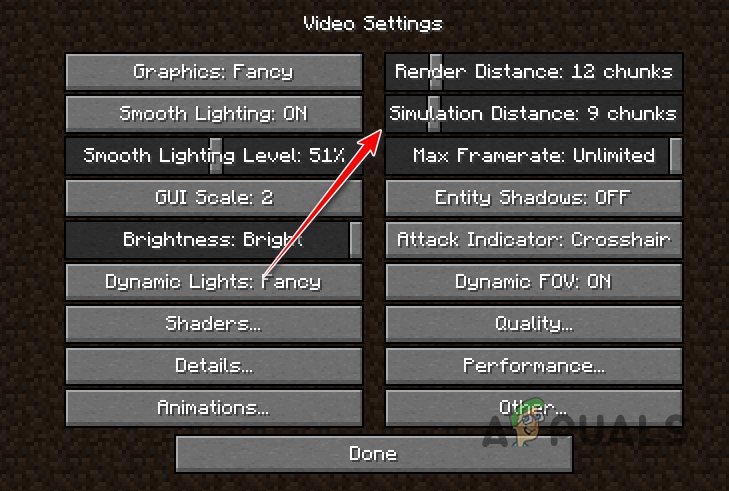
How to Change the Simulation Distance in Minecraft Java Edition - Click the “Done” button.
In Bedrock Edition, you can only set the Simulation Distance when generating a world. Once the world has been generated, you cannot change this setting. Its value will always remain fixed. So whenever you’re creating a world, make sure to set the Simulation Distance to your desired value by following the steps we’ve written below:
- In the Create World menu, click on the “Advanced” option on the left side of the screen.
- Scroll down all the way to the bottom of the settings list.
- Set the Simulation Distance to your desired value.
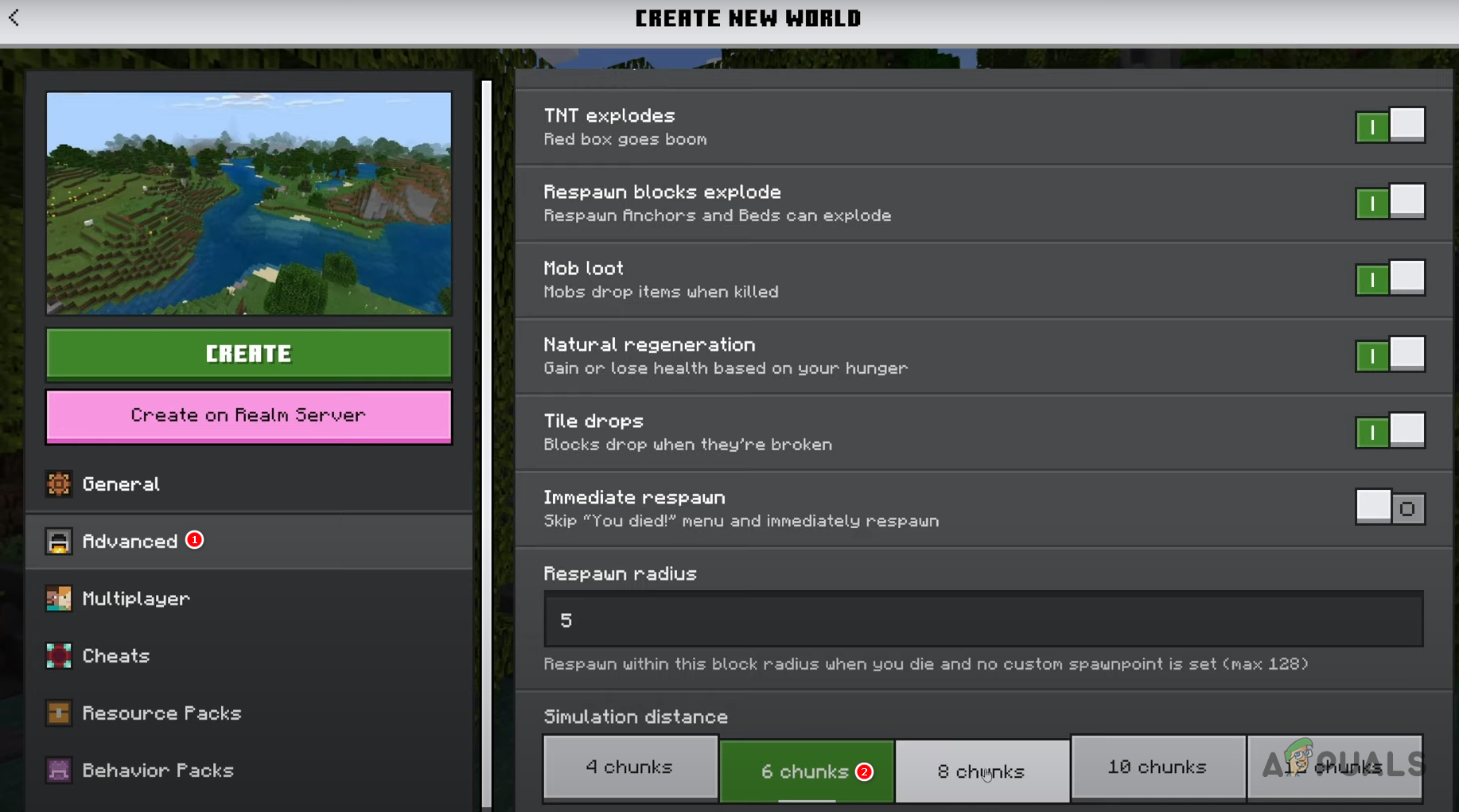
How to Change the Simulation Distance in Minecraft Bedrock Edition
If you’re running a multiplayer server and want to set a fixed Simulation Distance for all players, follow these steps:
- If you’re hosting your server locally, open your server’s files. If you’re hosting it using a hosting service, go to their website and navigate to the File Manager.
- Open the file named “server.properties.”
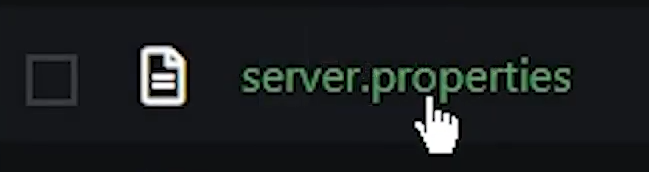
Opening Server Properties File - Scroll down until you find “simulation-distance.”
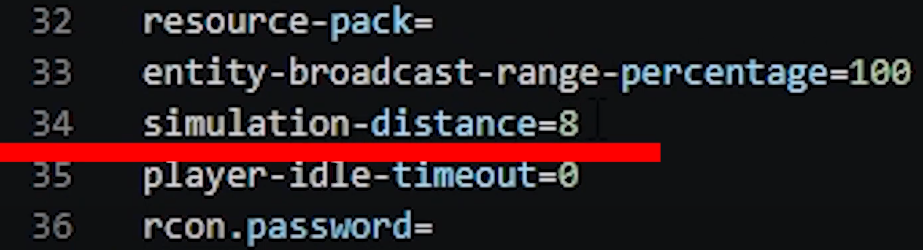
Changing Simulation Distance in Multiplayer Server - Change numerical the value written next to it to your desired number (of chunks).
- Save the file.
- Restart the server.
Note: In Java Edition, the range of the setting is 2-32 chunks, while in Bedrock Edition, its range is only 4-12 chunks. Furthermore, Bedrock only allows you to increase/decrease the setting in increments of 2, while you can change the setting in increments of 1 in Java.
Frequently Asked Questions- FAQs
No, Simulation Distance and Render Distance do two entirely different things. Render Distance determines how much of the world the player sees at once, while Simulation Distance determines how much of the world is updated/simulated at once.
Yes, this setting has a very significant impact on your FPS.
Yes, mobs can only spawn, despawn, and interact with the world within the simulated chunks
This depends on the capabilities of your hardware. The more powerful your hardware is, the more you can increase the Simulation Distance.
Yes, Simulation Distance does affect redstone. Your redstone contraptions will only function within the simulate
 Reviewed by
Reviewed by 




