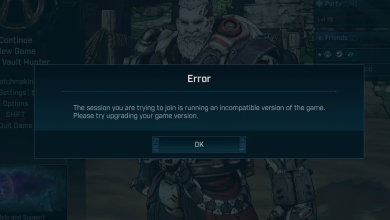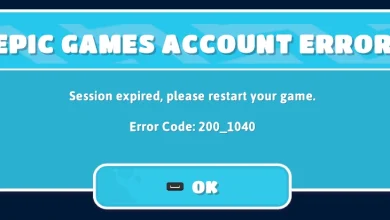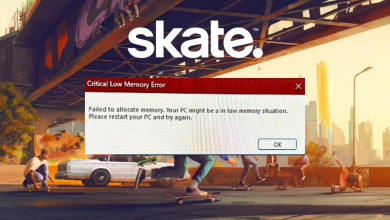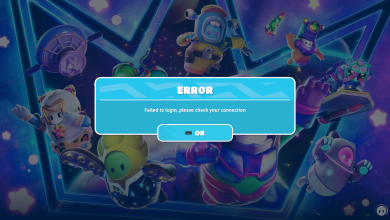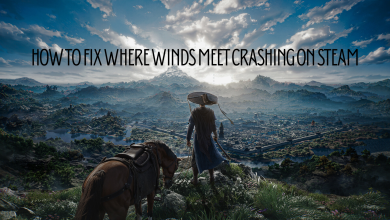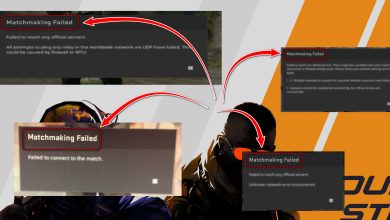Silent Hill 2 Not Launching? Here’s How to Resolve It
When Silent Hill 2 refuses to launch, it often indicates a compatibility issue with DirectX 12 features that are incompatible with your system, leading to startup failures. Additionally, interference from antivirus programs, especially Avast, and having an outdated GPU driver are among the leading causes contributing to this issue.

With these causes in mind, we believe one of the following solutions will surely resolve your issue if you carefully follow them.
1. Launch the Game with DirectX 11
Silent Hill 2 might have trouble launching on some systems or graphics cards when using DirectX 12 features. Switching to DirectX 11 can often offer a smoother and more reliable experience.
- Open Steam and navigate to Library.
- Right-click on Silent Hill 2 and go to Properties.
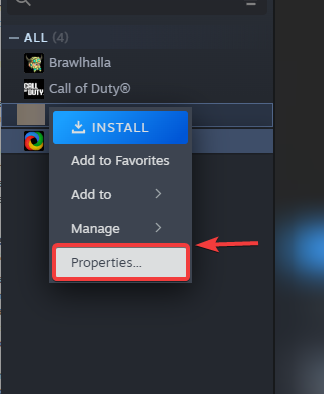
- Under the launch options, type -dx11.
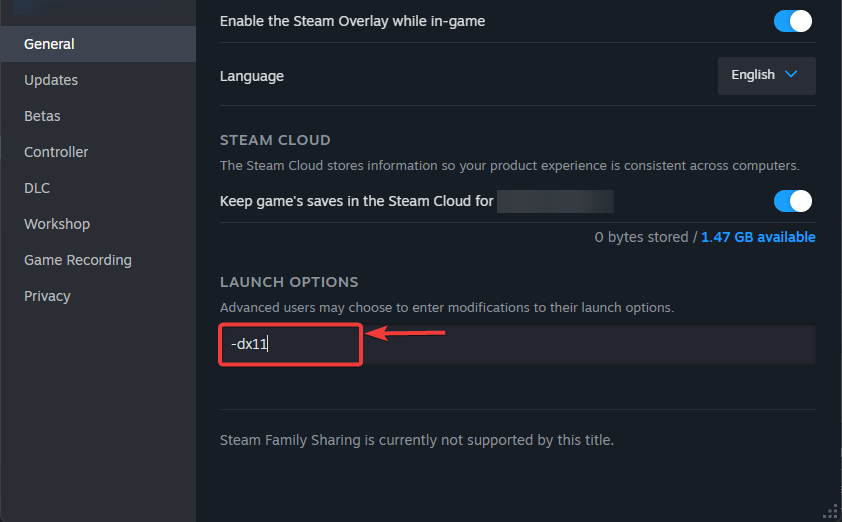
- Once done, check if you can launch Silent Hill 2.
2. Restore the SILENT HILL 2 Executable File from Antivirus Quarantine
Multiple users have reported that Avast antivirus keeps quarantining the Silent Hill 2 executable file, which prevents the game from launching. The executable file is responsible for launching and running the game. If the program’s executable is blocked or quarantined by the antivirus program, you won’t be able to launch the game unless you restore the executable file from quarantine.
- Open the Antivirus Software by double-clicking it from the system tray.
- Go to Settings, and then find the settings related to Quarantine.
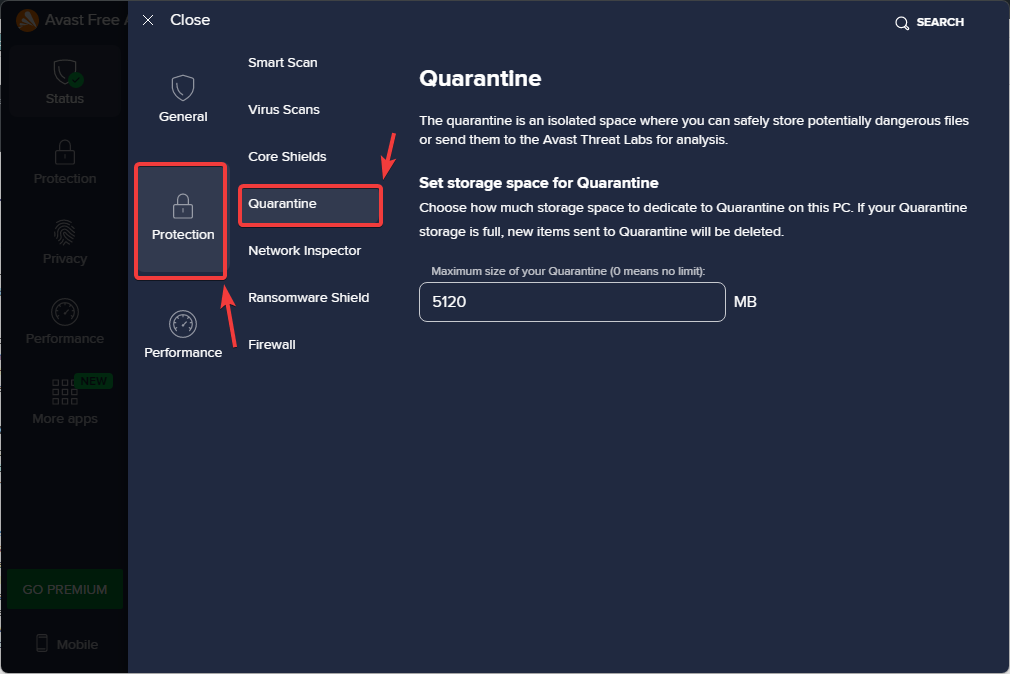
- Once you have found it, ensure Silent Hill 2 is not there. If it is, select it and restore it.
- Once done, attempt to launch Silent Hill 2 to check if the issue is resolved.
Adding the Silent Hill 2 executable to the antivirus exclusion list will prevent the antivirus software from scanning or blocking the executable file. Occasionally, the antivirus software flags the game’s executable file without any cause, preventing it from launching.
To avoid this, simply add the Silent Hill 2 executable file to the antivirus exception or exclusion list. This will prevent the antivirus program from interfering with the executable file.
- To add Silent Hill 2 to the antivirus exclusion list, open your antivirus software and navigate to Settings.
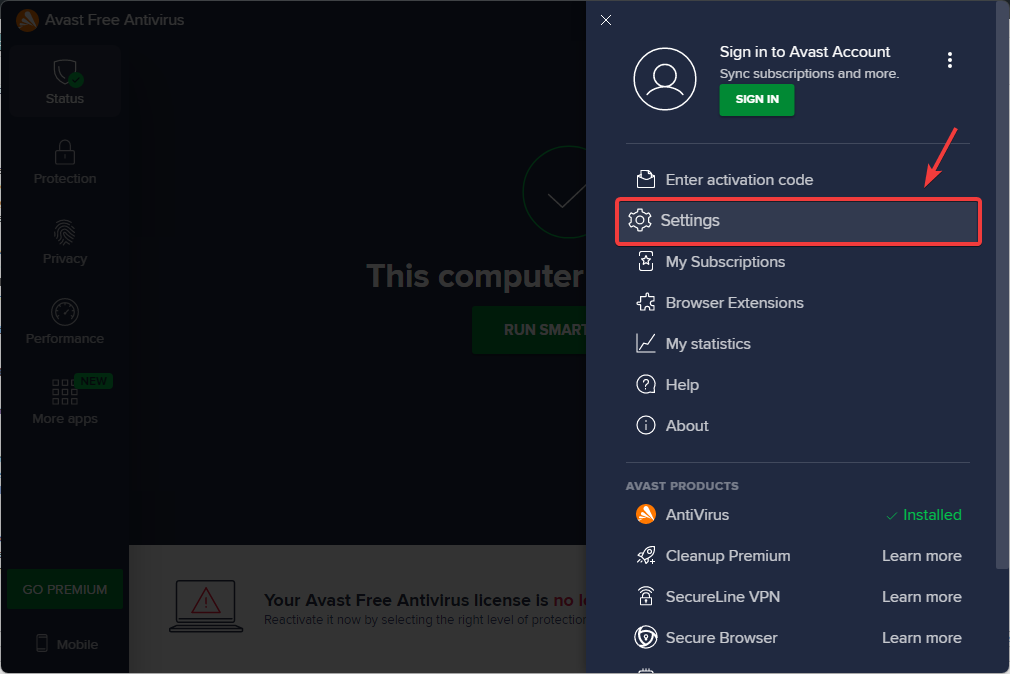
- Look for the sections related to Exceptions or Exclusions and access them.
- Click on Add Exception or Exclusion, then browse to the Silent Hill 2 executable file and add it.
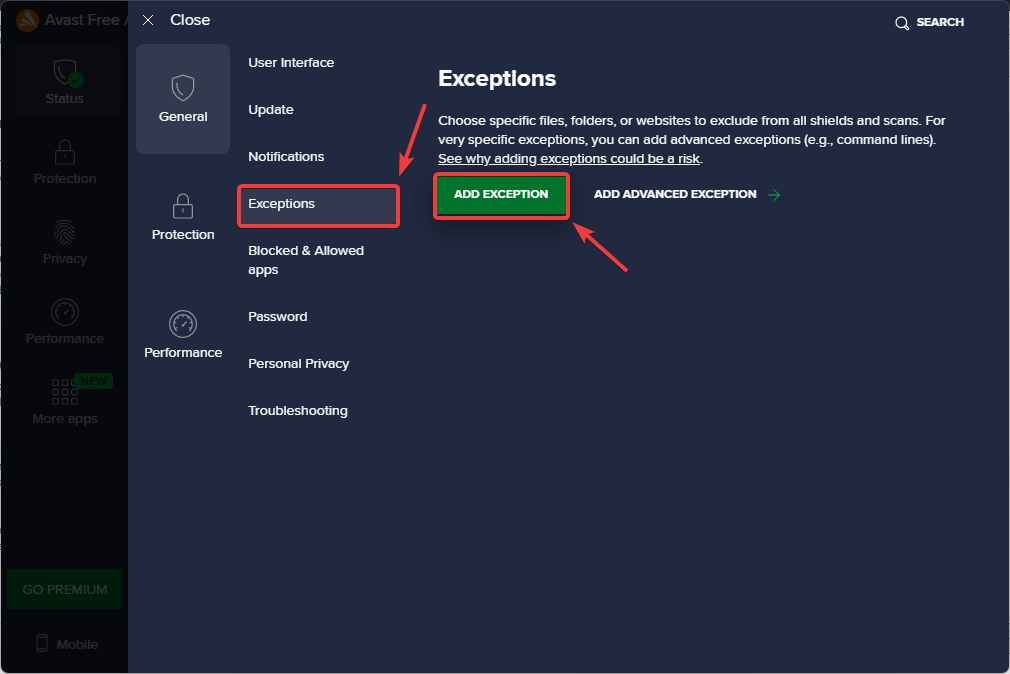
- Additionally, if your antivirus provides a Blocked and Allowed Apps option, navigate to it and add the Silent Hill 2 executable file.
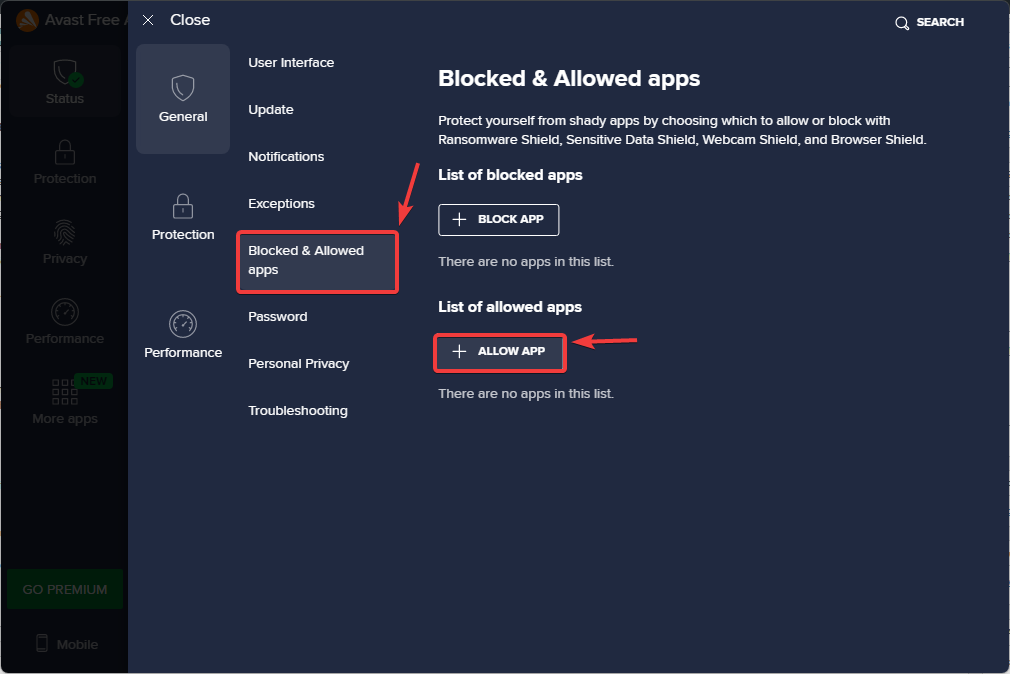
- Once done, see if this resolves the issue.
3. Update the Graphics Driver
If your DirectX version is not compatible with the current GPU driver, Silent Hill 2 may not launch. This often occurs when you have an old integrated graphics driver with the latest DirectX version. To fix this, you can try running the game with DirectX version 11 along with the updated GPU driver, especially if you have a low-end graphics card such as an iGPU.
- Open the Start Menu and type Device Manager.
- Hit Enter to open Device Manager.
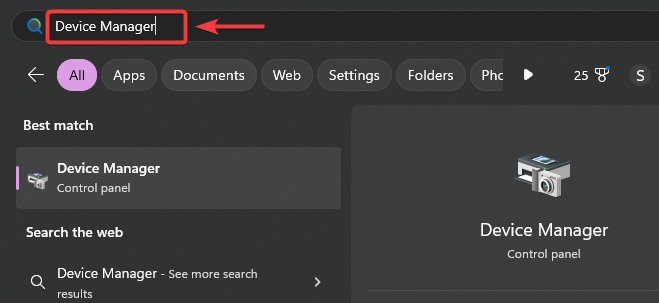
- Expand Display Adapters and right-click the GPU driver.
- Select Update driver from the list of options.
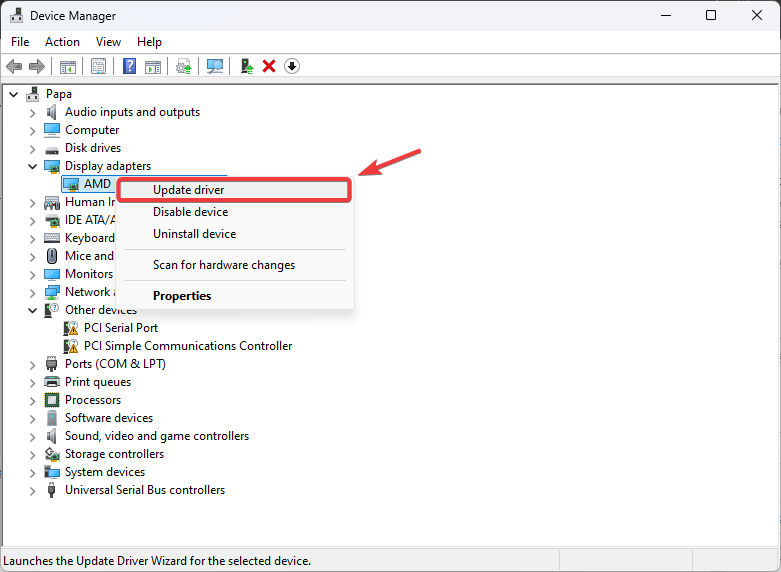
- Then, select Search automatically for drivers.
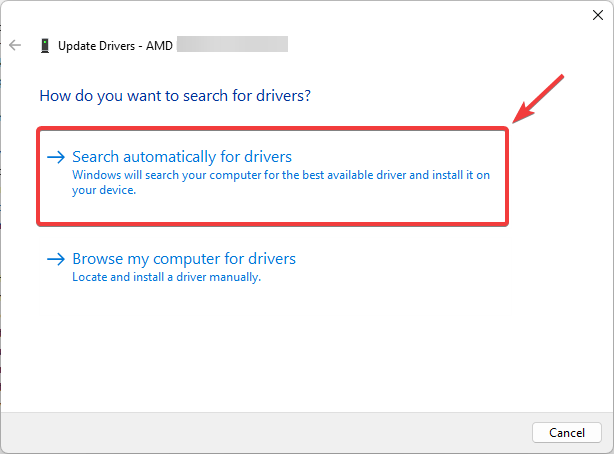
- Follow the simple on-screen instructions to update the driver. If the latest driver is not found, visit your GPU manufacturer’s site to download and install the latest driver.
- Once done, try launching the game to ensure it is launching properly.
4. Verify the Game Files
Verifying the game files will check for any corrupted or missing files and replace them with fresh ones by downloading them from the Steam server. This ensures there are no corrupted or damaged files, preventing the game from launching.
- Open Steam and head over to the Library.
- Right-click Silent Hill 2 and select Properties.
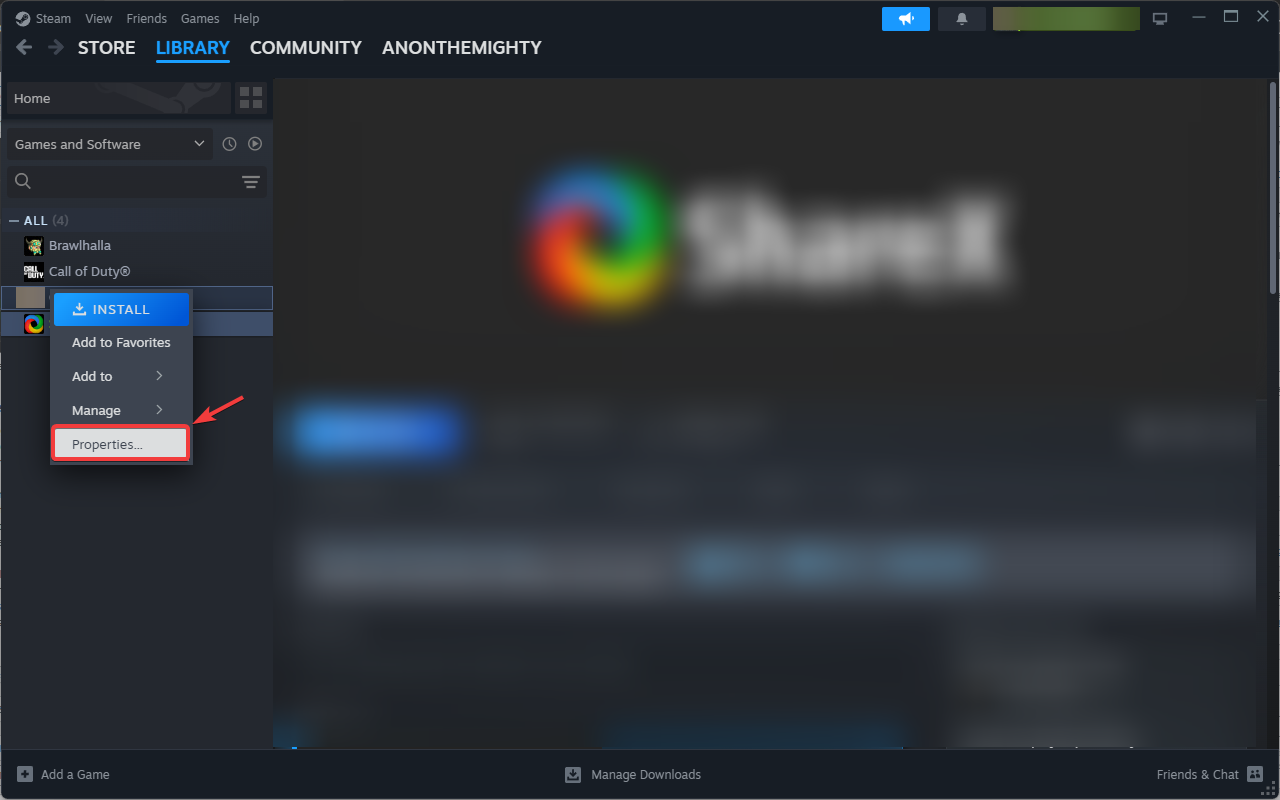
- Select Installed Files from the left pane and click Verify the integrity of game files.
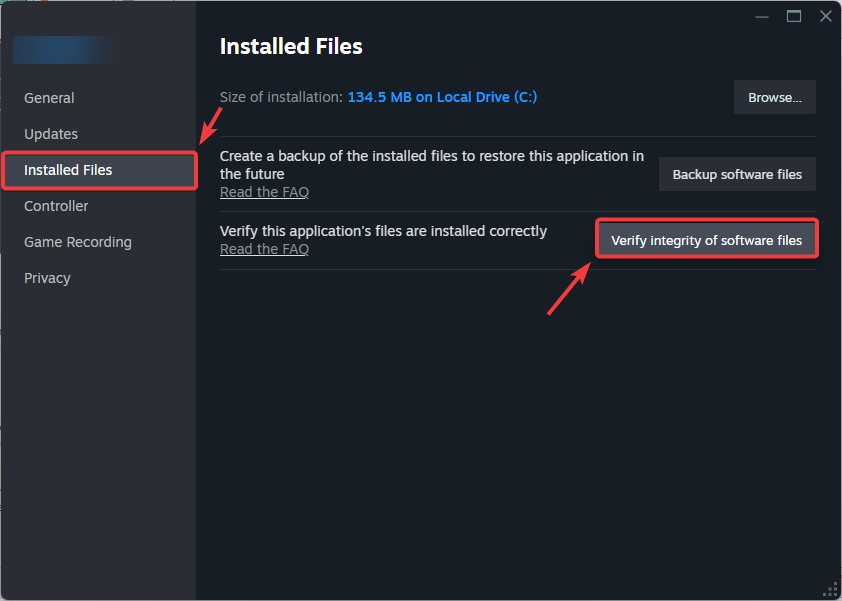
- Once the verification process is finished, try launching the game to see if the issue is fixed.
Reinstalling the game might be your last option if the issue has not been resolved after following the above solutions. This process will not only replace corrupted or missing game files but also reset the game’s configuration. It can resolve the launching issue if there are problematic game files or misconfigured configuration settings.