How to Add Exceptions to Avast?
Avast Software is a multinational cybersecurity software company and is headquartered in the Czech Republic. The company is mostly known due to the Avast Antivirus which is one of the most popular software for computer security and is used by more than 435 million people. Avast Antivirus has the largest market share among anti-malware software.
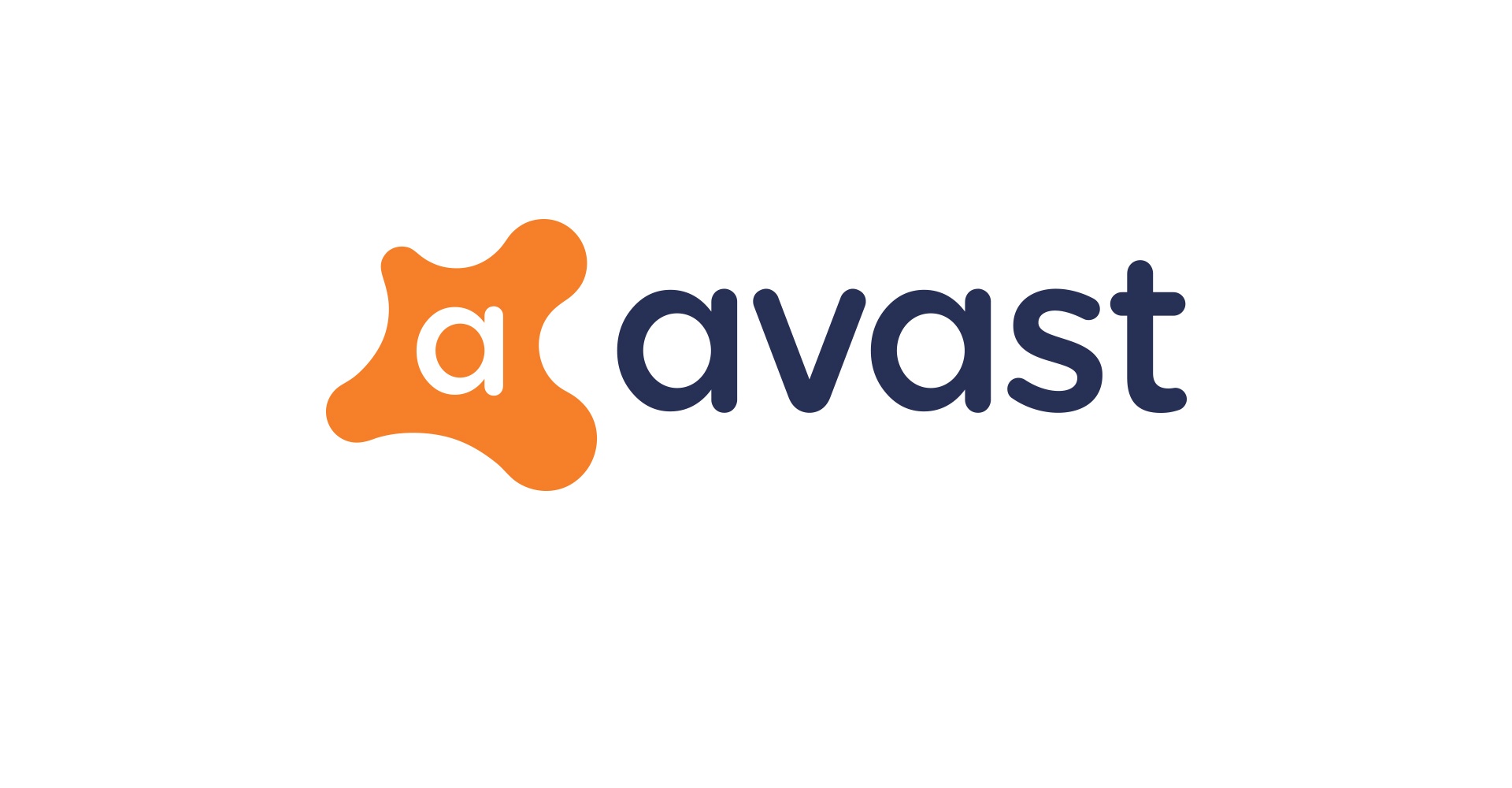
Although the software is good at detecting viruses and malware, sometimes it can affect applications/files that aren’t harmful. Therefore, in this article, we will discuss the method to add a certain application or file as an exception to Virus Scans. Make sure to follow the steps carefully and accurately to avoid conflict and make sure that the files that you are adding as an exception aren’t harmful to the integrity of the computer.
How to Add Exceptions to Avast?
Adding exceptions can become a necessity if Avast is deleting important files or applications that aren’t a threat to your computers. This type of behavior is called a false alarm and users often observe this type of behavior from anti-viruses. Below, we have compiled a list to add a particular Folder/application to the exception list and also to add a certain website/URL to the exception list.
How to Add a Folder/Application to Exception List
- Click on the “Avast” shortcut on the desktop or the Avast icon in the taskbar to open the software.
- Select the “Menu” button on the top right and click on “Settings“.
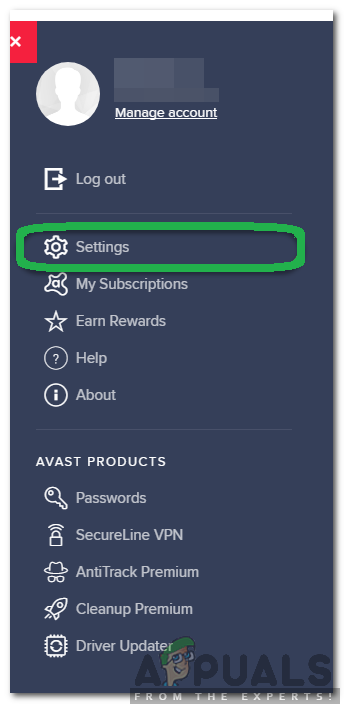
Clicking on “Menu” and selecting “Settings” - In the settings, click on “General” and select the “Exclusions” tab.
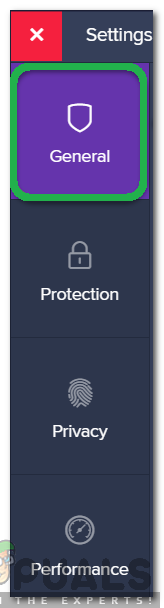
Clicking on “General” - Click on “File Paths” and select “Add“.

Clicking on “Add” - Select the folder/application that you want to add to the exceptions list.
How to Add a URL/Website to Exception List
- Click on the “Avast” shortcut on the desktop or the Avast icon in the taskbar to open the software.
- Select the “Menu” button on the top right and click on “Settings“.

Clicking on the “Menu” button - In the settings, click on “General” and select the “Exclusions” tab.
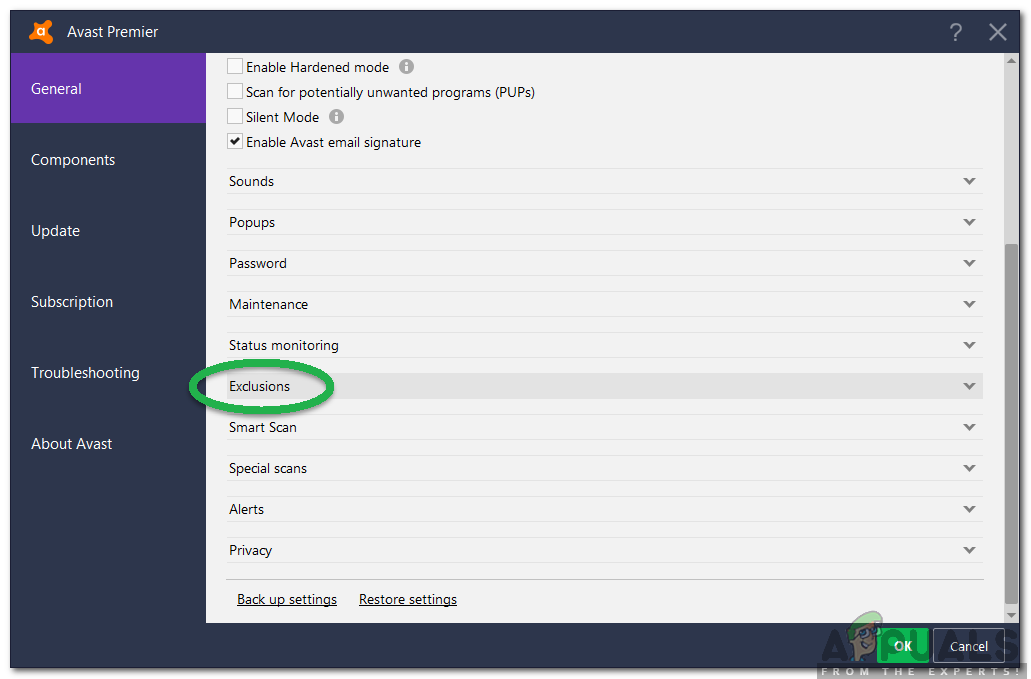
Clicking on “Exclusions” - Click on the “URL” option and select “Add“
- Avast will automatically add the “http://” before the website, therefore, you only have to write “sitename.com” to add a website.
- The website will not be scanned anymore.




