‘Add Steam as exception to Antivirus or Firewall Software’ [Guide]
In the recent years, cyber-attacks are becoming more and more common on the internet. The antivirus industry always seems to counter and are putting in their efforts to protect the end user. However, sometimes some antivirus software add Steam as a potential harmful software and block its operations/network. Because of this many users face a wide range of errors from the Steam client.
We have prepared a list of how to add Steam as an exception to an antivirus. We tried to cover all the antivirus we think are the most operational at this time. However, if you think we missed any out, mention it in the comments and we will try updating the list as soon as possible.
Avira Antivirus
Avira Operations GmbH & Co. KG is a German security software company which provides antivirus software, privacy, internet security, identity, and performance tools for computers, smartphones, and servers etc. The company’s head office is located in Germany along with other offices in the USA, Romania, China and the Netherlands. In 2012, it has an estimated 9.6% of the global market share in providing antivirus software.
- Adding an exception in Avira is pretty simple and straightforward. Head over to your taskbar on the bottom right of your screen and press the tiny umbrella you see there.

- By clicking it, a window will open up which will be named Professional Security. In the window, click on the option of “Extras” located on the top and a drop down menu will appear. From the drop down menu, click on Configurations. You can also open the configurations much faster by pressing the F8 key.

- Another window will be brought up. Select PC Protection and then navigate to Scan. In the Scan, you will be given a number of different options. Select Exceptions and you will see a dialogue box.
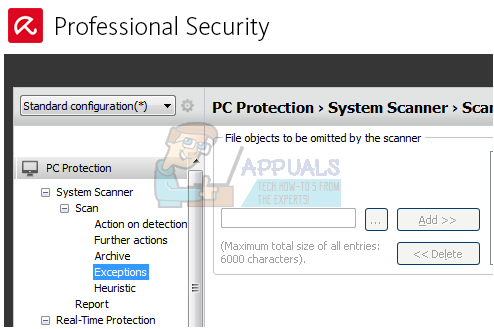
- In the dialogue box, you have to enter the address/pathway to your Steam directory so it can be excluded. You can press the browse button and through the file explorer, select the Steam directory to add it to the list of exceptions. Once you have selected the folder, press Ok and click Add. Steam should now be added to your exceptions list.
Bitdefender
Bitdefender is a Romanian cybersecurity and antivirus software company. It was founded in 2001 by Florin Talpes. Bitdefender sells and develops internet security software, antivirus software, and other cybersecurity products. It also offers cybersecurity services. In 2017, there is an estimate of 500 million users of bitdefender who use the antivirus for protection against malware and virus. Bitdefender ranks third in terms of revenue generated by antivirus software companies.
- Open Bitdefender and navigate to the Protection Window by clicking the shield icon shown below in the picture.
- Click on the link which says View Modules.
- Now click on the Settings icon which you can see on the upper right corner of the antivirus.
- Now navigate to the Exclusions tab present in the window.
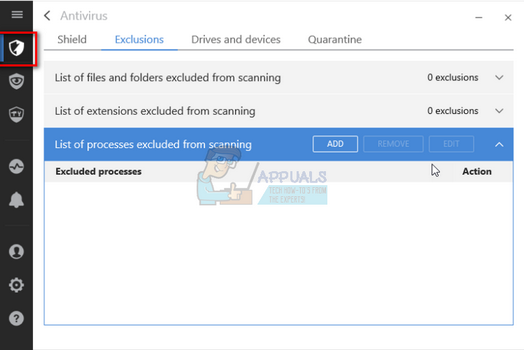
- From the list, click on “List of files and folders excluded from scanning”.
- Click on the ADD button. Now you would have to navigate to your Steam directory and select the folder named Steam to excluded it from the scanning process. You should also select the Both option before you add an exception
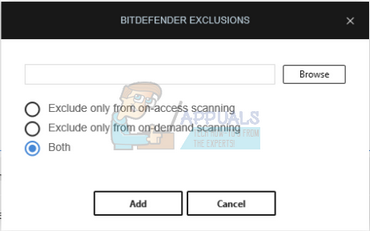
- Click Add and save changes. Now your Steam folder will be excluded from any scans from Bitdefender antivirus.
- You can also add Steam.exe in the exceptions list by clicking on “List of processes excluded from scanning”. When the window pops up, you can navigate to Steam.exe which is present in your main Steam directory. Select both and save changes.
Avast Antivirus
Avast Software is a Czech multinational company which has its headquarters in Prague, Czech Republic. They develop antivirus software and also provide internet security software. It was founded in 1988 by Eduard Kacera and Pavel Baudis. In 2016, Avast had around 400 million users using its antivirus software.
In Avast you can add Global exclusions to files. Global exclusions mean that they are excluded from all sorts of shields and scans which analyze the activity of the files and applications and quarantine them if they seem harmful.
- Open the Avast interface.
- From the interface, click on Settings found at the bottom left corner of the screen.
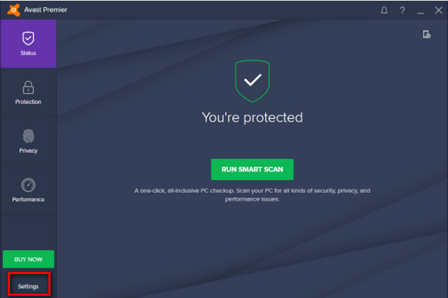
- When in the Settings, browse to General and scroll down the options until you find Exclusions.
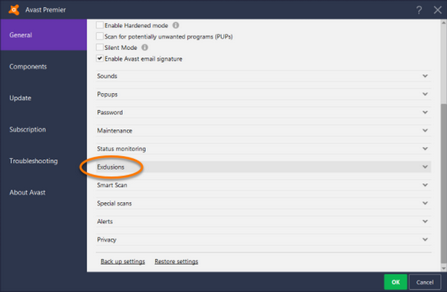
- Expand the section and you will see a dialogue where you can add global exceptions. Navigate to your Steam directory using the option of Browse. The default location for Steam is (C:\Program Files\Steam). If you installed Steam another directory, you can also browse to that.
- Once you have selected the Steam folder, click on ADD found at the bottom left side of the screen. Press OK and Steam is now added to global exceptions of Avast antivirus.
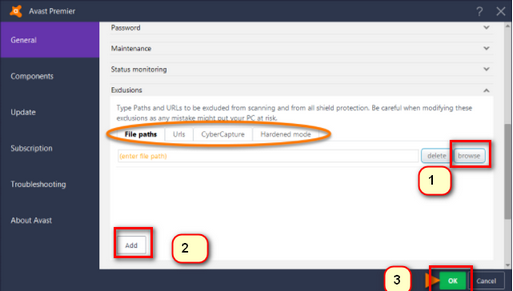
Windows Defender
Windows Defender is an anti-malware component of Microsoft Windows. It was first released as a free antispyware program in the Windows XP and was slowly included in all the editions of Windows which followed (Windows Vista, Windows 7, and Windows 10). To exclude Steam from Windows Defender, follow the steps listed below.
- Click Windows button and in the search bar type “Windows defender”. Among all the options, there will be an application named “Windows Defender Security Center”. Open it.
- Upon opening, you will find a list of options available in the new window. Select the option “Virus and threat protection”.
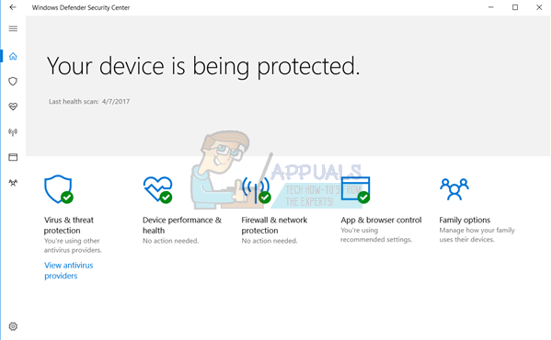
- Upon entering the menu, navigate to Virus and Threat Protection Settings. Windows may prompt you to allow an administrator access to use this feature. If so, press Yes.
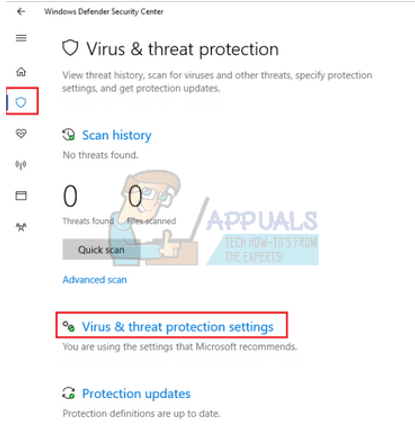
- After entering the required menu, you should search the window which says “Add or remove exclusions”. Click it and you will be navigated to a menu where you can add exclusions. You can exclude folders, extensions, and even files. In this case, we will exclude the whole Steam folder which is located in the directory you downloaded it.
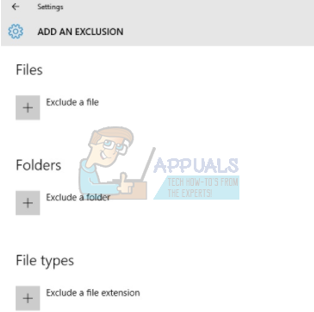
- Click on the option which says “Exclude a folder” and navigate to your Steam directory. The default location for your steam folder should be “C:\Program Files (x86)\Steam”. Once you reach the location select the folder and save changes.
Ad-Aware Lavasoft
Lavasoft is a software development company which develops spyware and malware detection software including ad-aware. Lavasoft software is often bundled and attached to other third party applications, thus they reach unwilling users in the same way used by the malware they claim to fight. Although there are many controversies involved with this brand, we have listed down a way on how to add Steam as an exception.
- On the toolbar located on the bottom right on your computer, click Ad-Aware and select the option which says “Stop Ad-Aware Free Antivirus +”.
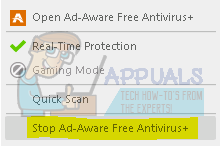
- Now right click on the option which says “Open Ad-Aware Free Antivirus +” to open the antivirus window.
- Once the Window is opened, click on Scan Computer from the list of tabs located on the left side and select Manage Exclusions from the list of options available.
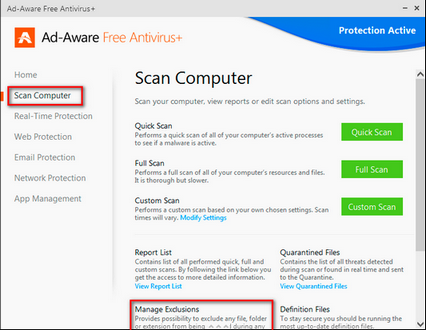
- Now a Window will open where you will be given an option on to add a file exclusion. Select the Add button and navigate to your Steam directory. The default location for your steam folder should be “C:\Program Files (x86)\Steam”. Once you reach the location select the folder and save changes.
Now Steam will be added to the exclusions list and will be skipped when quarantining files or actions.
Malwarebytes
Malwarebytes is an anti-malware software developed by Malwarebytes Corporation. It was first released in January 2016. It is also available in a Free version which scans and removes the malware when you start it manually. It is seen as one of the emerging anti-malware products with their motto of the application being easy and simple to use.
- Open your Malwarebytes window by either clicking on the icon in the taskbar located at the bottom right side of the screen, or by clicking the program’s launch file.
- Once the program is opened, click on the Malware Exclusions tab located on the left side of the window.
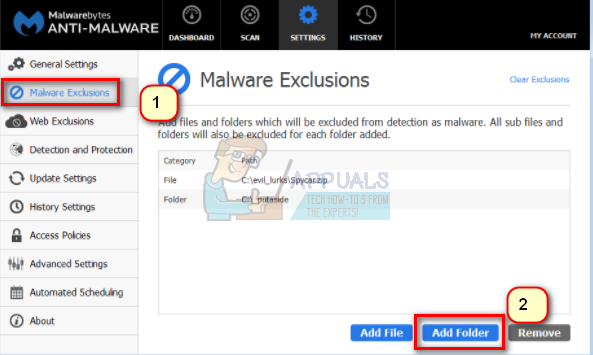
- In this tab, you find an option which says “Add folder”. Click it and you will be navigated to File Explorer from where you can select your Steam directory easily. The default location for your steam folder should be “C:\Program Files (x86)\Steam”. Once you reach the location select the folder and save changes.
Now Steam will be added to the exclusions list and will be skipped when quarantining files or actions.
Panda antivirus
Panda security is a Spanish company specializing in creating IT security solutions and proving services. Its main center of focus is antivirus software. It has a patented technology named as TruPrevent. It has a set of proactive abilities and aims to block unknown viruses. They also have a Collective Intelligence model which claims to be the first ever system to automatically detect, analyze, and classify different malware in real-time. Panda security products include models for both, businesses and home.
- Open the Panda antivirus software using its launcher or clicking on its icon present in the bottom right taskbar in your Windows screen.
- Once the antivirus window is opened, click on the option of Antivirus present on the left side of the screen as shown below.
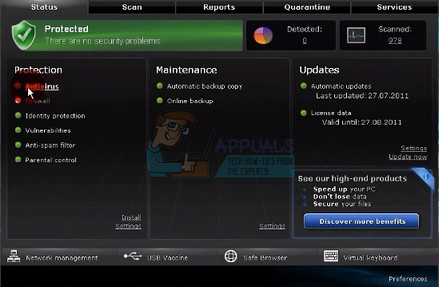
- After clicking it, you will be navigated to a new window. Here you will find a heading which says “Threats to detect and exclude”. Under the heading, there will be a button for “Settings”. Click it.

- Once you enter the settings, navigate to the Files tab (upper side of the window). Here you will be given an option to add an exclusion. Click it and you will be navigated to File Explorer from where you can select your Steam directory easily. The default location for your steam folder should be “C:\Program Files (x86)\Steam”. Once you reach the location select the folder and save changes.
Now Steam will be added to the exclusions list and will be skipped when quarantining files or actions.
Norton
Norton antivirus is an anti-malware software which is developed by Symantec Corporation. It was first launched in 1991 and it uses heuristics and signatures to detect viruses. It also offers other features such as email filtering and phishing protection.
Norton has released many versions of its antivirus over the years and tends to redesign and revise the application each year. It is a well-known antivirus known for detecting spam and viruses very quickly and efficiently.
- Open your Norton application using the icon present in your task bar at the bottom right of your Windows screen. You can also open it using the default launcher available.
- Once it is launched, navigate to its Settings.
- In the Settings, select the tab of Scams and Risks. You will be presented with a number of options. Look for Exclusions/Low Risks at the near bottom. Click it to expand. Now you will see an option which says “Items to Exclude from scans”. Click the Configure button in front of it.
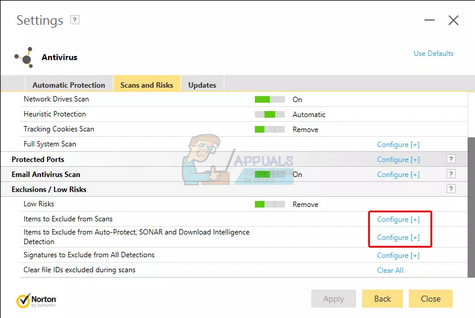
- Now a window will come forth from where you can add the Steam directory to the list of exclusions. Click Add Folders and navigate to your Steam directory. The default location for your steam folder should be “C:\Program Files (x86)\Steam”. Once you reach the location select the folder and save changes.
Now Steam will be added to the exclusions list and will be skipped when quarantining files or actions.
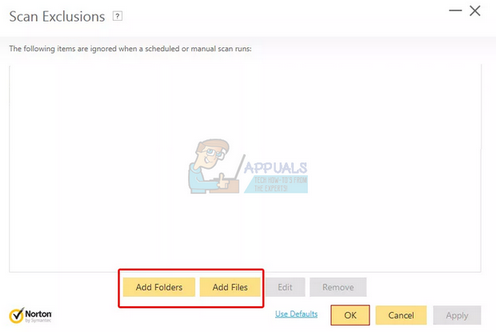
Kaspersky AV
Kaspersky antivirus is an antivirus software developed by Kaspersky Labs. It was initially released in 1997. It is designed to protect users from unknown viruses and malware. It is available in both, Windows and Mac operating the software. It has won a lot of cyber awards for being an effective antivirus over the years.
- Open Kaspersky AV from the icon present in your taskbar at the bottom right of the screen. You can also launch it using its launcher.
- Once it is opened, navigate to the Settings menu.
- In the Settings, select the tab of Additional and select the tab of Threats and Exclusions from the list of options given.
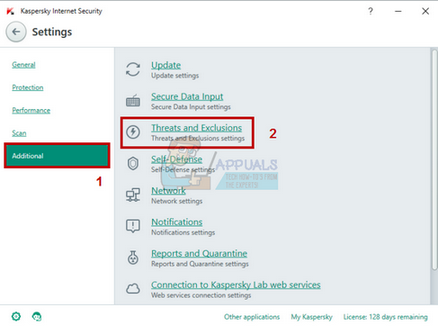
- Once you are in the Threats and Exclusion settings, click on the Configure Exclusions present in the middle of the screen as shown below.
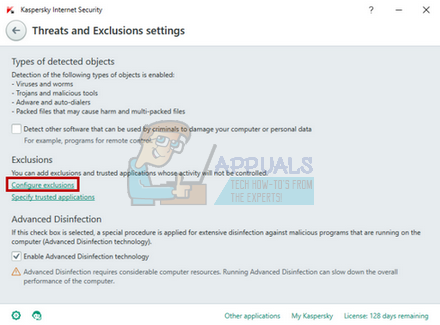
- When you are in the Exclusions window, select the option of Add present in the bottom right of the screen.
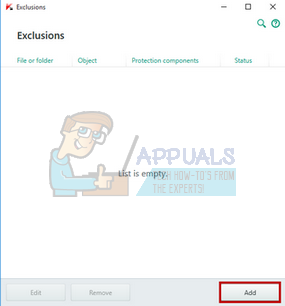
- Now navigate to the Steam directory using the Browse button. The default location for your steam folder should be “C:\Program Files (x86)\Steam”. Once you reach the location select the folder and save changes.
Now Steam will be added to the exclusions list and will be skipped when quarantining files or actions.
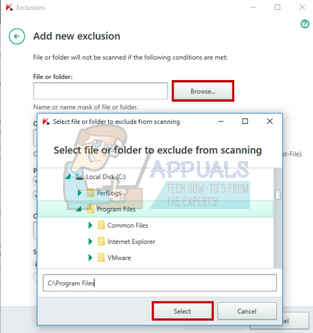
ESET NOD 32
ESET NOD 32, also known as NOD 32 is an antivirus software developed by Slovak company ESET. There currently two versions available for NOD 32, one is the business edition and one is the home edition. The business editions allow remote access to the antivirus from a remote administrator. Other than that, there isn’t much difference. NOD 32 has earned much appreciation over the years due to its fool proof software combating malware and viruses.
- Open your ESET product using the icon present on your task bar at the bottom right or through its launcher.
- Once you are in its menu, select the Setup tab and from the list of options, select Computer Protection.

- After the protection is opened, select the gear icon present next to “Real-time file system protection”. After clicking it, you will get an option regarding edit exclusions. Click it.
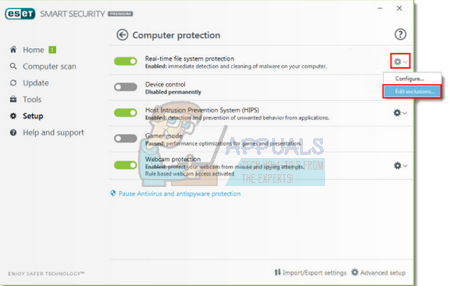
- Click on the icon of Add and then browse to your Steam directory. The default location for your steam folder should be “C:\Program Files (x86)\Steam”. Once you reach the location select the folder and save changes.
Now Steam will be added to the exclusions list and will be skipped when quarantining files or actions.
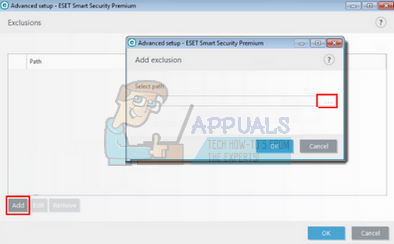
McAfee Antivirus
McAfee, also known as Intel Security Group is the world’s largest security technology company located in California. It was wholly owned by until in April 2017 it announced that McAfee is a standalone company. McAfee has a huge number of acquisitions present and is very well known for combatting viruses and malware efficiently and effectively.
- Open McAfee Antivirus by clicking on its icon present on the toolbar on the bottom right side of your Windows. You can also launch it using its launcher.
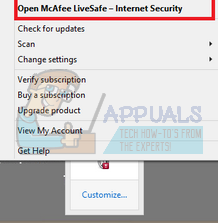
- After the window opens, click on Manage Security.
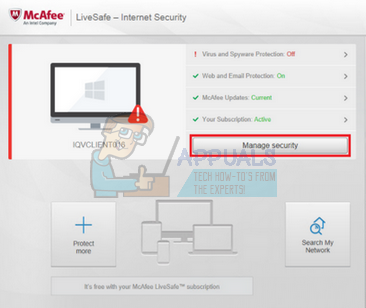
- Select the option of Schedule and run scans option present in the box of Virus and Spyware Protection.
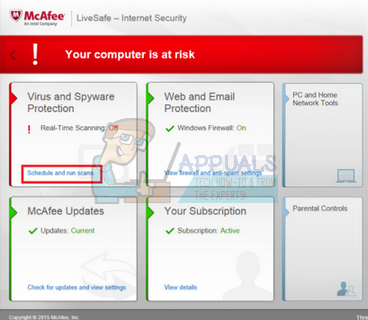
- Select the option of Schedules scans from the list of options that follow. A new window will open and from there you will see the Add button present under the tab of Excluded Files and Folders. Select Steam directory after clicking Add through the file explorer. The default location for your steam folder should be “C:\Program Files (x86)\Steam”. Once you reach the location select the folder and save changes.
Now Steam will be added to the exclusions list and will be skipped when quarantining files or actions.
We listed down all the methods on how to add Steam as an exception to your antivirus. We tried to cover all the popular antivirus software used. If you feel we left any out, please mention in the comments and we will try our best to add them as soon as possible.