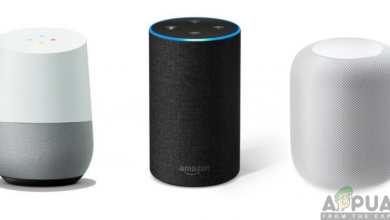How to Share Google Calendar with Other People?
One of the top features for Google Calendar is sharing it with other people. Since Google Calendar is an online scheduling service, users can use it for sharing the events and reminders with other users. However, for new users, finding the correct settings for sharing the calendar can be a bit confusing. In this article, we will share some methods for sharing the Google Calendar with other people.
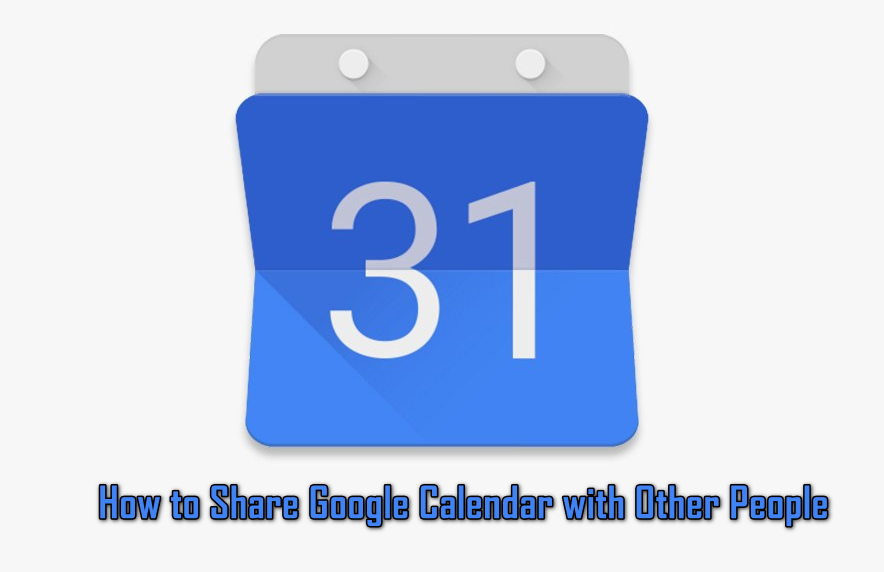
Sharing Google Calendar with Other People
Google calendar is a digital calendar that can be used to share events and reminders with other users. Most of the offices use the Google calendar to remind the employees about the upcoming events. The calendar can be shared among friends and family members too. A person’s email is required to share the calendar with them.
Method 1: Sharing Google Calendar with Google Account Users
This is the default method for sharing the Google Calendar with other users. All you need to know is their email address and then it’s simple to share it. You can share one calendar with many users and many calendars with one user. Follow the below steps to share a Google calendar with other users:
- Open your web browser and navigate to the Google Calendar page. Login to your Google account if prompted.
- Expand your calendar on the left side and move the mouse cursor over the name of the calendar you want to share. Click on the menu icon and choose Settings and Sharing option.
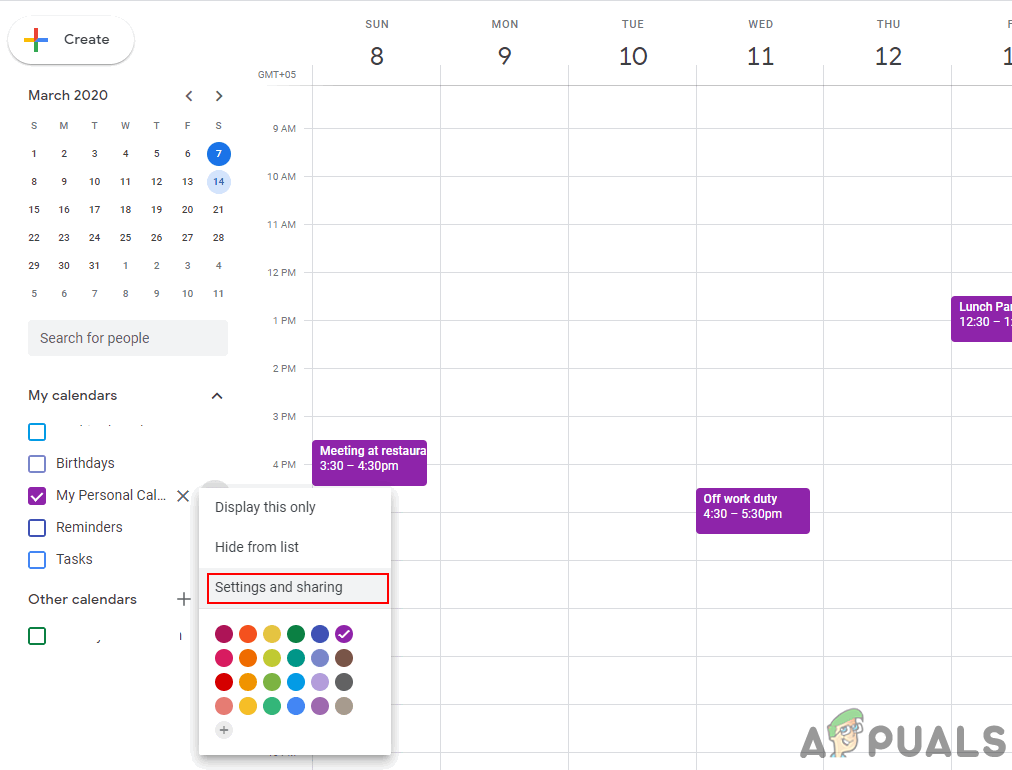
Opening Settings and Sharing option - Now click on the Share with Specific people option on the left side. Click on the Add people button to add people that you want to share with.
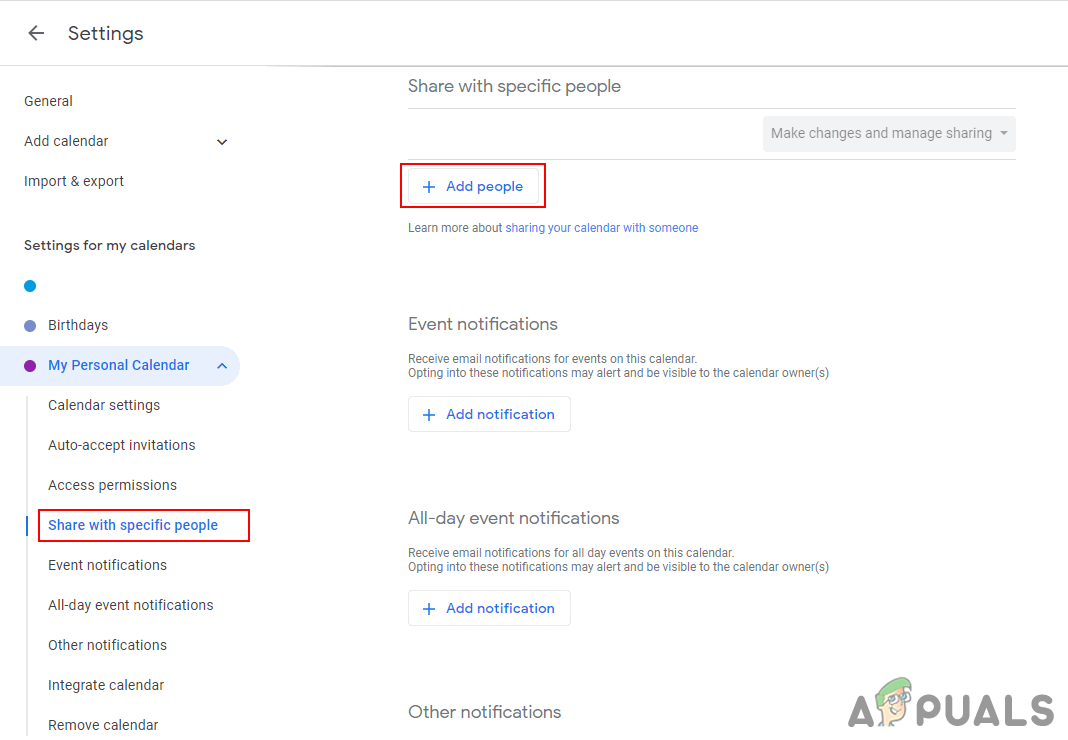
Clicking on Add people button in Sharing with Specific People option - A small window will appear, add the email of the person that you want to invite. You can also type the name if that person is in your contact list of the email.
- Permission levels can also be set for the invited people by clicking on the Permissions menu. Click the Send button once you are ready.
Note: if you put the email addresses of people who don’t have a Google account, you will get an option for inviting them to make a Google account.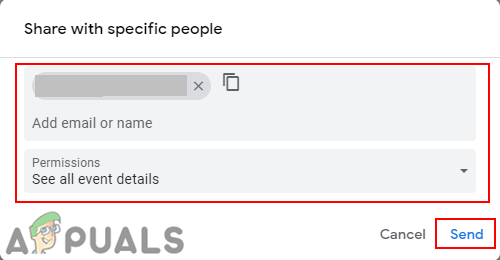
Adding people through email addresses - Everyone will get an email for informing them about your calendar as shown below:
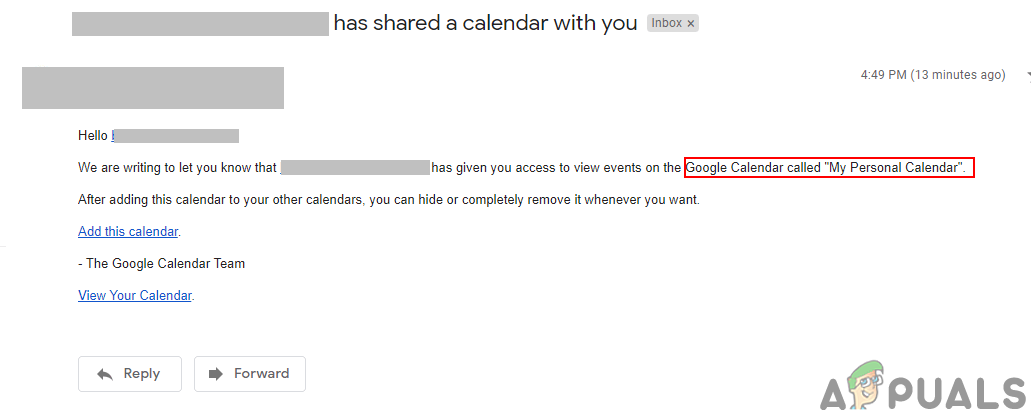
Email address sent to other people
Method 2: Sharing Google Calendar with Users who don’t have a Google Account
This method is for sharing the Google calendar with people that have a different platform email address and don’t have a Google account. If the user wants to share the Google calendar only with specific people, then they are unable to share with those who don’t have a Google account. The only option to share with non-Google account users is to make the calendar public to everyone. Public calendar events will be visible to all the world and Google Search too.
- Open your Google Calendar page in your web browser. Sign in if you are prompted.
- Click on the Settings icon at the top right corner and choose the Settings option to open the Google Calendar Settings.
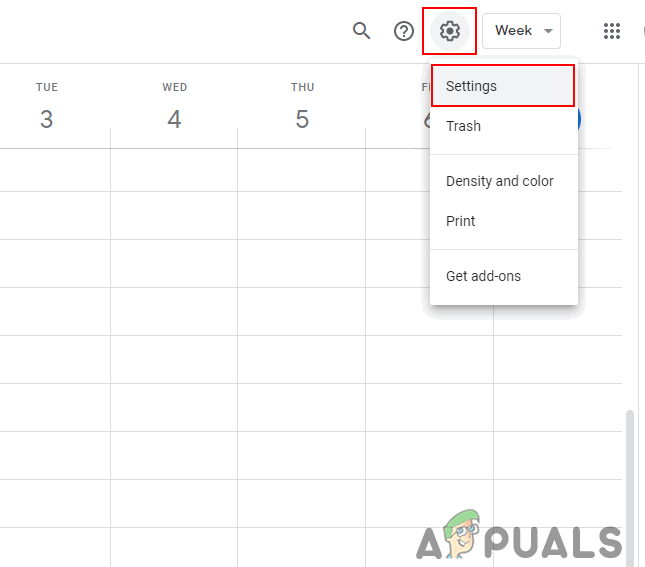
Opening Google Calendar Settings - Click on the calendar from the list that you want to share with non-Google users. Then click on the Make available to public checkbox under Access Permissions.
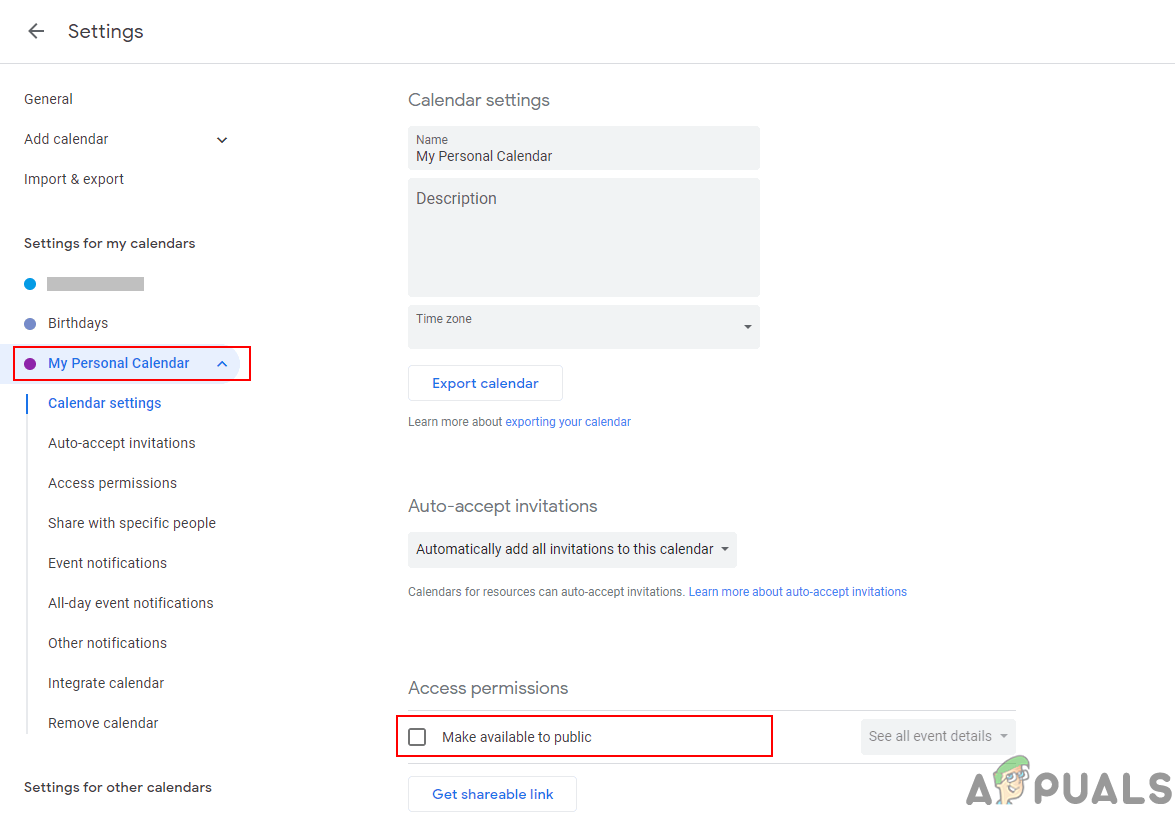
Selecting Calendar and changing privacy to public - This option will make all events visible to the world as the warning message says. Click on the Ok button if you still want to share it.
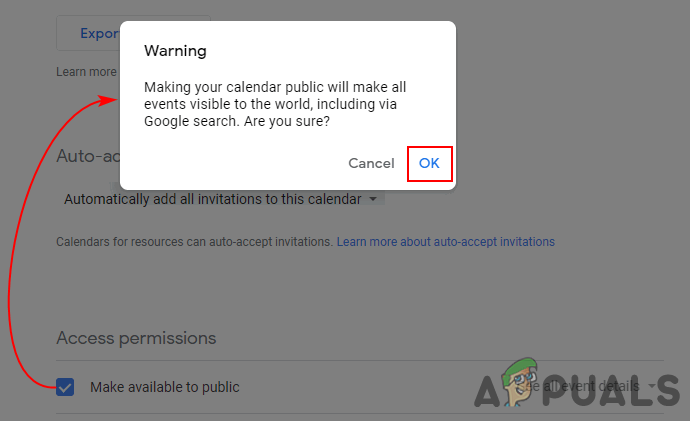
Confirming the warning message - You can change the sharing details option to show details or hide details. Once you are done, click on the Get shareable link button.
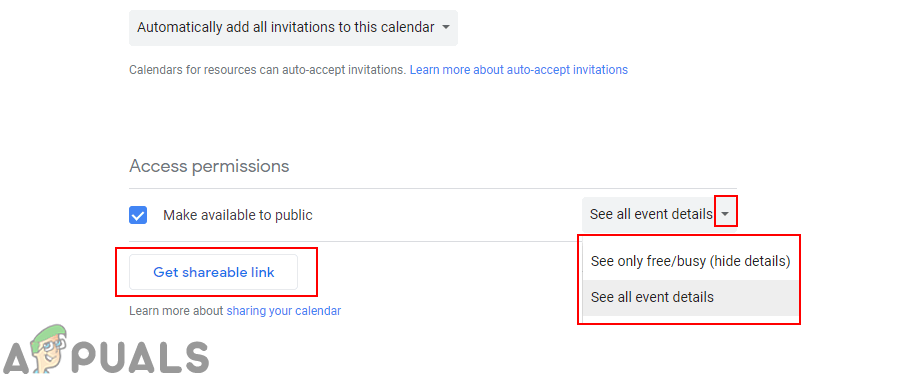
Clicking on the Get sharable link - Click on the Copy link button and share the link with all the users who don’t have a Google account.
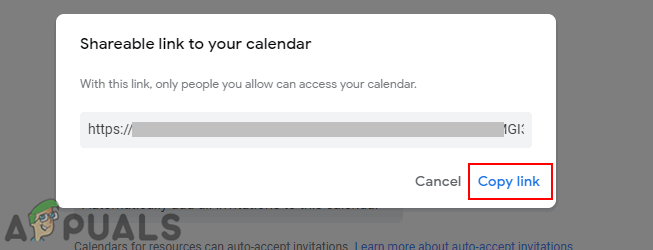
Copy this link and send it to all the users that you want to share with.