How to Delete / Unsubscribe / Hide a Google Calendar?
Several Google Calendar users are asking about how to delete their calendars. Users can easily create a calendar by just clicking the calendar button, but they are not sure how to delete the calendar. Some calendars are for a specific time or specific work, once it’s completed a user would want to delete that calendar from their Google Calendar. In this article, we will tell you how to delete, hide, and unsubscribe from a calendar.
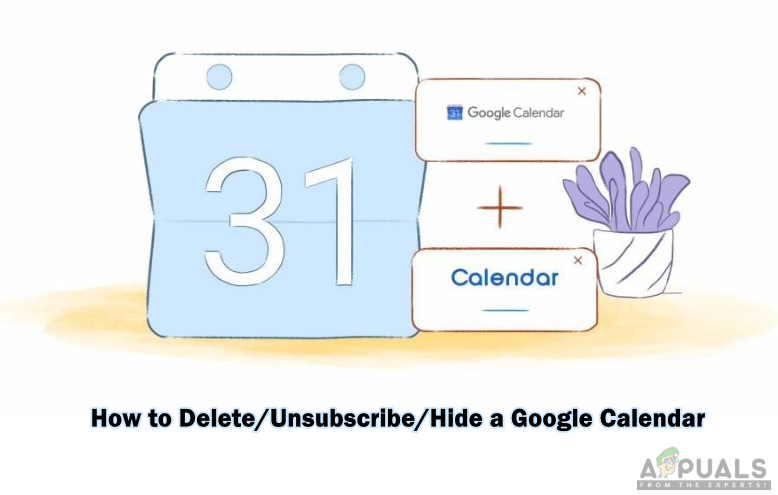
What is Google Calendar?
Google Calendar is a scheduling calendar just like a normal calendar and it is developed by Google. Users can create and edit events using this calendar. This digital calendar can be used to share events and reminders with other users such as colleagues, friends, and family. It has some default calendars for Birthdays, Your account calendar, and holidays in your country that you cannot delete. However, if you created any calendar on Google Calendar, then there are multiple methods where you can delete or hide calendars.
How to Temporary Delete Google Calendar from the List?
This is a method for temporarily removing one of the calendars from the list. Removing this will not show all the saved events in your main calendar view. You can do this by following the below steps:
- Open your Google Calendar page in your browser.
- You can hover your cursor over the name of the calendar and click on the menu icon. Then you can choose the Hide from list option.
Note: This will hide the calendar from the list and you won’t be able to see it again unless you unhide it from settings.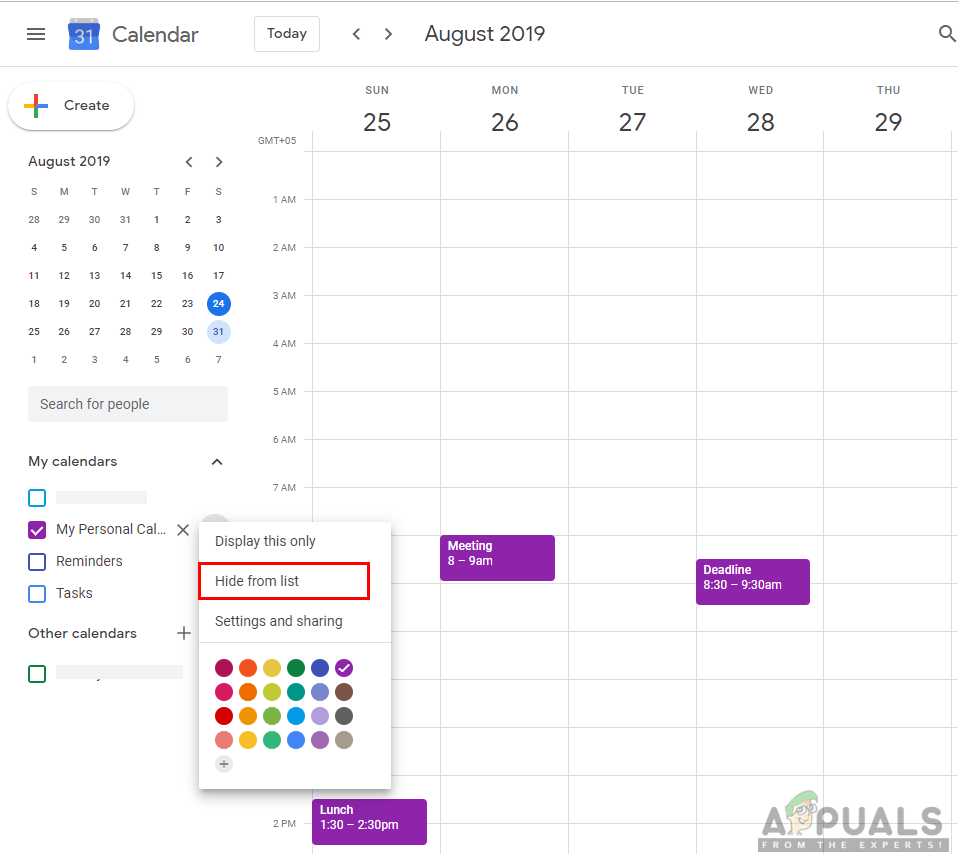
Hiding calendar from the list - To get it back on the list, you need to click on the settings icon and choose Settings from the list.
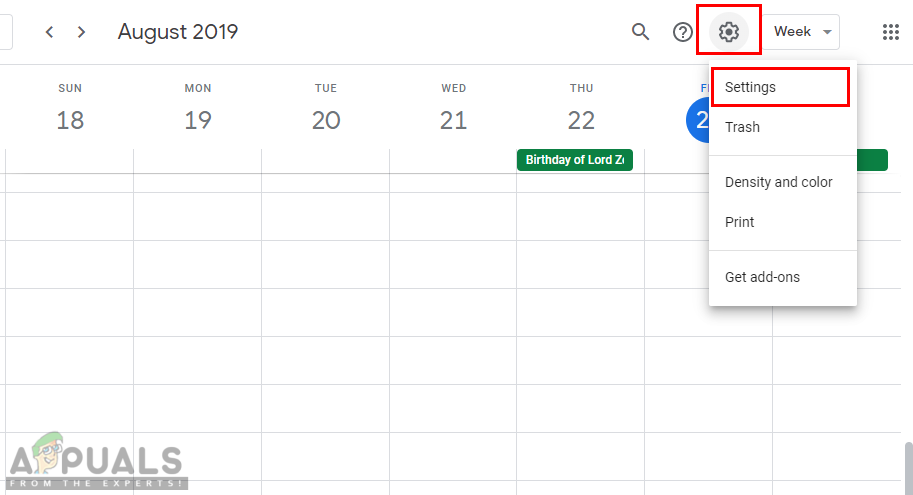
Opening Google Calendar Settings - Click the eye icon in front of your calendar and it will be again available in the list.
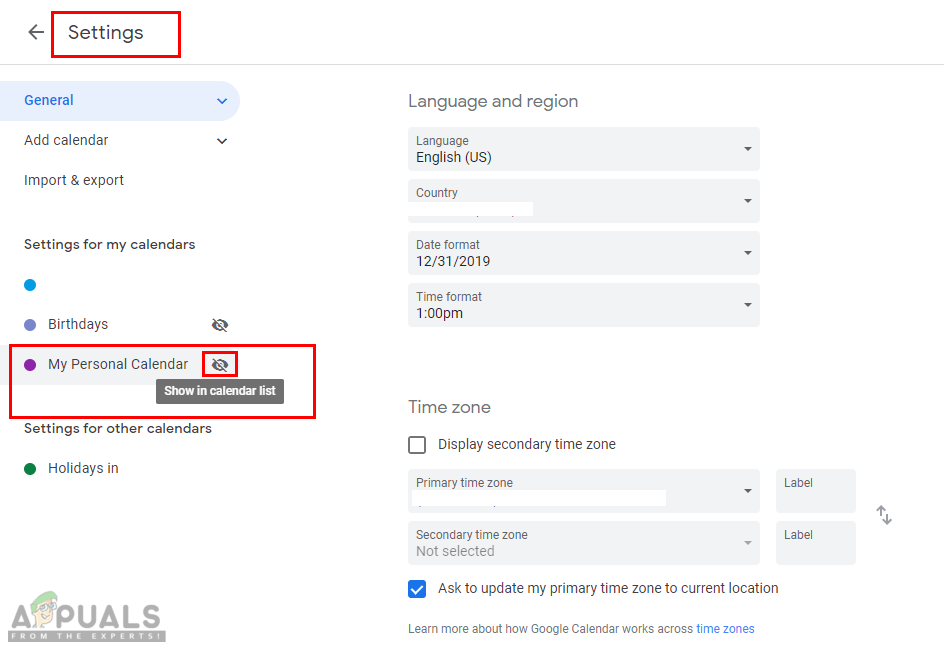
Unhiding the calendar
How to Delete/Unsubscribe Google Calendar Permanently?
You can delete the calendars that you have created in Google Calendar. Deleting the calendar will delete all the events for both you and the user you were sharing with. You can also unsubscribe from that calendar or someone else’s calendar that you can view. Unsubscribing a calendar will only remove the calendar and its events for you only.
- Open your Google Calendar page in your browser.
- Click the Settings icon on the top right corner and choose Settings to open the Google Calendar settings.
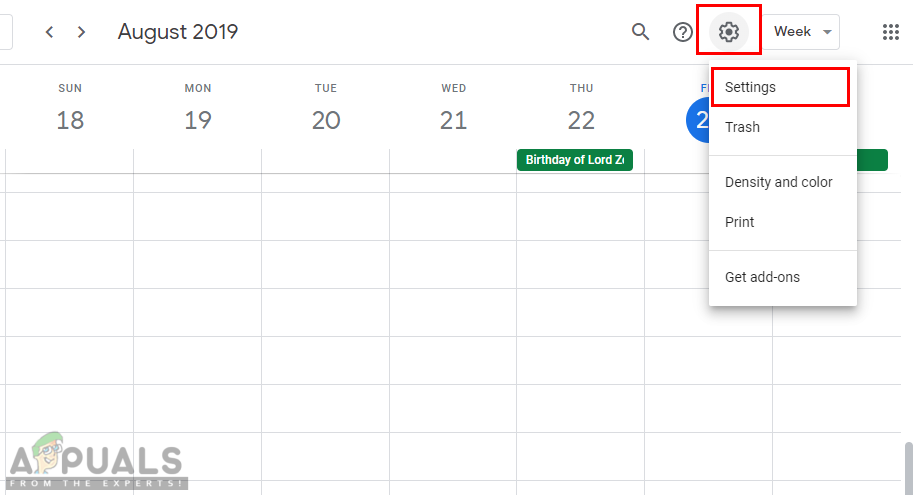
Opening Google Calendar Settings - Click on the calendar that you want to delete from your list and choose Remove Calendar.
- The page will scroll down to the bottom and you will find two options for deleting and unsubscribing. Click on the Delete button.
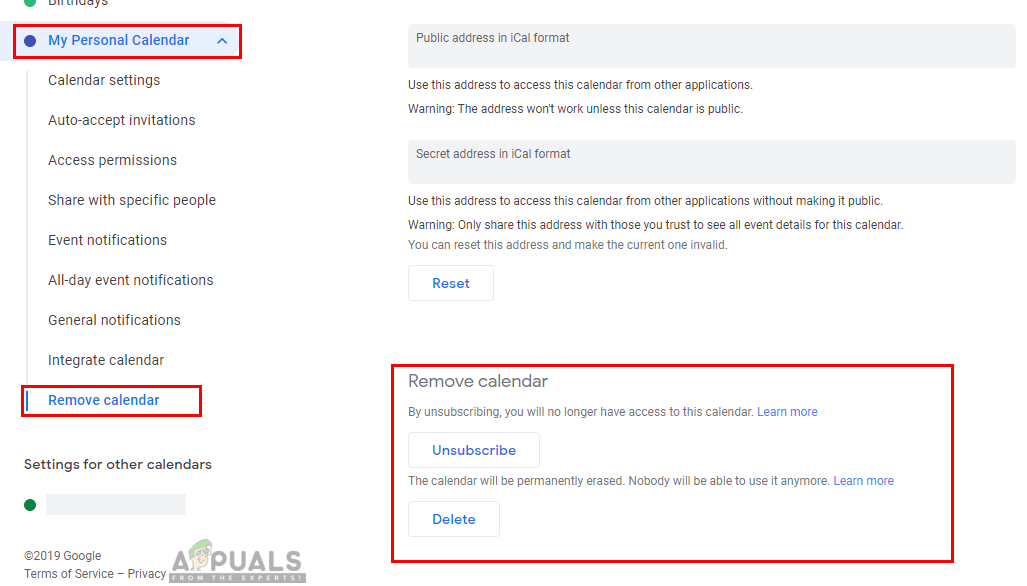
Deleting the calendar Note: Deleting will completely delete the calendar for both you and others that you are sharing with and unsubscribing will just remove the calendar for you and not others.
How to Hide/Unhide Calendar in Google Calendar?
Sometimes you just want to hide a calendar for a specific time. When you open Google Calendar, all the calendars are ticked and every event, schedule available in these calendars will show on the calendar page. You can easily hide the calendar by following the below steps:
- Open your Google Calendar page in your browser.
- On the left panel, you will find the list of your calendars. Just click the one that you want to hide from the main calendar.
Note: This will hide the calendar temporarily.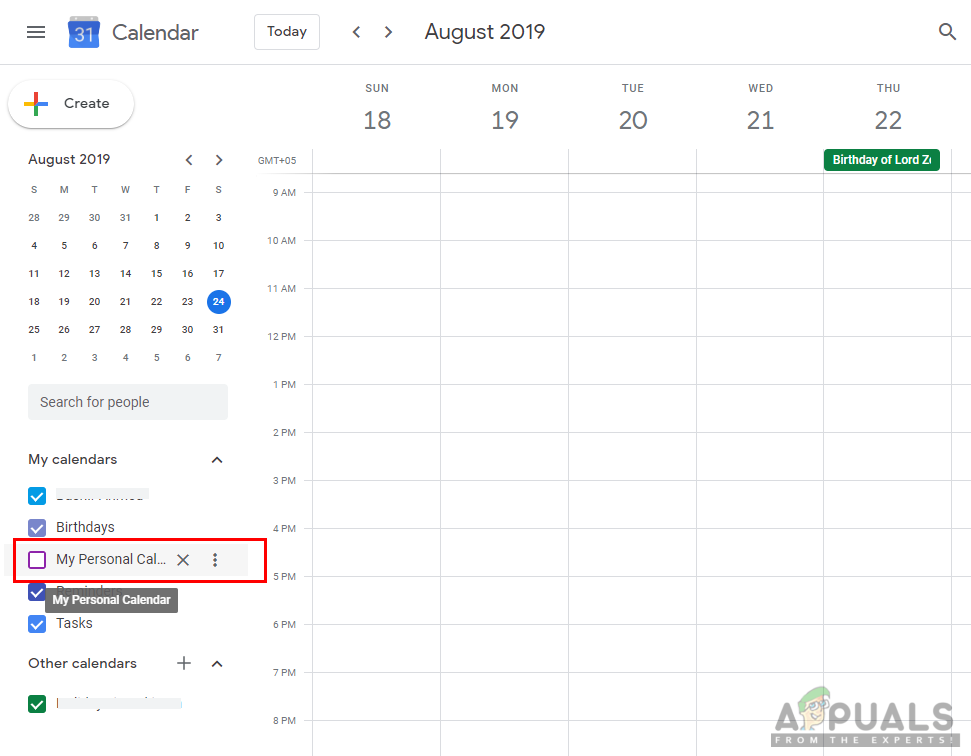
Hiding the Calendar - You can unhide it by simply clicking it back again.





