Fix: ‘Server Region is currently unavailable’ Dark and Darker
This server region is currently unavailable error message occurs in Dark and Darker when the game server is not accessible for various reasons, such as the server being under maintenance or offline. If this error is not caused by a server problem from the backend, then it could be due to not running the game as an administrator.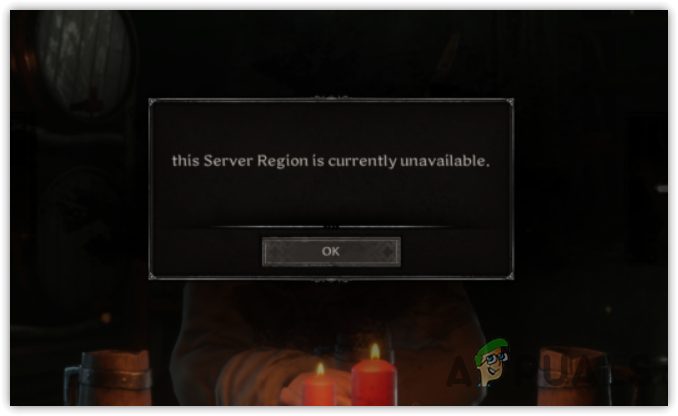 Sometimes Windows firewalls block the game from accessing the server region, which results in various server errors such as this one. Running the game as an administrator will help bypass firewall interference.
Sometimes Windows firewalls block the game from accessing the server region, which results in various server errors such as this one. Running the game as an administrator will help bypass firewall interference.
1. Check the server status.
The first thing you need to ensure before following all of the methods is to check the server status, because there are many reports on Reddit indicating that this error often occurs when the server is under maintenance or offline. Hence, make sure to check the server status before doing anything to your Windows settings.
To check the server status, visit the official Twitter page of Dark and Darker. If you cannot find a single tweet about this issue, then proceed to the following methods.
2. Restart the PC multiple times.
If you have not restarted your PC yet, or even if you have restarted but not multiple times, then you should do this because restarting the PC will restart all the essential services that the game requires to run properly. It is the best way to start troubleshooting, as it often resolves temporary bugs and errors.
3. Run the game as an administrator.
If restarting the PC multiple times did not fix your issue, try running the game as an administrator. It is possible that your game cannot access the essential files, or Windows firewalls are interfering and blocking the game from accessing the server.
Since the Windows firewall monitors incoming and outgoing data, it is recommended to run the game as an administrator to avoid firewall interference. Use the following steps to do so:
- Right-click the game shortcut on the desktop, or go to the game directory and right-click the DarkAndDarker.exe file.
- Now, go to its properties, and then proceed to compatibility.
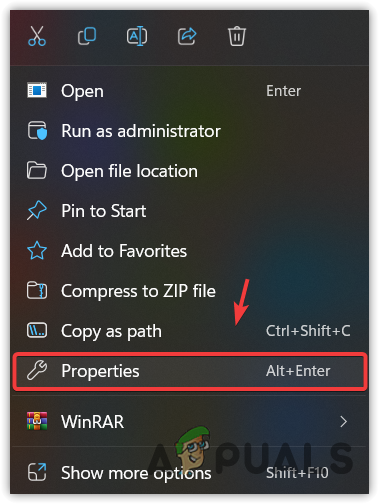
- Tick Run this program as an administrator.
- Then, click Apply and click OK.
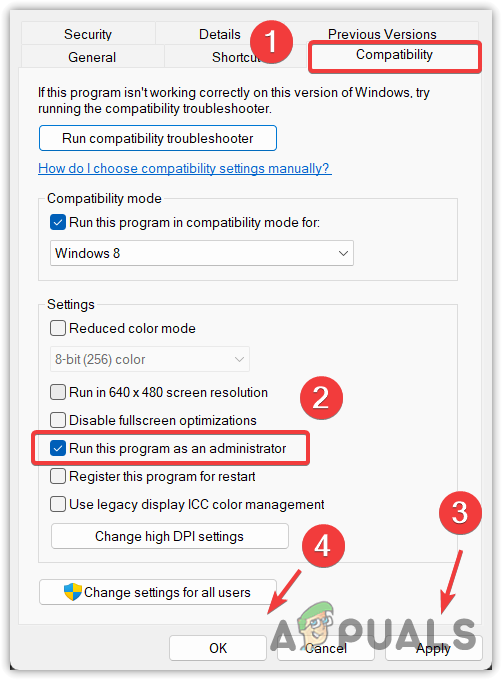
- Once completed, launch the game to check whether the error is fixed or not.
4. Turn off the Private Domain Firewall.
A private Domain Firewall is one of the Windows firewall profiles and is used to protect the system from unauthorized access on a private network. Since it monitors inbound and outbound traffic, it is possible that the private domain firewall is preventing you from accessing the server, which results in this error message.
To fix this error, you can either turn off the Private Domain Firewall or allow the game through Windows firewall settings.
To turn off the Private Domain Firewall, follow these steps:”.
- Click on the Start Menu and type “Control Panel” to open it.
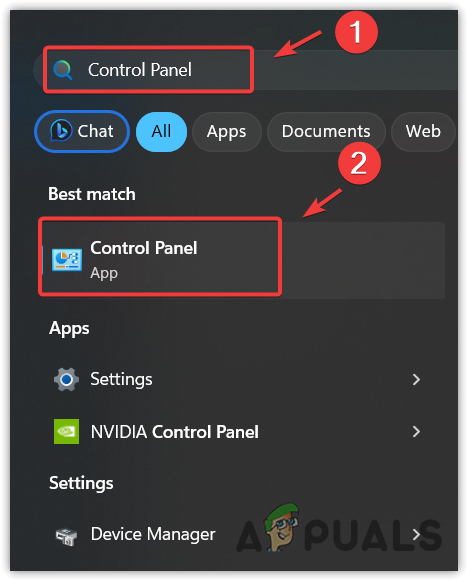
- Then, go to System and Security > Windows Defender Firewall.
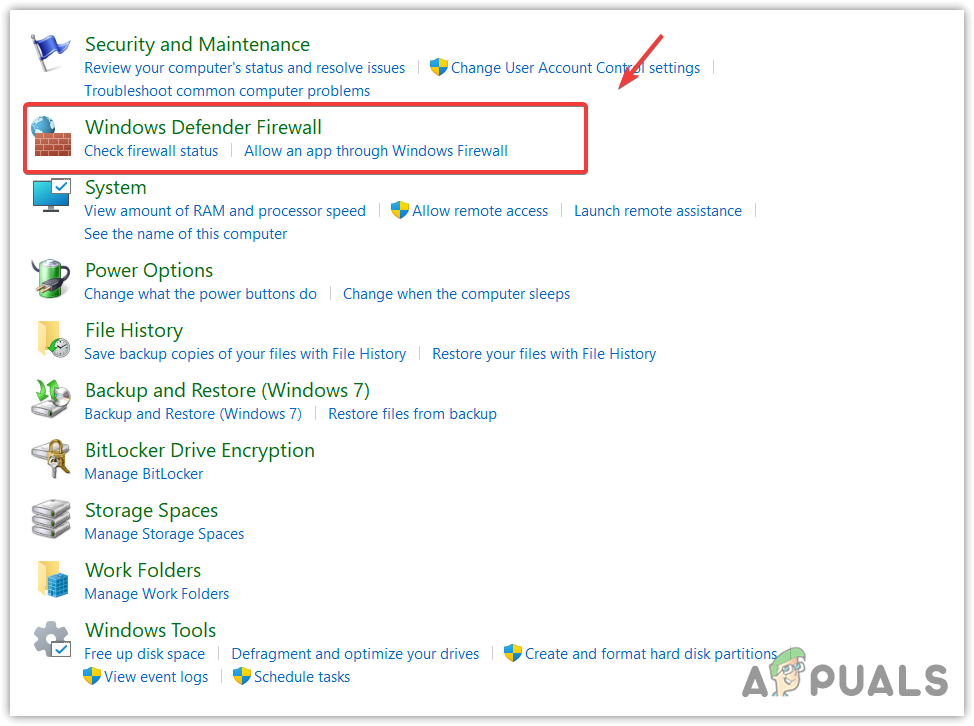
- Then, click Turn Windows Defender Firewall on or off from the left pane.
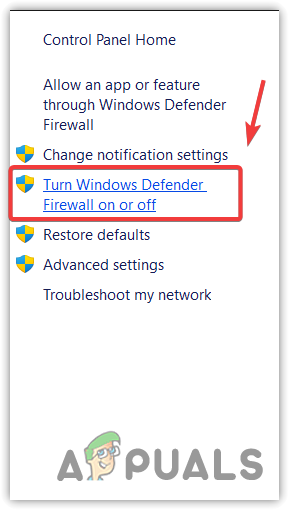
- Now select Turn off Windows Defender Firewall under the private network settings.
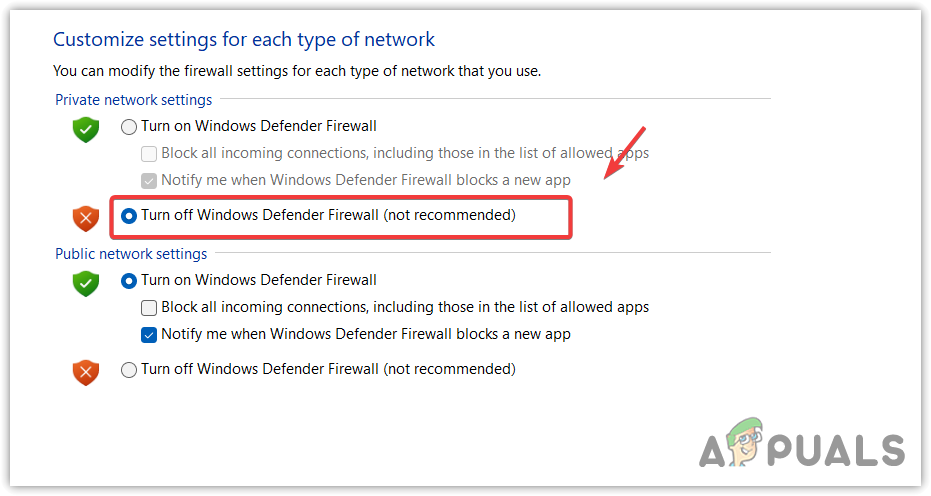
- Once done, click “OK” and launch the game. If you are able to connect to the server, return to the control panel and turn on the Windows Defender Firewall.
5. Allow the game through the Windows Firewall.
You can also allow ‘Dark’ and ‘Darker’ from the Windows Firewall Defender settings if you don’t want to turn off the private domain firewall temporarily. To do this, follow these steps:
- Click the Start Menu and search for the Control Panel to open it.
- Then, go to System and Security > Windows Defender Firewall.
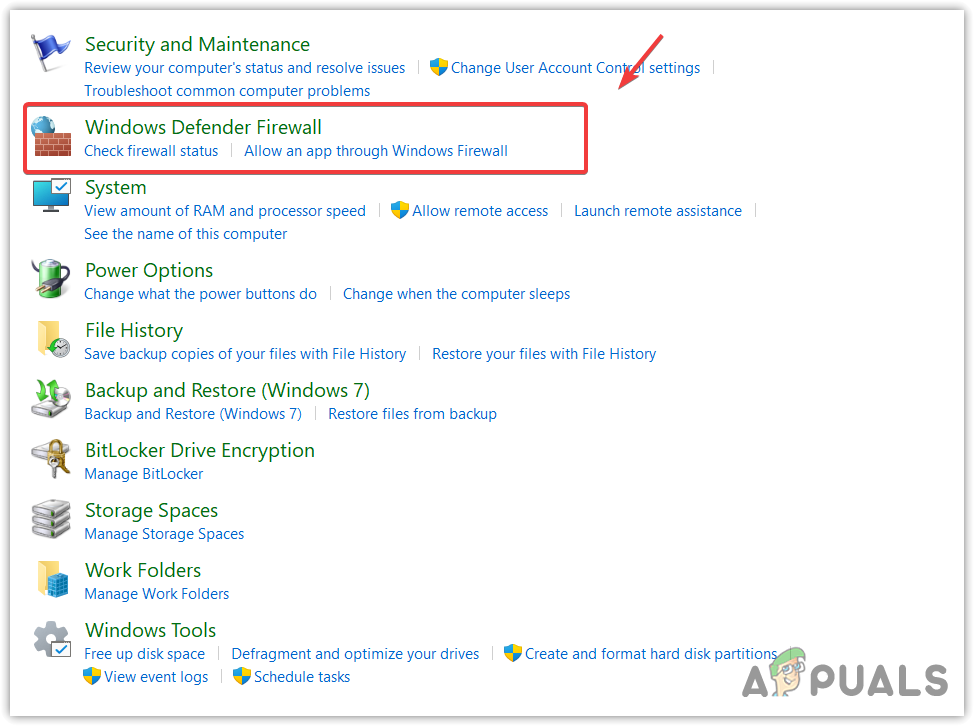
- Click on “Allow an app or feature through Windows Defender Firewall” from the left sidebar.
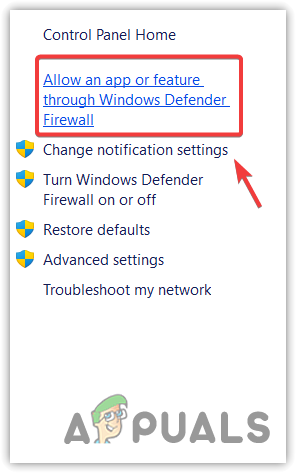
- Now, click “Change Settings,” and then click “Allow another app.
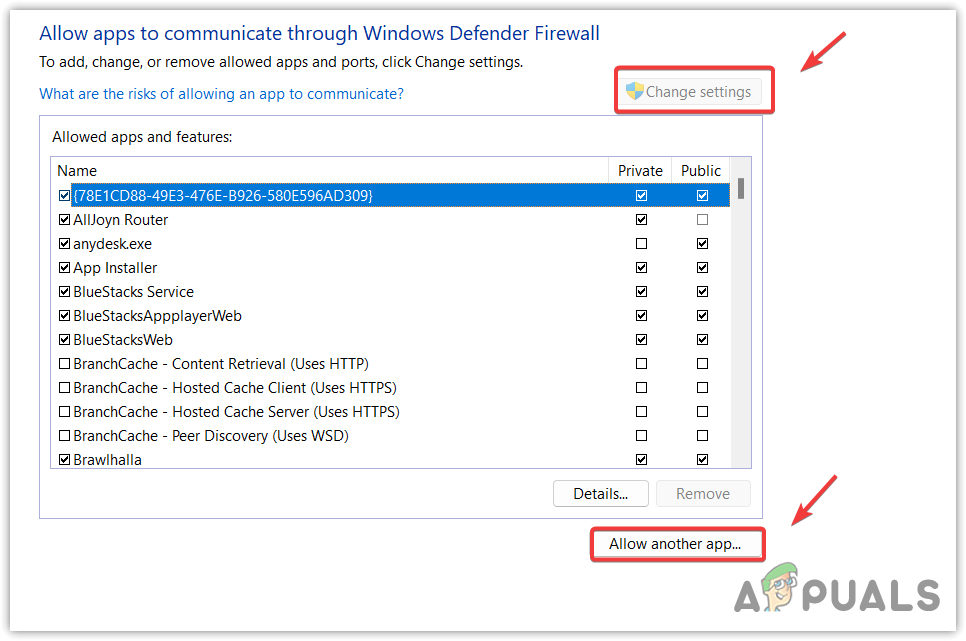
- Click Browse and navigate to the directory where the game is located.
- Select the DarkAndDarker.exe file, click Open, then click Add.
- Once added, check the Private and Public boxes.
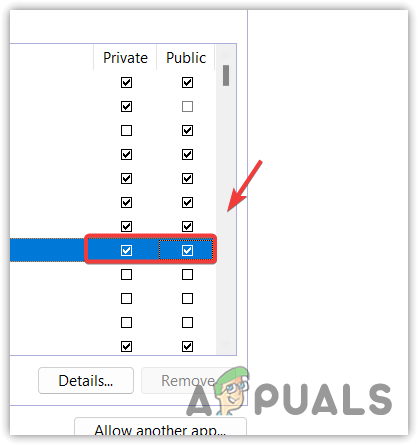
- Then, click “OK,” now launch the game, and see whether the error is fixed or not.
6. Turn off third-party antivirus software.
If you have third-party antivirus software installed on your PC, you should try disabling it, as third-party antivirus applications are known to interfere with games and apps for no apparent reason.
The following steps might vary depending on your antivirus software.
- Right-click the antivirus icon from the system tray on the bottom right.
- Hover over the name of your antivirus software, and then click Disable for 10 minutes or Disable permanently. You can also uninstall the third-party antivirus if this does not work.
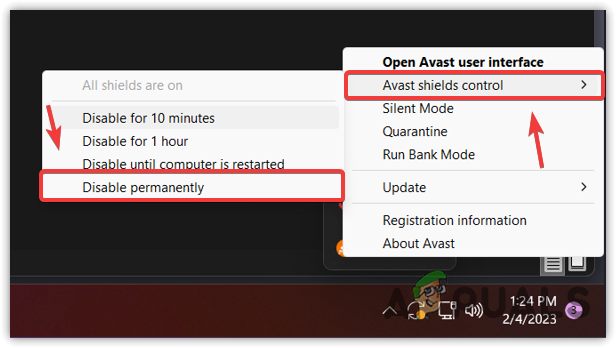
- Once completed, launch the game and check for the error message.
- FAQs
Right-click the game shortcut and go to its properties. Then go to Compatibility and tick Run this program as an administrator. Once done, click Apply and click OK.
Running the Dark and Darker without administrator privileges often causes this error due to firewall interference. You can avoid this by running the Dark and Darker as an administrator.





