How to Fix Runtime Error 217 Windows 11?
Several users recently reported that their screens display Runtime Error 217 upon their attempt to launch certain applications. We had a look into this issue and discovered that it can be caused due to following factors:
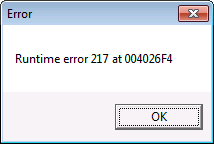
- Third-party application conflict – Third-party applications might be interfering with your system’s processes.
- Corruption error – Your operating system might be dealing with some kind of file corruption that is preventing applications from functioning properly.
- Incomplete application installation – There is a chance that the application’s installation did not complete due to an unexpected system crash or interruption by a third-party application.
Below we have listed several troubleshooting steps that will help you resolve the Runtime error 217 in Windows 11 in no time.
Run SFC and DISM Commands
As we discussed earlier, errors like the one at hand are commonly caused by corruption errors and bugs within the system.
Fortunately, Windows comes with several built-in troubleshooting utilities that can scan your computer for errors and fix them with little to no user input. Two such utilities are System File Checker (SFC) and Deployment Image Servicing and Management (DISM).
Most cases of file corruption can be resolved by running the SFC and DISM utilities, which is why we encourage you to give it a shot. Hopefully, it will resolve the issue in no time.
Reinstall the Application
There is a chance that you are facing issues while opening the targeted application because the application has not been completely installed. If this scenario is applicable, then reinstalling the application should do the trick.
- Type Add or remove programs in the search area of your taskbar and click Open.
- Now locate and right-click the targeted application.
- Select Uninstall.

Uninstall the VPN software - Once the app is successfully uninstalled, reinstall it and check if the issue is resolved.
Repair Microsoft Visual C++ installation
Visual C++ Redistributables are dynamic link libraries (DLLs) required by programs or games built using Microsoft’s Visual Studio software development environment. Whenever a program requires a DLL or other supporting file to run, it is referred to as a dependency.
Runtime error 217 might also indicate that a particular version of the Visual C++ Redistributable required by the program you are attempting to launch is either corrupt or missing. In that case, repairing the Microsoft Visual C++ installation can help you resolve the issue.
- Type Control Panel in the search area of the taskbar and hit Open.
- Go to Programs and then click on Programs and Features.
- Now select Microsoft Visual C++ 2015-2019 Redistributable (x64) and hit Change as shown below.
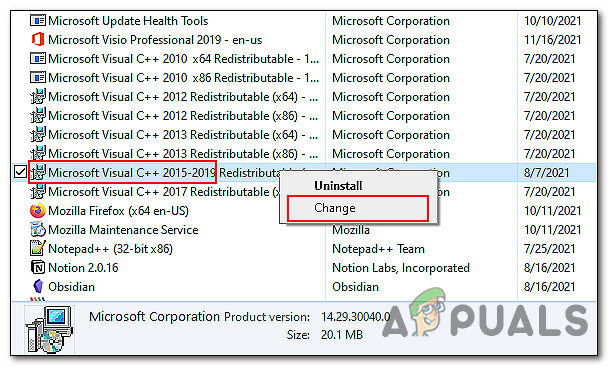
Change Microsoft Visual C++ installation - Click on the Repair button and wait for the process to complete. Then check if doing so resolved the runtime error 217 on your PC.
Troubleshoot in Clean Boot State
Clean Boot State is used to diagnose and troubleshoot advanced Windows problems. If the fixes mentioned above did not work for you, try launching Windows in Safe Mode and repeat the action that caused the error. If the issue does not occur in Safe Mode, then perform a Clean Boot.
Here is how you can perform a Clean Boot on Windows:
- Press Windows + R keys on your keyboard to open a Run dialogue box.
- In the text field of the dialogue box, type msconfig and hit Enter.
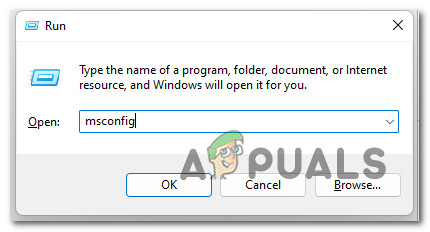
Open the Msconfig utility - Now click on Normal startup and go to Services tab.
- Check the box against Hide all Microsoft services and then click on the Disable all button.
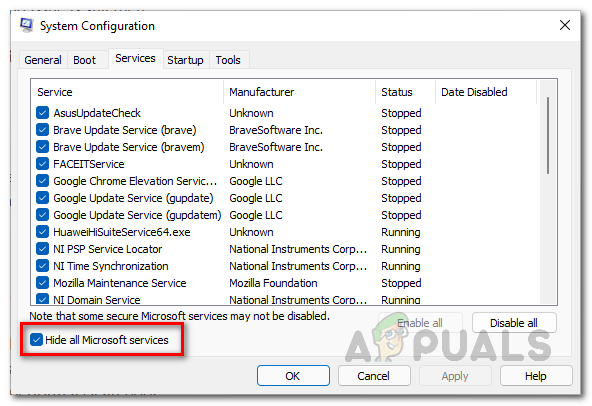
Hiding all Microsoft Services - Hit Apply and then OK.
- Finally, restart your PC and check if the issue persists.
Reset Your PC
As the last resort, you can also try resetting your PC to resolve the runtime error 217 on Windows 11. This will revert your operating system back into its original, error-free state. You can also choose between keeping the files or deleting everything.
- Launch Windows Settings and navigate to System -> Recovery.
- Click on the Reset PC button.
- Now either choose Keep my files or Remove everything according to your preferences to proceed.
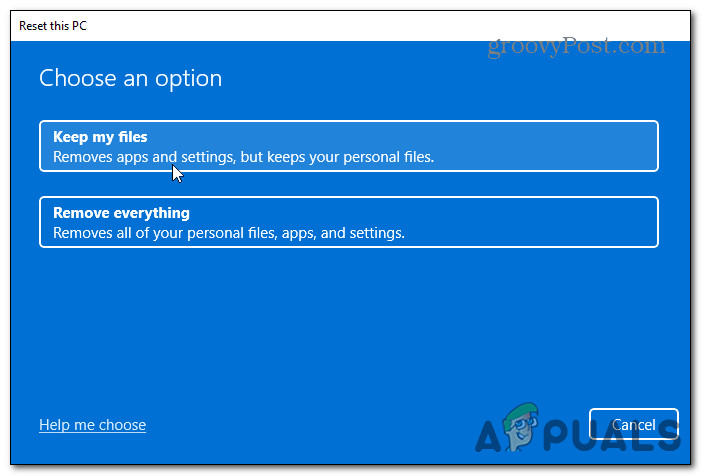
Keep your files or remove everything while resetting Windows 11 - Next, choose between “Cloud download” and “Local reinstall” Local reinstalls are the best choice when your system is basically working fine, and if you simply want to clear out your settings and data and start all over again. In case you have some corrupted system files, Cloud download might help you out.
- Your next screens should display the particulars of reset. Review those and hit Next.
- Finally hit the Reset button.
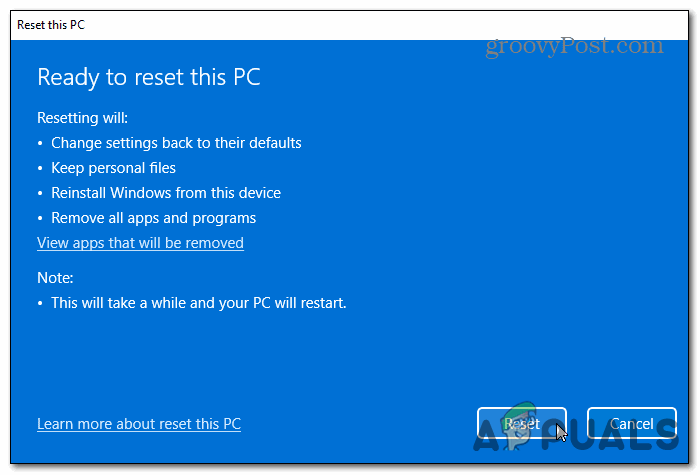
Reset Windows 11





