ROBLOX Error 272: What it means & How to Fix it?
Roblox Error Code 272 indicates that the system has detected a script in the game files, which is not allowed in Roblox to prevent players from cheating. This occurs when players use mods or extensions related to Roblox, such as Tampermonkey or RoPro extensions. These extensions are known to negatively affect Roblox, resulting in the lost connection error code 272.
Regardless of whether you are using mods or extensions, there are also other reasons that could lead to the lost connection error code 272. Since the error itself indicates a lost connection, it can be caused by an unstable internet connection. Therefore, it is necessary to troubleshoot both the network connection and the error message.
1. Remove Extensions related to Roblox
If you have any extension enabled related to Roblox, you should either disable or remove the extension from the browser.
Roblox extensions are known to interfere with game files. As a result, the system may think that the player is using an exploit to gain an unfair advantage, which is against the Roblox community standards guidelines. If that’s the case, consider disabling or removing the Roblox extensions from the browser using the following steps:
- Open the Browser and go to Extensions.

- Remove the following extensions if you are using
Tampermonkey or RoPro – Enhance Your Roblox Experience.

- Once done, restart your browser and check for the error.
2. Clear Roblox Cache
Most Roblox error codes often occur when there is corruption in the Roblox cache files. Cache files are the temporary data that the application creates for itself to reduce loading time. Cache files store only the data that either the user frequently wants or the application often requires to function properly.
This helps reduce the loading because the application fetches the data from the cache files rather than requesting it from the server. Therefore, if the Roblox cache files are corrupted, you will encounter this error. Thus, try clearing the Roblox cache files by following these instructions.
- Use the combination of Win + R keys to open Run Program.
- Here enter appdata in the input box and hit Enter to navigate.

- Then, navigate to the Local folder and delete the Roblox folder.

- Once done, launch Roblox and check if you are still getting the lost connection error.
3. Clear Roblox site data
Browsers save data from websites in the cache and cookies, which are stored as site data. Your Roblox site data might have an issue preventing you from playing Roblox. In this case, you can try clearing the Roblox site data, which could fix this error.
Clearing site data often fixes certain problems; therefore, it should be done at the start while troubleshooting Roblox error codes. To do so, follow the steps:
The following steps may vary if you are using a different browser.
- Click the three dots from the top and select Settings.

- Head to Privacy and Security from the left and click Cookies and other site data.

- Then, click See all site data and other permissions.
- Here search www.roblox.com and click the delete icon.

- Click Clear to remove the Roblox site data.

- Once done, go to Roblox, com, sign in to your account, and check if the error is fixed or not.
4. Try a Microsoft Store version
Since this error mostly occurs on a Roblox client version, we can try installing Roblox from the Microsoft Store. There is no major difference between the Roblox client version and the Microsoft Store version. Both versions work on the same engine and are almost identical. Therefore, try installing the Microsoft Store version by following these steps:
- Open Microsoft Store, and search Roblox.
- Select Roblox from the search results.
- Click the Get button to install the Roblox.

- Once the Roblox is installed, launch it and see if the error is fixed.
5. Troubleshoot Network Adapters
Lost connection errors in Roblox also occur due to a weak internet connection or when there is a problem with the network adapters.
If your internet is working properly on other devices, you might have a problem with the network adapters; therefore, you can try troubleshooting the network adapters. To do this, you will need to run the network adapter troubleshooter, which will automatically fix the problem with your network adapters. To proceed, follow these steps.
- Click the Start Menu and search for Troubleshoot Settings.
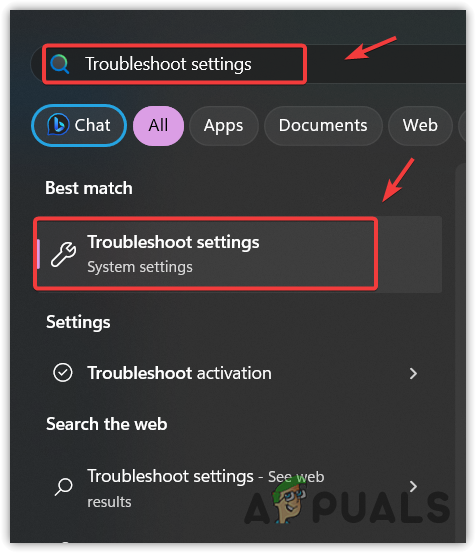
- Hit the Enter key to open the troubleshooting settings.
- Then, navigate to Other troubleshooter.

- Here find the Network Adapter troubleshooter and click Run next to it.

- If you don’t know which Network Adapter is currently in use, then leave the All network adpaters option selected and click Next.

- If the troubleshooter detects the problem, it will give you the option Try these repairs as an administrator. Just click on it to fix the problem.
- Once done, close the troubleshooter and check if the lost connection error 272 is fixed in Roblox.
6. Try the Google DNS server
DNS, or Domain Name System, converts human-readable names into IP addresses, as browsers and applications do not understand human-readable names. It is possible that your current DNS server is down, preventing you from playing Roblox. In this case, you can try using a Google DNS server, which is faster than other DNS servers. To use a Google DNS, follow these steps:
- Open Run Program by using Win + R keys.
- Type Control Panel and click OK to open the control panel.
 Navigate to Network and Internet > Network and Sharing Center.
Navigate to Network and Internet > Network and Sharing Center.- Click Change adapter settings from the left pane.

- Make right-click on the Network adapter and select Properties.
- Select Internet Protocol Version (TCP/IPv4) and click Properties.

- Select Use the following DNS server addresses and put the Google DNS as mentioned below.
Preferred DNS server = 8.8.8.8| Alternative DNS server = 8.8.4.4

- Finally, click OK to save the DNS settings.
- Now launch Roblox and see if this works for you.
7. Use VPN
This error can also be caused by a problem with your internet connection from the backend. To ensure that, you can try using a VPN (Virtual Private Network), which allows you to connect to Roblox from a different location and IP address. So, if there is a routing issue from your ISP (Internet Service Provider) to the Roblox server, using a VPN should fix it.
There are many VPN applications. You can select the best VPN for yourself by visiting our article on the best VPNs in 2023.
You can also use your mobile data or any other Wi-Fi connection through the hotspot. Honestly, It is a better option than using a VPN, as you won’t face high ping and packet loss while playing any Roblox game.
8. Reset Network Settings
Resetting the network settings is a troubleshooting way to fix certain problems that are affecting the internet speed on your device. Resetting the network settings is a way to reinstall the network adapters, reassign the IP address and reset the network settings values to default, such as proxy and DNS settings.
If your internet is working fine on other devices, do not follow this method. Otherwise, resetting the network settings will not have any effect on your network speed, and it will not fix the Roblox error. To reset the network settings, follow these steps:
- Click the Start Menu and type Network Reset.

- Press Enter to navigate into Network settings.
- Here click the Reset now button. This will inform you that your PC will restart with default network settings.

- Once you have reset your network settings, launch Roblox and see if you are getting the 272 error message or not.
9. Contact Roblox Support
Throughout this guide, we have mentioned all possible solutions that could fix the Roblox 272 lost connection error. However, if none of them work for you, you should contact Roblox support for further assistance. To do so, you can follow these step-by-step instructions.
- Go to Roblox support using the link.
- Sign in to your account if you have not.
- Fill necessary contact information, and select the device.
- Select Technical Support from the Category.
- Then, select Experience Specific Issue from the subcategory.
- Now, describe your issue briefly, then click Submit.

- Wait for the response from the Roblox support team.
Roblox Error Code 272 Lost Connection- FAQs
Error 272 in Roblox indicates that the system has detected scripts in the game files, suggesting the use of an exploit, which is against the Roblox community guidelines. This results in the appearance of the error message.
Make sure you are not using any extensions related to Roblox on your browser, as they can interfere with Roblox and potentially trigger this error.
 Reviewed by
Reviewed by 



