How to remove Pride Flag from search bar in Windows?
The Windows search bar, located at the bottom of the screen, provides quick access to various features and functions. Recently, Microsoft introduced a feature that displays a subtle representation of the Pride flag in the Windows search bar during the LGBTQ+ Pride Month (June) as a way to show support for the community.
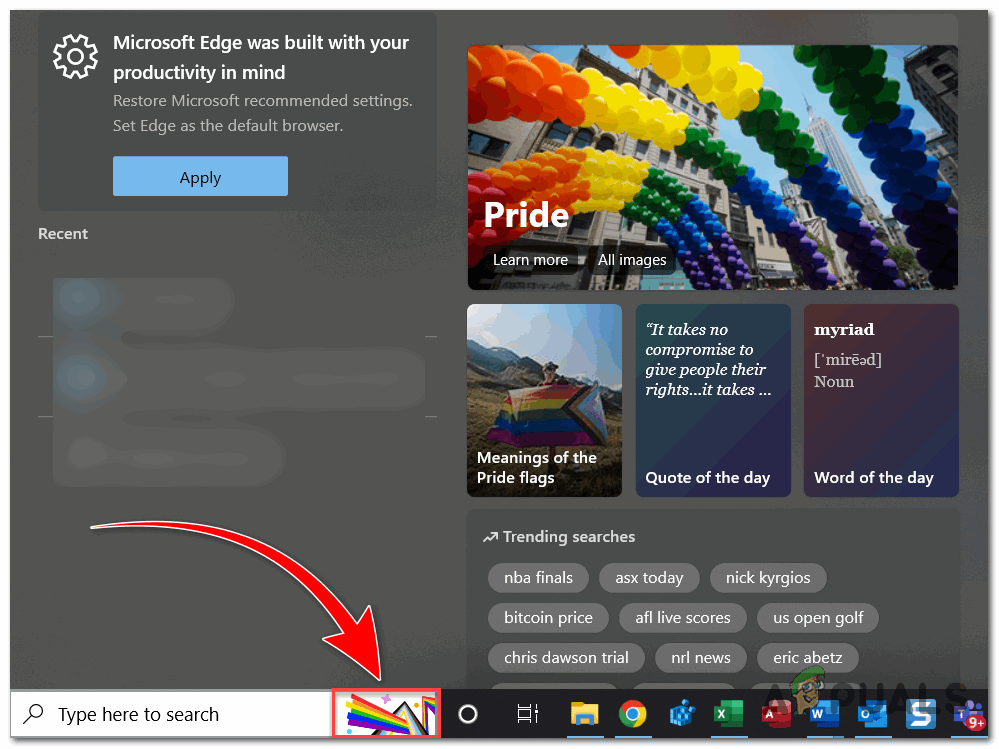
The Pride flag is a symbol of LGBTQ+ pride and inclusivity. While many people proudly display it on various platforms and devices, some individuals may prefer not to see it in certain contexts, such as their Windows search bar. If you’re wondering how to remove the pride flag from your Windows search bar, this article will guide you through the necessary steps.
Reasons for Removing the Pride Flag
While the Pride flag in the Windows search bar is intended to celebrate diversity and inclusion, personal preferences and individual requirements may vary.
Some users might prefer a more streamlined interface or wish to avoid potential distractions. It’s important to respect these preferences and provide users with the freedom to customize their devices according to their needs.
How to remove it on Windows?
To remove the Pride flag, you will need to disable certain taskbar settings in both Windows 10 and Windows 11. This is a simple fix that can be completed in a matter of seconds.
For Windows 10:
Follow these steps to remove the Pride flag from your Windows 10 search bar:
- Right click on the taskbar, a menu will appear. With-in the menu, open the “Search” option.
- In the Search menu, turn off “Show search highlights”. This will all disable Widgets in the search bar.
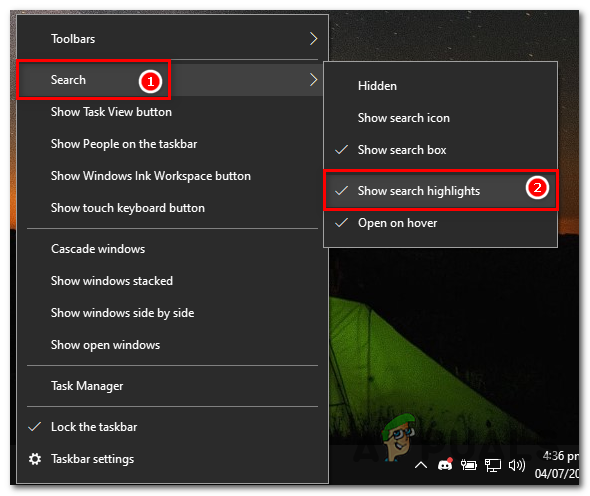
Right click on Taskbar and open the Search menu. Turn off “Show search highlights” in the Search menu.
For Windows 11:
Follow these steps to remove the Pride flag from your Windows 11 search bar:
- Right click on an empty space on the taskbar. A context menu will appear, displaying various options related to the taskbar.
- Click on “Taskbar settings” to access the taskbar customization options.
- Turn off the Widgets button on the Taskbar Settings page. And the Widget won’t show up anymore.
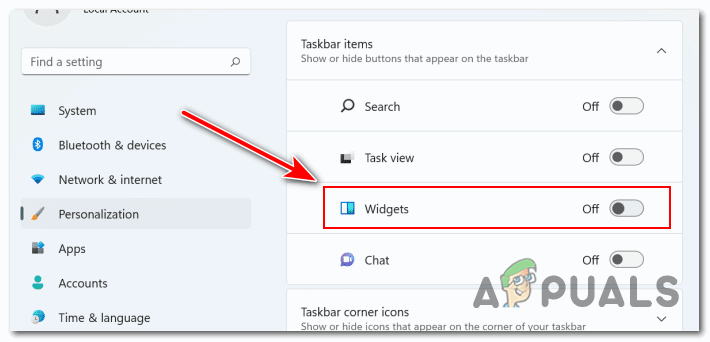
Turn off the Widget button on the Taskbar Settings pages Taskbar Items section.
While removing the Pride flag from your Windows search bar, you may also explore other customization options available, or just temporarily remove Widgets from running.
Windows provides a range of features to personalize your desktop environment, including changing the color schemes, modifying taskbar icons, and adjusting the search bar layout.
Temporarily Remove Widgets
Widgets are useful tools that provide quick access to information or perform specific functions on your Windows operating system. However, there may be instances where you want to temporarily remove widgets from your desktop, such as the pride flag on the search bar. By using Command Prompt you can temporarily hide widgets on Windows. To do so, follow these steps:
- Press the Windows key on your keyboard and type “cmd” in the search bar.
- Right click on “Command Prompt” from the search results, and select “Run as administrator” to open an elevated command prompt.
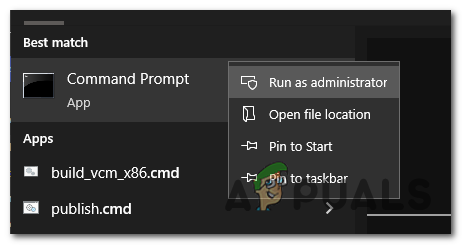
Open Command Prompt with administrator privileges. - In the command prompt window, type the following command and press Enter:
taskkill /f /im sidebar.exe
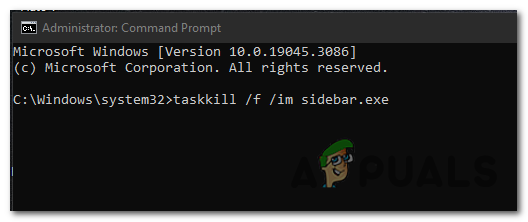
This command stops the Windows Desktop Gadgets service, which is responsible for running the widgets on your desktop.
- To re-enable the widgets, you can start the Windows Desktop Gadgets service by opening the Command Prompt again and using the following command:
start sidebar.exe
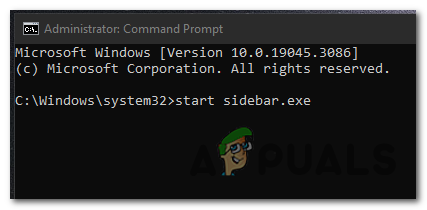
In conclusion, respecting individual preferences is essential, and Windows understands the importance of customization. Removing the Pride flag from your Windows search bar is a simple process that allows you to tailor your device to your liking.
 Reviewed by
Reviewed by 




