How to Fix Red Dead Online Error 0x20010006?
You have been disconnected from Red Dead Online due to a fault on Rockstar game services [Error: 0x20010006]
Some Read Dead Online users are reporting that they regularly get the 0x20010006 error code after they get disconnected from the game server. Some affected users are reporting that the problem occurs every time they attempt to go online, while others say that issue appears at random intervals.
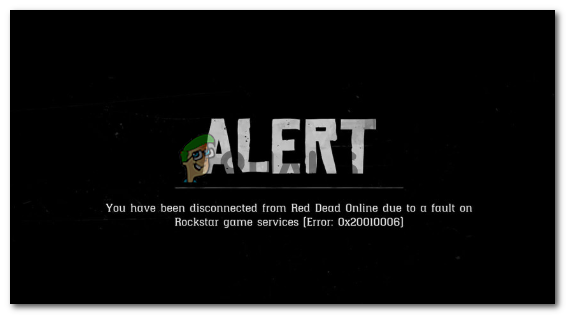
- Rockstar server issues – Keep in mind that this problem can very well be caused by a server problem that is beyond the end-user control. Before deploying any of the fixes below, you should start by checking the status page of Rockstar to see if the game has some server issues that contribute to your disconnect problem.
- Exclusive Steam glitch – Several users that have been launching the game through steam have discovered that if they attempt to launch the online component from the pause menu of Story mode, they will no longer get the same disconnect error. The results will vary, but it’s still worth to try it.
- Router inconsistency – As it turns out, this particular issue can also be caused by some type of router inconsistency (most commonly facilitated with the DNS and IP address that is assigned to the device). In this case, you should try rebooting or resetting your router and see if this ends up fixing the issue for you.
- UPnP is disabled – Nowadays, most routers come with Universal Plug and Play enabled by default. But with older models (or if you disabled this feature manually), you might see this error code due to the fact that the ports required by the game are not forwarded automatically. In this case, you can fix the issue by accessing your router settings and enabling UPnP.
- Ports used by Red Dead Online are not forwarded – In case your router doesn’t support UPnP, you will need to do some manual work and forward every port used by this game in order to ensure that you don’t experience any connectivity problems. You will need to do this from your router settings menu.
- Inconsistent assigned DNS – Another fairly popular scenario that might end up causing this problem is an inconsistency with how the default DNS is assigned. Some users that were facing the same problem have confirmed that the issue was resolved after they switched to the DNS addresses provided by Google.
- Solo Lobby Tool blocked by Windows Firewall – In case you are part of the modding community and you are using the Solo Lobby tool, keep in mind that you will need to whitelist the application from the Windows Firewall settings in order to avoid the 0x20010006 error.
Checking for server issues
Before you try any of the fixes below, you should start by ensuring that the problem is not happening due to an issue beyond your control.
This is a valid concern, especially if you are unable to join an online game at all (the error appears as soon as you try to go online).
If this scenario is applicable, you should start by checking if Rockstar servers are currently experiencing outages on the platform where you’re attempting to play the game.
Fortunately, there is one official service status page that you can inspect to see if there are any server problems with Red Dead Online. Access it from this link (here) and see if any services related to Red Dead Online are currently affected (colored with yellow or red).
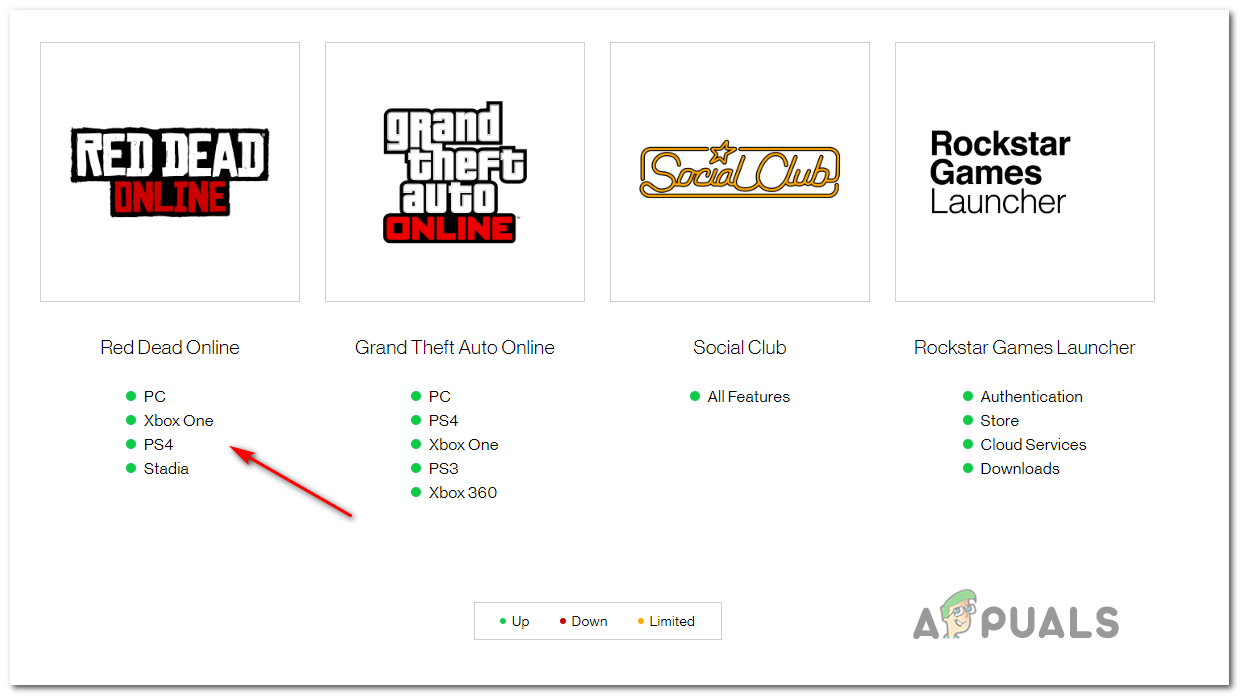
Note: In case you discover that the Red Dead Online server related to the platform of choice is experiencing problems, none of the potential fixes below will make a difference. The only thing you can do now is waiting for the Rockstar engineers to fix the problem.
If this investigation reveals that there are no underlying issues with Rockstar servers, chances are one of the potential fixes below should allow you to resolve this issue.
Go Online via Story Mode
As it turns out, there is one workaround that a lot of players encountering the 0x20010006 error have ended up using successfully is to launch the multiplayer mode directly from the Story menu (from the main game’s menu).
You can do this easily by pausing the game and accessing the Online menu from the left-hand section of the screen.
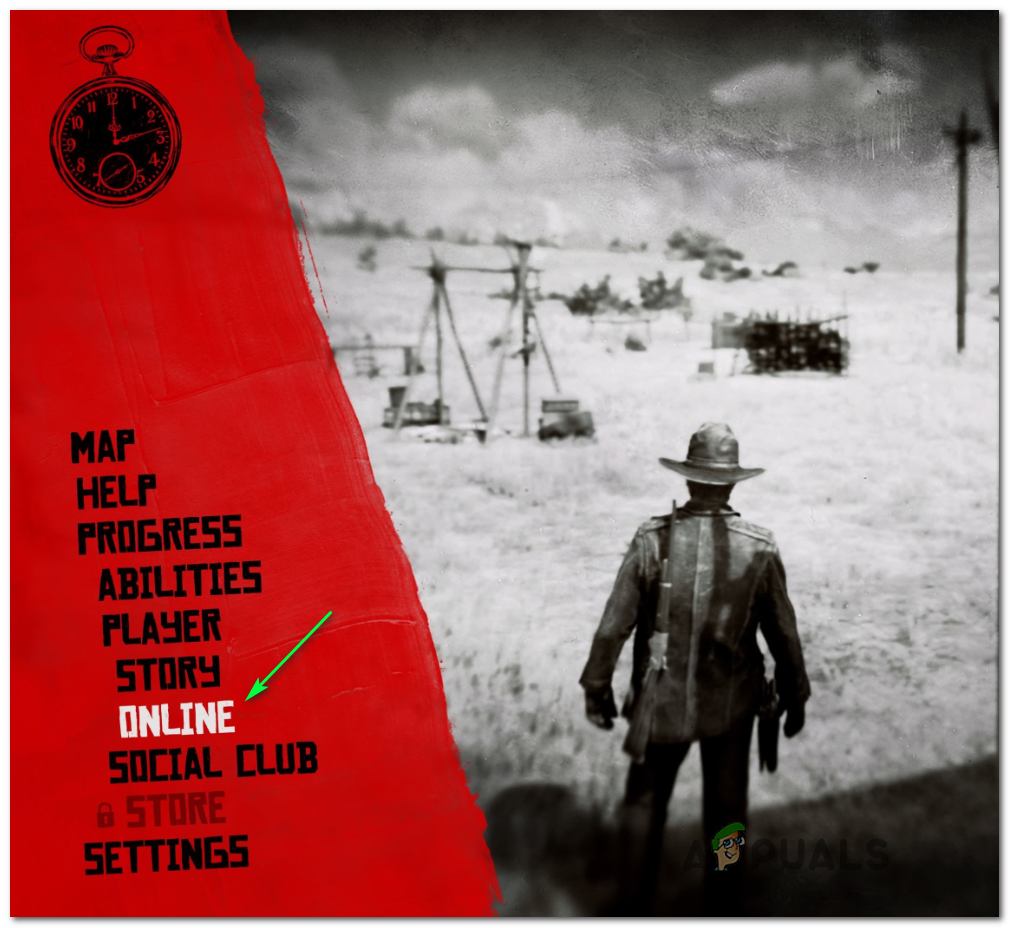
Several affected users that were not able to join an online game conventionally have confirmed that this approach finally allowed them to play Red Dead only.
Try it and see if it allows you to circumvent the 0x20010006 error. In case you still end up seeing the same error code, move down to the next potential fix below.
Restarting or Resetting your Router
As it’s been confirmed by several affected users, this problem can also be facilitated by an inconsistency that has to do with how the DNS and IP are fetched for the device you’re attempting to play the game on.
Most affected users that have dealt with this problem have reported that the issue was fixed after they rebooted their router or after they performed a reset.
If you think this scenario might be applicable, you should start simple with a simple reboot. This operation will refresh the IP and DNS that are being used by the device you’re using to play Red Dead Online without overriding any custom settings that you previously established.
To perform a simple router reset, simply turn your router off, disconnect it from the power outlet and wait for at least 30 seconds in order to ensure that the power capacitors are completely drained.
After you restart your router, attempt to connect to an online game again and see if the problem is now resolved.

If this doesn’t work, go for a router reset by pressing and holding the dedicated button on the back for at least 10 seconds or until you see the front LEDs flashing at the same time.
Note: Keep in mind that this operation might reset some custom settings that you previously established (this might included custom router login credentials or forwarded ports.
In case you tried resetting your router but you’re still getting random disconnects in Red Dead Online with the same error code (0x20010006), move down to the next potential fix below.
Using a VPN to filter your connection (PC Only)
In case you are encountering the issue on a PC, you should also consider filtering your connection through a VPN and see if the game becomes more stable.
This might seem like a weird fix, but a lot of affected users have reported that their connectivity issues have all but disappeared after they resorted to using a VPN client. This seems to suggest that the 0x20010006 error is somehow facilitated by some ISPs (Internet Service Providers).
If you think this scenario is applicable, you should try installing a VPN client and see if that fixes your connectivity problem with Red Dead Online.
You should start by trying out a free VPN client since you don’t know for sure whether this fix will be effective. Here are some VPN services that include a free plan or free trials:
- Cyberghost
- NordVPN
In case you already tried using a VPN or it didn’t make a difference or you’re not encountering the issue on a PC, move down to the next potential fix below.
Enabling UPnP in router settings
You can also expect to see this issue in case your router is incapable of forwarding the ports used by Red Dead Online automatically – In most cases, this problem will occur with older routers or with routers where UPnP (Universal Plug and Play) is disabled.
If you suspect that UPnP might be disabled in your router settings, the procedure below should allow you to enable this option and ensure that every port that’s actively being used by Red Dead Online on PC, Xbox One or Ps4 is properly forwarded.
Here’s what you need to do:
Note: Depending on your router’s manufacturer, the screens you see might be different.
- Open your default web browser on a desktop computer and type one of the following addresses inside the navigation bar and press Enter:
192.168.0.1 192.168.1.1

Accessing your router settings - Enter your router credentials and press Enter to gain access to your router settings. Keep in mind that most router manufacturers use admin (as username) and 1234 (as password). If that doesn’t work, search online for the default logins according to your router model.
- Once you’re inside you’re router settings, access the Advanced options and look for an entry named UPnP.

Enabling UPnP from your Router settings Note: The exact name of this feature might be slightly different for each manufacturer.
- Enabling the UPnP feature and save the changes before restarting your router.
- After you enable UPnP and restart your router, launch Red Dead Online and see if you’re still encountering the same connectivity issue.
If the same problem still appears, move down to the next potential fix below.
Forwarding the ports used by Red Dead Online manually
If you’re using a fairly old router that doesn’t know how to do UPnP (Universal Plug and Play), you will need to forward the ports manually in order to ensure that Red Dead Online is able to receive incoming network requests. A lot of affected users have confirmed that this operation was the only thing that allowed them to finally play the game without having to face constant 0x20010006 error codes.
Note: Keep in mind that depending on your router manufacturer, the instructions below, and the name of the option you’ll end up seeing will be different.
But if this scenario seems like it could be applicable, start following the instructions below to forward the ports that are being used by Red Dead Online:
- On a desktop computer, make sure you are connected to the network maintained by your router, then type one of the following IP address inside the navigation bar and press Enter:
192.168.0.1 192.168.1.1
Note: If none of the addresses above allow you to access your router settings, search online for specific steps of accessing your router settings.
- Once you reach the login page, enter your credentials to gain access to your router settings. Keep in mind that with most manufacturers, the default username is admin and the default password is either admin or 1234.
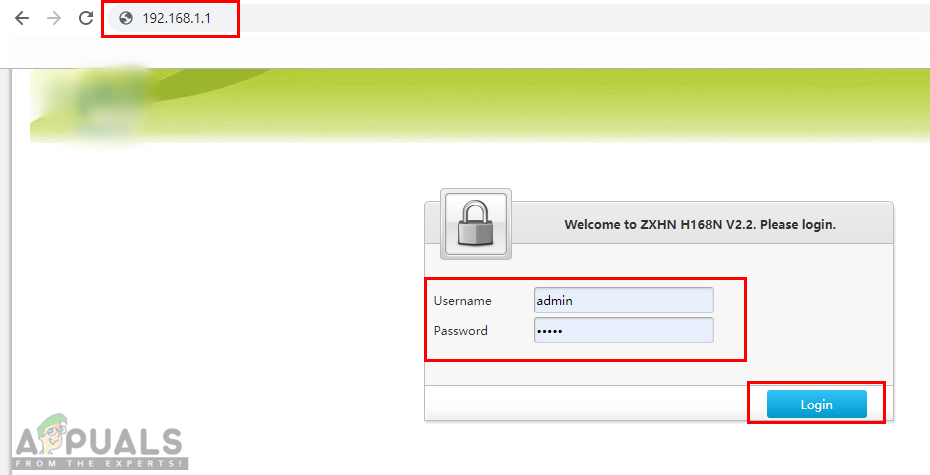
Opening router settings and logging in Note: In case none of these combinations work, use the custom credentials you established or search online for the default ones used by your networking device manufacturer.
- Once you’re inside you’re router settings, look to expand on the Advanced menu, then look for an option named NAT Forwarding or Port Forwarding. Next, click on that option and click on Virtual Servers see if you can find a button that allows you to add additional ports.
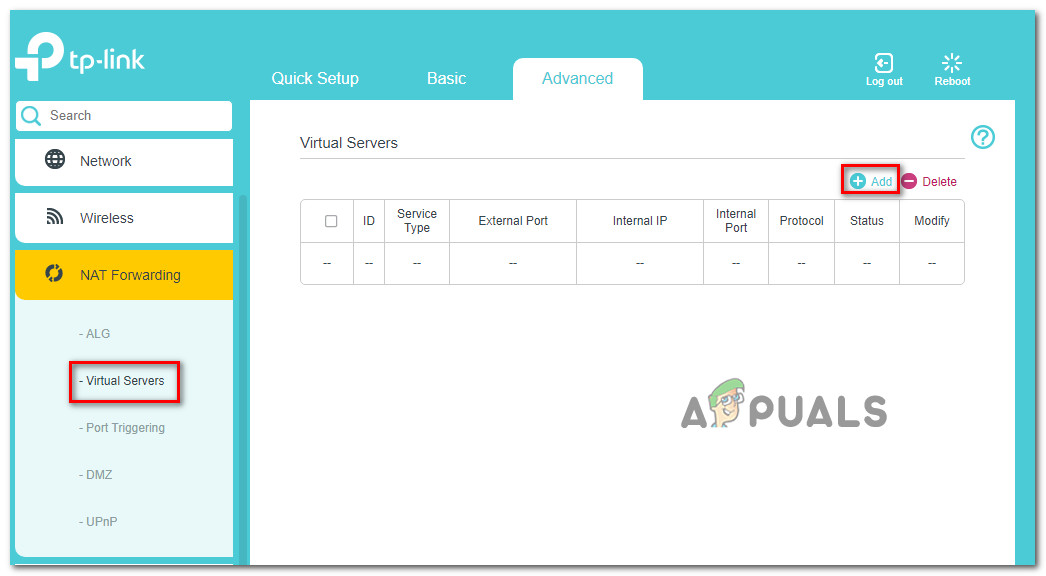
Adding ports to the Forwarding list - Keep in mind that the ports that you need to forward will be different depending on the platform that you use to play the game (PS4, Xbox One, or PC). To make things easier, we made a list of every port that you need to open depending on your platform:
Red Dead Online - Playstation 4 TCP: 465,983,1935,3478-3480,10070-10080,30211-30217 UDP: 3074,3478-3479,6672,61455-61458 Red Dead Online - Xbox One TCP: 3074,30211-30217 UDP: 88,500,3047,3074,3544,4500,6672,61455-61458 Red Dead Online - PC TCP: 30211-30217 UDP: 6672,61455-61458 Red Dead Redemption 2 - Steam TCP: 27015-27030,27036-27037,30211-30217 UDP: 4380,6672,27000-27031,27036,61455-61458
- Once you manage to forward the ports used by Red Dead Online, save the changes and restart both your router and your console or PC before launching the game again.
In case you still get disconnected with the 0x20010006 error code, move down to the next potential fix below
Using Google DNS
If none of the potential fixes above have work, one last thing you can try is to change the default DNS (domain name servers) that are being used by your PC or console to public DNS provided by Google. This fix was confirmed to be effective on both Xbox One and PC.
In case your problem is being facilitated by incorrect default DNS, the instructions below should allow you to resolve the issue.
But keep in mind that depending on your platform of choice, the instructions on changing the default DNS to Google’s DNS will be different. To accommodate every user base, we created 3 separate guides – one for PS4, one for Xbox One, and one for PC.
Follow whichever guide applies to the platform where you’re encountering the 0x20010006 error code on.
Using Google DNS on PS4
- From the main console dashboard, go to Settings > Network > Set up Internet Connection.
- Choose Wi-Fi or LAN, depending on what type of network you’re using.
- Choose Custom, then set the IP Adress to Automatic.
- Set the DHCP Host Name to Do Not Specify, then set DNS Settings to Manual.
- Next, set the Primary DNS to 8.8.8.8 and the Secondary DNS to 8.8.4.4.

Google DNS settings – PS4 Note: If you want to use IPV6, use the following addresses instead:
Primary DNS - 208.67.222.222 Secondary DNS - 208.67.220.220
- Launch Red Dead Online and see if the problem is now fixed.
Using Google DNS on Xbox One
- From the main Xbox One dashboard, press the Guide menu on your controller and go to Settings > Network > Advanced Settings.
- Next, from the list of available options, click on DNS settings, then select Manual.
- Next, set 8.8.8.8 as the Primary DNS and 8.8.4.4 as the Secondary DNS.
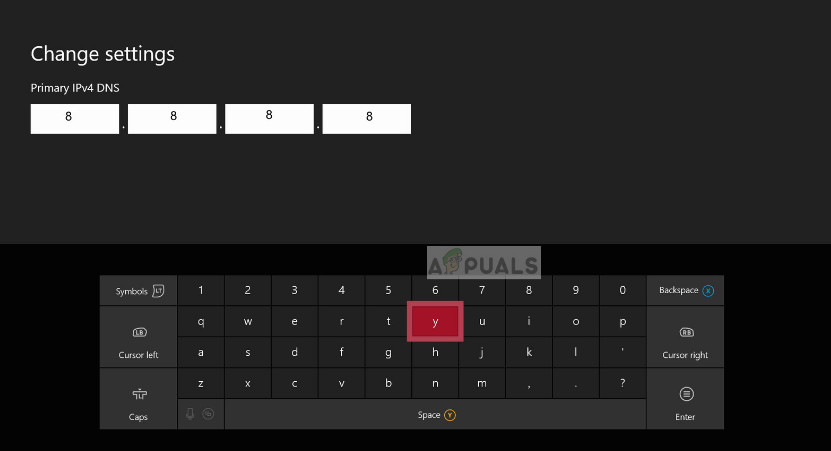
Changing DNS in Xbox Note: For IPV6, use the following addresses instead:
Primary DNS - 208.67.222.222 Secondary DNS - 208.67.220.220
- Save the changes, restart your console and see if the problem is now fixed.
Using Google DNS on PC
- Open up a Run dialog box by pressing Windows key + R. Next, type ‘ncpa.cpl’ and press Enter to open up the Network Connections window.
- Next, access the connection that you want to set Google’s DNS on. If you’re connected on wireless, right-click on Wi-Fi (Wireless Network Connection) and choose Properties. If you’re using a wired connection (right-click on Ethernet (Local Area Connection) instead.
- Once you’re inside the Properties screen, select the Networking tab from the horizontal menu at the top and go to the settings module under This connection uses the following items. Next, select Internet Protocol Version 4 (TCP / IPv4) and click on the Properties menu below.
- Inside the Internet Protocol Version 4 (TCP / IPv4) Properties screen, go to the General tab. Next, select the toggle associated with Use the following DNS server address and replace Preferred DNS server and Alternate DNS server respectively with the following:
8.8.8.8 8.8.4.4
- After the values have been adjusted, step 3 and step 4 with Internet Protocol Version 6 (TCP / IPv6) but use the following values instead:
2001:4860:4860::8888 2001:4860:4860::8844
- Save the changes and restart your network connection and your PC.
- Launch Red Dead Online at the next startup and see if the random disconnects with the 0x20010006 error have stopped.

Whitelisting the Solo Lobby tool (if applicable)
In case you are into modding and are using the Solo Lobby program on PC, the reason you might experience random 0x20010006 disconnects is due to a series of Windows Firewall inbound and outbound rules that end up blocking communications between your local installation and the Rockstar server.
Several affected users that were struggling with the same thing have confirmed that they managed to fix the problem by accessing the Windows Firewall settings and deleting the inbound and outbound rules associated with the solo lobby program.
If this scenario is applicable, follow the instructions below to whitelist the Solo Lobby tool in order to stop the 0x20010006 disconnects:
- Press Windows key + R to open up a Run dialog box. Next, type ‘control firewall.cpl‘ inside the text box and press Enter to open up the Windows Defender Firewall screen.

Accessing the Windows Defender Firewall - Once you’re inside the Windows Defender Firewall screen, click on Advanced settings from the vertical menu on the left, then click Yes at the UAC (User Account Control) prompt.

Accessing the Advanced Settings menu - Once you’re inside the Windows Defender Firewall, click on Inbound Rules and scroll down through the list of rules until you find the one associated with Solo Lobby Program. Once you see it, right-click on it and choose Delete from the newly appeared context menu.

Deleting the the Inbound rule - Once the Inbound Rule associated with Solo Lobby Program has been deleted, select the Outbound Rule from the menu on the left, then repeat the same process as above, deleting the rule associated with Solo Lobby Program.
- Once both the inbound and outbound rules have been deleted, launch the game again and see if the problem is now resolved.





